How to Transfer from One Google Photos account to another Google Photos account
Last Updated :All of us loved Google Photos for its amazing feature of free unlimited photo storage, and many of us still do. But it came as a shock when Google recently declared that they would stop providing unlimited photo storage from June 2021.
So, is there a way around this? Fortunately, with PicBackMan's revolutionary new Google Photos tool, you can effortlessly transfer all your Google Photos from one account to another. This frees up space in your active account.
How To Transfer Photos From One Google Photos Account To Another?
- Head over to www.picbackman.com and click on the 'Download PicBackMan' button. Once you have downloaded the file, run the program and install it on your local device.
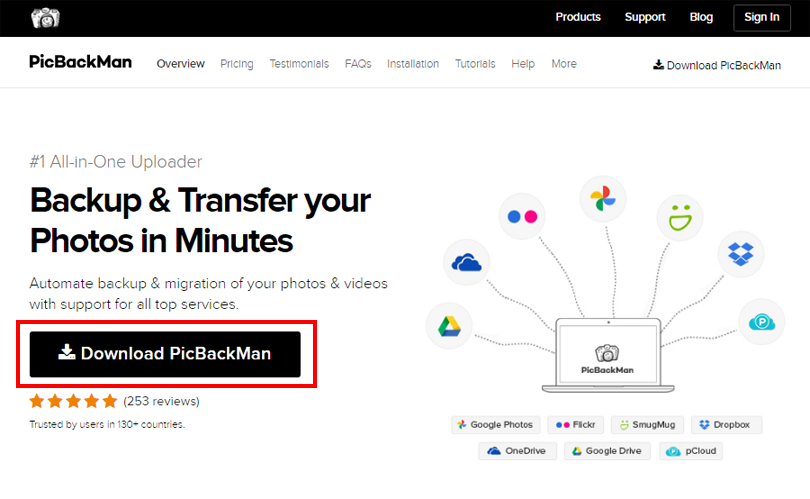
- After installation, open the PicBackMan desktop application and log in to your existing account. Register for a new account if you are a first time user. It is free, and there are no hidden charges.
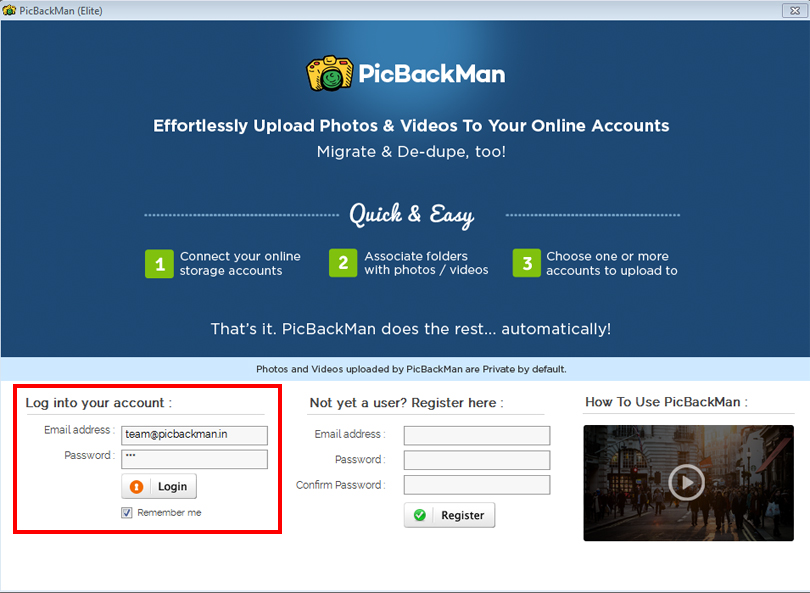
- Head over to the 'Account' tab in the toolbar and link your active Google Photos account from where you wish to download or migrate your photos here.
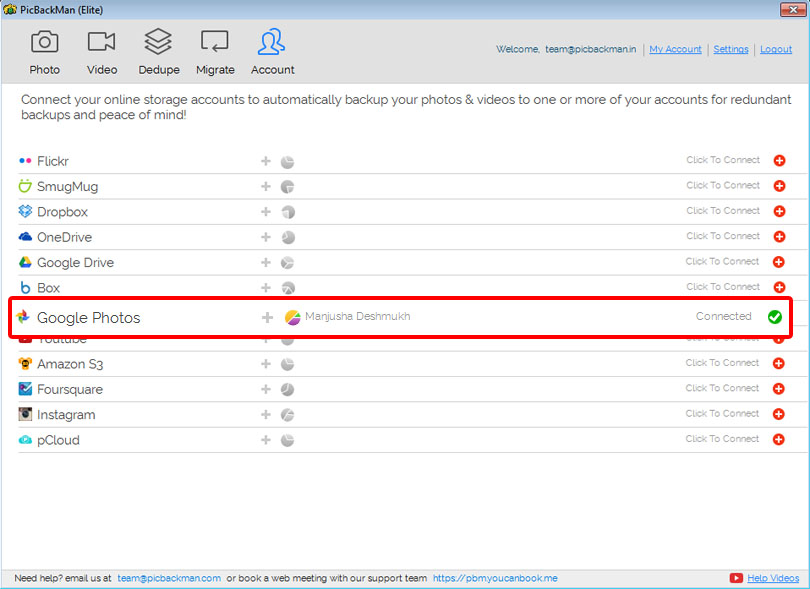
- Move to the 'Migrate' tab and click on the 'Choose Account to Migrate' button. Here, you will be prompted to choose which account you have to migrate to from a dropdown menu.
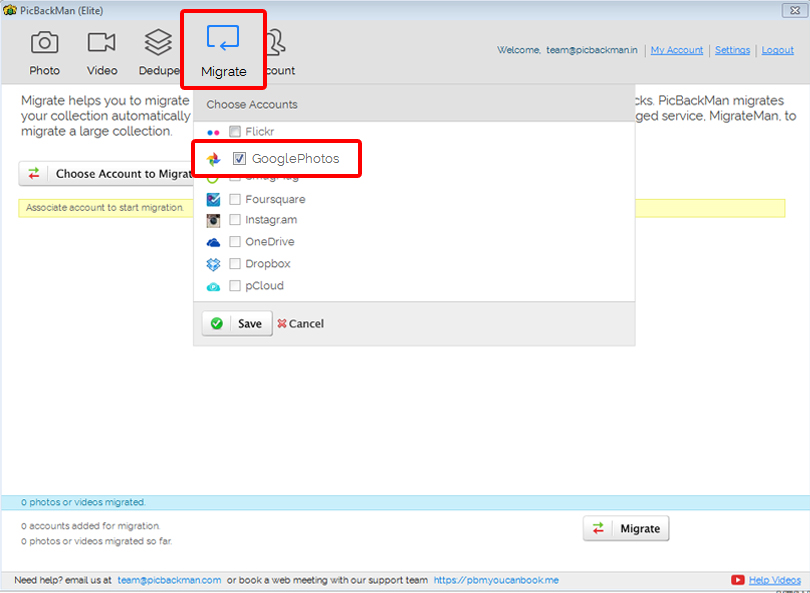
- Then, transfer your photos to your computer or laptop by clicking the check box that is tied with the 'My Computer' icon. This will also ensure that you have a copy of Google Photos backup on your computer or laptop as well.
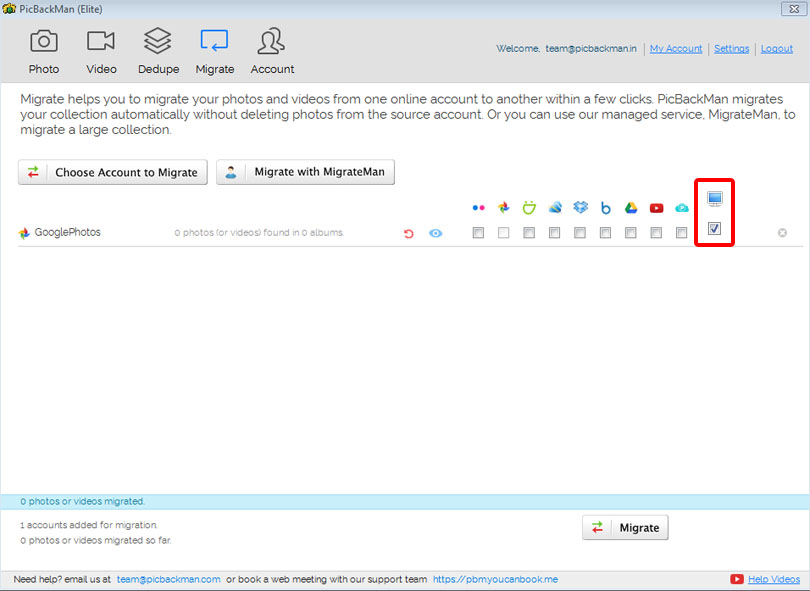
- After you have made your selection, click on the 'Migrate' button at the bottom of the screen. By migrating to different Google accounts, you can virtually get unlimited Google Photos storage for free.
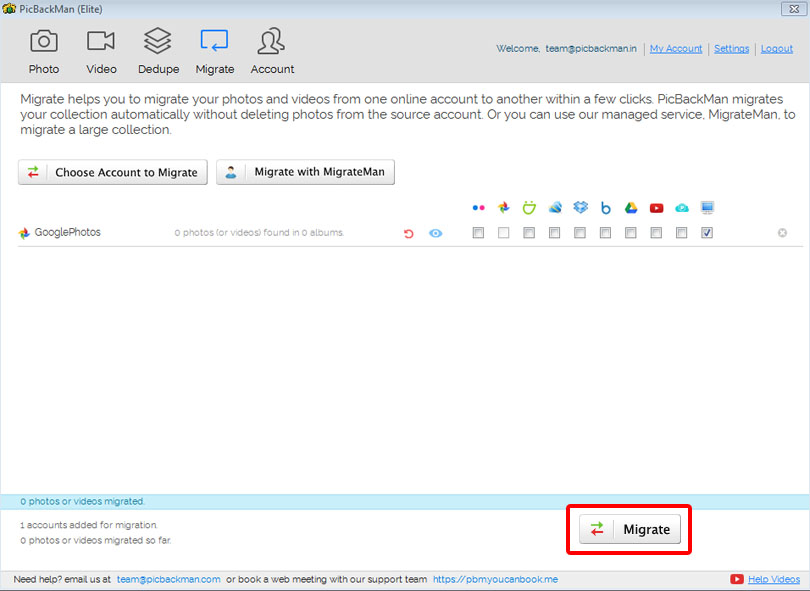
- All your Google Photos will be securely transferred to your laptop without any hassle for free. This is vital before you complete your Google Photos migration.
- Now, go back to the 'Account' tab, dissociate your previous Google Photos account, and add your new Google Photos account just like you did before.
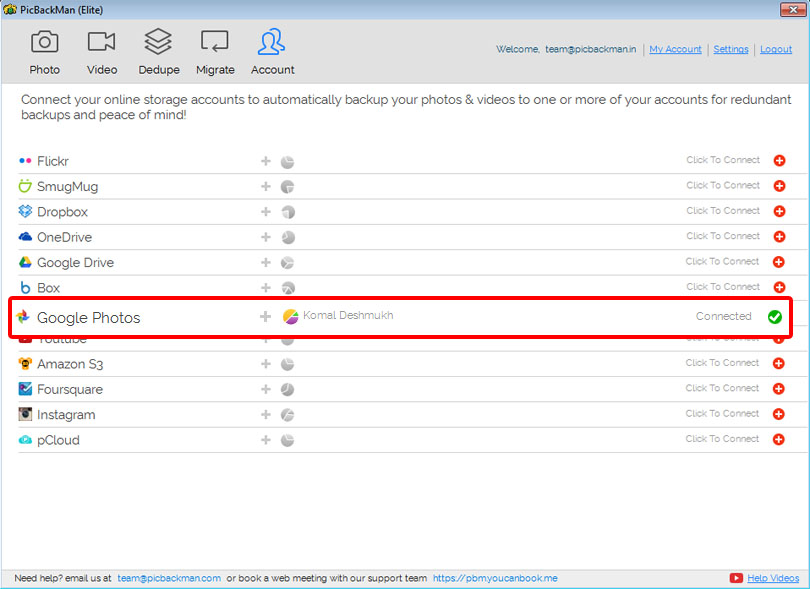
- Now, in the ‘Photo’ tab, click on the ‘Choose Photos’ button. From here, select the folder in which you have your transferred photos from the old Google Photos account and click on 'Open.'
- In the same tab, click on the check box that corresponds to the Google Photos icon to transfer it to your new account.
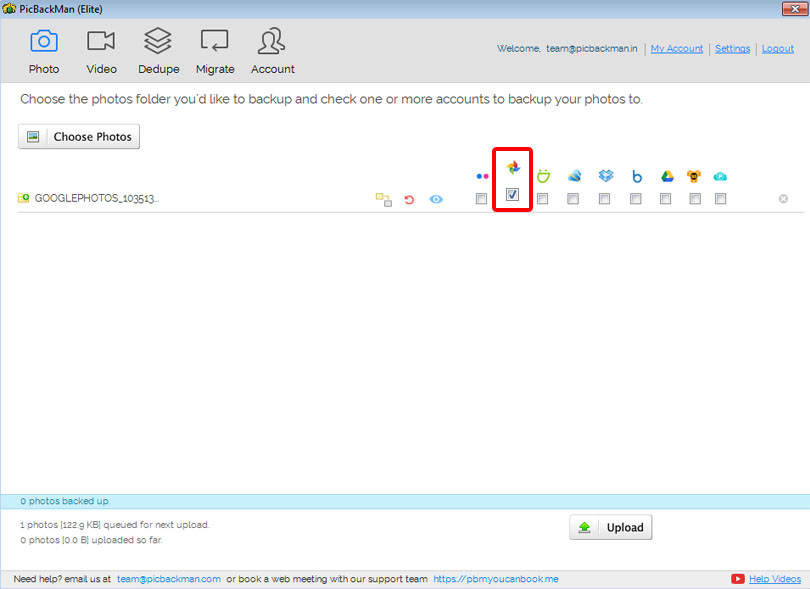
- Lastly, click on the 'Upload' button at the bottom of the screen and let PicBackMan do all the heavy lifting for you. All your photos and videos will soon migrate from your old Google Photos account to your new Google Photos account.
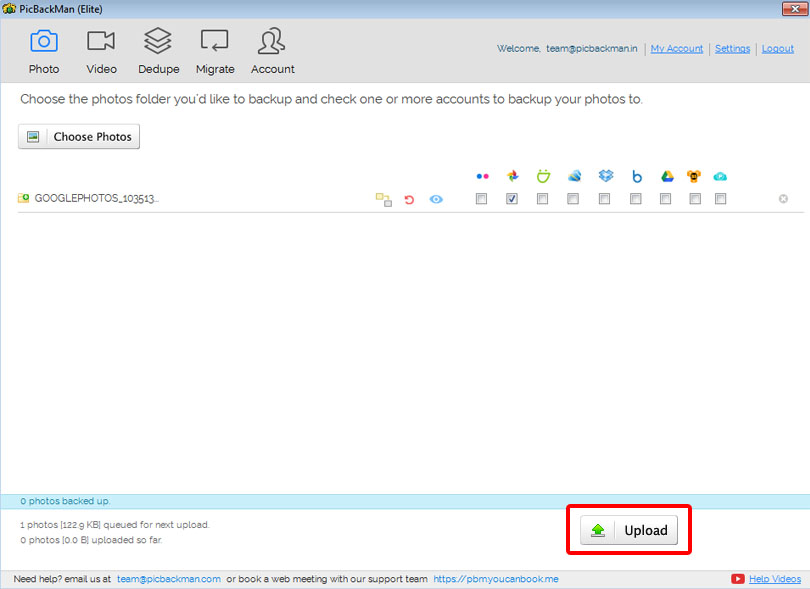
Some benefits of using PicBackMan for Google Photos migration are that it is:
- Time-saving
- Money-saving
- Hassle-free
- Intuitive
- Automated
Your worries about unlimited photo storage have finally come to an end. You can also use PicBackMan for migration from -
- Flickr
- SmugMug
- Google Photos
- OneDrive
- pCloud
What are you waiting for? Download PicBackMan today!
Backup & Transfer your Photos in Minutes
Automate backup & migration of your photos & videos with support for all top services.
Trusted by users in 125+ countries.
95,000+ Users Trust PicBackMan To Backup Precious Memories
World's #1 Free Photo/Video Uploader
PicBackMan has everything you've ever wanted to backup your photos or migrate/transfer from one account to another. No feature left behind!
 Maintain Folder StructureUpload to your online accounts & keep your folder structure as you have it.
Maintain Folder StructureUpload to your online accounts & keep your folder structure as you have it.- Sub-folder SupportFolders & their sub-folders are automatically picked up.
- Smart De-dupeDe-dupes photos before uploading so you don’t have duplicate copies.
- AutomaticPicBackMan monitors & automatically uploads from connected folders.
 PrivacyAll uploaded photos & videos are always marked as private by default.
PrivacyAll uploaded photos & videos are always marked as private by default.- RAW FilesComes with support for RAW files for uploads as well as transfers.
“Your pictures are scattered. PicBackMan helps you bring order to your digital memories.”









