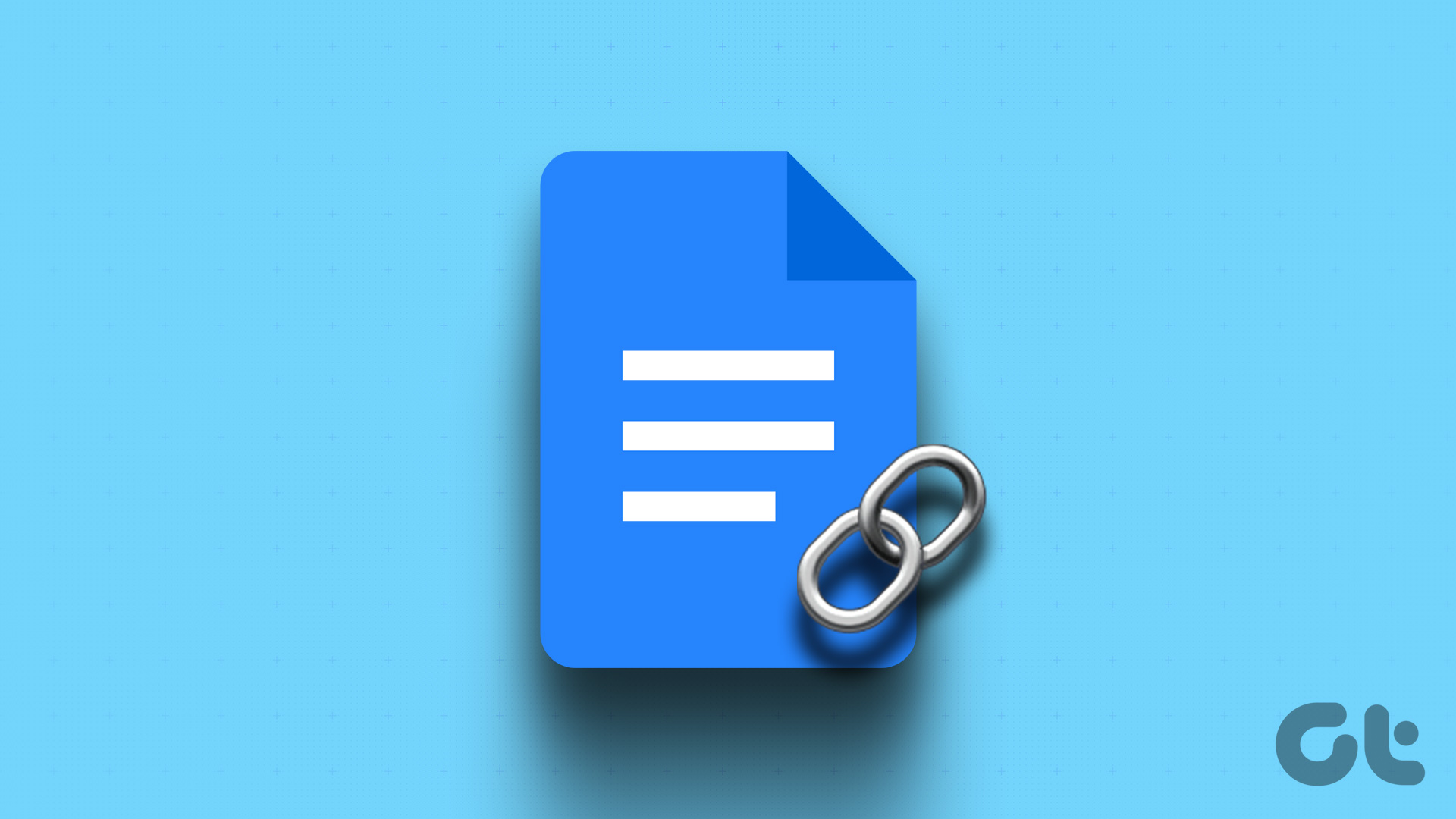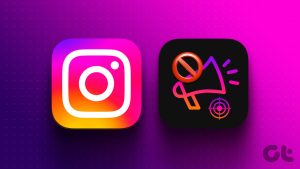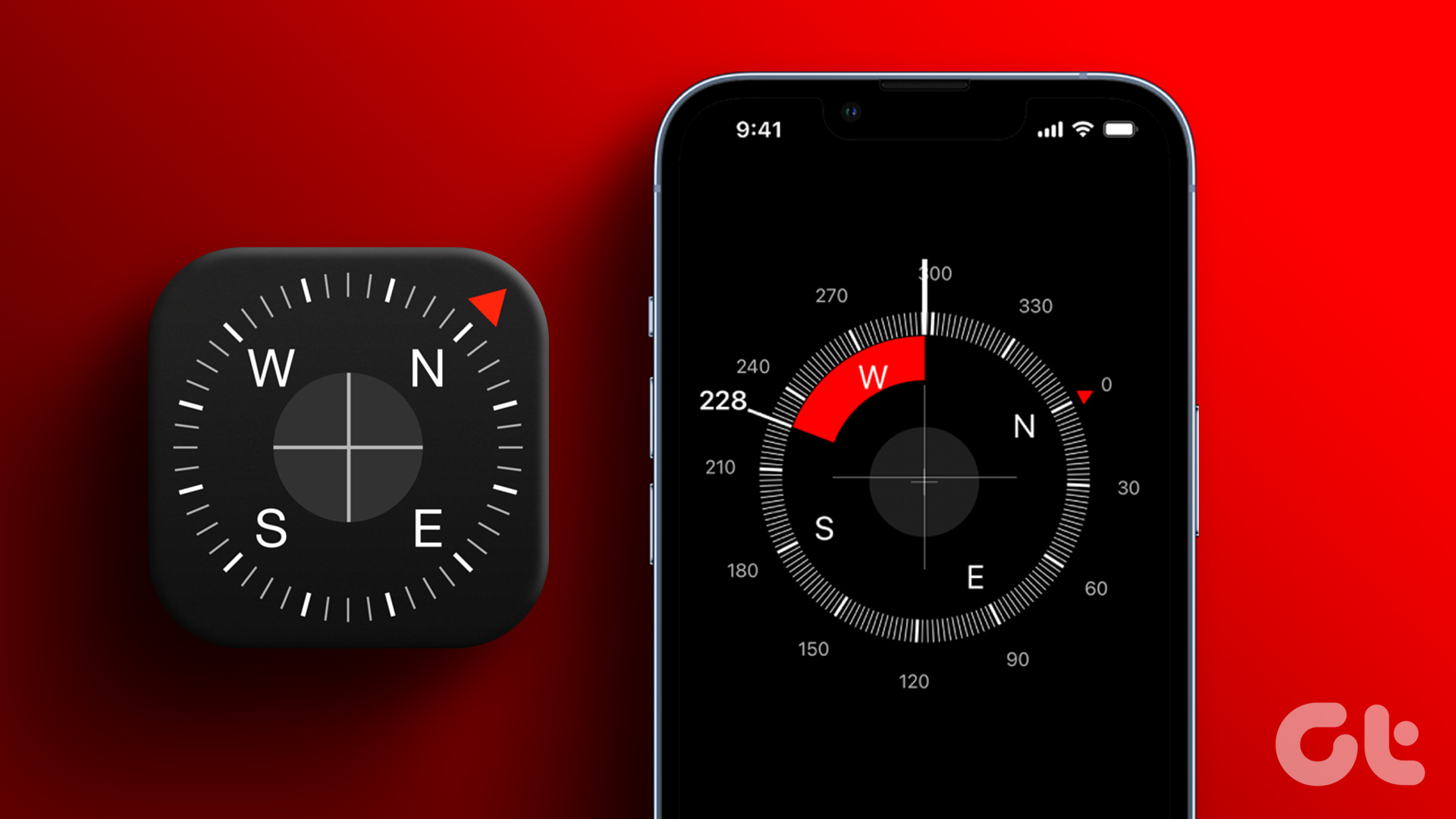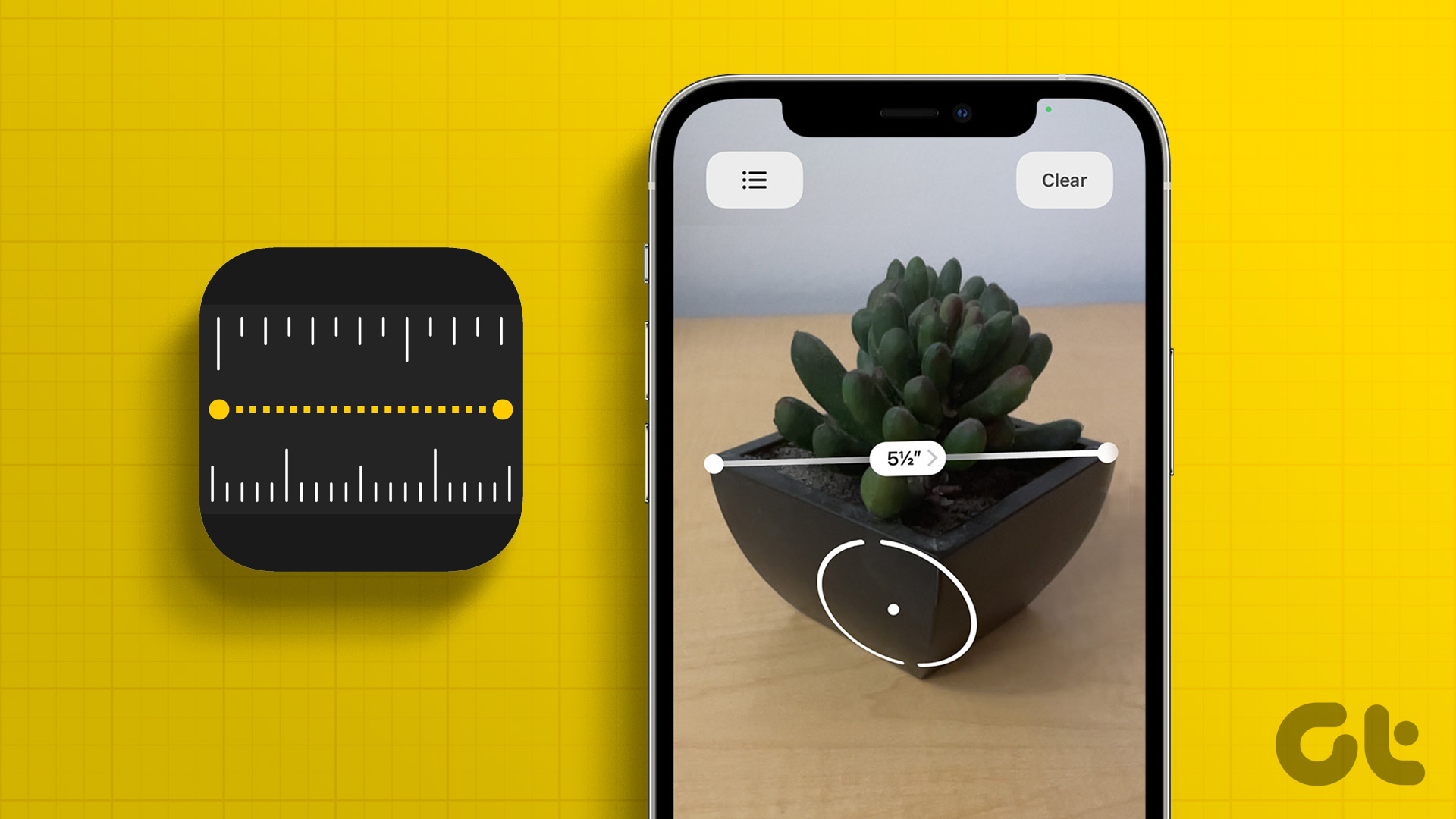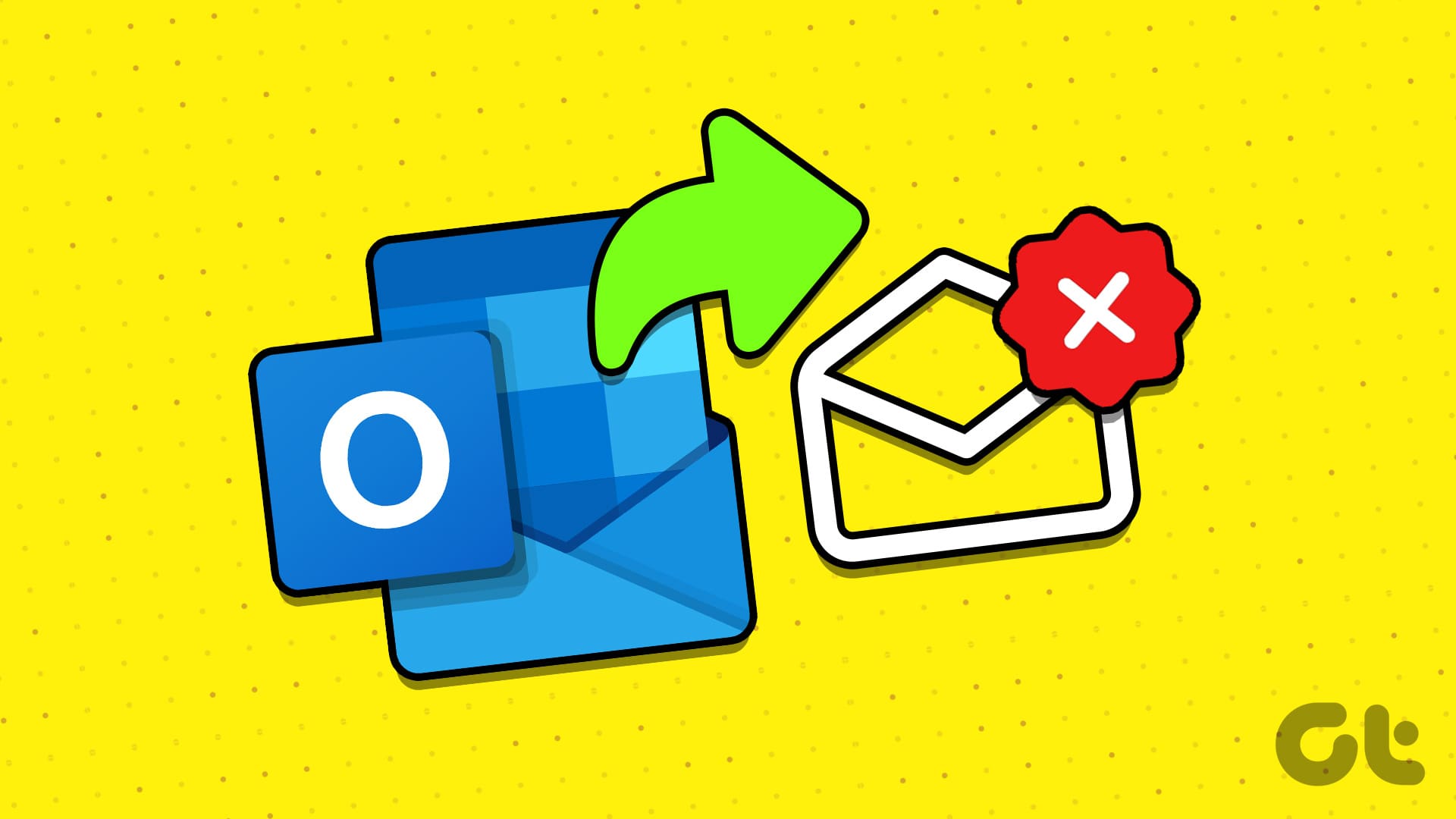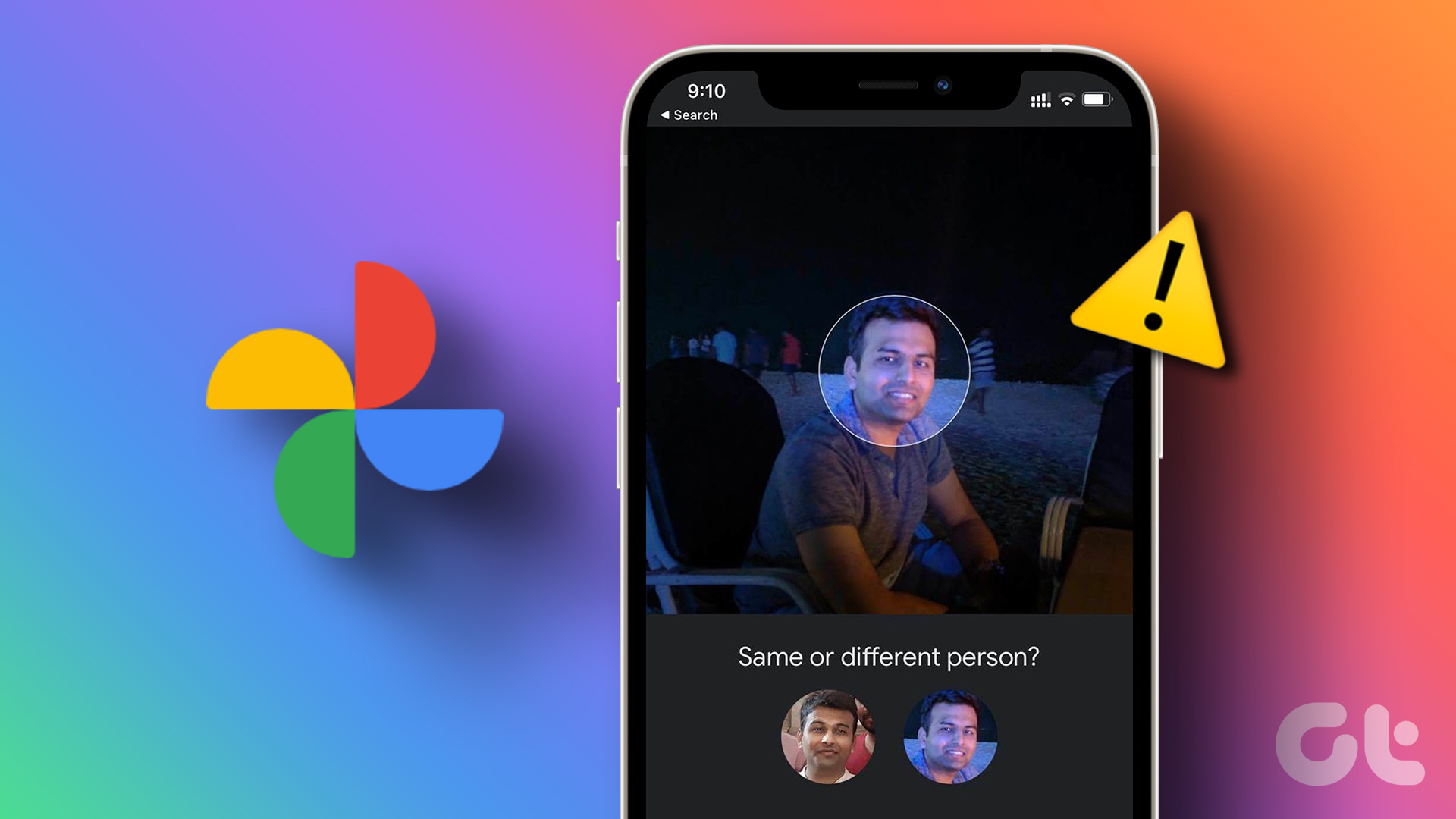Recently, a controversial post appeared on the internet that said ‘photos in Google Photos are semi-public,’ which is both true and false. That’s because the photos are visible to you only, by default. It is true for both — backed up photos and photos on your device. Even the visibility of the photos in the albums are limited to you.

However, if you share the photos, then others can see it as they become part of shared albums. Who can see those pictures depends on the type of sharing. That’s what you will get to know soon.
In this post, we will dive deep into the link-sharing feature available in Google Photos, including its permissions, settings, and how shared albums work.
So let’s see what happens when you share photos on Google Photos. Before that, we need to understand shared albums as they play an important role in Google Photos.
What Are Shared Albums in Google Photos
Unlike usual albums, shared albums in Google Photos can be viewed by others too, as obvious from the name. The shared albums have an owner and other participants or viewers.
Each shared album on Google Photos has a unique link. Anyone with the link to the album has the permission to view the content inside it – whether they have a Google account or not. The content can be a single photo or multiple photos inside an album.

If collaboration is enabled (more on that below), others can even add photos to the shared albums. Not only that, those participants can even add more people to that shared album who can also upload their pictures (you will be notified about it, though).
Further, if you add new photos to that shared album in the future, then anyone with the same link or part of the shared album can view those new photos as well.
Now that you know a little bit about shared photos let’s see how to add photos to this shared album.
Sharing Photos from Google Photos
There are two ways to do that:
- Manual link sharing
- Share with Google Photos users
1. What Is Create Link in Google Photos
Whether you are using Google Photos on the mobile apps or the web version, you will see the Create Link option under Sharing. When you click or tap on it, a unique link is generated. You need to copy this link and send it to the person manually with whom you want to share that particular photograph. Use this method when you want to share a single picture.

You can share it via chat apps like WhatsApp, Messenger, Slack, etc., send via email or SMS, post on social media such as Twitter, Facebook, etc. Anyone with the link (whether they are in your Google contacts or not) can have access to the photo.
Note:How Does Link Sharing Work in Google Photos
Diving deep into the link sharing option, here’s what happens when you create a link:
- A shared album is created in Google Photos currently having only the selected picture. When you create a link, you aren’t creating a link for an individual image but a shared album. So in the future, if you add new photos to this shared album, then anyone with the link can view those new photos as well.
- Each ‘create link’ makes a new shared album. It doesn’t add to a single shared album. So all the properties of a shared album will apply to all of them.
- You will be notified when the recipient views your photo. However, that only happens for the first time. Also occurs when the link was shared with your contacts via mobile number or email.

Since creating a link makes a shared album, you can add people to the album. Once added, they cannot upload their photos by default, but you can enable the collaboration settings, and they will then be able to add.
Further, photos shared via the link-sharing method will not directly appear in the receivers Google Photos unless you share with Google Photos contacts or a Google account. In the latter case, the recipient needs to join the album to make it appear in their Google Photos app and website.
Privacy of Link Sharing
Since privacy is vital, we are mentioning this again. Anyone having the link to the picture (which is actually for a shared album) will be able to see the picture. A Google account isn’t required to access the photos. The person with whom you have shared the link can send it to others and they will also be able to view the image.

How Is Link Sharing Helpful
Link sharing makes it easy to share photos without any barrier. The receiver can be using any platform, app, account, etc. It doesn’t matter. As long as they have the link, they can view it.
Are the Links Available on Google Search
No. Even though links make your photos accessible to anyone having them, that doesn’t mean the links are visible on Google Search. A person can have the link only if shared by someone.
2. Sharing with Google Photos Contacts
Besides the create link option, you will also see contacts with Google Photos logo on them. It indicates that the person is an active Google Photos user. On the mobile apps, tap on the More option followed by the small down arrow to view their email id.


Now when you share a picture with such contacts, they will be notified in the app that you have shared a picture with them. The recipient will need to use the same Google account linked to Google Photos to view the shared photo.
Once they view it for the first time, you will get an in-app notification that the receiver has viewed the photo. Use this method to share multiple photos with someone regularly.

Who Can View Photos Shared with Google Photos User
One might think that only the specified Google Photos user can have access to pictures shared using this method. While it is somewhat true, the reality is different. That’s because sharing photos this way also creates a shared album.
Technically, they will be required to use their Google account to view the picture. But, as mentioned before, any shared album has a public link. So the Google Photos user with whom you shared the picture can copy this link and share it with anyone.
Yup, you are right. You will never get to know. Unless the specific participant ethically adds that person to the shared album. Then only you will be notified about it.

Copy Link and Add People to Shared Album
Whether you are an owner or a member of the shared album, you can add more people to it. Similarly, you can copy its link and share with others.
To do so, open the shared album (present under Sharing) and tap on the profile picture icon at the top.


Then on the sharing options screen, tap on Invite people, and select the person. To copy the link, use the one present under Link to share. When you share that link, the recipient doesn’t need to have a Google Photos account. It gets the properties of the ‘Create Link’ feature and anyone having the link has access to it.


How to Check Who Has Access to Your Pictures
All the shared pictures (shared using a link or with Google Photos users) get a separate section in Google Photos. Known as Sharing, it is available in both the mobile apps and web version. Located on the left side in the web version and at the bottom in the mobile apps.

Here, you will find all the photos shared by you and shared with you by others. You will find shared albums here. Albums that were created by link sharing method will sport the Link shared label. While albums shared with other users will have their Google Photos name (for Google Photos users) or email/phone number.

Tapping any shared album will reveal more details about it, such as the included photos, viewers, and more. Inside the album, you will find the profile pictures of people who have access to the album. Tapping on it will show the sharing settings.


You will only be able to see people who were invited and joined the album. People who directly view the Google Photos shared link will not appear in Google Photos. For instance, anyone with the link can view it in the incognito mode. Whose identity will Google Photos show in such a case? No one’s.
How to Stop Sharing Shared Albums
It’s easy to revoke access to a shared album in Google Photos. For that, follow these steps:
Step 1: Open the shared album under Sharing.

Step 2: Tap on the three-dot icon and select Options from it. Alternatively, tap on the profile picture.


Step 3: The app will take you to the album options. Here turn off the toggle present next to Share.
Note:
What Happens When You Stop Sharing Albums
When you do that, the shared album will be deleted and removed from all Google Photos users who had access to it. Similarly, anyone with the link will also not be able to access it.
Your photos will remain on your device. However, photos added by others to this album will be removed unless you had downloaded them or added to your library.
Remove One Person from Shared Albums
Sometimes, we accidentally add people to our shared albums, or we don’t like the person someone else added in the album. Typically, one would expect a button to remove the said person from the shared album. Sadly, you cannot remove a person from a shared album as of now.
To do remove someone, you get two options. You either have to block the person (it’s too harsh), or you will have to stop sharing the album with everyone as shown above. Then invite people again with whom you still want to share. Both methods don’t make sense. We hope Google introduces a better way.

Leave Album
If someone is spamming by adding you to shared albums, fortunately, you are given the privilege to leave it. To leave, open the shared album options and tap on Leave Album next to your name.

How to Stop People from Adding Photos (Collaborating) to Shared Albums
As mentioned before, Google Photos users who have permission to view the shared albums can add photos to it. However, if you don’t like that behavior, you can turn off collaboration. Sadly, you cannot do that for one person. You get the option to turn it off for everyone.
To do so, go to the shared album options. Then turn off the toggle present next to Collaborate. Similarly, you can turn off comments and likes.

Existing shared photos will remain in the album unless their owner removes them from their own Google Photos. Then, they will be deleted from the shared album too if you didn’t add them to your library.
Difference in Sharing Between Google Photos and Drive
Recently, Google ended the integration between Photos and Drive. So your Google Photos will not directly sync to Drive. Many users have now completely shifted to Photos, and they are confused with the available sharing options. So here’s a brief difference between the sharing in Drive and Photos.
Google Drive is clear about its sharing settings. It offers three main options:
- Specific people: Only the authorized email can access it. The user needs to be logged in with the same account
- Create link: No login is required as anyone with the link can access the file.
- Public link: Used to publish on the internet.
We have covered Google Drive sharing permissions in detail and you should check it for more details.

On the other hand, Google Photos generates a link for all types of sharing. Anyone who gets access to the link can view the shared files. Know more about the differences between Google Photos and Drive.
Design Flaw or a Feature?
So that’s how sharing works in Google Photos. When a user generates sharing link, anyone with the link can view the shared photo. Google may have done that to make the sharing of Photos easy. However, the link is public (if anyone gains access to it). Google should have been more explicit about it.
Yes, Google does mention about it in the app and website, but it is visible only when you dive inside the options. Users would appreciate if Google Photos provided sharing options like the ones that come with Google Drive. That should allow users to employ more control over their photos and albums being shared — with contacts or public.
Next up: Many users wonder why there are two gallery apps on an Android phone — local gallery and Google Photos. Learn how Google Photos differs from your traditional gallery apps.
Was this helpful?
Last updated on 03 February, 2022
The article above may contain affiliate links which help support Guiding Tech. The content remains unbiased and authentic and will never affect our editorial integrity.