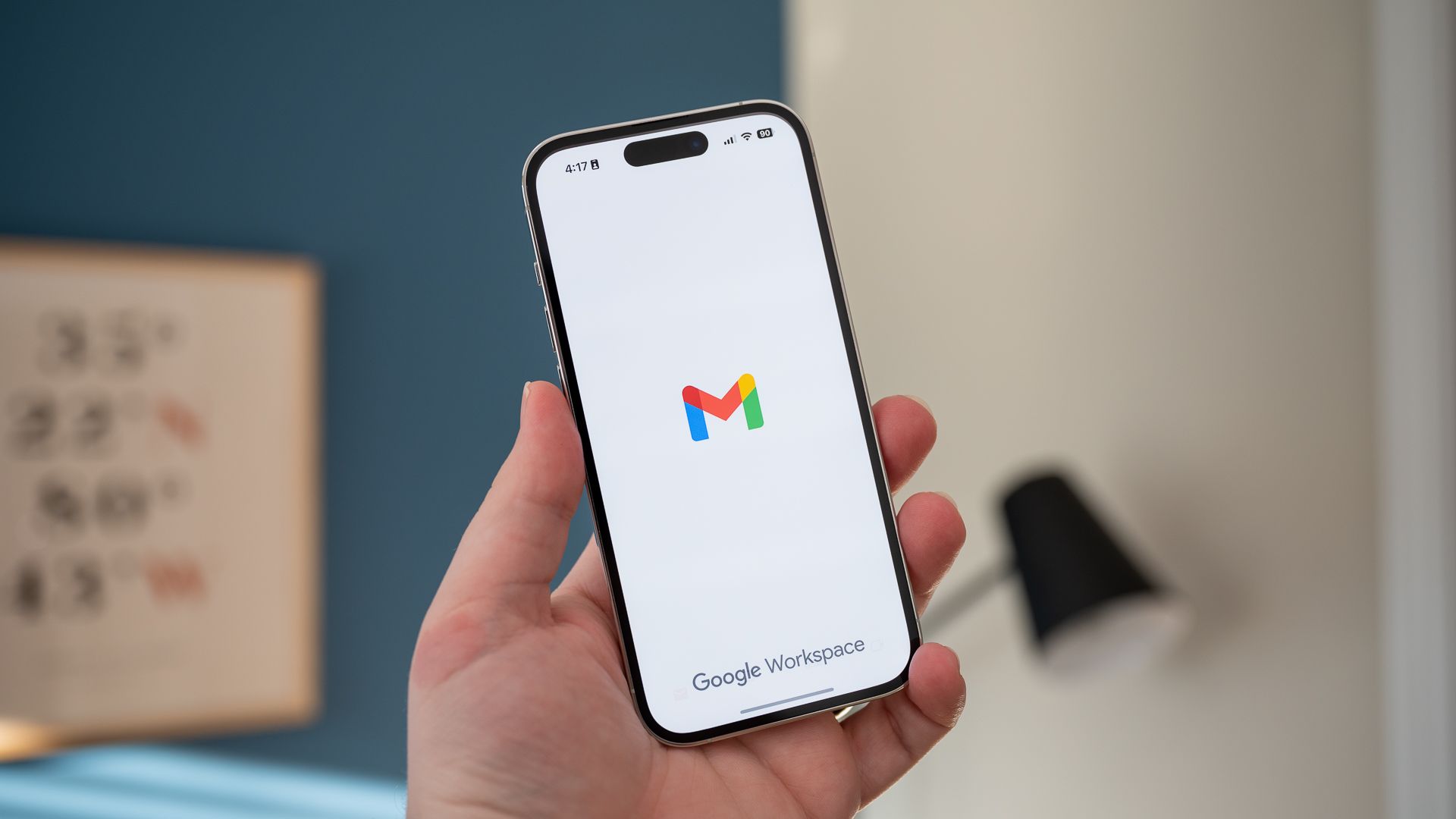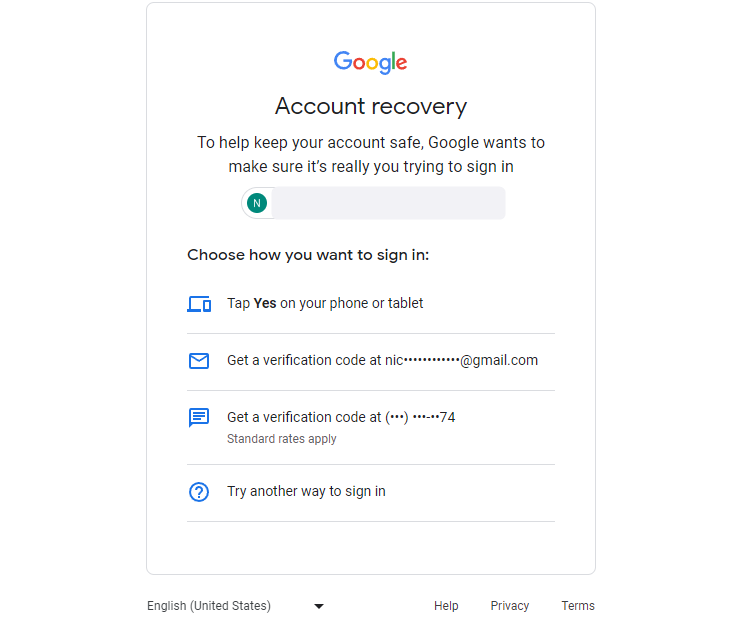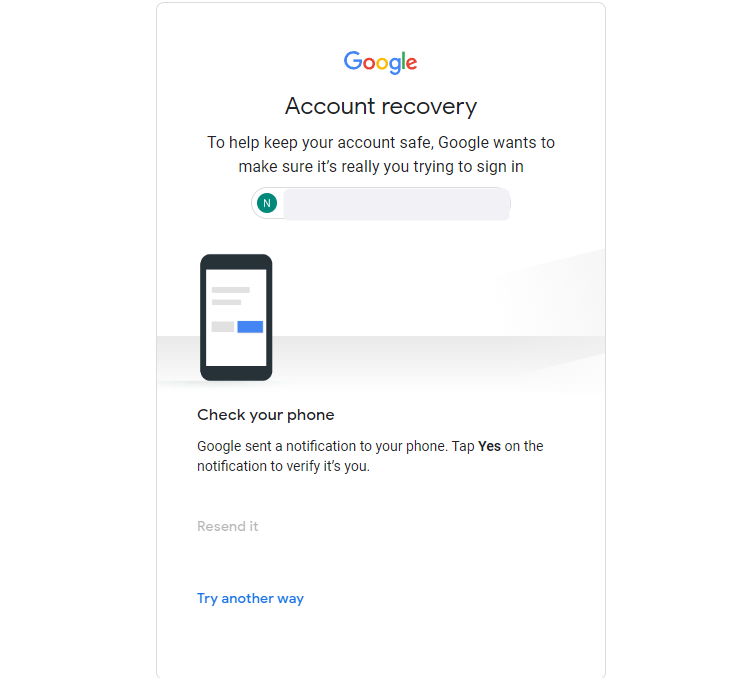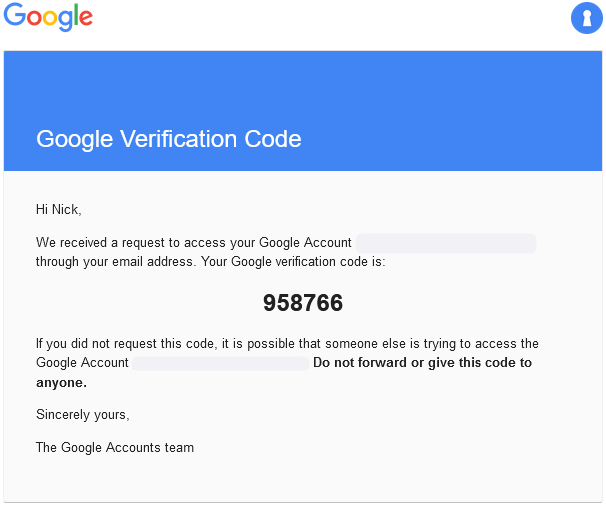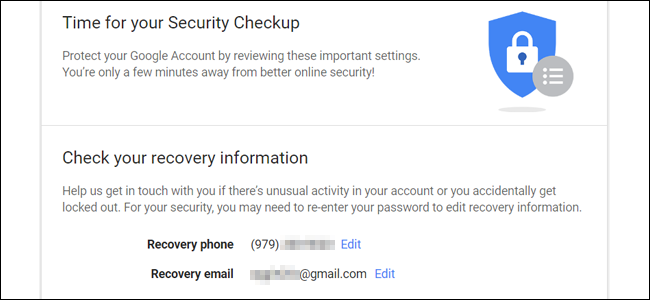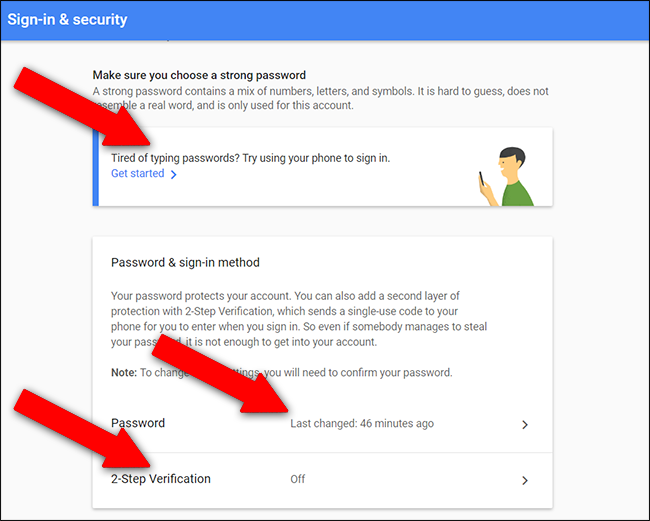.
Key Takeaways
- You can recover your password by receiving a verification notification on your associated device or by receiving a six-digit code via email or phone.
- It's important to check and secure your Gmail account by adding a phone number and backup email for easy recovery and by reviewing your account's security settings.
- Older account recovery methods, like security questions, are not used by Gmail anymore.
As one of its earliest services, Gmail remains the cornerstone of Google's online presence. So when you forget your Gmail password, and I don't want to overstate things here, it's basically like you're an Internet ghost haunting the halls of your former life.
Okay, it's not that bad. But you'll want to change your password and gain access to your account as quickly as possible.
Gmail's Standard Recovery Procedure
Gmail has a few different ways to confirm your identity and recover (or reset) your password. Thankfully, they're all laid out in a nice little wizard that Gmail will walk you through step-by-step.
Starting the password recovery process is pretty easy: just click the "forgot password" link on the Gmail sign-in page. You'll then be presented with a few different ways to recover your account:
The first option will send a notification to a device you have associated with your account. Typically, this will be your phone. Once you get notification, just tap "Yes, it's me" to acknowledge that the login attempt is legitimate and you'll immediately be signed in to your account.
The next few options work in basically the same way. They'll send a six digit code to your email (if you're logged in on another device), the cellphone number associated with the account, or a recovery email, depending on which option you pick. You'll also be able to set up a new password and regain access to your account.
Check your mail on this secondary account to see the code, then enter it to unlock a new password generator.
If that doesn't work — like, say, you don't have access to the phone number you used to create the account — click "try a different question." You'll be prompted to enter other, older passwords you remember for the account. Once you gain access to the account, create a new password and confirm it. Now you have access to your account again. Here's a primer on how to choose a new password that's both secure and memorable.

Never Forget Another Password Again with Keeper Security
Stop having to create new passwords because you've forgotten them. Keeper Security's Password Manager will remember them and fill them in for you.
Secure Your Account
After you've set up a new password, Google will prompt you to check the security settings associated with your Gmail account (and your greater Google account in general). We highly recommend adding a phone number and a current backup email, if you don't already have these associated with your account. They'll allow easy recovery through a 6-digit pin delivered by email or text message.
Though Gmail formerly supported security questions, it no longer allows you to add any new ones, only delete access to old ones. This is a measure put in place because security questions kind of suck at providing actual security. Your old one will still work as long as you don't manually remove it on this page.
Once you're into your Gmail account proper, head to the Google account Settings page by clicking your profile image (it's just the first letter of your first name if you haven't set one) in the upper-right corner, then "My Account."
On this page, click "Signing in to Google." Here you can check your recovery email and phone number again, and see which devices last accessed your account and from what locations. If anything looks out of whack with the latter, someone may be trying to access your account for nefarious purposes.
There are other options on the sign-in page you may want to explore. Setting up two-factor authentication is highly recommended, and if you use this Gmail account on your smartphone, you can get an authentication prompt there instead of manually typing in a password on the web.