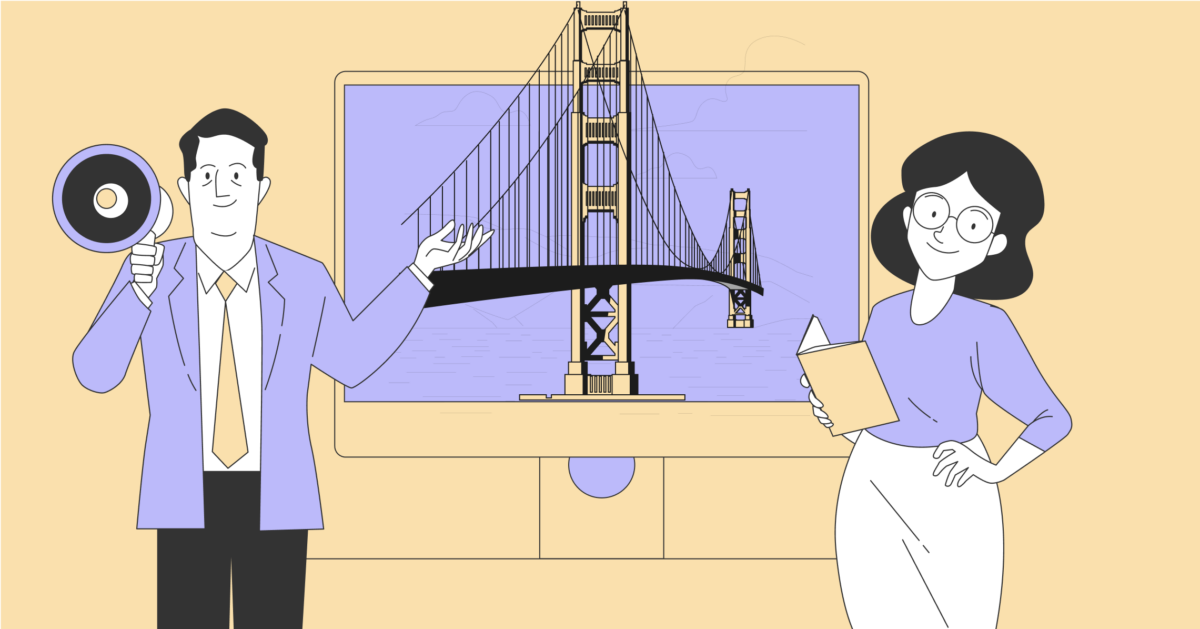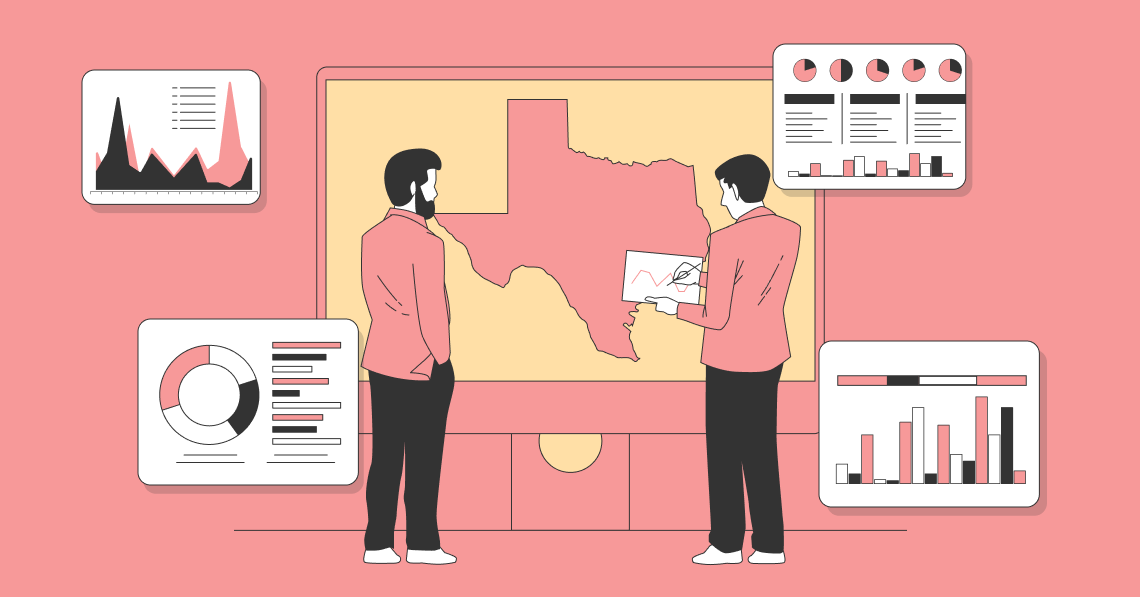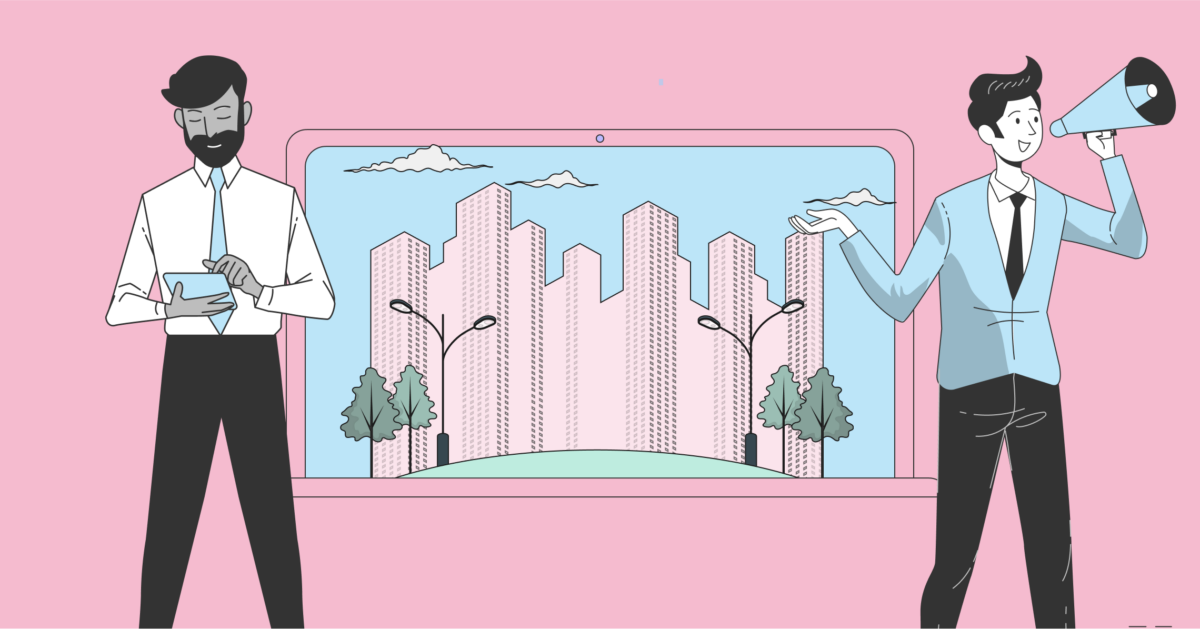Like most social apps, TikTok has evolved over time. Indeed, in the Western world at least, today’s TikTok is a merger of two previous apps, the original TikTok and Musical.ly.
TikTok began growing in popularity in late 2018, with this growth continuing through 2019 into 2024. The developers have helped foster this growth by continually adding new features to the social video platform. One of features was the ability to add text to your videos.
Despite TikTok being a free social app targeting a younger demographic, it has surprisingly sophisticated video editing and effects capabilities. They have carried this through to the text generation, allowing you to alter quite a few variables, including the fonts you use (although you can’t use full font families like in word processors, yet). However, unlike Instagram, TikTok gives a name to the fonts you can add to your videos, making it much easier to include specific font types in your video captions.
How to Customize TikTok Fonts:
TikTok Font Generator by Influencer Marketing Hub
This is a simple, web-based font-generator tool that you can use to create TikTok-compatible fonts. All you need to do is go to the website, type in the box, and select from the list of fonts that show up below the box. You can then cut and paste your text in the font of your choice into your TikTok bio or username. Try it free below.
Adding Text to Your TikToks
When it comes to TikTok, text isn't just about what you say, but also how you present it. The platform offers a variety of fonts, each with its own personality, to help you communicate your message effectively and attractively.
Step-by-Step Guide to Adding Text:
1. Start Your Creation: Tap the '+' icon at the bottom of your TikTok app to either record a new video or upload an existing one.
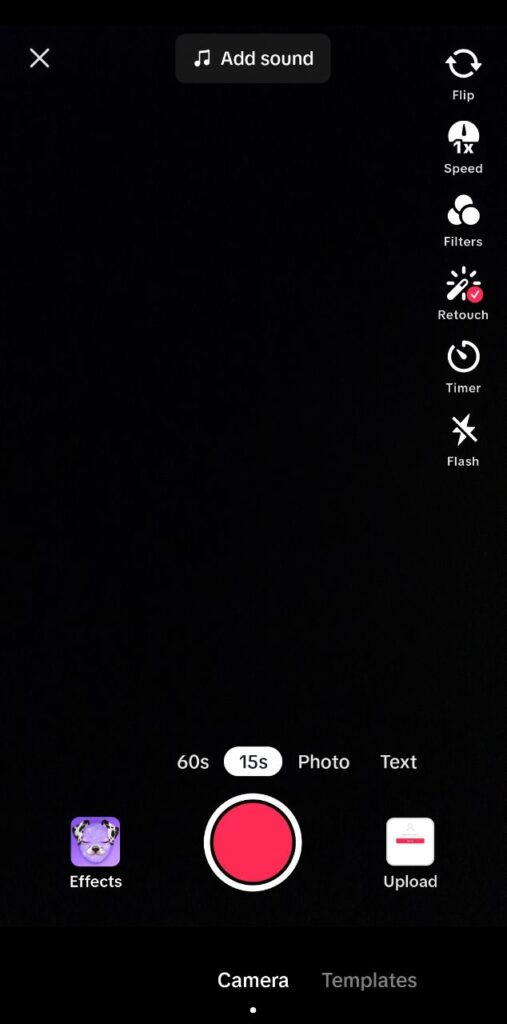
2. Text Overlay: After filming or selecting your video, tap the 'Text' button on the top right to access the font options. Choose a font that matches the mood of your content and add your message.
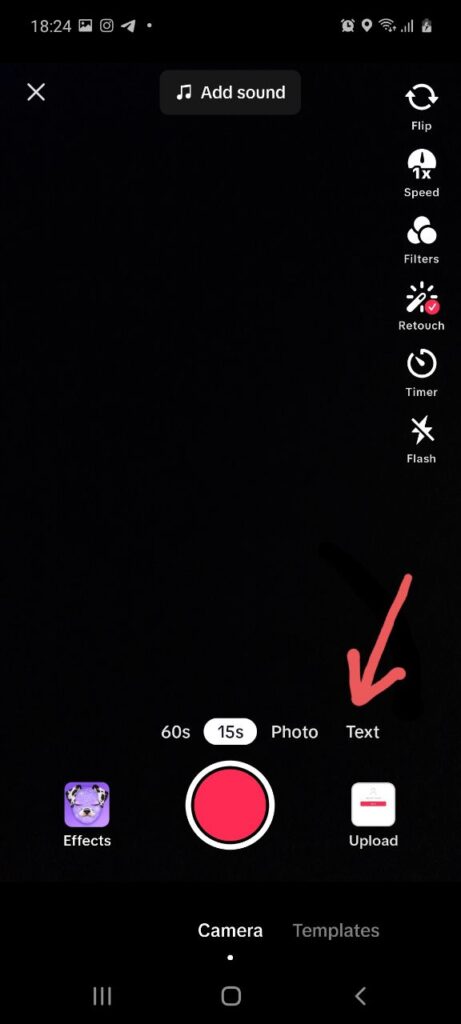
3. Finalize Your Text: Once you've added your text, press 'Done' to return to the editing screen. Here, you can adjust the placement, size, and duration of your text on the video.
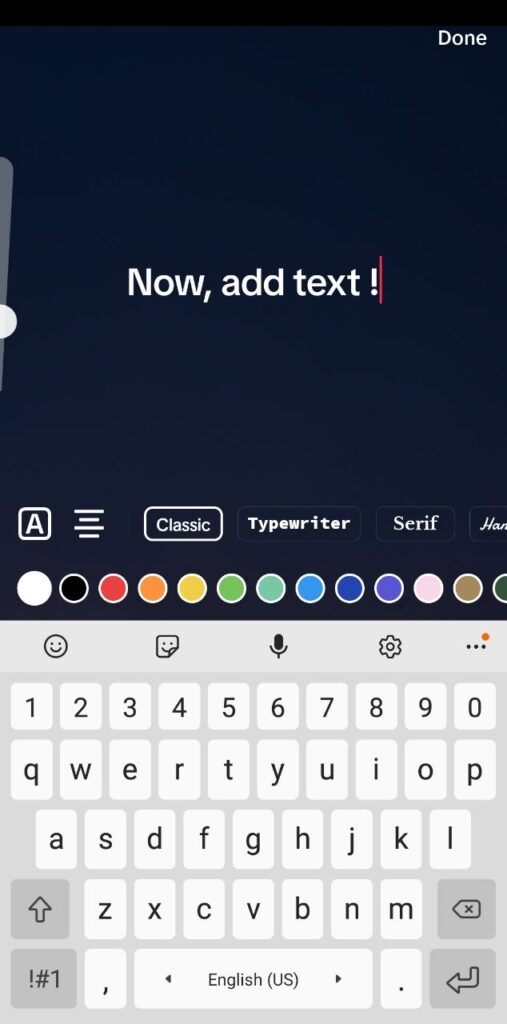
4. Publish: After editing, simply hit 'Post' to share your TikTok with the world.
Font Choices and Their Vibes:
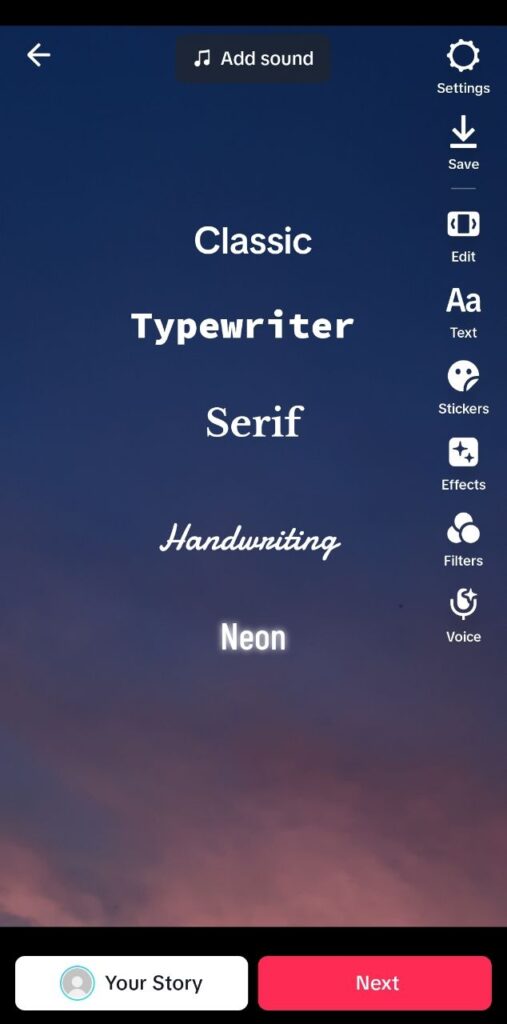
- Classic: A clean and simple font for a no-fuss, easy-to-read text.
- Typewriter: Gives a nostalgic, vintage feel, ideal for moody or retro content.
- Handwriting: Feminine and delicate, perfect for short, emphatic messages.
- Neon: Bold and bright, it stands out for high-impact, short statements.
- Serif: Evokes a sense of sophistication, suitable for more formal or luxurious content.
Why Use Text in Your TikToks?
Text enhances clarity, making your message stand out in the fast-moving TikTok feed. It's also crucial for accessibility, ensuring that your content is inclusive for viewers who are Deaf or hard of hearing. Moreover, using text can contribute to your video's SEO, helping it perform better on the platform.
Remember, while third-party tools can offer more font styles, TikToks created within the app tend to resonate more with the audience for their authentic look.
Other Ways to Get More TikTok Fonts
Best Practices for Using text in Your TikTok Videos
One thing to be aware of when adding text to your TikTok videos is that TikTok uses the standard Android (and presumably Apple) keyboard unless you have downloaded an alternative. This does mean that not every button on your keyboard will necessarily work as you expect. Although the keyboard suggests you can add stickers and emoji, TikTok uses a separate interface for this. Instead, TikTok comes up with the message, "TikTok doesn't support image insertion here."
You need to ensure that any text adds to your video and doesn’t detract from it. You don’t want it to take up too large a portion of the screen – nobody wants to read a wall of text in a TikTok video.
Finally, remember that TikTok has an extensive list of community guidelines regarding the material you can upload to the platform. These obviously apply to your entire video, not just the text you use. However, make sure that you don’t add text to your videos that would breach their guidelines.
Fonts is more than just a font generator; it's a creative suite for your social media text, offering a wide array of emojis, GIFs, and text decorations to spice up your TikTok presence. Available for both Android and iOS, this app caters to those who want to express themselves in more ways than one. Whether you're feeling sassy, savage, or simply social, Fonts provides you with the tools to match your mood. While it doesn't replace your keyboard and isn't integrated into TikTok's video editing capabilities, it's an excellent tool for crafting engaging bios and usernames. The app operates on a freemium model, giving you a taste of its capabilities for free, with the option to watch ads or upgrade for a more extensive font library. For creators who want to elevate their TikTok game, Fonts offers a versatile and user-friendly experience.