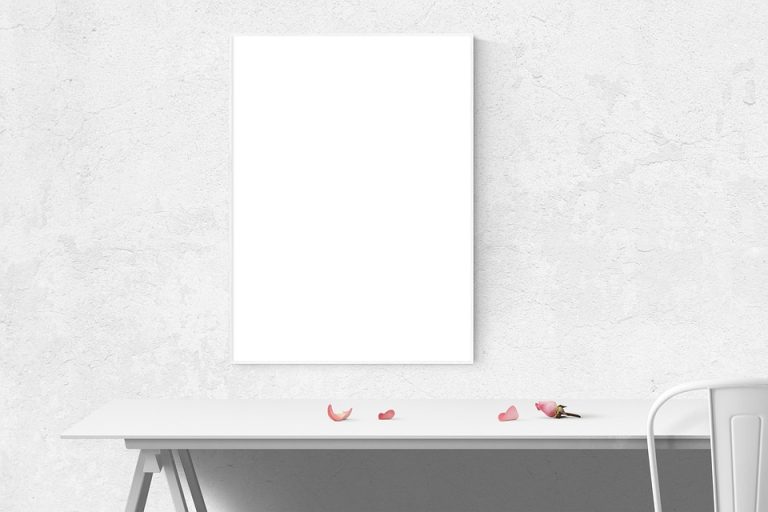How to create inventory management system in access
Do you ever find yourself struggling to keep track of your inventory? Does the thought of manually updating spreadsheets make you want to pull your hair out? If so, you’re in luck! In this article, we’ll be discussing how to create an inventory management system in Access. Not only will this system save you time and headaches, but it will also provide you with valuable insights into your business operations. So, if you’re ready to streamline your inventory management process, keep reading!
Introduction
In today’s fast-paced world, managing inventory has never been more critical. It’s essential to keep track of stock levels, monitor sales, and track orders. That’s why having a reliable inventory management system is crucial for any business. One of the best tools for creating an inventory management system is Microsoft Access.
Why Use Microsoft Access?
Microsoft Access is a powerful database management system that can handle large amounts of data. It’s easy to use, flexible, and can be customized to meet your specific business needs. Using Access, you can create a database to store all your inventory data, sales data, and other critical information.
Step 1: Define Your Inventory Management System Requirements
Before you start creating your inventory management system, you need to define your requirements. What data do you need to track? What reports do you need to generate? What processes do you want to automate? Defining your requirements will help you design your database and create a system that meets your needs.
Step 2: Design Your Inventory Management System
Once you have defined your requirements, it’s time to design your inventory management system. You need to decide on the tables, fields, and relationships that you need to create. You need to create tables for your inventory data, sales data, and other relevant information. You also need to decide on the primary key for each table and the relationships between the tables.
Step 3: Create Your Tables
With your design in place, you can start creating your tables. You need to create tables for your inventory data, sales data, and any other relevant information that you need to track. You also need to create fields for each table and define the data types, sizes, and formats for each field.
Step 4: Define Relationships Between Tables
After you have created your tables, you need to define the relationships between them. You need to define the primary key for each table and the foreign key for the related tables. You also need to specify the type of relationship between the tables, such as one-to-one, one-to-many, or many-to-many.
Step 5: Create Forms
Forms are the user interface for your inventory management system. You need to create forms to enter, edit, and view your data. You can create forms using Access’s built-in form wizard or by designing your own form using the form design view.
Step 6: Create Queries
Queries are the backbone of your inventory management system. You can use queries to extract data from your tables, filter data, and sort data. You can create queries using Access’s query wizard or by designing your own query using the query design view.
Step 7: Create Reports
Reports are essential for analyzing your inventory data. You can create reports to summarize your data, visualize your data, and analyze your data. You can create reports using Access’s built-in report wizard or by designing your own report using the report design view.
Step 8: Test Your Inventory Management System
Once you have created your inventory management system, it’s time to test it. You need to test your system to make sure it’s working correctly, identify any bugs or errors, and make any necessary changes. You should also test your system with different data sets to ensure it can handle large amounts of data.
Step 9: Deploy Your Inventory Management System
After you have tested your inventory management system, it’s time to deploy it. You need to install your system on the computers of the people who will be using it. You also need to provide training and support to ensure that your users can use the system effectively.
Step 10: Maintain Your Inventory Management System
Maintaining your inventory management system is essential to ensure that it continues to meet your business needs. You need to back up your database regularly, monitor your system for bugs and errors, and make any necessary changes or updates. You also need to provide ongoing training and support to your users.
Conclusion
Creating an inventory management system in Microsoft Access can be a challenging but rewarding task. By following the steps outlined in this article, you can create a system that meets your business needs, improves your efficiency, and helps you make better decisions. With a well-designed and well-maintained inventory management system, you can take your business to the next level.
Inventory management is one of the most crucial aspects of a business, whether it is a small-scale or large-scale enterprise. It ensures that the business has the right amount of stock on hand to meet customer demand while minimizing costs. With Microsoft Access, businesses can create a customized inventory management system that meets their specific needs. This database management system is powerful, flexible, and easy to use, making it ideal for businesses of all sizes.
The first step in creating an effective inventory management system in Microsoft Access is to define your requirements. This involves identifying the data you need to track, the reports you need to generate, and the processes you want to automate. Defining your requirements will help you design a system that meets your unique business needs.
Once you have defined your requirements, the next step is to design your inventory management system. This involves deciding on the tables, fields, and relationships that you need to create. You need to create tables for your inventory data, sales data, and other relevant information. You also need to decide on the primary key for each table and the relationships between the tables.
After designing your inventory management system, the next step is to create your tables. You need to create tables for your inventory data, sales data, and any other relevant information that you need to track. You also need to create fields for each table and define the data types, sizes, and formats for each field.
Once you have created your tables, the next step is to define the relationships between them. You need to define the primary key for each table and the foreign key for the related tables. You also need to specify the type of relationship between the tables, such as one-to-one, one-to-many, or many-to-many.
Forms are the user interface for your inventory management system. You need to create forms to enter, edit, and view your data. You can create forms using Access’s built-in form wizard or by designing your own form using the form design view.
Queries are the backbone of your inventory management system. You can use queries to extract data from your tables, filter data, and sort data. You can create queries using Access’s query wizard or by designing your own query using the query design view.
Reports are essential for analyzing your inventory data. You can create reports to summarize your data, visualize your data, and analyze your data. You can create reports using Access’s built-in report wizard or by designing your own report using the report design view.
Testing your inventory management system is crucial to ensure that it is working correctly. You need to test your system to identify any bugs or errors and make any necessary changes. You should also test your system with different data sets to ensure that it can handle large amounts of data.
Once you have tested your inventory management system, it’s time to deploy it. You need to install your system on the computers of the people who will be using it. You also need to provide training and support to ensure that your users can use the system effectively.
Maintaining your inventory management system is essential to ensure that it continues to meet your business needs. You need to back up your database regularly, monitor your system for bugs and errors, and make any necessary changes or updates. You also need to provide ongoing training and support to your users.
In conclusion, creating an inventory management system in Microsoft Access can be a challenging but rewarding task. By following the steps outlined in this article, businesses can create a system that meets their unique needs, improves efficiency, and helps make better decisions. With a well-designed and well-maintained inventory management system, businesses can take their operations to the next level.
Frequently Asked Questions
How does Access help in creating an inventory management system?
Access is a powerful database management tool that allows users to create tables, forms, and reports. By using these features, users can easily create an inventory management system that tracks inventory levels, sales, and purchases. Access also allows users to set up queries and filters to retrieve specific information from their inventory database.
What are the key components of an inventory management system in Access?
An inventory management system in Access typically consists of tables that store information about products, suppliers, customers, and transactions. Forms are used to enter and view data, while reports provide a summary of the data. Queries are used to retrieve specific information from the database.
What are the benefits of using Access to create an inventory management system?
Using Access to create an inventory management system offers several benefits, such as increased efficiency, accuracy, and productivity. Access provides users with a user-friendly interface that allows them to easily enter and retrieve data. The system also allows for the creation of various reports that help users analyze inventory levels, sales, and purchases.
Key Takeaways
- Access is a powerful database management tool that can be used to create an inventory management system.
- An inventory management system in Access typically consists of tables, forms, reports, and queries.
- Using Access to create an inventory management system offers several benefits, such as increased efficiency, accuracy, and productivity.
Conclusion
In conclusion, creating an inventory management system in Access can be a great way to streamline your business operations and increase productivity. By utilizing the various features of Access, users can easily track inventory levels, sales, and purchases, which can help them make better business decisions. Whether you are a small business owner or a large corporation, Access can be a valuable tool in managing your inventory.