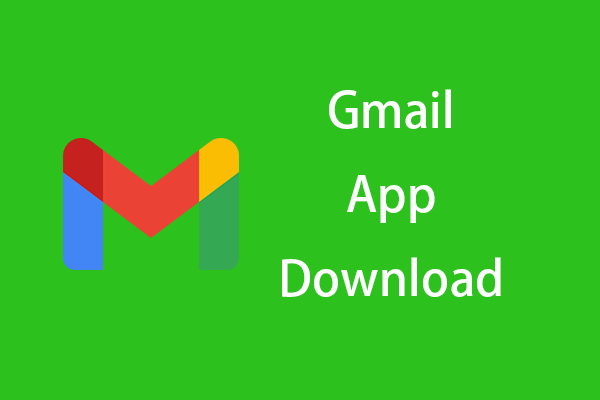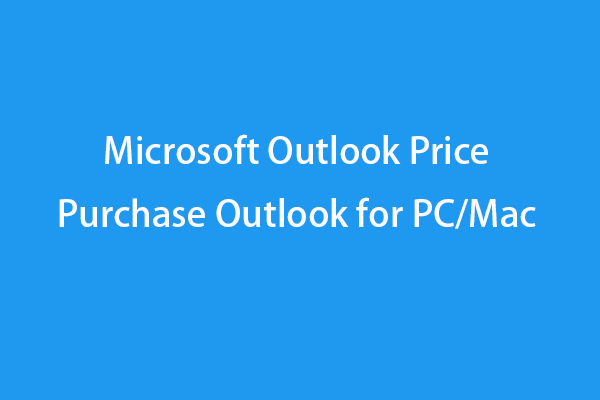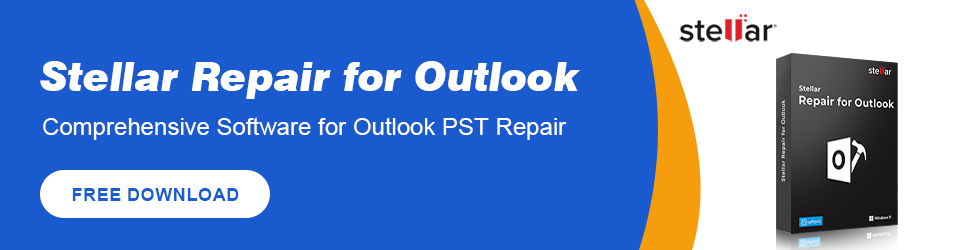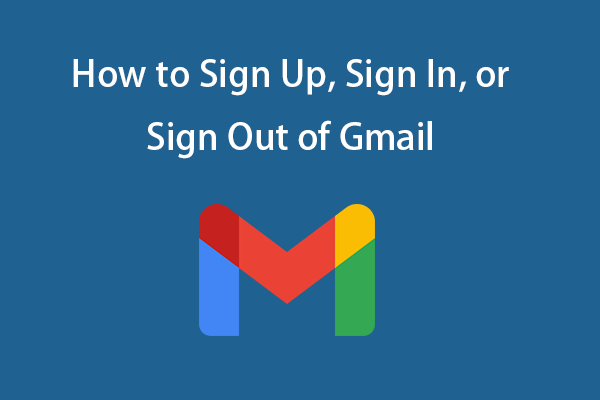This post teaches you how to change your password in Outlook.com and change/reset Outlook password on Windows 10/11, Android, or iPhone. Detailed guides are offered. For more computer tips and tricks, you can visit MiniTool Software official website.
If you want to change Outlook password to a stronger one or want to reset Outlook password if you forgot it, you can check the detailed guides below.
How to Change Outlook Password on Windows 10/11
- Open the Outlook app on your Windows 10/11 computer.
- Click File -> Account Settings -> Account Settings.
- Select the Outlook account that you want to change the password to, and click Change.
- In the pop-up Change Account window, type a new password for your Outlook account next to Password.
- Save the settings and close the window.
How to Change Outlook Password on Mac
- Open the Outlook app on your Mac computer.
- Click Menu -> Preferences -> Accounts.
- Enter your current password. Enter a new password for your Outlook account and re-enter it.
- Save the settings to change your Outlook account password on Mac.
How to Change Outlook Password on Android
- Open the Outlook app on your Android device.
- Click the three-line icon and click the gear-like Settings icon.
- Scroll down to select Change server settings.
- Change the password for your Outlook app and save the settings.
How to Change Password of Outlook on iPhone
- Open the Settings app on your iPhone.
- Click Password.
- Enter your security password or use the touch or face ID.
- Click the Outlook email account that you want to change the password.
- Change the password for the Outlook account on iPhone.
How to Change Password in Outlook.com
- Go to the Outlook website in your browser and log into your account.
- Go to the Security page and click Change my password under Password Security.
- Then you can enter your current password, enter a new password and reenter the new password for your Outlook email account.
- Click the Save button to save the new Outlook password.
How to Reset Outlook Password If You Forgot It
- Go to the Outlook password reset page in your browser.
- Under Recover your account, you can enter your Microsoft account (outlook email address, phone, or Skype name) and click Next.
- On the identity verifying screen, you can choose how you want to receive the verification code. If you have added a phone number associated with your Outlook account, you can choose to send the code via SMS. You can also choose the “I don’t have any of these” option and you will be asked to answer a set of questions to verify your identity.
- Enter the verification code you receive and you will get to the Reset your password screen.
- Type a new password for your Outlook account and reenter it to reset Outlook password.
Note: The password of Outlook.com is the same as your Microsoft account password. To change or reset the password in Outlook.com is to change/reset your Microsoft account password.
Bottom Line
This post teaches you how to change Outlook password on Windows 10/11, Mac, Android, or iPhone with step-by-step guides. Also teaches you how to reset Outlook account password if you forgot it. Hope it helps.