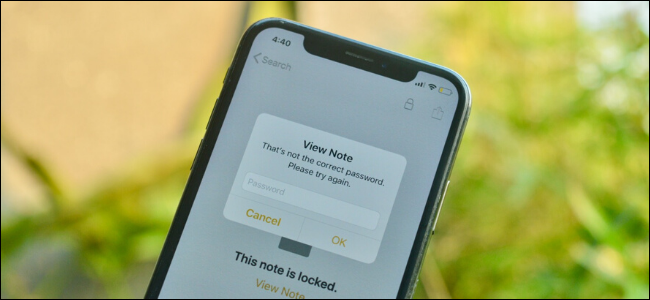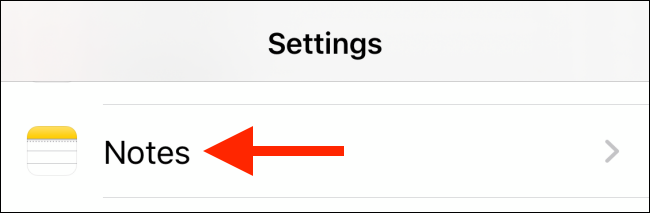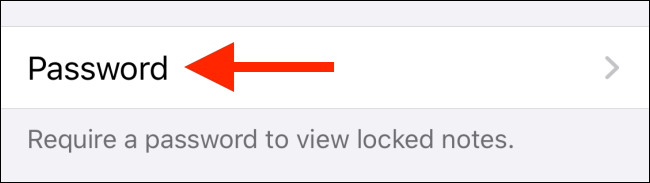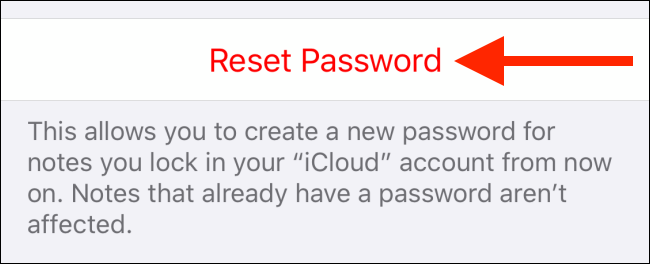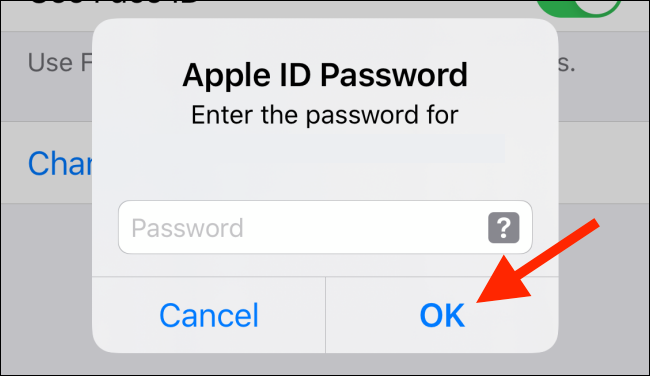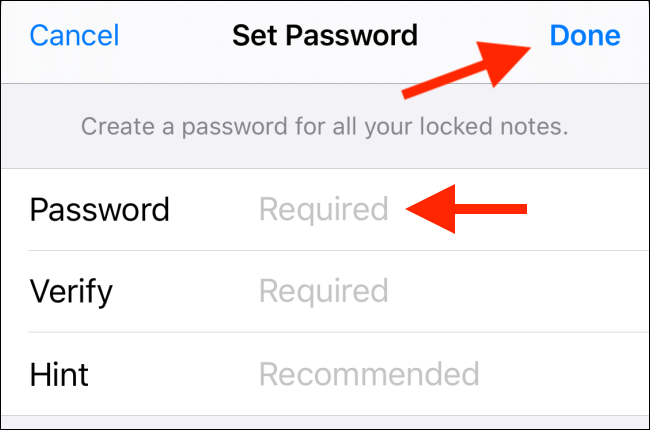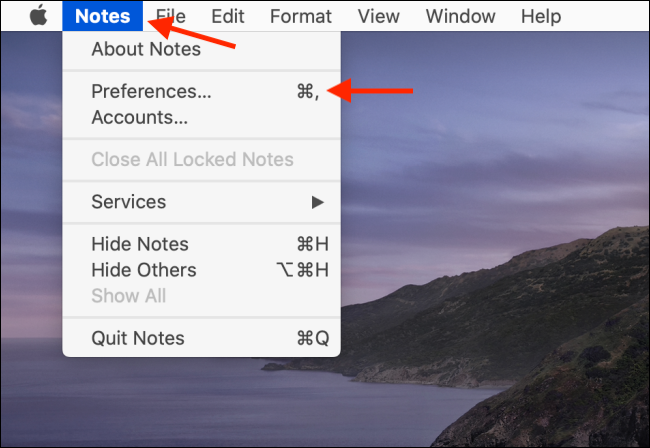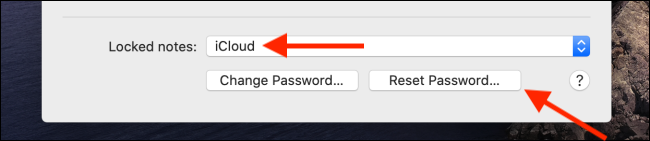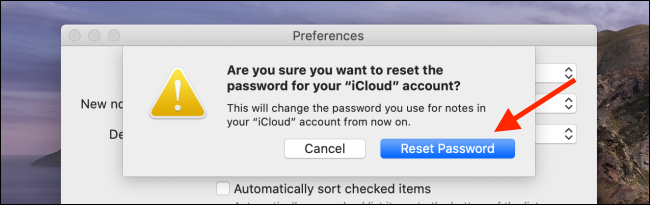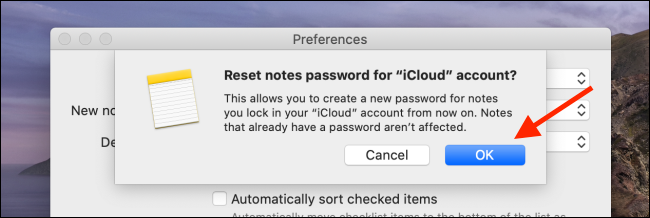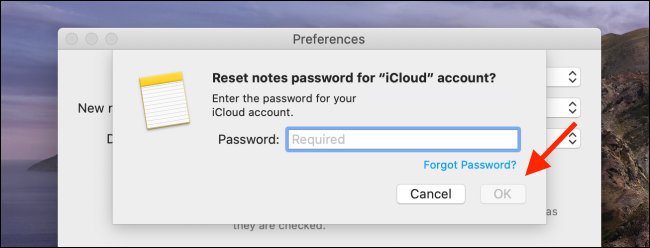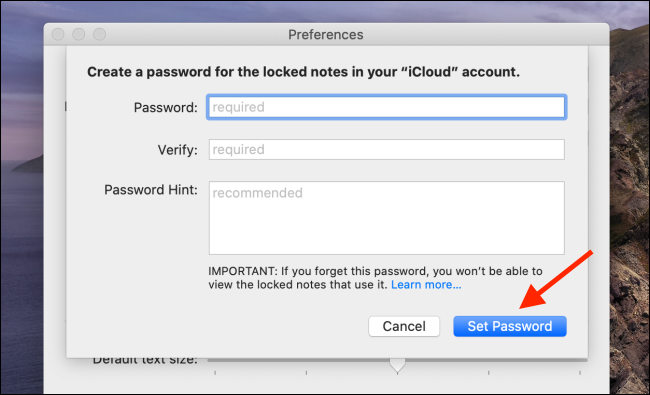Quick Links
Apple Notes is one of the best notetaking apps for iPhone, iPad, and Mac users. It lets you secure notes using a password, but what if you've forgotten your Apple Notes login credentials? Here's how to reset your forgotten Apple Notes password.
Your Apple Notes password is separate from your iCloud account and your device password. If you forget your Apple Notes password, Apple can't help you regain access to your notes.
What you can do is reset your Apple Notes password. If you have Touch ID or Face ID linked to Apple Notes, we suggest you first back up the contents of accessible locked notes.
After you reset your password, you won't regain access to your old notes, but it will let you lock notes going forward. If at any point you remember the old password, you can go to the old note and enter the old password to unlock it. Apple Notes will give you an option to update the note to the new password.
How to Reset Forgotten Apple Notes Password on iPhone or iPad
You'll find the option to reset the password for Apple Notes in the Settings app on your iPhone or iPad. Open the Settings app and go to the "Notes" section. Use Apple's built-in Spotlight Search feature if you can't find the Settings app on your device.
Here, choose the "Password" option.
Because you've forgotten the password, you'll need to use the "Reset Password" feature. If you simply want to change the password, you can tap "Change Password."
When you try to reset the Apple Notes password, you'll need to authenticate using your Apple ID Password. Enter your password and tap "OK."
From the popup, confirm that you want to reset the password by tapping "Reset Password."
You'll now enter the "Set Password" screen. Here, enter the new password and verify it. You should also add a small hint so that you can easily recover it in case you forget your password again. After entering the details, tap "Done."
How to Reset Forgotten Apple Notes Password on Mac
If you're primarily a Mac user, you can also reset your Apple Notes password from the Mac.
Open the Notes app on your Mac and click the "Notes" option from the menu bar. Here, click the "Preferences" option.
From the bottom of the Preferences screen, locate the "Locked Notes" section. Here, you can select the location of the locked notes, indicating if they're a part of your iCloud account or stored on your Mac locally.
To reset the password, click "Reset Password."
From the popup, confirm that you want to reset the password by clicking "OK."
To authenticate, enter your Apple ID password and click "OK."
To reset the Notes password linked to your Apple ID account, click "Reset Password."
From the next screen, enter the new password, verify it, and give a hint that you'll remember later. Then, click "Set Password."
Now that your Apple Notes password is reset, you can continue to lock your notes with sensitive information. Take a look at our guide to learn how Apple Notes can help organize your thoughts.