No doubt, losing your iPhone is a frustrating experience. But thankfully, Apple’s Find My iPhone feature can help you locate your lost device. With Find My iPhone, you can remotely track your device’s location, play a sound to help you find it, and even remotely lock or erase your iPhone if it’s lost or stolen.
Let’s just say you can trust Find My iPhone a bit more than your memory! But the question is, how accurate is Find My iPhone, and can you rely on it at all times?
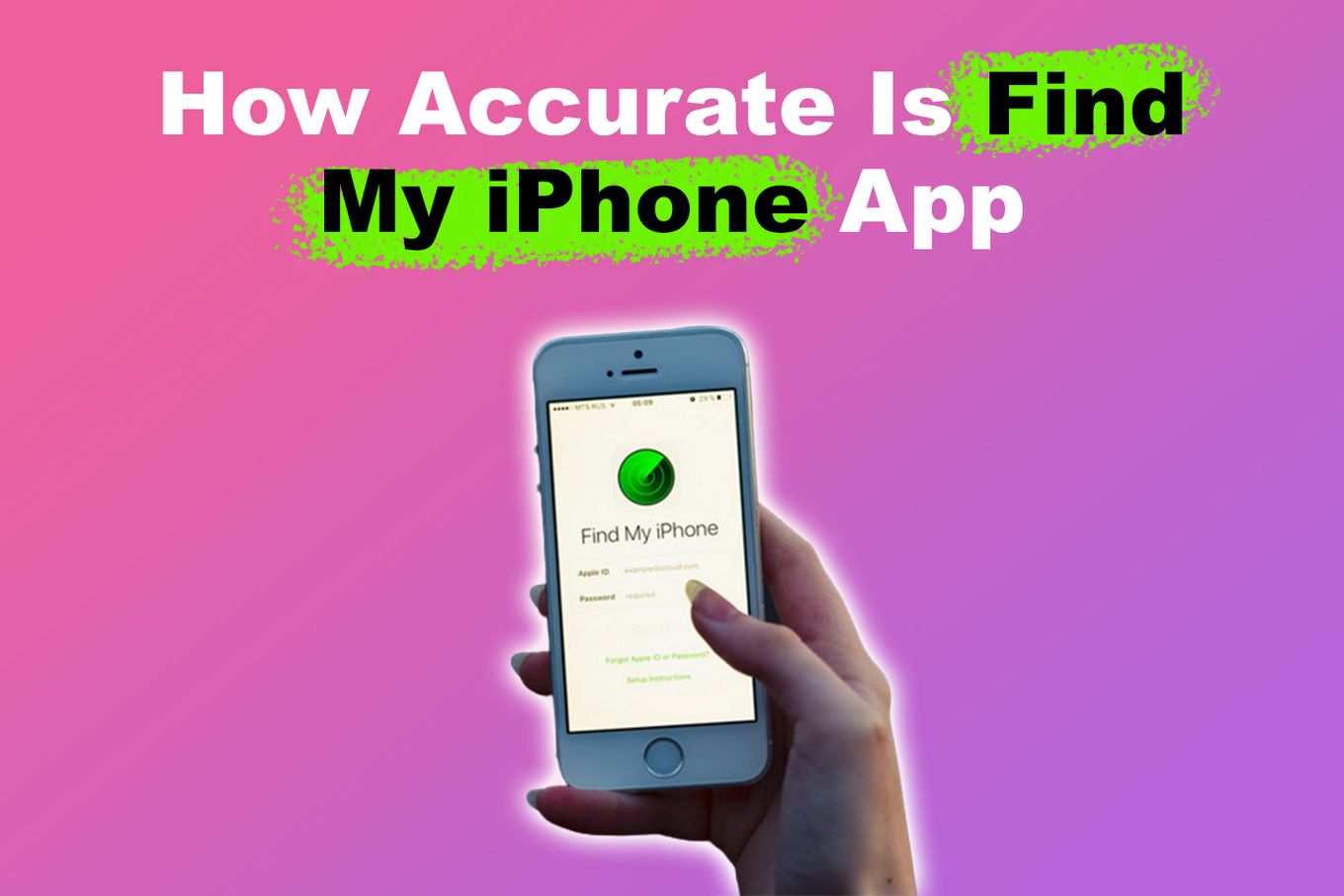
In this article, we’ll examine how accurate is the Find My iPhone app and the factors that influence its precision. Additionally, we’ll offer tips to optimize the feature’s accuracy for an easier experience. It’s an all-in guide. Read on.
How Accurate Is Find My iPhone Location
“Find My iPhone” is incredibly accurate, it can go from meters to hundreds of meters depending on the situation. The iPhone uses the GPS signal, Wi-Fi, Bluetooth, and cell terminals to locate your phone. Then it displays the location using the Maps App. All those technologies will have an impact on how accurate the location of “Find My iPhone” is.
In most cases, “Find My iPhone” will be able to provide you with a general idea of where your device is located, which can be extremely helpful in recovering it.
The location of your iPhone gets displayed as a blue circle on find my iPhone. It might not be 100% precise, but it will give you a good idea of where your phone is.
For more information on understanding the status of your Apple devices listed on the map, check out this Apple guide.
How “Find My iPhone” Works

Apple has designed the Find My iPhone feature to be as precise as possible, using a combination of GPS, cellular data, and Wi-Fi network signals to pinpoint the location of your device.
You can choose a variety of options to help you locate your iPhone faster. Some of these include:
- See the location of your device on a map.
- Play a sound on your device.
- Stop playing a sound on a device.
- Get directions to a device.
As a fun fact, you can even use “Find My” as a way to wake someone up when their iPhone is on silent.
How Does “Find My iPhone” Localises Your Phone?
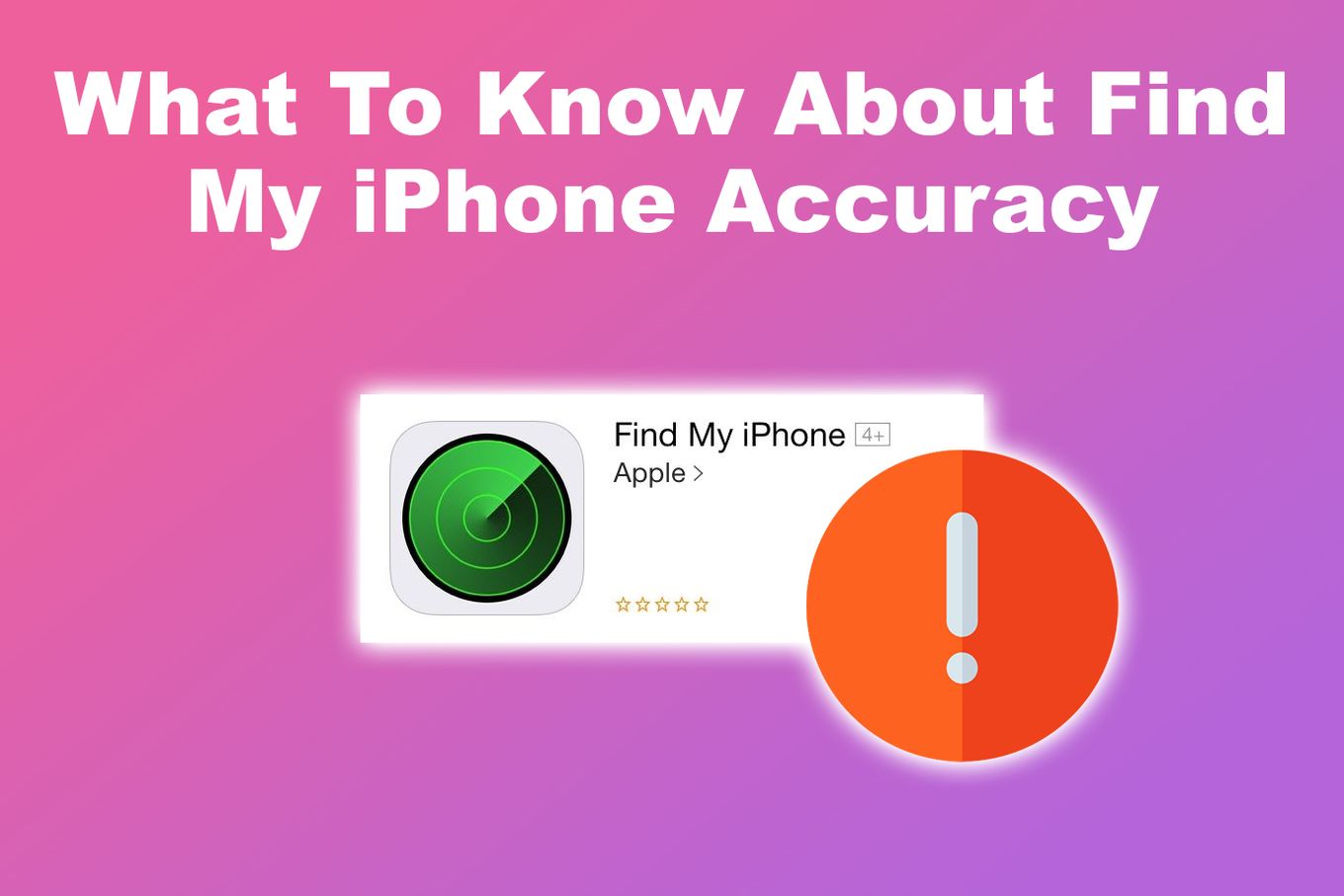
If you’ve ever lost your iPhone or iPad, you’ve likely used Apple’s Find My iPhone feature to track it down. Apple introduced the Find My iPhone app in 2010 to help users locate a lost or stolen iPhone.
By using a combination of GPS, Wi-Fi, and cellular data, the feature can provide a relatively accurate location for your device, and recently even when it’s not connected to the internet.
Note: If you have an AirTag, you can see it’s location history on the “Find My” app.
But how accurate is Find My iPhone? In a nutshell, the accuracy of Find My iPhone can vary based on several factors:
-
GPS Signal
When your iPhone has a strong GPS signal, it can more accurately determine its location using GPS triangulation. However, if your device has a weak or no signal, the accuracy of Find My iPhone may be compromised.
This is because the GPS accuracy depends in part on the number of satellites your phone can connect to. -
Availability of Wi-Fi & Cellular Data
Find My Phone uses also Wi-Fi spots to locate your phone. If your iPhone is in an area with few Wi-Fi networks or cell towers, it may be harder for the app to locate your device accurately. -
Bluetooth signal
Apple also makes use of the Bluetooth signal to find your iPhone if this feature was enabled. It uses a sophisticated mechanism that allows your iPhone to connect to nearby Apple devices if Wi-Fi is not enabled in yours, and then transmit your location through them to your tracking device.You can read more about this in this article from Wired.
-
The iPhone’s Battery
If your iPhone’s battery is low, it may not be able to send its location to the app, which can also affect the accuracy of the feature.Check out what iPhone has the best battery and learn how to increase your iPhone’s battery life.
So as you can see, the accuracy of Find My iPhone can vary depending on several factors. By understanding How to Find My iPhone works and how to optimize its accuracy, you can have a better chance of finding your lost or stolen device.
Note that you’ll have to have the location services enabled on your iPhone for the Find My app to work. Similarly, if you have enabled Low Power Mode on your device, which disables certain location service features to conserve battery life, it can also affect the accuracy of Find My iPhone.
6 Ways to Improve the Accuracy of Find My iPhone
If you are concerned about the accuracy of Find My iPhone, there are a few things you can do to improve its accuracy. Here are some tips:
-
Enable “Precise Location”
Enabling this option allows the Find My iPhone app to use GPS, Wi-Fi, and cellular data to determine your device’s location more accurately.
To enable Precise Location go to “Settings > Privacy”. Click “Location Services” and select “Find My iPhone”. Toggle on the “Precise Location” option.
-
Connect to the Internet
Find My iPhone requires an internet connection to work. If your device is not connected to the internet, it won’t be able to report its location accurately. Make sure your device has Wi-Fi and cellular data enabled. -
Keep Your Battery Charged
If your device’s battery is low, it may not be able to report its location accurately. You’ll have more chances to find your phone if it is not on low battery. -
Update Your Device’s Software
Apple releases software updates to improve the performance of its devices. Updating your device’s software can improve the accuracy of Find My iPhone. -
Ensure Your Device’s Date & Time Are Automatically Generated
When your device’s date and time are correct, it helps keep the device in sync and easy to find by the map services. Setting to automatically free you of the burden of always trying to ensure that they are both correct. -
Enable “Send Last Location”
Enabling this option allows your device to send its location to Apple right before the battery dies. This can be helpful if you lose your device and the battery dies before you can locate it.
To enable the “Send Last Location” setting, go to “Settings” and tap your “Account name”. Select “Find My > Find My iPhone”. Toggle on the “Send Last Location” option
By following these tips, you can improve the accuracy of Find My iPhone and increase your chances of locating your lost or stolen device.
How to Set up “Find My iPhone”
If you’re an iPhone owner, one of the best features that you have at your disposal is Find My iPhone. However, before you can start using it to locate your phone, you need to set it up properly.
Here’s a step-by-step guide on how to set up Find My iPhone on your device:
Step 1: Open the “Settings” App on Your iPhone
Step 2: Tap on Your Name at the Top of the Screen
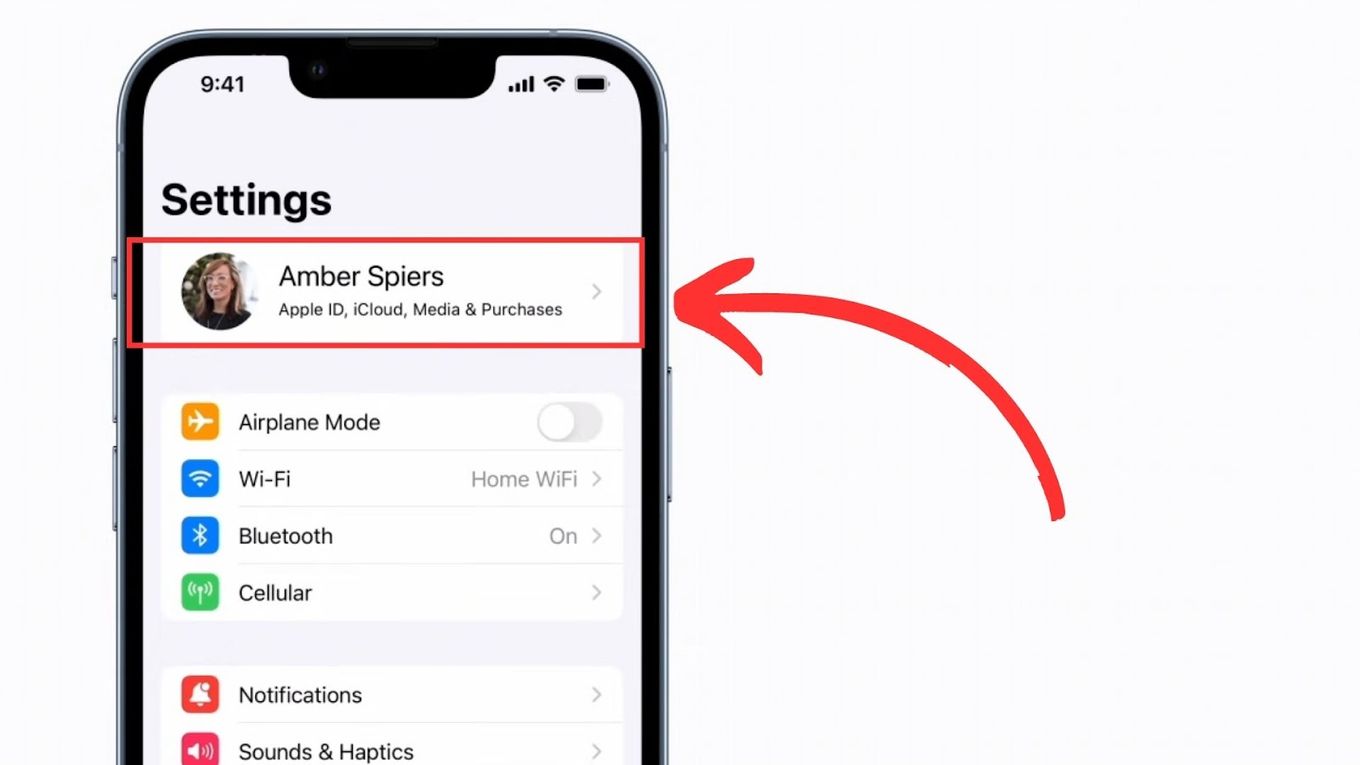
Step 3: Select the “Find My” Option
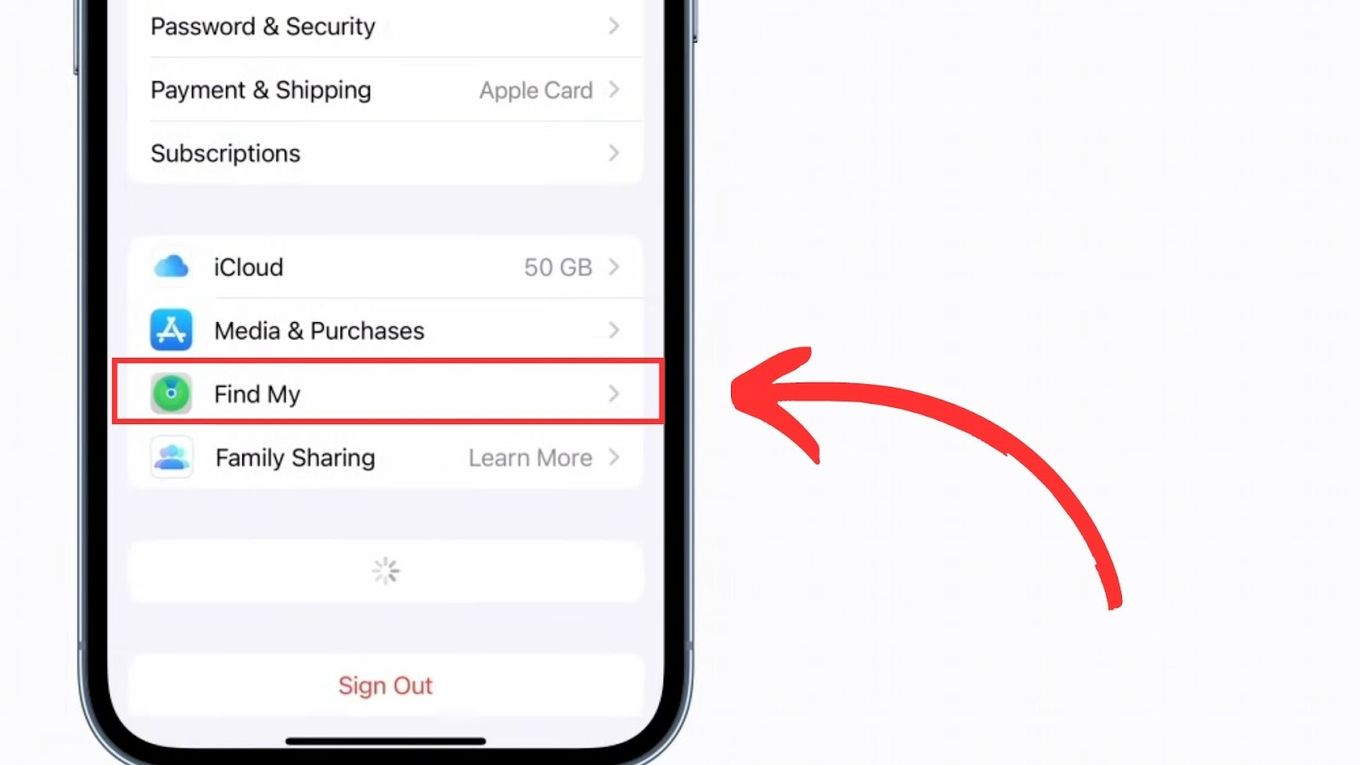
Step 4: Tap “Find My iPhone”
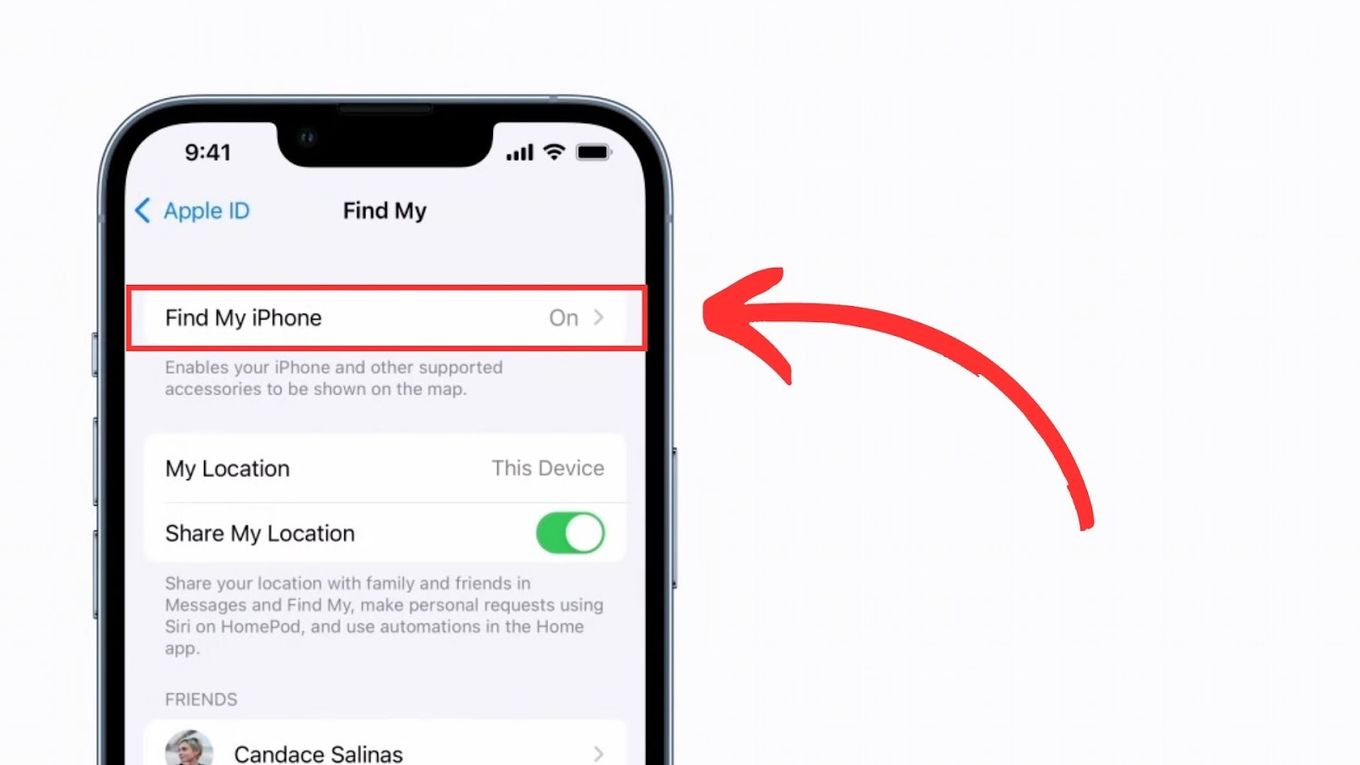
Step 5: Toggle Switch for “Find My iPhone” to Turn It on
If prompted, enter your Apple ID password to confirm your selection.
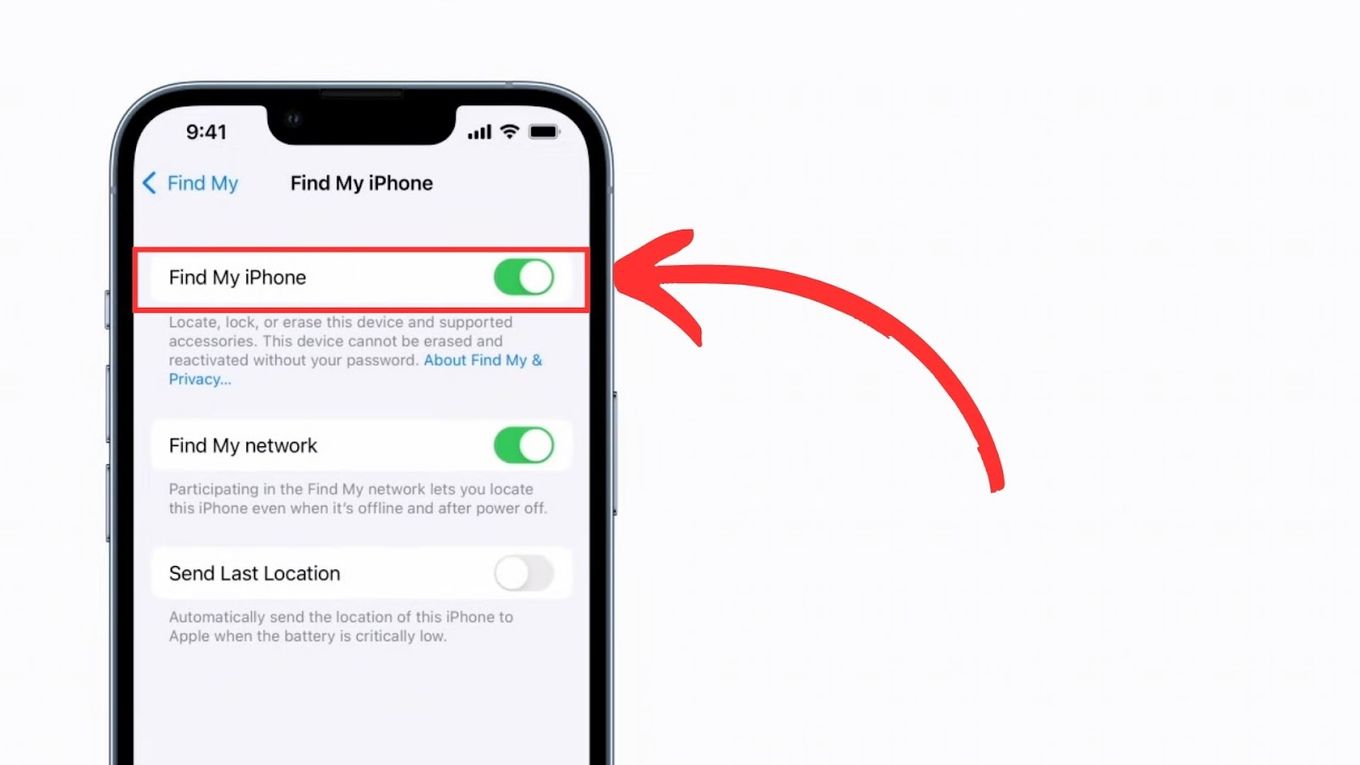
You can also turn on the toggle switch for “Share My Location” to allow your iPhone to be tracked by family and friends who have also set up the feature.
By taking a few minutes to set up Find My iPhone and regularly checking that it’s working correctly, you’ll have peace of mind knowing that you can track your device if it’s ever lost or stolen.
Can I Locate My iPhone Even If It’s Off?
Yes, you can locate your iPhone even when it’s off. Your iPhone should have iOS 13 or later, have the “Find My” feature enabled on your device, be signed in to iCloud and the iCloud Backup feature must be turned on. You will also need an active data plan or Wi-Fi or Bluetooth enabled for it to connect to iCloud and send its location data.
It is important to note that even if you can locate your iPhone when it’s dead, you won’t be able to see its real-time location. Instead, you’ll be able to see the last known location of the device before it was turned off within seven days.
Also, if your iPhone’s battery is completely drained, it won’t be able to communicate its location data to iCloud, and you won’t be able to locate it using the Find My app.
Check the main reasons why you may not be able to locate your iPhone.
Can I Locate My iPhone Without “Find My iPhone”?
Yes. There are other ways you can locate your iPhone if you don’t have access to the Find My iPhone feature. You can use iCloud.com to track the location of your iPhone or use a third-party tracking app like Life360.
iCloud keeps a list of devices connected to it. You can find that list and access the ‘Find My’ to get the last known location of the iPhone when it is connected to the iCloud server.
Third-party apps use GPS technology to track the location of your device and can be a useful tool for locating a lost or stolen iPhone if you don’t have access to the Find My iPhone feature.
Find Your iPhone Anytime, Anyday, With Ease
Find My iPhone is the optimal choice to keep track of your iPhone’s location, whether for personal or professional reasons. C’est fini.
Note, however, that it doesn’t promise 100% accuracy, but it’s as good as it gets for a consumer. By following the tips and best practices outlined in this article, you can increase the chances of finding your device and keeping it safe from harm.
So if you haven’t already, be sure to enable Find My iPhone on your device today, and rest easy knowing that you have a powerful tool at your fingertips whenever your phone attempts to play hide and seek.
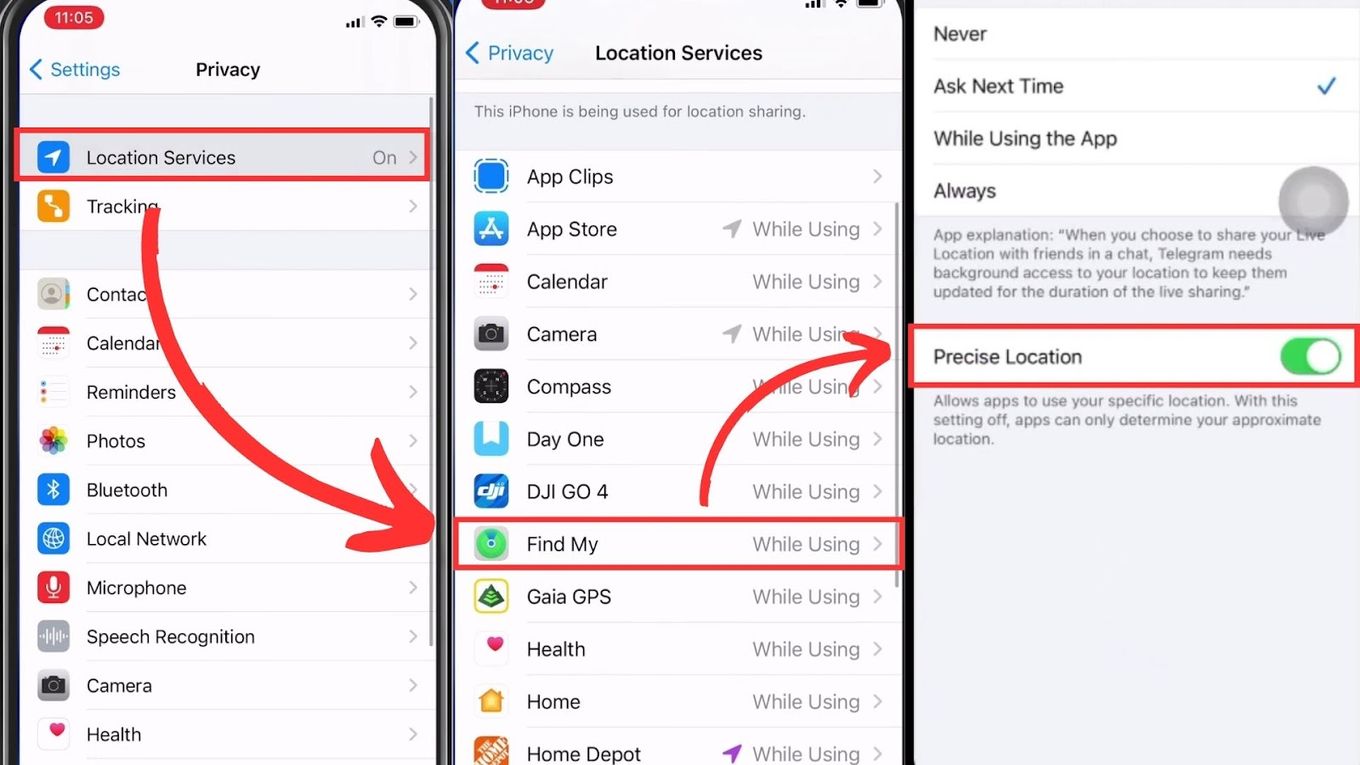
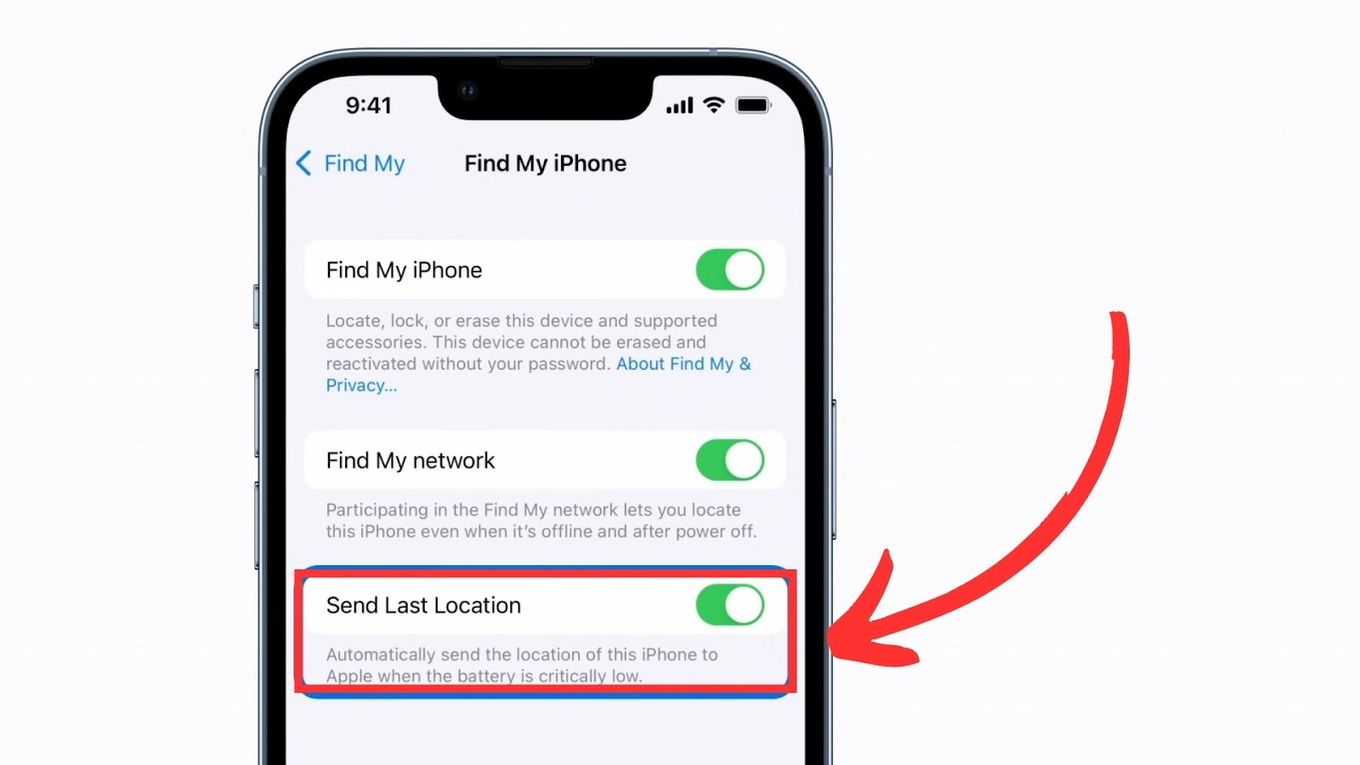
![Can the Police Locate Stolen AirPods? [The Truth] can-police-track-stolen-airpods](https://alvarotrigo.com/blog/wp-content/uploads/2023/12/can-police-track-stolen-airpods-300x200.jpg)
![How to Fix Apple Watch ECG Not Working [Easy Way] fix apple watch ecg share](https://alvarotrigo.com/blog/wp-content/uploads/2023/09/fix-apple-watch-ecg-share-300x150.png)

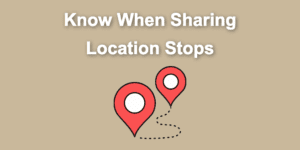
![AirPods Connected but No Sound [ Solution ] airpods connected no sound share](https://alvarotrigo.com/blog/wp-content/uploads/2023/08/airpods-connected-no-sound-share-300x150.png)
![Fix Apple Pencil Not Charging [Best Solutions] apple pencil not charging share](https://alvarotrigo.com/blog/wp-content/uploads/2023/08/apple-pencil-not-charging-share-300x150.png)