How to Translate Scanned PDF to Any Language
2024-04-18 11:56:27 • Filed to: Translate PDF • Proven solutions
Translating a scanned document is hectic for the first time. You may have an important document that you do not comprehend the language. There are tools used to translate texts to any language hence making understanding easier. In this article, we will show you ways to translate your scanned PDF using Wondershare PDFelement - PDF Editor and online translators.
How to Translate Scanned PDF
Using PDFelement, you can seamlessly translate your scanned document to English or any other language. It helps users experience awesome PDF editing features. Equipped with an OCR tool, users can edit any type of document in any format. Follow these simple steps.
Step 1. Open Scanned PDF
Click "Open PDF" to open the scanned PDF to translate. Alternatively, you can simply drag and drop the scanned document into the program.

Step 2. Recognize Text in Scanned PDF
Since your PDF file is scanned and image-based, you will need to perform OCR to recognize text in the scanned PDF. The program will detect it automatically. Click "Perform OCR" to convert scanned PDF to editable format.

Step 3. Translate Scanned PDF to English and More
Now, the scanned PDF file should be editable after performing OCR. Select the text that you to translate and when a floating bar pops up, click the Translate button. Then in the Translate sidebar, select the language you need and click the Translate button. The text will be translated into the target language. PDFelement supports translation in over 100 languages.
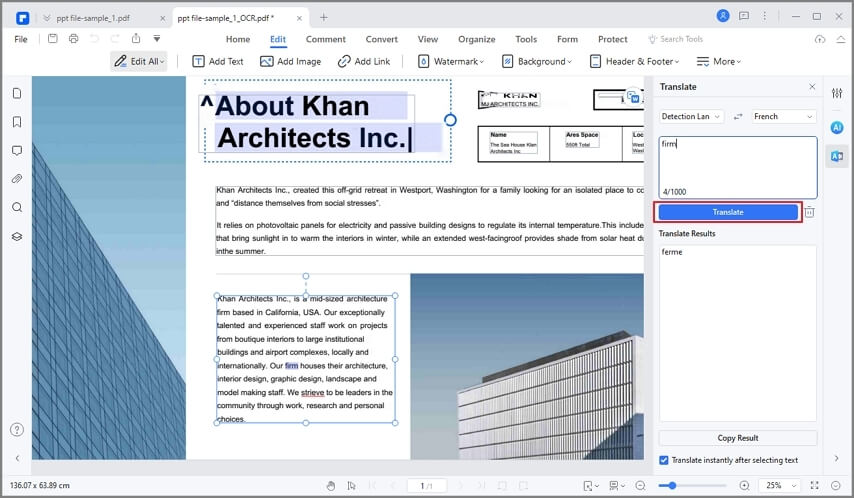
Tip: Translate A Scanned PDF in One Click
PDFelement enables you to translate a PDF page or even the whole PDF file in one click. Go to "Tools" > "AI Tools" and select "Translate PDF." PDFelement will automatically detect your source language. Choose your target language and click "Translate," and PDFelement will display the translated text in the AI Sidebar on the right.

PDFelement is a document editor and translation tool that helps you have total control over PDF documents. Additionally, you can create and edit forms and move them to other document formats. Using PDFelement is free for trial and very affordable for all users either corporate or personal.
PDFelement also provides an AI reading assistant, powered by ChatGPT for you to ask questions, rewrite, proofread, and summarize PDFs while reading.
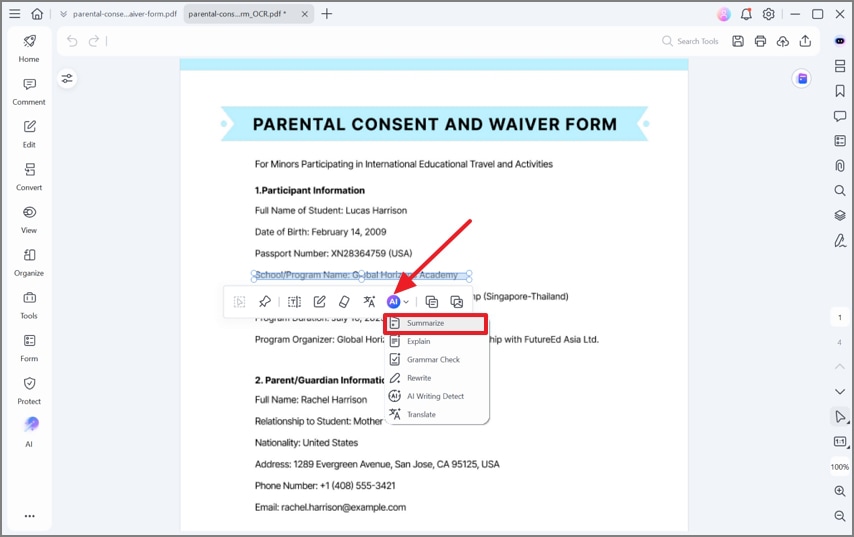
- OCR feature to unlock characters embedded in scanned documents or images.
- Remote digital document signing after approval.
- Combine, split, delete, or reorder a PDF file.
- Encryption feature to secure your document from unauthorized access.
- Edit PDF document visual components either by re-sizing, rotations, or adding.
- Allows batch process in document conversion, numbering, and document watermarking.
- Translate PDF text in over 100 languages.
Translate Scanned PDF Online
Software and web developers work hard to create and improve tools to help users. Therefore, apart from PDFelement, there are other tools to translate the scanned document into English or other languages online. They may be less effective but are worth trying out in case it is the only option there is. Using this software and site, you can now translate your scanned document to English for free. However, there may be additional paid-for features for professional and corporate users.
1. Pairaphrase
It is one of the few programs capable of translating a scanned document. There are few available and may be producing poor-quality final documents. Pairaphrase is capable of translating scanned PDF to English and many other documents.
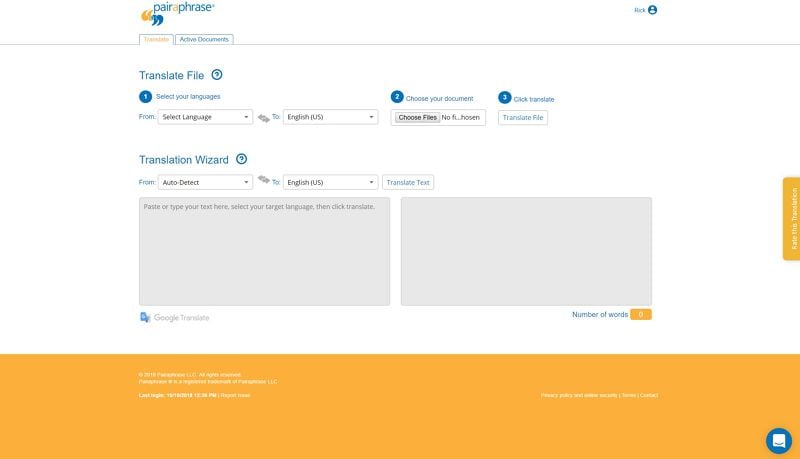
Pairaphrase features:
- OCR feature to extract text from scanned documents.
- It's easy to use an online translation tool.
- Encryption feature to secure data from unauthorized access.
- Retains document formatting, therefore, there's not much need to rearrange documents.
- For corporate use, it helps workers manage translation from anywhere in the world.
2. Stepes
Stepes is an online OCR and translator tool for PDF documents. Stepes seamlessly translates scanned documents to English free among other languages online. Stepes is efficient in case you are working remotely. You don't have to download software to your computer to use it. It's much more effective than other offline translators because of its easy-to-navigate interface.
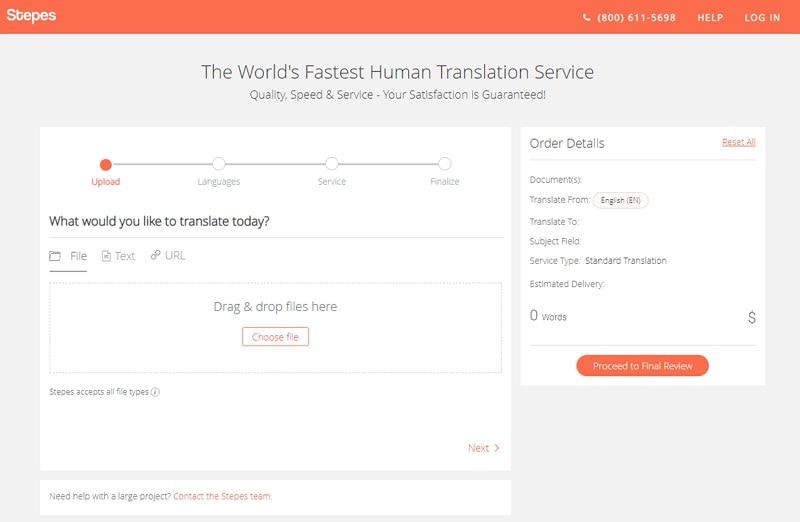
Pairaphrase features:
- Fast and easy to use OCR and translation interface.
- OCR feature to extract text from scanned documents, PNG, or JPG files.
- Supports multiple popular languages for translation.
- Manual transcription feature which is time-consuming.
3. TranslationSoftware4u.com
It's among the few dependable offline translators developed by Systran software solutions. Translationsoftware4u.com carries a range of translation products encompassing all users from personal use to corporate use. Although it's difficult to use, there is a demo guide to guide new users. Therefore if you are considering using software for your PC, you can opt for translationsoftware4u.com to translate your scanned files to English or any other language. It is a paid-for translator tool but affordable to all users.
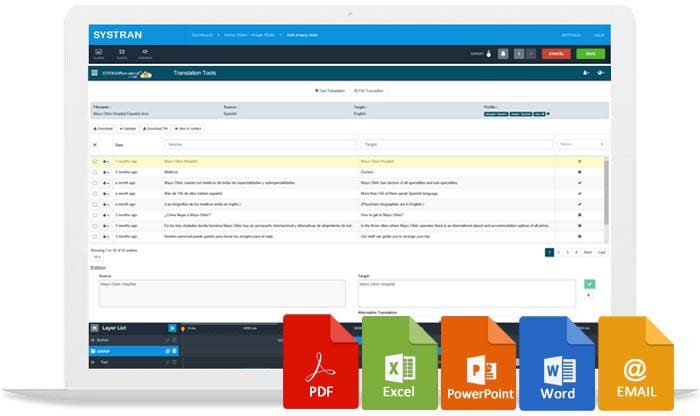
TranslationSoftware4u.com features:
- OCR feature to convert scanned documents to editable text.
- Supports multiple popular languages.
- Contains the Systran API tool to help programmers in developing software.
- Maintains document formatting with no fear of data loss.
FAQs About Translating a Scanned PDF
Q1. Is There a Way To Translate a Scanned PDF?
Yes, you can translate a scanned PDF using PDFelement. Here's how:
- Open the scanned PDF: Use the "Open PDF" button or drag and drop the scanned document into PDFelement.
- Recognize text: Click "Perform OCR" to convert the scanned PDF into an editable format so you can copy its text.
- Translate the scanned PDF: Select the text and click the Translate button in the floating bar that appears. In the Translate sidebar, choose the target language and click Translate. The text will be translated accordingly. PDFelement supports translation in over 100 languages.
Q2. How Do I Translate Text From a Scanned Image?
To translate text from a scanned image, follow these steps using PDFelement:
- Open the scanned image: Simply drag and drop the scanned image into PDFelement to open it.
- Recognize text: Click on "Perform OCR" to convert the scanned image into an editable format, allowing you to copy its text.
- Translate the scanned image: Select the desired text and click the Translate button in the floating bar. In the Translate sidebar, choose the target language and click Translate. PDFelement supports translation in over 100 languages.
Q3. How Do I Translate a PDF Without Losing Formatting?
To translate a PDF without losing formatting, PDFelement is a reliable solution. Follow these steps:
- Open the PDF: Drag and drop the PDF file into PDFelement to open it easily.
- Translate the text: If your PDF is a scanned document, use the OCR feature in PDFelement to recognize the text. Select the text you want to translate, click the "Translate" button in the floating bar, and choose the target language in the Translate sidebar. Click Translate, then "Copy Result" to copy the translation.
- Replace the source text with the translated text while preserving the formatting.
Q4. Can Google Translate Translate a Scanned Document?
No. Google Translate can't detect text from a scanned document, therefore it is unable to translate the document. To make Google Translate work, you need to convert the scanned document to an editable document by using an OCR tool. After that, you can upload the editable document to Google Translate for translation.
Q5. How To Translate a Scanned Document to English?
To translate a scanned document to English, you need to OCR the scanned document to make it editable and save the document in .docx, .pdf, .pptx, or .xlsx format. Then, you can upload the document to Google Translate and select English as the target language. Alternatively, you can use PDFelement, which is equipped with OCR and translation features to make the process quick and easy.
Free Download or Buy PDFelement right now!
Free Download or Buy PDFelement right now!
Buy PDFelement right now!
Buy PDFelement right now!



Elise Williams
chief Editor