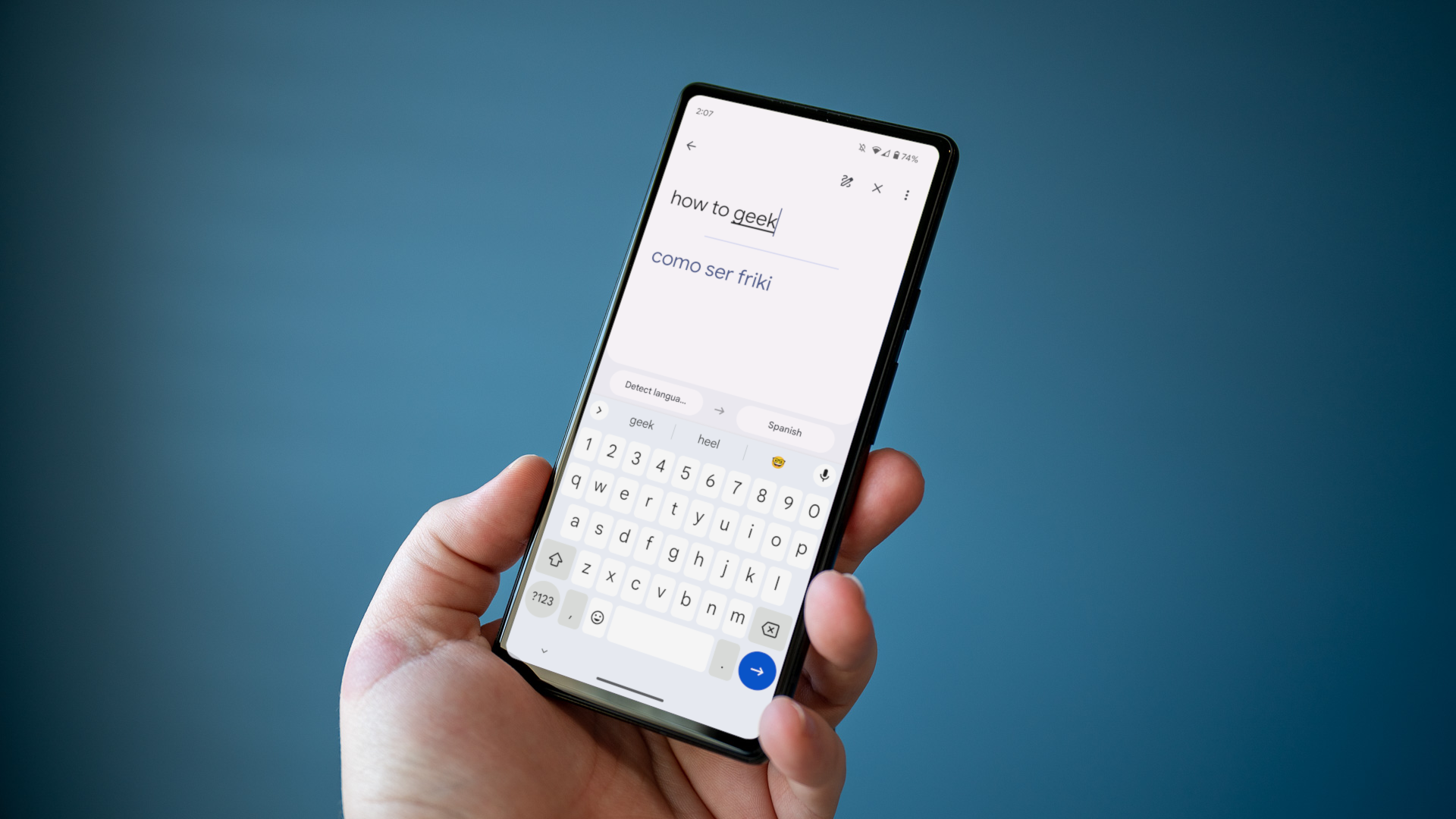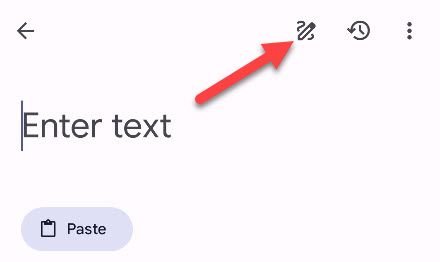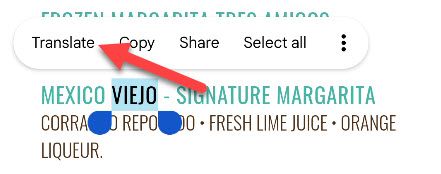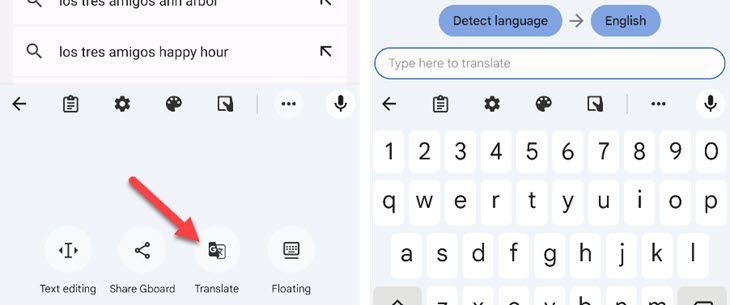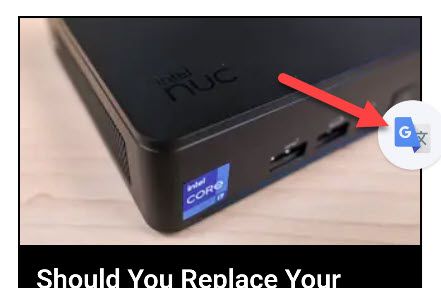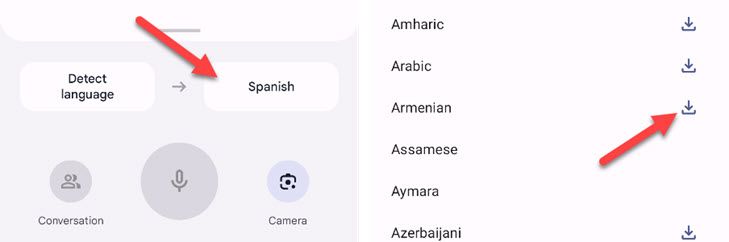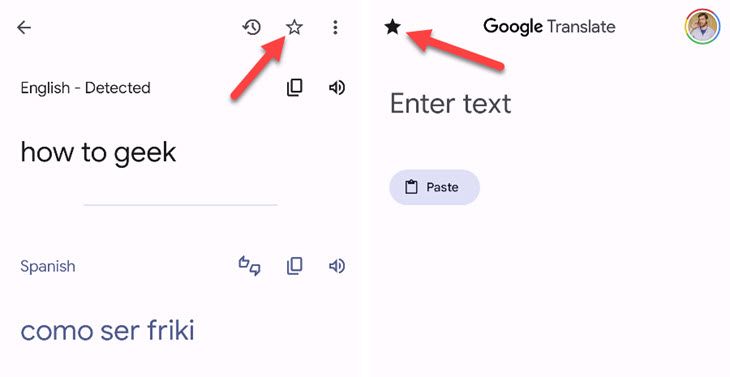Quick Links
Google has a large catalog of products, but one of the most practical tools is Google Translate. Using an app to communicate between different languages feels like the future, and there's more to Translate that you might not know about.
Translate Conversations in Real Time
Google Translate powers Google Assistant's "Interpreter Mode" feature, which allows you to have real-time conversations with someone who speaks a language you don't understand. It gives you a simple interface to use, and repeats what it hears back in the desired language. You can use it on phones and smart speakers/displays.
Translate Text in the Real World
Translating text found in the real world can be much harder to do than with text online. Thankfully, Google Translate solves this problem. You can point your camera at text and see it translated before your eyes. It doesn't simply show you the translation in plain text, either. The text is displayed over the top and it attempts to match the color and font.
Handwriting Translation
You don't have to only enter text or use your voice in the Google Translate app for iPhone and Android devices. It's also possible to translate handwriting. Simply tap the "Enter Text" field and then select the pen icon in the top right corner. Now you can write in the bottom area and see it translated to your desired language.
Translate Full Web Pages
Google Chrome, unsurprisingly, incorporates a lot of Google services. Translate is one of them, and it can translate full web pages both on Chrome for desktop and mobile apps. When you visit a page in a language you can't read, look for the Translate icon in the address bar on desktop, or the bottom bar on mobile. Select it and you'll see options for languages.
Translate Single Words and Sentences on Web Pages
Don't need to translate a full web page? You can also easily translate single words or chunks of text on a page. On both desktop and mobile versions of Chrome, you can highlight text and choose "Translate" from the menu. Google Translate will appear on the screen with language options for you to choose from, or take you to the Translate website with the text auto-filled.
Translate Emails in Gmail
Another Google service that works with Google Translate is Gmail. When you get an email in a language that doesn't match your primary language, Gmail automatically gives you the option to translate it. Simply click "Translate Message" from under the sender's name or the three-dot menu. Check out our full guide for some additional translation options in Gmail.
Translate as You Type With Gboard
Google's Gboard keyboard has plenty of Google-y features built in, both on Android and iPhone. It can translate text for you with the Google Translate integration. On Android, tap the three-dot icon in the top bar of the keyboard and choose "Translate." On iPhone, tap the Google "G" logo to see the "Translate" option. This also works with Samsung's default keyboard.
Tap to Quickly Translate Text Anywhere
If you find yourself using Google Translate on your Android device a lot, you may want to enable the floating button for quick access. It allows you to quickly bring up the Google Translate interface from anywhere, or automatically translate the copied text. To use this, open Translate for Android and go to Settings > Tap the Translate, and toggle it on.
Download Languages For Offline
Downloading languages for offline use will ensure that you're always able to use Google Translate regardless of internet connection. To download a language, open Translate on your phone and select one of the languages at the bottom of the screen. Now you can scroll through the language list and tap the download icon next to any one you'd like to have for offline use.
Save Frequent Phrases for Easy Access
If you have certain phrases that need to be translated often, such as greetings when visiting a foreign country, you might want to save them for quick access. When you do a translation in the Google Translate mobile app, simply tap the star icon to save it to your "Phrasebook." In the future, tap the star icon on the Translate home screen to see your saved phrases.
When Google Translate works well, it can feel like magic. With a click of a button, you have full web pages translated to your languages. Text in the real world is overlayed with translations on your phone screen. Conversations happen in real time between two people who speak different languages. It's very cool, so take advantage of it.