Acrobat doesn't launch after installing as part of a CS6 suite
Nothing happens when you launch Acrobat several days after installing it as part of a CS6 suite.
Important: Perform the solutions below in order. Do not continue further if an earlier solution resolves the problem.
Solution 1: Install the patch for Acrobat installed as part of CS6 (Windows only)
1. Log in to your Windows computer as an Administrator.
2. Click the following link to download the patch file:
Download
3. When prompted, click Open.
4. Extract the file. The location varies depending on your operating system and the utility.
5. Double-click the extracted Acrofix.exe to begin the execution.
6. If the execution is successful, Command Prompt closes automatically.
7. When the execution is complete, launch Acrobat.
Solution 2: Install the patch for Acrobat installed as part of CS6 using Command Prompt (Windows only)
1. Run the Command Prompt as an Administrator.
2. Navigate to the location of the extracted hot fix in Solution 1 (Step 4).
3. Type Acrofix.exe to execute it.
4. If the execution is successful, Command Prompt shows Exit Code:0
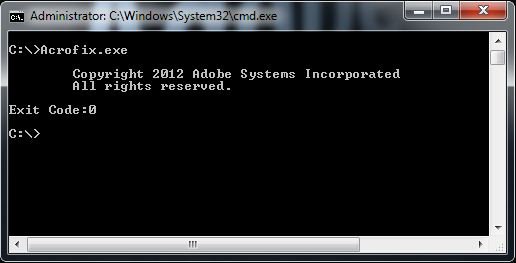
5. When the execution is complete, launch Acrobat.
Solution 3: Reactivate Acrobat through another CS6 Suite product
Important: Make sure that you are connected to the Internet before performing the following instructions. Select one of the following products when requested to launch a CS6 Suite product: Adobe Photoshop, Adobe After Effects, Adobe Premiere Pro, InDesign, Flash Professional, Adobe Illustrator, or Adobe Dreamweaver.
- Launch a CS6 Suite product.
- Choose Help > Deactivate. Follow the onscreen prompts to deactivate.
- Close the application.
- Launch the same CS6 Suite product again.
- Accept the EULA.
- Sign in with your Adobe ID to register the trial.
- Restart the application.
- Click License This Software in the Trial dialog box.
- Sign in with your Adobe ID to register.
- Provide your CS6 serial number.
- Click Next.
- Quit the application.
- Launch Acrobat X.
Adobe recommends that you install any available updates for your CS6 applications and Adobe Application Manager.