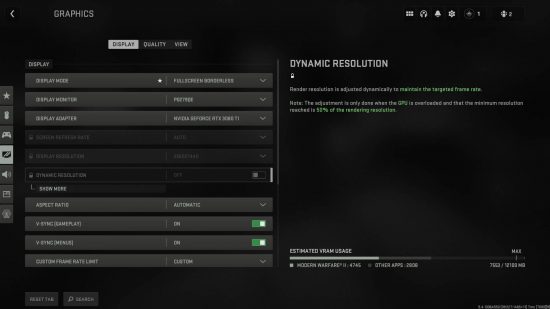Modern Warfare 2 screen flickering and tearing has been one of the biggest technical complaints from players since its launch. It’s been causing a lot of unnecessary distractions in an FPS game where you need to be on your toes at all times, and being killed because of a systematic issue can be frustrating.
Screen tearing or screen flickering in Modern Warfare 2 can be caused by a multitude of reasons, thankfully nearly all of them are settings-based, and figuring out which switch you need to flick could save you a lot of headaches – and some potential eye strain too. Here’s how to fix screen flickering in Modern Warfare 2.
How to fix screen flickering and tearing in Modern Warfare 2 on PC
Visual anomalies in Modern Warfare 2 occur when the GPU is trying to display something at a rate your monitor can’t keep up with, and it generally causes a horizontal line on your display, essentially splitting the image in two.
Thankfully, the easiest solution to screen flickering is to enable VSync in the game’s menu. Go to the cog on the top right of the main menu and click on Graphics. From here, you can see two toggleable options for V-Sync, which you can turn on to enable this setting in gameplay and while navigating menus.
If this doesn’t work, you can try to either enable Vertical Sync if you’re using an Nvidia GPU, or Wait for Vertical Refresh if you’re utilising an AMD GPU.
To enable Vertical Sync:
- Right-click on your desktop.
- Go to the Nvidia Control Panel
- Go to the 3D Settings category and select Manage 3D Settings.
- Change Vertical sync to On.
To enable Wait for Vertical Refresh:
- Right-click on your desktop.
- Go to AMD Radeon Settings.
- Change Wait for Vertical Refresh to Always on.
Enabling either of those two settings should resolve any screen tearing or flickering issues you’re having. If the issue persists, ensure that your GPU drivers are fully up to date by utilising the Nvidia control panel, or the AMD Radeon Settings Application.
You can also try lowering your anti-aliasing settings within Modern Warfare 2, or turning HDR off, as some users have reported these work as potential solutions.
How to fix screen flickering and tearing in Modern Warfare 2 on console
Your graphics options when on a console are paired down in comparison to playing on a PC, but that doesn’t mean you’ll be without issues. Players reporting screen flickering on Modern Warfare 2 were able to resolve the issue by reducing the in-game frame rate from 120hz to 60hz. If your TV doe not support 120hz output, but the console is trying to play a game at 120 frames per second, it can cause visual issues to appear.
There you have it, by changing a few settings and ensuring your drivers are up to date, you’re able to get rid of those annoying screen flickering issues in Modern Warfare 2. Once you’ve gotten rid of any technical issues, you should focus on the best Modern Warfare 2 settings to get the absolute most out of your experience.