What are the best settings for Last Epoch? This ARPG will ultimately be compared to many that came before it, but from a strictly performance aspect, Last Epoch is far easier to run than the likes of Diablo and Path of Exile.
One of many Diablo-like games on PC, Last Epoch doesn’t demand the best graphics card to get great performance at 1080p or even 1440p as our testing proves, but there are some key settings worth playing around with for the best gameplay experience.
Best video settings for Last Epoch
Here are the best video settings for Last Epoch:
- Master Quality: Very High
- Display Mode: Borderless windowed
- Screen Resolution: 1920×1080
- Brightness: Medium
- VSync: On
- Limit fps: No
- Maximum fps: 300
- Maximum Background fps: 300
- Shadow Quality: Very High
- Detail Shadows: Yes
- Anti-Aliasing: TAA
- Grass Density: Full
- Reflections: Very High
- Ambient Occlusion: Very High
- Screen Space Reflections: Very High
- Terrain Quality: Very High
It should be noted that during pre-early access testing, neither DLSS, FSR nor XeSS is present.
As you can see from the below comparison chart, the highest fps we were able to get was an average of 131 with 1% lows of 97 and 0.2% lows of 86.6. This is on the ‘Very High’ preset at 1080p. The results in the below image are as follows; Very High @ 1080p, Ultra @ 1080p, Very High @ 1440P, and Ultra @ 1440p.
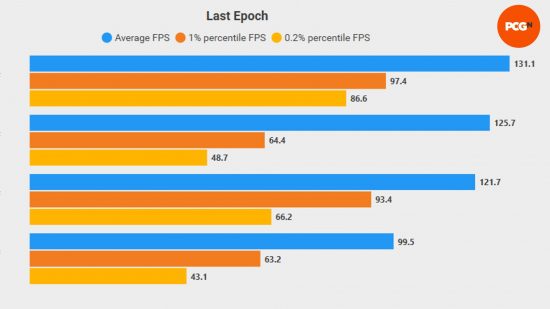
While the performance of ‘Ultra’ settings wasn’t too much of a drop in average fps, the 1% low almost halved the average, and when the action gets busy on-screen, the stuttering is noticeable although not severe.
Pushing for 1440p is more than possible, and the third set of results shows ‘Very High’ settings at 1440p, which is more than playable given that the 0.2% low is still above 60fps. Shooting for ‘Ultra’ 1440p gameplay is where overall performance came down, and while still stable, the difference between resolutions favors sticking with 1080p for now.
You can check out the specs of our testing rig in the How We Test section. Here are a few key settings that we changed during our testing time.
VSync
In a rare case, turning VSync on was a necessity for Last Epoch. We tested the game with a 144Hz 1440p monitor, and often the gameplay would exceed this number, especially on lower master qualities, and tearing was visible.
If you have a super high refresh rate display, you may not encounter this, but given that we’re not dealing with a twitch first-person shooter or competitive online game, it’s easier to just have VSync enabled for a smoother experience.
Resolution
As just mentioned, we tested on a 144Hz 1440p display and found that stretching to the full 2650×1440 resolution brought the performance down just enough to justify sticking with 1080p.
If, however, you really want that added graphics detail and color vibrancy, the above performance shows that you’re not going to lose a ton of frames by pushing your gaming PC.
Master Quality
Given that there are few individual settings to adjust, as is often the case with isometric ARPGs, the global preset – here referred to as Master Quality – is key. You can quickly cycle through the qualities to determine which is best for you, and this brings the overall testing time down dramatically provided you’re using a performance monitor or reporting software like CapFrameX.
Best gameplay settings for Last Epoch
Here are the best gameplay settings for Last Epoch:
- Move to melee enemies out of range: No
- Display damage numbers: Yes
- Display health bards over enemies: No
- Display health bars over players: No
- Display health bards over minions: No
- Overlay map zoom: Reduce to around 75%
- Overlay map opacity: reduce to around 30%
- Length of item names: Normal
- Auto-compare items: Yes
- Floating player name: No
- Screen shake mode: Most abilities
- Screen shake intensity: Normal
- Enemies flash on hit: Yes
- Lock cursor to game window: No
- RGB support: Yes (Logitech keyboards only)
- RGB low health warning: Yes
There were very few changes to make from the default, but those little changes did make a big difference, especially in an ARPG like Last Epoch.
Auto-compare items
The auto-compare feature is absolutely key in any game that features tons of loot. In Last Epoch, this option is off by default, and switching it on allows you to compare your equipped item with one that has just dropped from an enemy so you can see whether it’s going to improve your character before it enters your inventory.
Overlay map zoom
A simple change, and one that will be down to personal preference, the overlay map is zoomed in fully by default, but by bringing it out around 25%, it’s much easier to find your way around locations and dungeons through the fog of war. Ultimately this just saves you from hitting too many dead ends.
Enemies flash on hit
Another personal preference setting is enemies flash on hit, as this allows you to see which specific enemy is being targeted if a mob is grouped and your attack has no AOE damage. It is on by default.
How we test Last Epoch
At PCGamesN, we use specific gaming rigs to test out the best settings for performance and gameplay in the latest releases. Currently, our test rigs include the following components; Intel Core i7 11700F, MSI Ventus Nvidia GeForce RTX 3070, 32GB of DDR4 3200MHz RAM, MSI B560 motherboard. We also test using Widows 11 64-bit.
We use the same rigs to ensure that every game we test is done under fair conditions. We will occasionally upgrade these rigs to ensure they don’t fall behind the market and this allows us to aim for the highest quality possible in every game we test, but in the case of Last Epoch, our rigs are more than capable of running the game as the highest settings with decent return.
For data capture, we use CapFrameX, which allows us to capture easy-to-digest frame comparisons and also monitor the system during gameplay to identify any issues or anomalies.
Does Last Epoch require an SSD?
Last Epoch strongly recommends an SSD, but you can download and play the game from a mechanical HDD. While you won’t need one of the best SSDs for gaming, we have to back up the recommendation here as playing Last Epoch on a traditional drive did result in much longer loading times between areas and a slight increase in fps when facing large mobs of enemies in the open world.
How to monitor performance in Last Epoch
Last Epoch doesn’t have in-built benchmarking and is unlikely to add one post-launch. However, there’s an easy method that works whether you’re using an Nvidia or AMD graphics card.
For Nvidia cards, ensure you have GeForce Experience installed and the in-game overlay enabled, and then simply hit ALT + R in-game to bring up your performance monitor.
With AMD cards, you can enable performance monitoring via the Radeon overlay using the shortcut CTRL + SHIFT + O. Alternatively, you can capture this performance data using CapFrameX as we do, it’s a free-to-download software and it works with all GPUs.
If you want to see how your system may fare, check out the Last Epoch system requirements and make sure your gaming laptop or PC is up to the task. You can also check out our Last Epoch review to see what we think of the game as it enters early access.
