Rythm is a popular music-playing bot that helps you listen to music with your Discord community. It supports YouTube, YouTube Music, SoundCloud, Twitch, and other music streaming services to play on the Discord. But how to use Rythm bot on Discord?
Today, we will discuss how to add Rythm to your server, use it, features that you need to check out, and also how to remove it if you are not happy. In short, everything you need to know about the Rythm bot on Discord.
How to Add Rythm Bot to Your Discord Server
To add the Rythm bot to Discord server, open the Rythm official website. You can find the “Add to Discord” as the first option in the right sidebar, click on it.
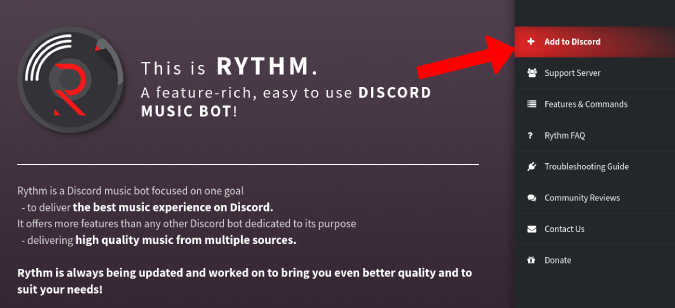
You will be asked to sign in to Discord if not already.
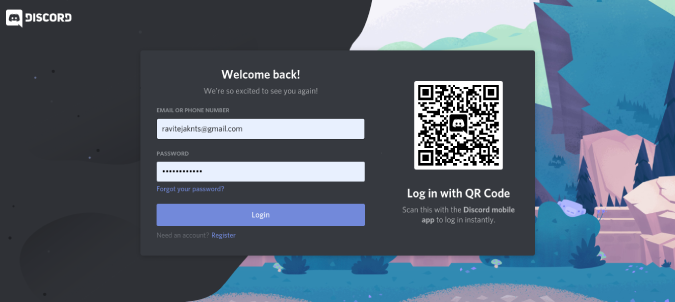
This will open a discord page to add the bot to your server. Just select Server in the drop-down menu and click on Continue. If the server you wanted to add the bot to is unavailable, you probably don’t have the necessary permissions to add bots to that specific server. You should contact someone with an admin or higher role to add the bot for you.
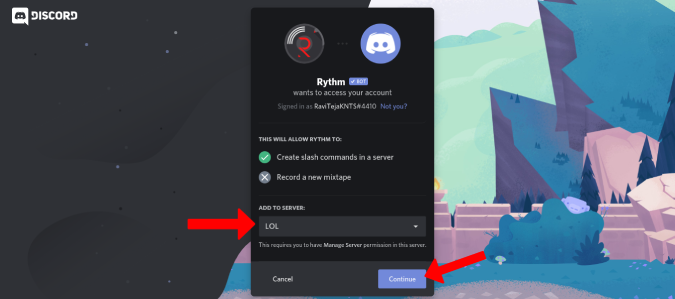
Rythm will ask for Admin’s permission. You can turn it off and click on Continue as Rythm does not need admin’s permissions to work.
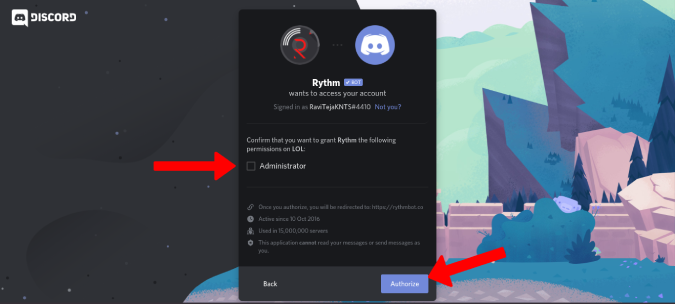
That’s it. You have successfully added Rythm bot to your Discord server and you will be redirected to the Rythm official web page.
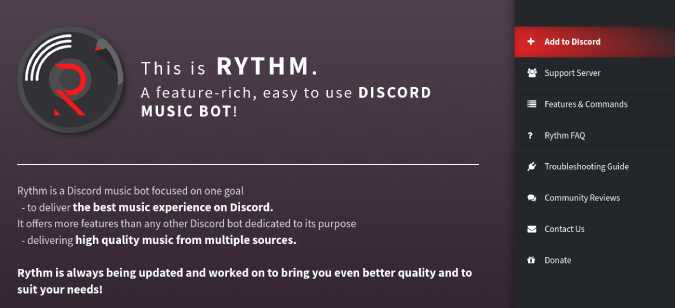
Open Discord and then the server that you have added the Rythm bot to. You will find a welcome message from Rythm and some basic info to get started.
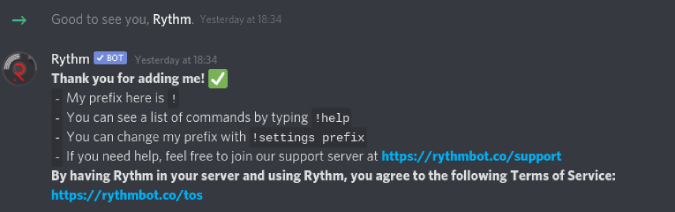
Also Checkout: How to self-assign User Roles on Discord
How to Use Rythm Bot
The prefix of Rythm bot is “!”. With it, you can use a number of commands such as play, pause, resume, shuffle, queue, etc.
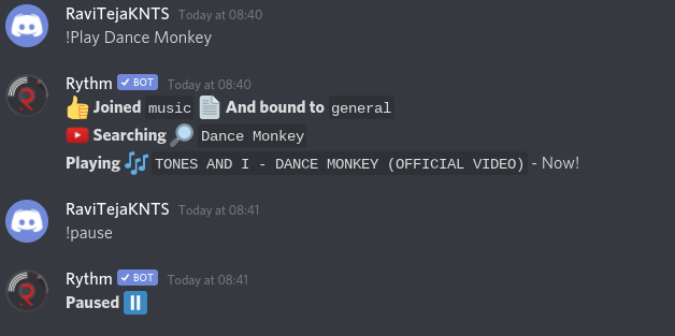
You can use the command “!Play” and then type the name of a song or YouTube URL to start playing it and everyone in that group can listen to the same.
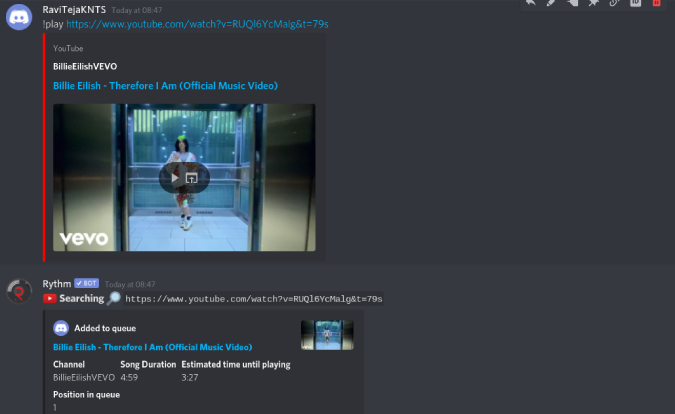
You can similarly use other commands like skip, remove, loop, etc. with a prefix! before it. Check out this command list for Rythm and learn more on how to use them in Discord.
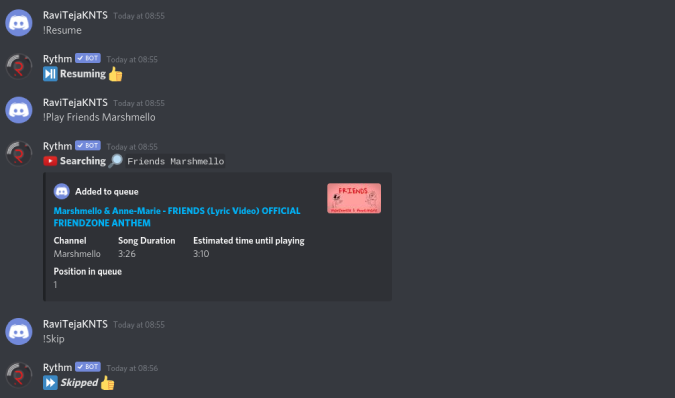
Make sure that people are not spamming Rythm commands on all your channels leading to spam. To do so, create a separate music control text channel by clicking on the plus “+” sign beside text channels.
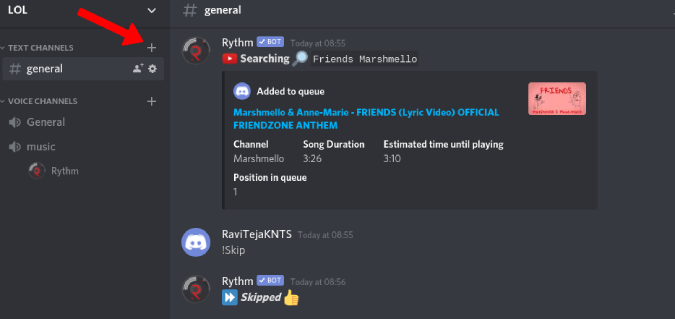
Give the channel a name related to music control (easy to remember) and click on “Create Channel”.
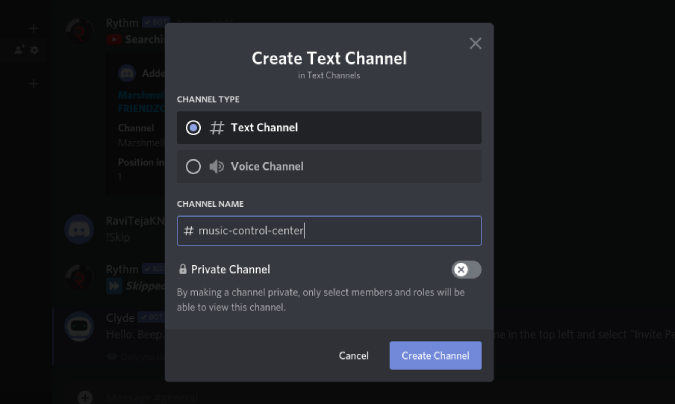
Also, make sure that these commands are not working on other channels so that it forces people to use the specific channel we have created to control the music. To block other channels, double-click on the channel name and click on “Edit Channel”.
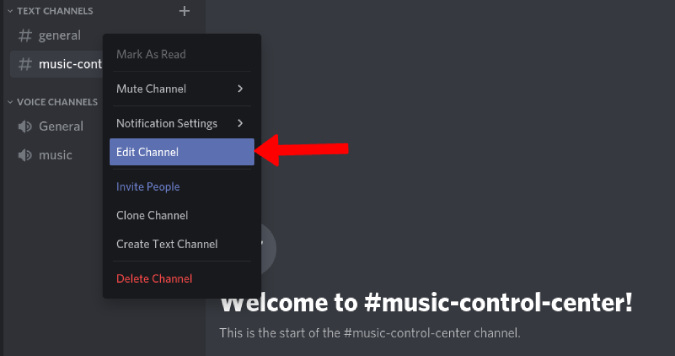
Click on the Permissions option in the left sidebar and then select Plus “+” sign beside Roles/Members.
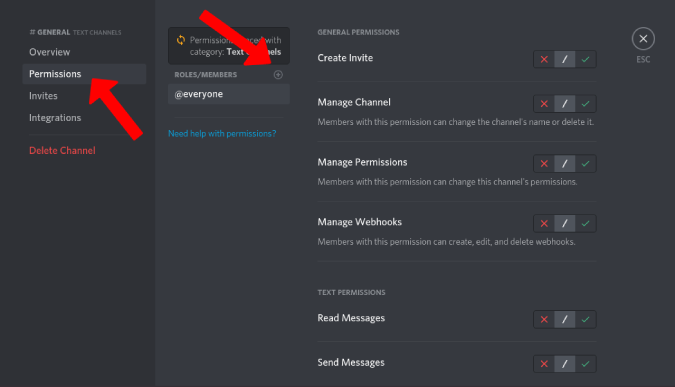
Select the Rythm bot from the list.

In the Rythm role permissions view, turn off the “Read Messages” permission, so that Rythm cannot read messages from the channel. This can force people to stop using other channels as music control channels.
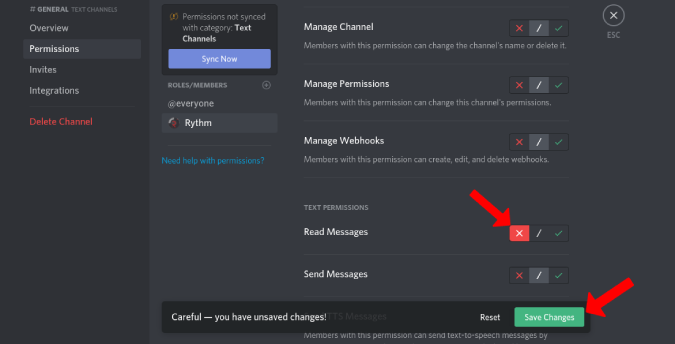
Now you need to do the same on all the text channels in your server so that the only channel reaming is the channel we have created.
Rythm Bot Features
Rythm also has a few nifty features that you need to check. First, you can change the prefix “!” just by using the command !settings prefix.
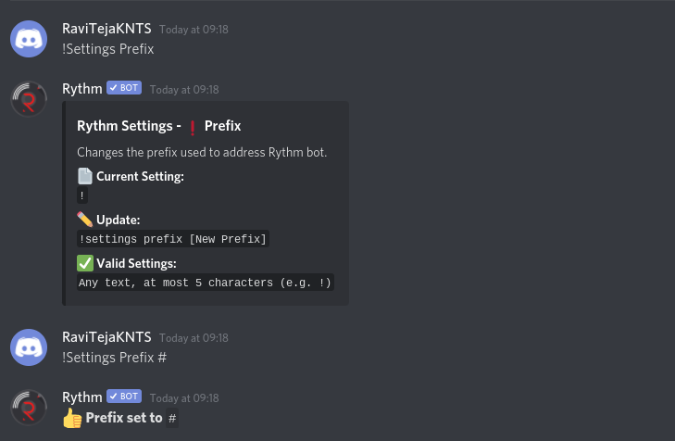
You can access lyrics of currently playing song by typing !lyrics.
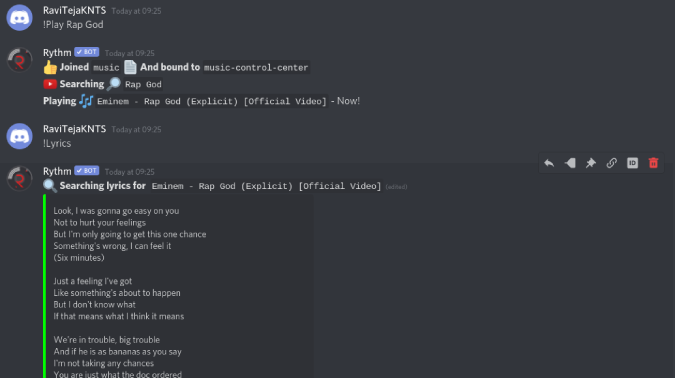
Just type !play and then add the YouTube Playlist URL to play the YouTube Playlist.
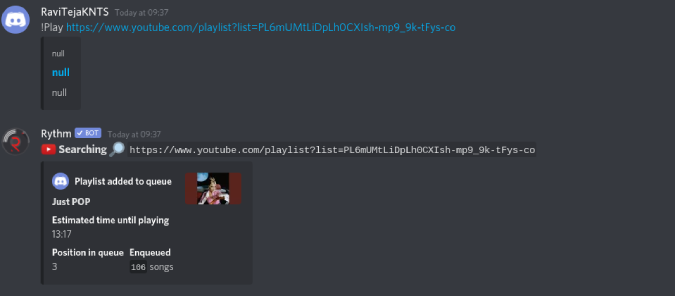
You use the !loop and !loopqueue options to loop a song or the queue respectively.

There is option to directly search on YouTube using ‘!search’ and the song name option. This will show you links of videos from YouTube in a list.
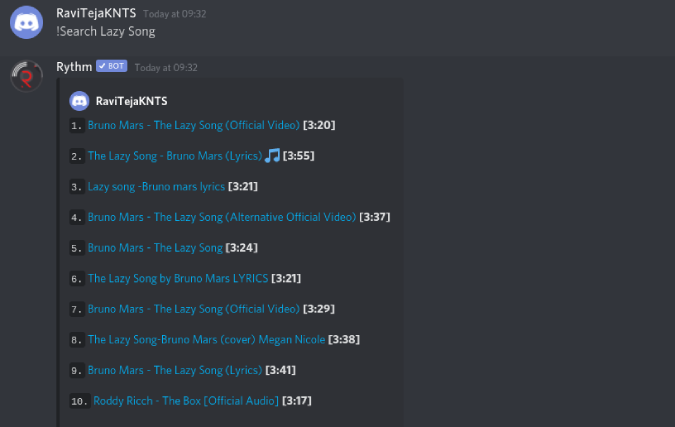
How to Remove the Rythm Bot from Server
Often times people add bots to test them out and then want to remove them for various reasons. But removing bots from the Discord server is a weird process.
To remove, just type !play in the channel where Rythm can read. It will reply with a message saying it’s invalid.
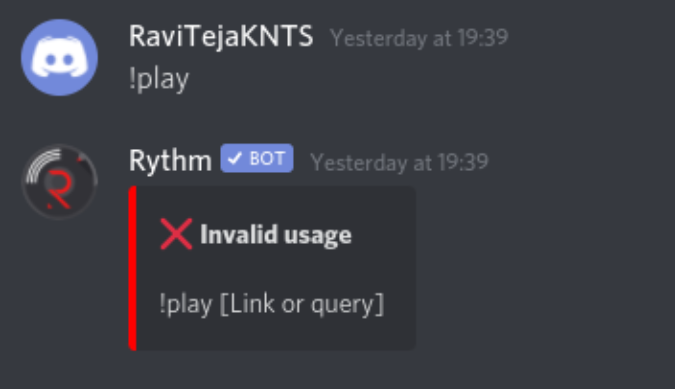
Right-click on “Rythm” bot name and select “Kick Rythm” to remove Rythm from your Discord server.
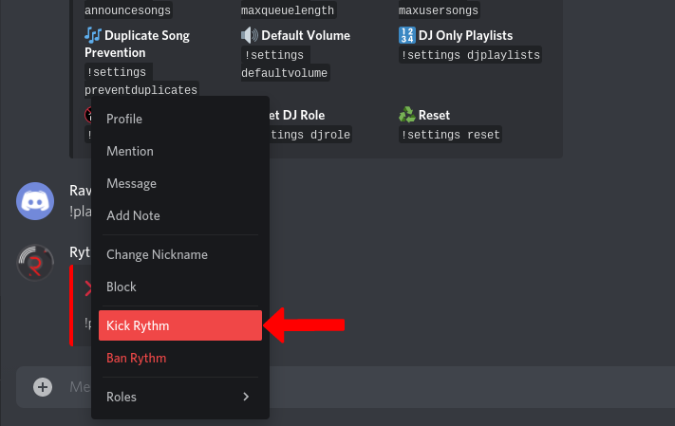
You can also do the same from the “Members List”, but if you have a lot of people on the server, it hard to find the bot as there is no search feature.
Will You Use Rhytm Bot on Discord Server
Though Rythm doesn’t support Spotify, it always has been my favorite music bot on Discord due to its reliability. The fact that it doesn’t lag in between and responds to every command is really good compared to other music bots. But I recommend you to check out Groovy and Botify as they are the best alternatives you can choose.
Also Checkout: Best Discord bots to Build and Maintain an Awesome Server