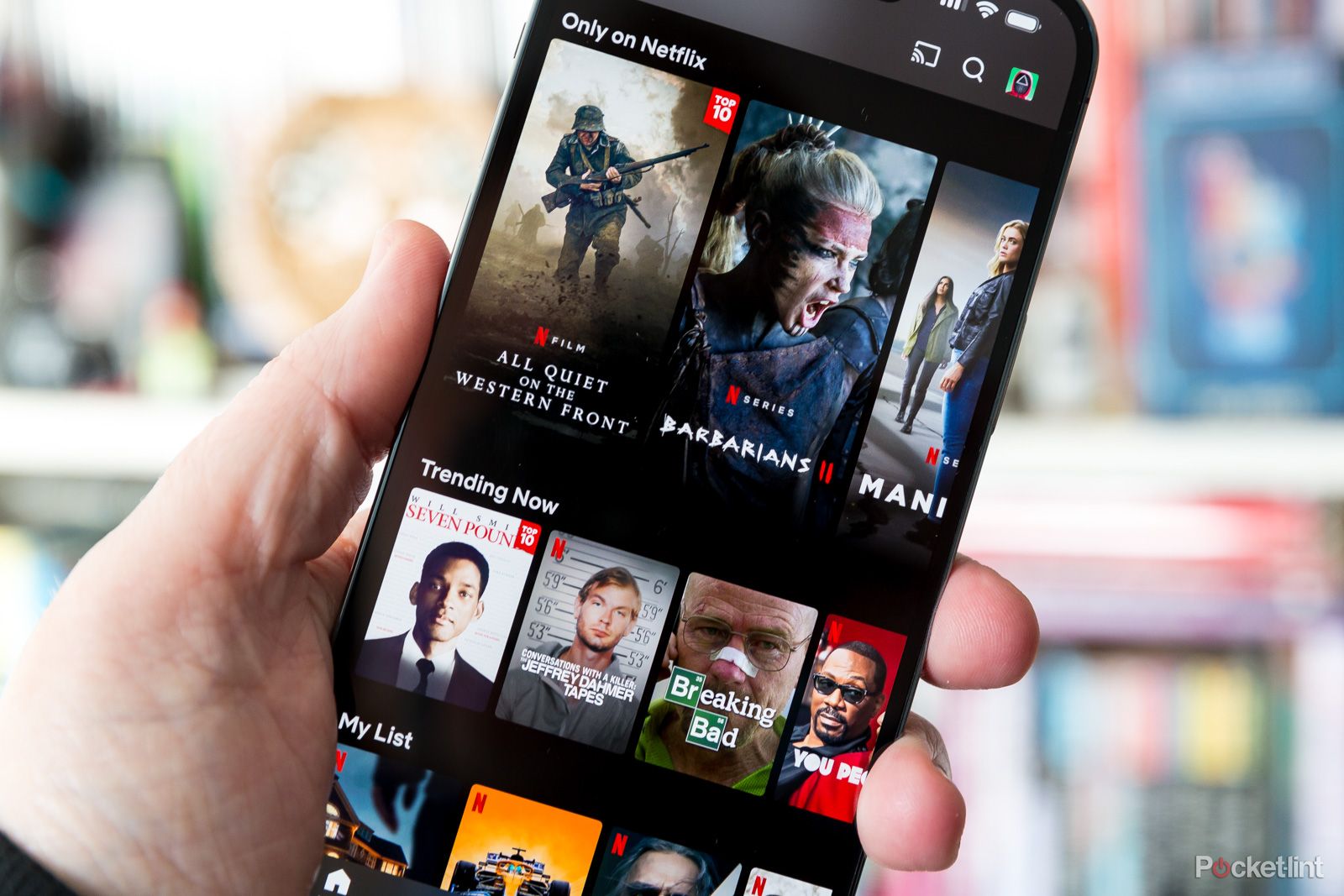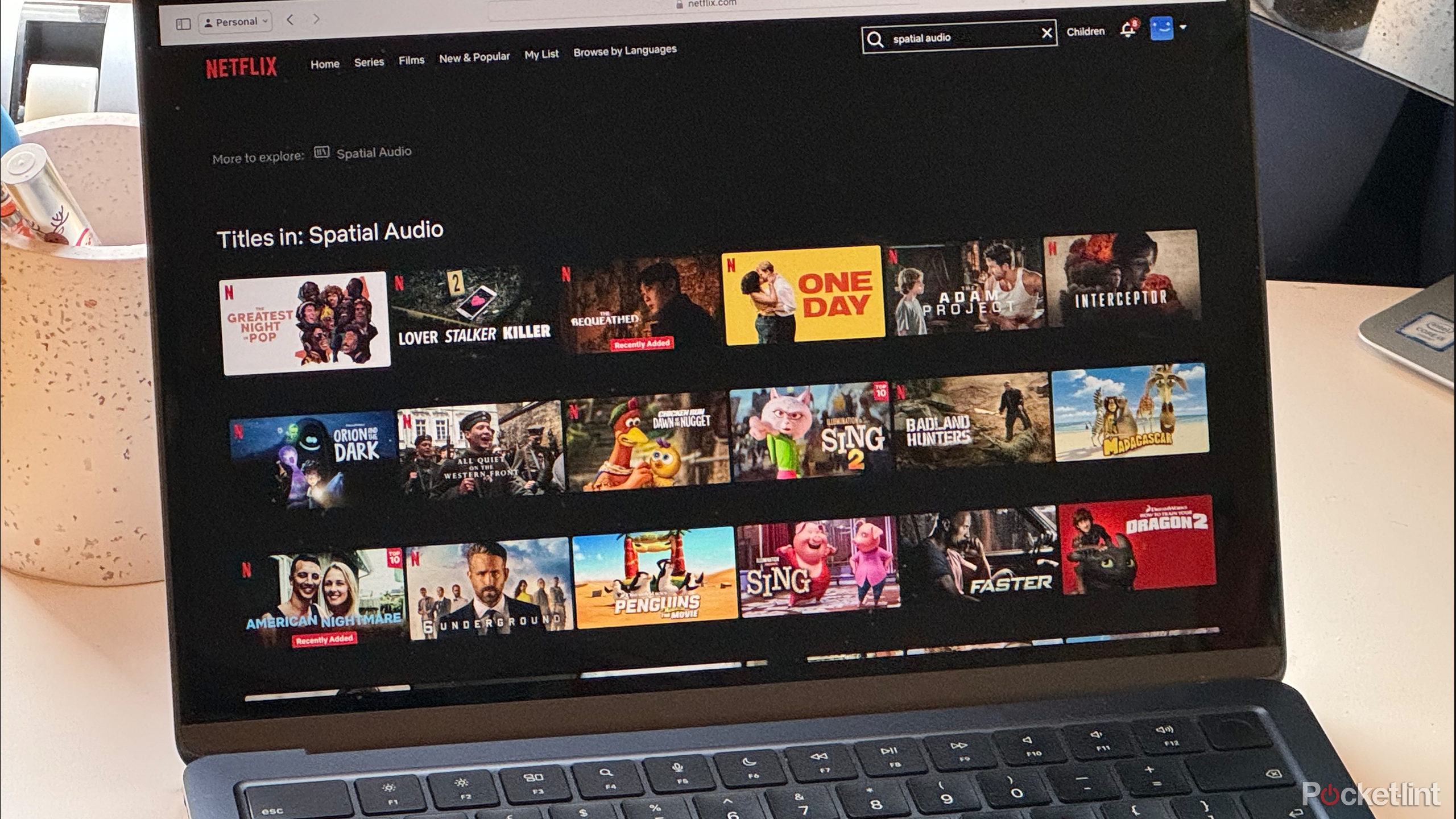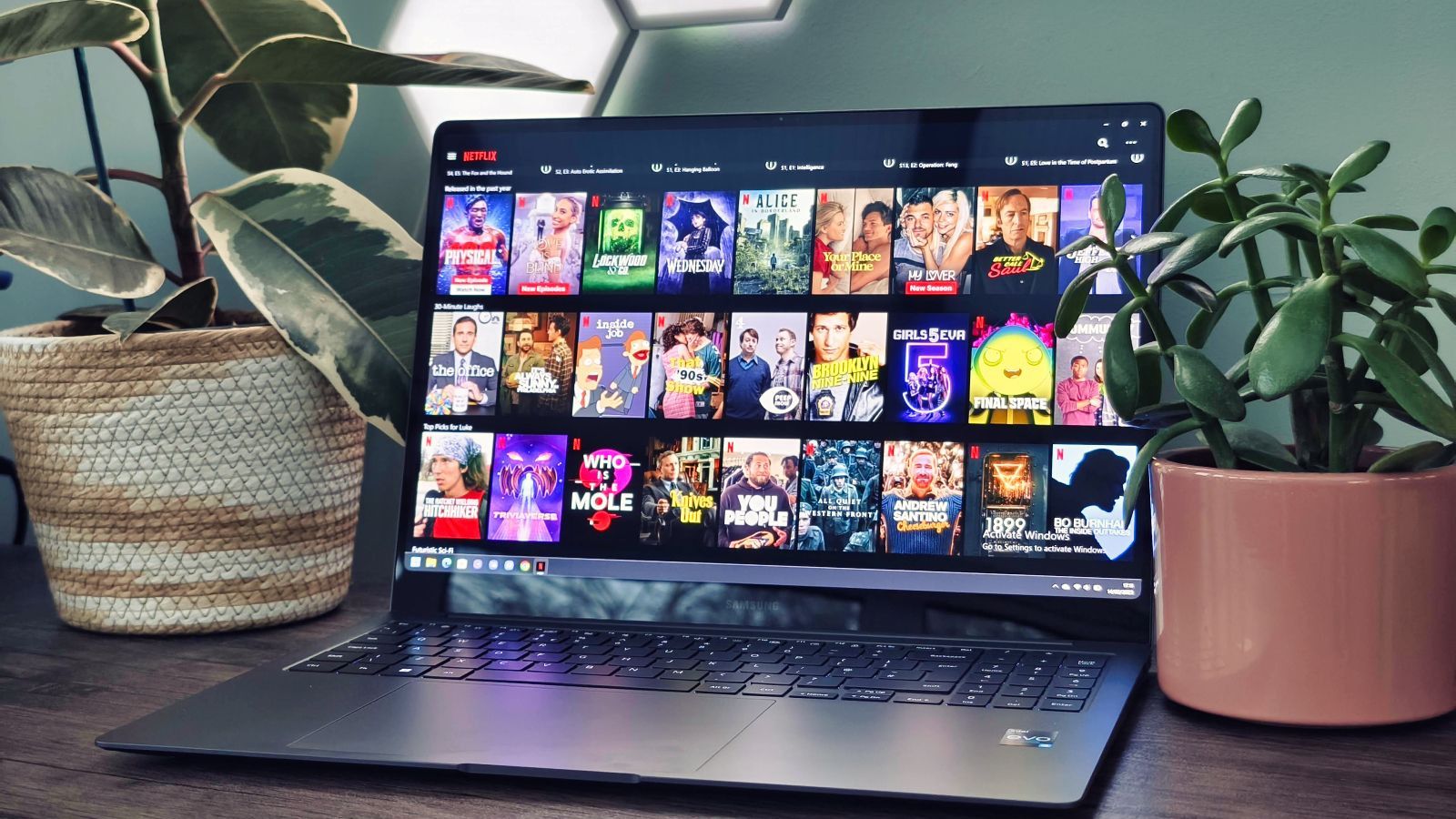Key Takeaways
- Download movies from Netflix to watch offline and save on data costs when traveling.
- Downloading content is limited to select platforms like iPhone, Android, and Windows users.
- Easily watch downloaded content on Netflix app by accessing the Downloads page.
While I fully embrace almost all aspects of the streaming revolution for movies and TV thanks to Netflix, I can't deny that it does have one fatal flaw: you need to have an internet connection. While most of the time this isn't an issue, if you ever plan a trip or outing where you know you will be without internet access for a while, Netflix suddenly loses all its value.
Or does it? Netflix is all about streaming content, but there is a way to download movies and shows so you can have them ready for any situation. Let's go over all the ways you can download content from Netflix, so you can keep up with all your favorites.

10 best movies and TV shows to stream on Netflix right now
From the new Netflix original Damsel, to old classics like Gilmore Girls, here's the best movies and TV shows to check out on Netflix for March 2024.Why would you download movies from Netflix?
Going somewhere without Wi-Fi or service?
You might want to watch your shows when the internet is not available, or you just don't want to use it -- on the road, when flying a plane, or maybe when a power company is doing some renovations and you have no power for a day.
That is when downloading content comes into play. If you know you'll have some connectivity problems soon, you can easily plan ahead and download some videos in advance. It saves you the trouble of connecting to public networks or paying for Wi-Fi access and makes all your videos available whenever and wherever you want them.
This also helps you reduce your mobile data usage if you are on a limited plan, or when you're abroad and the rates are through the roof. If you have a movie downloaded to your internal storage, you can watch it without ever connecting to the internet, with no additional charges.
Finally, there is one more interesting reason to download some movies. If you're going abroad, you might know that Netflix doesn't have your favorite TV series that's available to you right now. If you download it to your device and don't connect to the internet when traveling, you'll still be able to watch it, even though it's normally unavailable on the local Netflix site.
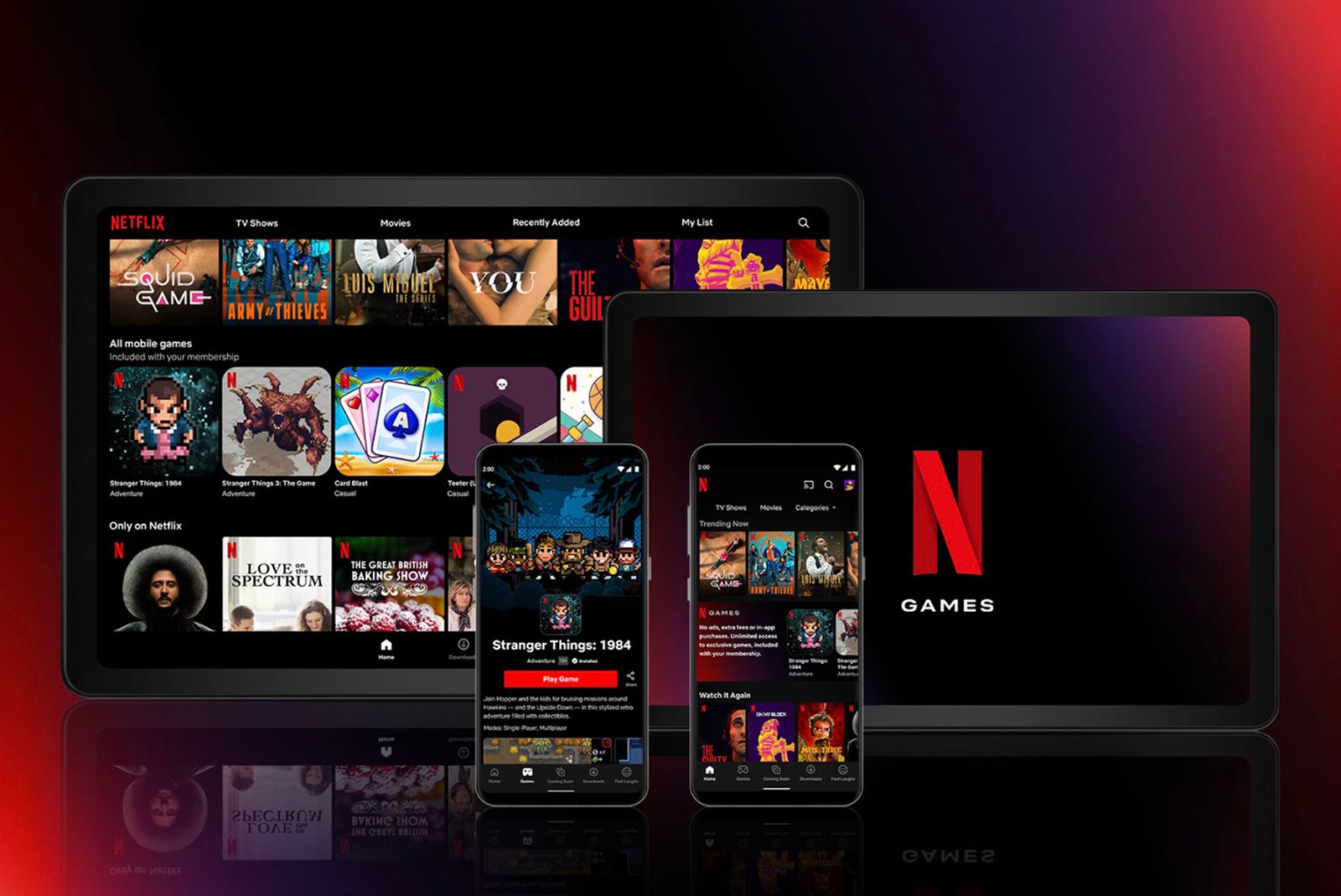
What is Netflix Games, how do you play, and which games are available?
Netflix isn't just for binge-watching addictive series and movies. If you're subscribed to any plan, you can play a ton of games for free. Here's how.What you need to know before downloading
There are some restrictions
Downloading movies and TV shows from Netflix is great, but it doesn't work the same way as your standard downloads. Instead of downloading a standalone file, you'll have to download it through the Netflix app. What's more, it'll only be usable within the app -- you can't just get the file and send it to your thumb drive or another device.
Fortunately, the whole process is extremely easy and intuitive, so you should have no problem figuring it out.
However, there are some restrictions. Netflix allows you to download content only on select platforms. If you have an iPhone or an iPad, you're good to go. The same goes for Android users, who can download content on their phones and tablets. Even Windows and Chrome OS users can get ahold of the Netflix app and download content there. However, if you have a Mac, you're out of luck -- you won't be able to download content from Netflix.
You can download to your heart's content -- Netflix allows you to have 100 downloaded titles on your device at the same time.
Finally, remember one more thing. If you're downloading your favorite shows and movies, try to do it when connected to your home Wi-Fi (or any other fast, unmetered network). That way, you'll do it not only much quicker, but you'll also save your mobile data in the process.
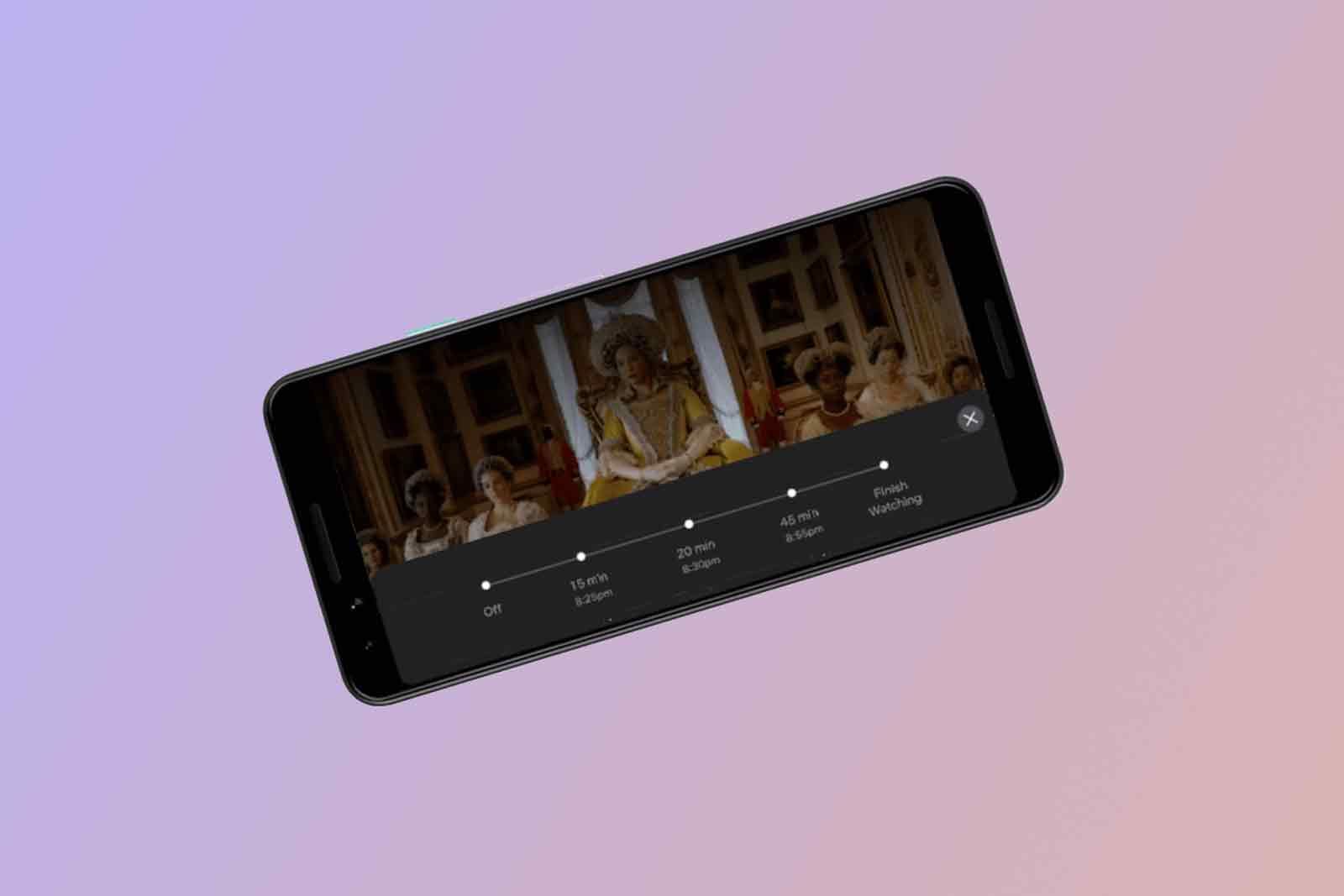
How to set a sleep timer for your Netflix show or movie
This setting was ideal if you were sleepy and didn't want to leave Netflix on all night. Sadly, it's not available any more.How to download Netflix movies on your phone
Look for the download button
Downloading your favorite shows on your phone is extremely easy, whether you have an Android phone or an iPhone. There are only a few steps between you and hours of offline fun:
- Open your Netflix app on your Android phone or iPhone.
- Find the TV show or movie you'd like to download and tap on it.
- Under the Play button, you should see the Download button. Tap on it, and your download will start.
- You can also browse only the content that is available to download. To do that, go to My Netflix -> Downloads -> See What You Can Download and browse from there.
- If you're downloading a TV show with multiple episodes, this button will only download the first episode of the first season. If you want to download more, simply scroll down and tap the download icon next to each episode you want to download.
If you have an Android device, you can also simply tap on the Download Season button.
You should also keep in mind that it's possible to turn on Smart Downloads, as well as Downloads for You.
Smart Downloads is a feature dedicated to TV shows. When connected to Wi-Fi, the feature downloads the next episode of the show you're watching and automatically deletes the episode you've already watched. It's great if you have Wi-Fi and want to save storage on your phone, but if you're going on a longer Wi-Fi-free trip, you might want to turn that feature off and download the whole season.
Another great feature is Downloads for You. This ensures that you always have something to watch when offline. You simply allocate some storage space for Netflix, and the app automatically fills that space with selected movies that should fit your tastes according to the app's algorithm.

Why you should try Apple TV+ over Netflix
Here's what's so great about Apple's rival to Netflix, and whether you should spring the $9.99 monthly for it.How to download Netflix movies on your tablet
Look for the download button again
Fortunately, Netflix’s download feature works not only on your phone. You can do it on the iPad and any Android tablet (including Amazon’s FireOS tablets), as well as every Chromebook that has the Google Play Store. All you need is the Netflix app (here’s the Google Play Store link, and here’s one on the App Store) and you’re good to download. Here’s how to do it:
- Open your Netflix app on your device.
- Find the TV show or movie you’d like to download and tap on it.
- Under the Play button, you should see the Download button. Tap on it, and your download will start.
- You can also browse content that is available to download. Go to My Netflix -> Downloads -> See What You Can Download to explore.
- On a Chromebook, click Downloads in the bottom panel, then click Find More to Download.
- If you’re downloading a TV show with multiple episodes, this button will only download the first episode of the first season. To download more, scroll down and tap the download icon next to each episode you want to download.
If you have an Android device or a Chromebook, you can tap on the Download Season button.
On iPads and Android tablets, you’ll also see the Smart Downloads and Downloads for You features that we’ve explained earlier

What is Netflix, how much does it cost and how do I get it?
Here are all the details you need to know about Netflix, including its price, how to use it, and more.How to download movies from Netflix on a PC
Windows PC users can watch offline too
Most people watch Netflix on their PCs using their web browser. It's no surprise -- it's fast, convenient, and doesn't require you to download any additional software. Unfortunately, watching in this manner makes it impossible to download your shows for offline viewing.
However, if you're a Windows 10/11 user, you might want to download the Netflix app from the Microsoft Store. This way, you'll be able to conveniently watch Netflix on your PC and gain access to downloads, making your Windows PC the ultimate Netflix machine. Here's how to download Netflix videos on your Windows PC:
- Open the Netflix app (get it in the Microsoft Store).
- Find the show that you want to download and click on it.
- Under the trailer, you should see a Download button. Click it and your download will start.
- You can also browse only the content that is available to be downloaded. To do that, open the three horizontal lines menu on the left. There, click My Downloads. Once the page loads, click on Find Something to Download.

Netflix tips and tricks: How to master your binge-watching experience
Think you already know all about Netflix? Think again.How do I watch downloads on Netflix?
Go to your downloads, of course
Once you’re ready and all your movies and TV shows are downloaded, you can go off on an adventure. However, when you have some downtime, it’s now very easy to watch your favorite content -- everything is waiting for you in your Netflix app. Here’s how to find your downloaded content
- Open the Netflix app.
- Go to your Downloads page.
- On the iPhone, iPad, Android phones and tablets: Tap on My Netflix -> Downloads.
- On Windows PCs: Click on the three horizontal lines in the upper left corner -> My Downloads.
- On Chromebooks: Click Downloads in the bottom menu.
- Select the movie or TV show that you want to watch and press Play.

The best video streaming services for on-demand movies and TV
After using dozens of video streaming services, I hand-picked the best ones for watching popular movies and critically acclaimed TV shows.FAQ
Q: Is it free to download movies and shows from Netflix?
Yes and no. The answer is yes in the sense that you do not pay anything extra to download any show or movie. However, you do need to pay for a Netflix subscription.
Q: Can I download movies on a Mac?
Unfortunately, as you still cannot get a dedicated Netflix app on a Mac, you are (for now at least) not able to download movies and TV shows on Apple computers. However, there is a workaround.
If you really want to watch some Netflix offline on your Mac, and you’re still hanging on the Intel version of Apple’s hardware, you can try running Windows in Bootcamp. This sadly won’t work on Apple Silicon, so that’s some reward for sticking to the older model.
That’s not all. If you just want to watch something on a bigger screen and already have some Netflix content downloaded on your iPhone or iPad, you can also use Airplay to cast to your laptop. This way it’ll work as a display, but the content you’re watching will be streamed from your phone or tablet. However, to do this you’ll need Wi-Fi, so simply opening Netflix is probably a better way to go about it in that case.
Q: Why can’t I download some movies?
Downloading movies and TV shows is extremely convenient, especially if you plan ahead and decide what to watch some time before. However, sometimes when downloading your favorite content you might notice that it lacks the download button. Do not worry, it’s not a bug - unfortunately, this TV show or a movie cannot be downloaded.
In this article, Netflix explains that streaming and downloading movies is regulated by different kinds of licensing agreements. So, if your video of choice can be streamed, but not downloaded, that’s the problem - Netflix just cannot do it based on the license that it has for the show. Unfortunately, there’s nothing to be done if this happens, and you’ll have to settle for something else to watch on the go. Fortunately, the Netflix library is so huge that it shouldn’t be hard to find a replacement.