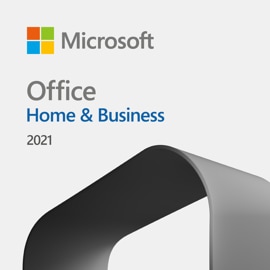
Office Home & Business 2021
Microsoft Corporation
- One-time purchase for 1 PC or Mac
- Classic 2021 versions of Word, Excel, PowerPoint, and Outlook
- Access to support experts
- Compatible with Windows 11, Windows 10, or macOS*
- Works with Microsoft Teams
$249.99
Key benefits
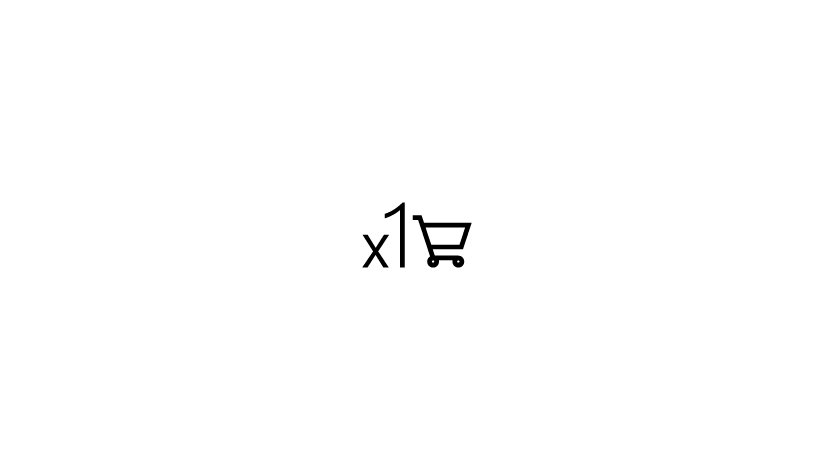
A one-time purchase
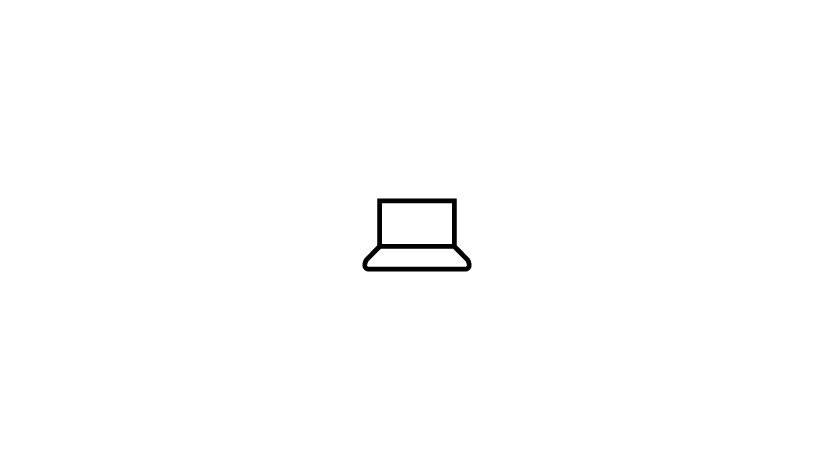
Install on one PC or Mac
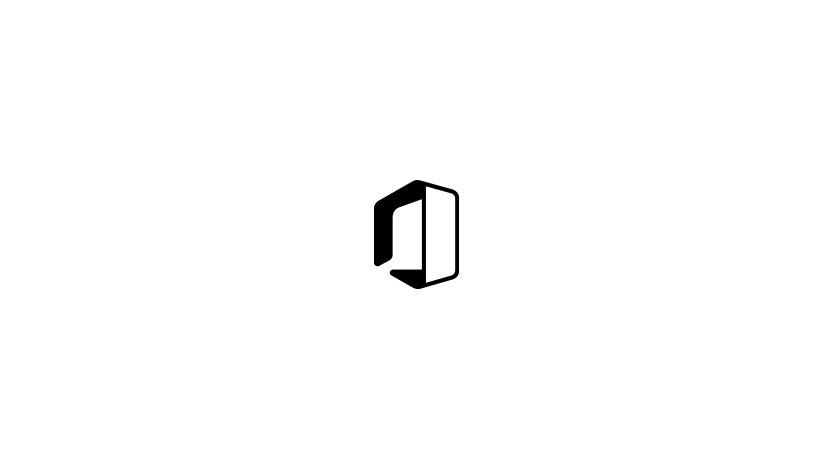
Classic Office apps
Classic apps for home and business
Top questions
-
Microsoft 365 is a subscription that comes with premium apps like Word, Excel, PowerPoint, OneNote, Outlook, Publisher, and Access (Publisher and Access available on PC only). The apps can be installed on multiple devices, including PCs, Macs, iPads, iPhones, Android tablets, and Android phones. Microsoft 365 also comes with services like 1 TB of OneDrive storage, 60 Skype minutes per month, and Microsoft chat and phone support. With a subscription, you get the latest versions of the apps and automatically receive updates when they happen.
Office 2021 is a one-time purchase that comes with classic apps like Word, Excel, and PowerPoint for PC or Mac, and does not include any of the services that come with a Microsoft 365 subscription. One-time purchases don’t have an upgrade option, which means if you plan to upgrade to the next major release, you'll have to buy it at full price.
Learn more about the differences between Microsoft 365 and Office 2021 in Office Support, or use the comparison chart to help you pick the right Office version for your needs.
-
To see if your computer, mobile device, and/or browser can run Office, please visit the Office system requirements page.
-
Internet access is required to install and activate Office, but not to use Office apps such as Word, Excel, and PowerPoint once you have these fully installed on your computer.
-
Once you have purchased Office, you can install it from the Services & subscriptions section of your Microsoft Account page.
Go to Office Support for more steps to download, install, reinstall, activate, or update Office.
-
Yes, the Microsoft 365 Training Center has quick start guides, cheat sheets, tips and tricks, and training courses on how you can make the best use of Office.
Why shop for software at Microsoft Store
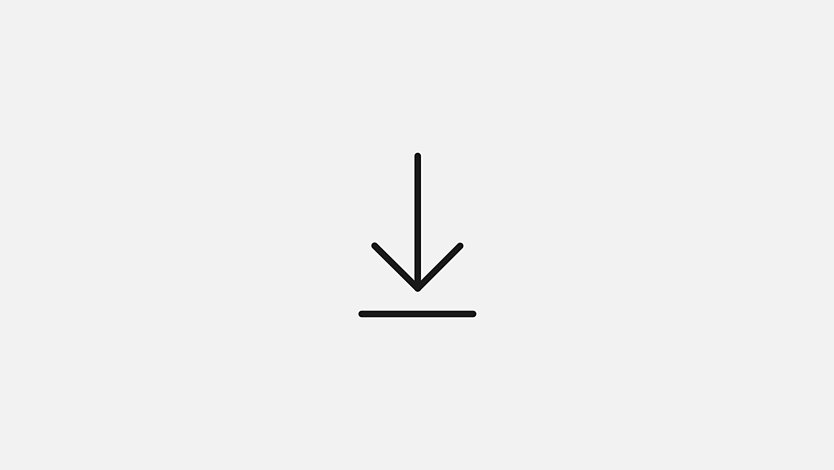
Instant software downloads
Install most apps and software, like Microsoft 365, Windows, and Xbox games, via digital download.
Free virtual workshops
Improve your skills across core apps and software with free online classes and trainings led by Microsoft Store associates.

Questions? We've got answers.
Get one-on-one support any time via chat or phone, or find answers fast with common FAQs.
Processor |
Windows 11 or Windows 10 with 1.6 GHz, 2-core processor/recent macOS
|
Operating system |
Windows 11 or Windows 10 for PC; Mac OS for Mac
|
Memory |
4 GB (64bit), 2 GB (32bit) RAM for PC; 4 GB RAM for Mac
|
Hard disk space |
4 GB available disk space for PC, 10 GB for Mac
|
Display |
1024 x 768 resolution for PC, 1280 x 800 for Mac
|
Graphics |
DirectX 10 graphics card for graphics hardware acceleration for PC
|
Additional system requirements |
Internet access
Microsoft account See aka.ms/systemrequirements for the full list of system requirements |
Frequently asked questions
-
Microsoft 365 is a subscription that comes with premium apps like Word, Excel, PowerPoint, OneNote, Outlook, Publisher, and Access (Publisher and Access available on PC only). The apps can be installed on multiple devices, including PCs, Macs, iPads, iPhones, Android tablets, and Android phones. Microsoft 365 also comes with services like 1 TB of OneDrive storage, 60 Skype minutes per month, and Microsoft chat and phone support. With a subscription, you get the latest versions of the apps and automatically receive updates when they happen.
Office 2021 is a one-time purchase that comes with classic apps like Word, Excel, and PowerPoint for PC or Mac, and does not include any of the services that come with a Microsoft 365 subscription. One-time purchases don’t have an upgrade option, which means if you plan to upgrade to the next major release, you'll have to buy it at full price.
Learn more about the differences between Microsoft 365 and Office 2021 in Office Support, or use the comparison chart to help you pick the right Office version for your needs.
-
You can check if your device can support your version of Office by viewing the full Office system requirements.
-
No. Office applications are tailored to work best on each platform and device. The Office applications available for Mac users and the version numbers may be different from those available for PC users.
-
Microsoft 365, Office 2021, Office 2019, Office 2016, Office 2013, Office 2010, Office 2007, Office for Mac 2011, and Office for Mac 2008 applications can open your documents without any additional action. Customers using earlier versions of Office may need to download and install a compatibility pack.
-
Yes. Documents that you have created belong fully to you. You can choose to store them online on OneDrive or locally on your PC or Mac. Learn what happens if you cancel your subscription.
-
Internet access is required to install and activate all the latest releases of Office suites and all Microsoft 365 subscription plans. For Microsoft 365 plans, Internet access is also needed to manage your subscription account, for example to install Office on other PCs or to change billing options. Internet access is also required to access documents stored on OneDrive, unless you install the OneDrive desktop app. You should also connect to the Internet regularly to keep your version of Office up to date and benefit from automatic upgrades. If you do not connect to the Internet at least every 31 days, your applications will go into reduced functionality mode, which means that you can view or print your documents, but cannot edit the documents or create new ones. To reactivate your Office applications, simply reconnect to the Internet.
You do not need to be connected to the Internet to use the Office applications, such as Word, Excel, and PowerPoint, because the applications are fully installed on your computer.
-
Your Microsoft account is the combination of an email address and password that you use to sign in to services like Hotmail, OneDrive, Windows Phone, Xbox LIVE, and Outlook.com. If you use any of these services, you already have a Microsoft account that you can use, or you can create a new account. Learn more about a Microsoft account. As part of signing up for a trial or purchasing Office, you will be prompted to sign in with a Microsoft account. You must be signed in with this account to install and manage your Office software, or to use some subscription benefits, including OneDrive storage and Skype minutes.
-
Users can activate 1 subscription for Microsoft 365 Family and Microsoft 365 Personal and up to 25 licenses for Office Home & Student 2021, Office Home & Business 2021, and Office Professional 2021.
-
To set up your account and install Office for the first time, visit https://setup.office.com. Learn more about setting up your account. If you have already created your account, visit accounts.microsoft.com Learn more about installing Office.
-
A Product Key is a unique 25-character alpha-numeric code used to redeem and activate your Office product. You cannot use a product key for an older Office product (or a different product) to redeem your new copy of Office.
To find your Product Key, look for the 25-character alpha-numeric code on the back of the card inside your Office product packaging. Sometimes the Product Key may be printed on your retail receipt. If you purchased Office from a PC manufacturer, your Product Key will be located somewhere in your PC packaging. Sample Product Key format: XXXXX-XXXXX-XXXXX-XXXXX-XXXXX
-
After you associate your Product Key to your Microsoft account, you can sign in to accounts.microsoft.com to install and manage Office. But it's a good idea to keep your Product Key in a secure location as proof of purchase or to help our support agents trace your product.
-
It's best to use your existing Microsoft account. If you use other Microsoft products or services (e.g. Xbox, OneDrive, Outlook.com, MSN or Bing), you may already have a Microsoft account and won’t need to create a new one. If you forgot your username or password, recover those details by returning to sign in and clicking on Can't access your account?
-
Microsoft 365 plans are available in most countries/regions. In countries/regions where Microsoft 365 plans are not available, you can still buy an Office 2021 suite. When buying Microsoft 365, it’s important that you select the country/region in which you will be billed and in which you’ll use the software. Selecting a different country/region may cause problems with subscription setup and renewal.
-
Office is available in the languages listed below. Not all languages are available in all countries/regions.
- For PCs running Windows: Arabic, Bulgarian, Chinese (Simplified), Chinese (Traditional), Croatian, Czech, Danish, Dutch, English, Estonian, Finnish, French, German, Greek, Hebrew, Hindi, Hungarian, Indonesian, Italian, Japanese, Kazakh, Korean, Latvian, Lithuanian, Malay (Malaysia), Norwegian (Bokmål), Polish, Portuguese (Brazil), Portuguese (Portugal), Romanian, Russian, Serbian (Latin), Slovak, Slovenian, Spanish, Swedish, Thai, Turkish, Ukrainian, and Vietnamese.
- For Mac: Arabic, Chinese (Simplified), Chinese (Traditional), Danish, Dutch, English (United States), Finnish, French, German, Greek, Hebrew, Hungarian, Indonesian, Italian, Japanese, Korean, Norwegian (Bokmal), Polish, Portuguese (Brazil), Portuguese (Portugal), Russian, Slovak, Spanish, Swedish and Turkish.
- For iOS: Arabic, Catalan, Chinese (Simplified), Chinese (Traditional), Croatian, Czech, Danish, Dutch, English (United States), English (United Kingdom), Finnish, French, German, Greek, Hebrew, Hindi, Hungarian, Indonesian, Italian, Japanese, Korean, Malay, Norwegian (Bokmål), Polish, Portuguese (Brazil), Portuguese (Portugal), Romanian, Russian, Slovak, Spanish, Swedish, Thai, Turkish, Ukrainian, and Vietnamese.
- For Android: Arabic, Bulgarian, Chinese (Simplified), Chinese (Traditional), Croatian, Czech, Danish, Dutch, English, Finnish, French, German, Greek, Hebrew, Hindi, Hungarian, Indonesian, Italian, Japanese, Korean, Latvian, Lithuanian, Norwegian (Bokmål), Polish, Portuguese (Brazil), Portuguese (Portugal), Romanian, Russian, Serbian (Latin), Slovak, Slovenian, Spanish, Swedish, Thai, Turkish, Ukrainian, Vietnamese, Catalan, Kannada, Malayalam, Persian, Tamil, and Telugu.
-
Microsoft offers simple and cost-effective solutions for multilingual individuals, families, and small businesses.
- Microsoft 365: Each time you install Office on an additional PC or Mac at accounts.microsoft.com, you can choose the language in which to install Office.
- Office 2021: You can install language accessory packs after installing Microsoft Office, to add additional display, help, or proofing tools. Learn more about the Language Accessory Pack for Office.
-
To install Microsoft 365 or Office as a one-time purchase, visit accounts.microsoft.com on the PC or Mac that you want to install Office on. Sign in with the Microsoft account that you used to purchase, or have already associated, with the subscription or one-time purchase product, and then follow the onscreen instructions to install Office. Learn more about how to install Office.
If you need to set up your account and install Office for the first time, visit https://setup.office.com. Learn more about where to enter your Office product key.
To download and install older versions of Office, visit www.office.com/downloadoffice.
-
You’ll need to determine which Office product keys correspond to each PC. Learn more.
-
Microsoft 365 Family can be shared among 6 users and installed on multiple devices, including PCs, Macs, iPads, iPhones, Android tablets, and Android phones. Microsoft 365 Personal is for 1 user and can also be installed on multiple devices.
-
Yes. You can purchase Microsoft 365 subscriptions for both Mac and Windows. Office Home & Business 2021 or Office Home & Student 2021 are also available for Mac as a one-time purchase. Office applications available for a Mac are Word, Excel, PowerPoint, Outlook, and OneNote. The Publisher and Access applications are not available for Mac. Current Office application versions for Microsoft 365 and Office 2021 are available for both Windows and Mac.
-
Learn about which Office versions can work side-by-side on the same device in this article.
-
The actual download speed of Office depends on the speed of your Internet connection; a broadband Internet connection is recommended for the best download experience.
All versions of the new Office for Windows PCs use a streaming technology that lets you begin to use Office applications before installation is complete.
If Office is taking a long time to install, learn about possible solutions.
-
Icons for Office applications are created when you install Office. You can start the applications by clicking the icons, which are installed in the following locations:
- Windows
- Windows 7: Start menu
- Windows 8: Start screen and Apps view (the view under the Start screen that includes all apps installed on a PC)*
- Windows 8.1: Apps view*
*If you cannot find your icons in Windows 8 or Windows 8.1, go to the Start screen and type the name of the application you want to launch (for example, Word). - Windows 11 and Windows 10: Start menu. You can also type the name of the application you want to launch (for example, Word) in Cortana.
- You can also pin an application shortcut to your Start screen or your desktop taskbar for convenient access. Learn more.
- Mac OS X
- 10.6 (Snow Leopard): Dock
- 10.7 (Lion): Dock and Launchpad
- 10.8 (Mountain Lion): Dock and Launchpad
- 10.9 (Mavericks): Dock and Launchpad
- 10.10 (Yosemite): You can start the applications by clicking the application icons which can be found in the Launchpad and Applications folder in Finder.
- Windows
-
The 32-bit version of Office is installed by default.
Even if your computer is running a 64-bit version of Windows, we recommend that you install the 32-bit version of Office, because it is more compatible with the applications and add-ins that work with Office. If you do want to install the 64-bit version of Office, you can do so by visiting accounts.microsoft.com and following the onscreen instructions to install the 64-bit version. It is not possible to install both the 64-bit version and 32-bit versions of Office on the same computer.
-
If you have installed Microsoft 365 on the maximum number of PCs, Macs, or tablets and want to use Microsoft 365 on a different device, you can deactivate a device by visiting accounts.microsoft.com, after which you can install Office on a new device. The copy of Office on the device you deactivated will revert to read-only mode, which means documents can be viewed but not edited. You will not lose any documents that are saved locally on the original device.
-
To uninstall Office, first visit accounts.microsoft.com and follow the onscreen instructions to deactivate Office. Deactivating Office leaves the Office applications on your PC in read-only mode, which means that you can view documents but can't edit or save them, and you can’t create new documents. To remove Office entirely, go to your PC's Control Panel and uninstall Office. For Mac, iPad, and Android tablets, follow the instructions on that device to uninstall an application.
-
There are several ways to get a back-up for your Office product:
- Microsoft 365 customers can download or reinstall from accounts.microsoft.com.
- You may order a DVD back-up copy for the latest release Office products for a fee. Visit www.office.com/backup for details.
Back-up copies cannot be shipped to the following countries/regions: Bhutan, Brazil, China, Cocos (Keeling) Islands, Cook Islands, French Southern and Antarctic Lands, Heard Island and McDonald Islands, Iraq, Jan Mayen, Kiribati, Libya, Micronesia, Myanmar, Nauru, Nepal, Niue, Palau, Pitcairn Islands, Saba, Samoa, Sint Eustatius, Timor Leste, Tokelau, Wallis and Futuna.
-
Get the core Office experience for free on your favorite tablets and phones. To find and download apps, visit the following pages: Office for iPad, Office for iPhone, Office for Android tablet, and Office for Android phone. For Word, Excel, and PowerPoint apps, get premium features with an eligible Microsoft 365 subscription. For information about the premium features for mobile devices that are available with Microsoft 365, visit www.office.com/information.
-
Microsoft 365 customers with an active subscription always get the newest versions of the Office applications when they are available. When we release a new version of Office, you will be notified that you have the option to update your software to the latest version.
-
The latest version, Office 2021 for Mac, is now available to Microsoft 365 subscribers as part of your subscription. To install Office 2021 for Mac, go to accounts.microsoft.com and follow the instructions there.
-
Visit Microsoft support for help on technical issues, including:
- Order status
- Billing
- Download
- Product key
- Installation/de-installation
- Product activation
- Product use
-
For help and how-to content, visit www.office.com/support. For free video-based training, visit www.office.com/training.


