How to Open PDF Files on Android for Enhanced Productivity
2024-04-26 11:05:52 • Filed to: Android PDF Apps • Proven solutions
Learning how to open pdf files on Android devices, whether it's an invoice, eBook, tax form, or any other document, grants you unparalleled convenience. In this guide, you'll delve into the myriad of methods available to achieve this seamlessly, anytime and anywhere. However theeasiest route to accomplish this task, is by utilizing the Wondershare PDFelement editing platform. Follow along as we explore the most efficient ways to open PDF files on Android phones and tablets. Let's dive in, learn how to read pdf files on Android and empower your mobile PDF experience!
Part 1: How to open PDF files on Android with PDFelement?
PDFelement Android App is a free PDF Reader and Annotator with remarkable functionalities for boosting your productivity. It has every feature needed for reading, annotating as well as managing PDFs on the move.
Method 1: Read from your Cloud Storage account
Step 1: Search PDFelement on Google Play Store and Tap "Install". This step will download and install PDFelement for Android on your smartphone. Or you can directly download from below button.
Step 2: launch app and log into cloud storage account.
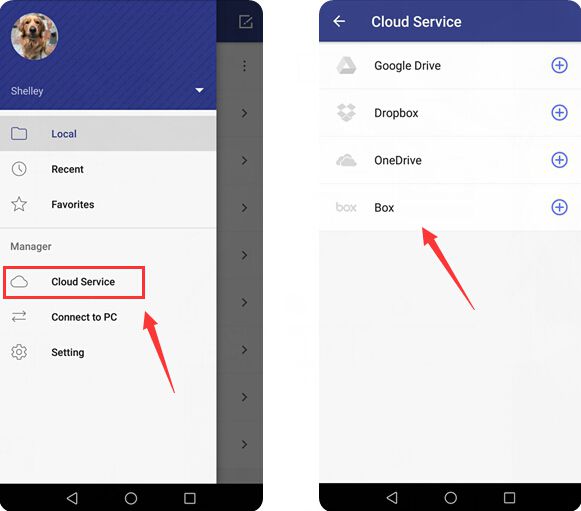
Step 3: Open your PDF in your cloud account.
Method 2: Open PDF from Mail app or from a website
Step 1: Download PDF reader app PDFelement first.
Step 2. Open PDF attachment from your Email app or from a website
Step 3. Tap on "Open with" and select PDFelement App to open it
Method 3: Transfer your PDF from computer to mobile via USB
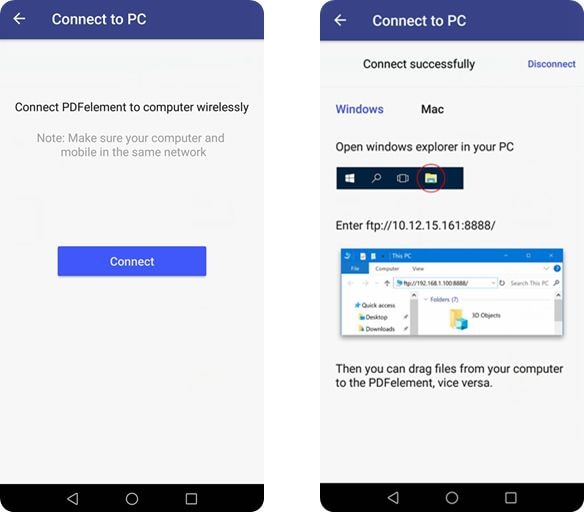
You can use PDFelement Android app to connect your phone to computer wirelessly. After transferring the PDF to one folder on your mobile, and you launch PDFelement and you will find the PDF in the local file.
Key Features of PDFelement for Android:
- PDFelement lets you open PDFs on the go;
- It comes with nifty features for marking up and annotating PDF documents;
- With such capabilities, you can highlight, strike through as well as underline context;
- It also allows you add text call-out, shapes as well as freehand drawing;
- With the app, you can combine PDF files in various format into a new PDF;
- This program is a top-notch PDF File Management as it supports moving, copying and renaming of PDF files;
- The software is embedded with special folders for managing PDF documents with convenience, and for customizing PDF folders;
- It allows sharing of edited PDF documents with other apps or send them directly in emails.

Part 2: How to open and read PDF files on Android without a third-party app?
If you find yourself without an application specifically designed for opening PDF files on your mobile phone, don't fret. You can simply use the Google Drive app, which is readily available on the Android device. Google Drive offers a straightforward solution for viewing PDFs on your device. It's a seamless and effective way to open and read PDFs on the go! To showcase this straightforward application, here is a detailed how-to guide.
1. Open your Google Drive application on your Android device.
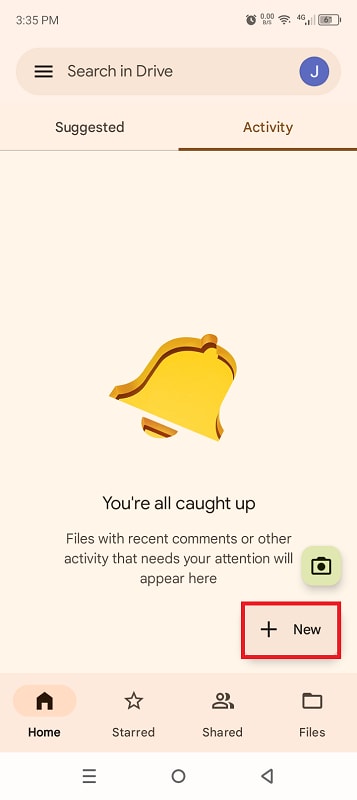
2. Upload the desired PDF file to Google Drive by tapping on “New” > “File Upload”.
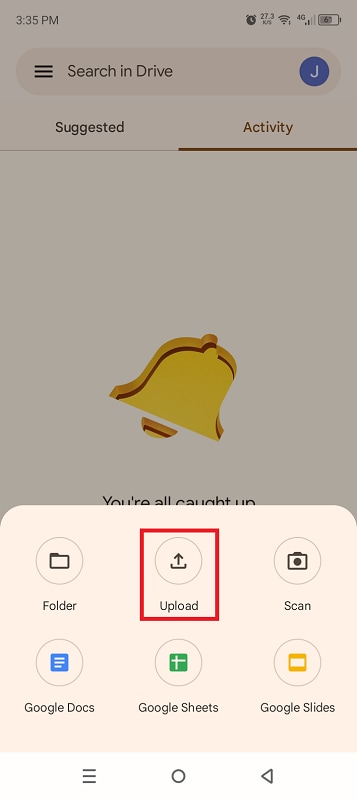
3. Locate and tap the PDF file you want to open in your drive.
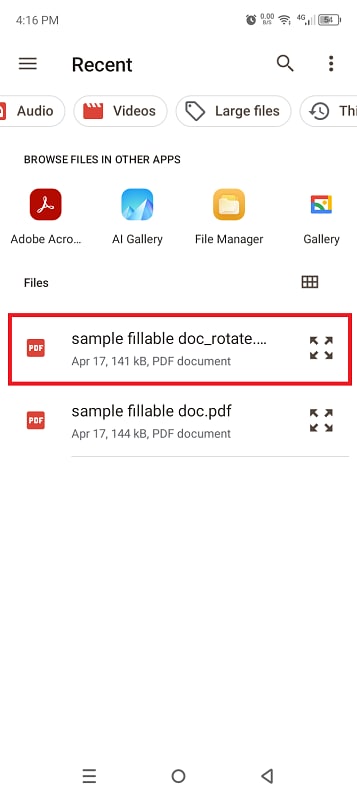
4. Once the PDF is opened in Google Drive, you can now read the document. Swipe and down to navigate the PDF file.
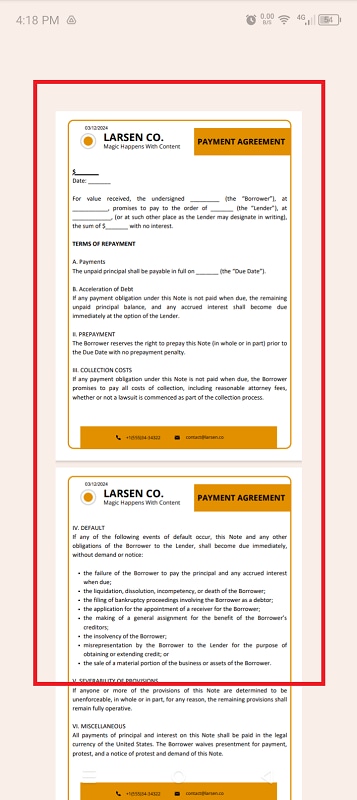
5. You can also make minor edits using the annotation tools located in the bottom right corner of the screen.
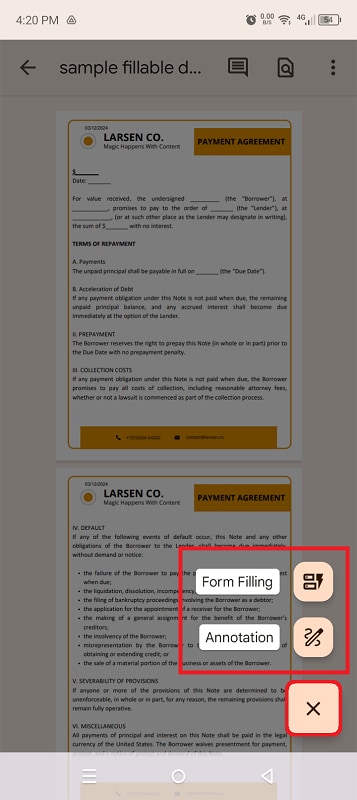
Part 3: How to view PDF in Android using other best apps?
In addition to Wondershare PDFelement and Google Docs, there are several applications readily available for PDF viewing on your Android device. Here are three notable alternatives that you can use:
1. PDF Viewer
Whether you are working independently or partnering with colleagues, this app is a reliable tool, maximizing productivity. It allows you open and view PDF files with ease. It also lets you search and annotate PDFs on your Android smartphone and tablet.
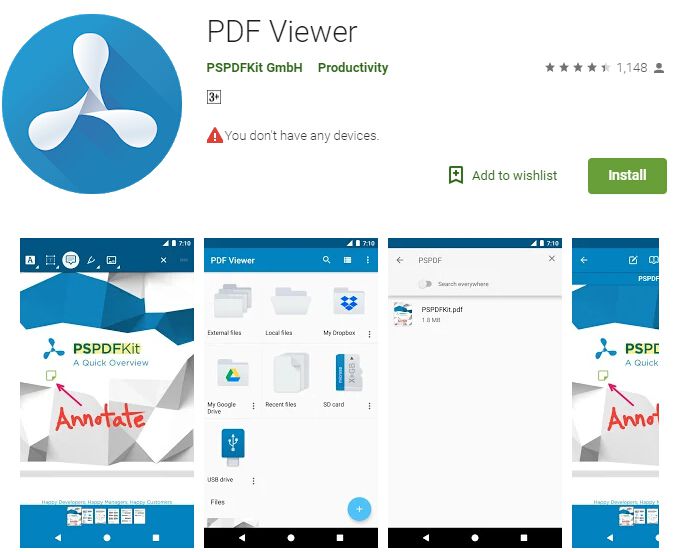
Key Benefits:
- PDF Viewer is one of the most effective apps around for opening and viewing PDFs on the move
- It lets you easily open your PDF files from a cloud service, email, or from a website you are surfing
- With this software, you can search for text within the document
- By double-taping on the screen, you can directly smart-zoom to the text you desire to read
- PDF Viewer features great capabilities for annotating with ease as it lets employ a stylus or even your finger for highlighting and marking-up text
- It allows you leave comments by adding text, a note, or drawing on the PDF document directly
2. PDF Reader 2018
PDF Reader 2018 app will meet all your needs as regards opening PDF files on Android phones and/or tablets. It is an amazing PDF editor that reliable and completely free. This software features a simple interface, making it super-convenient to read PDFs and manage them on your handset.
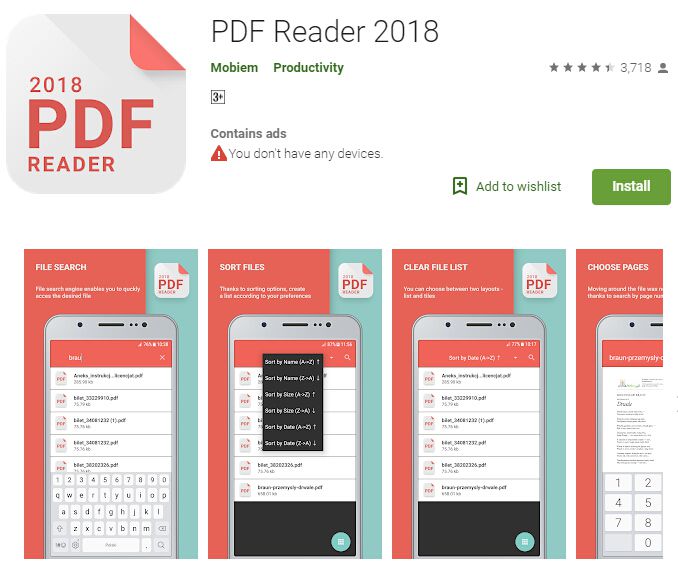
Key Benefits:
- It is a remarkable PDF file reader
- It integrates features for reading and editing PDF documents
- It offers full-screen reading mode
- PDF Reader 2018 helps you arrange PDFs on your phone in alphabetical and chronological order
- This app lets you search, create, save PDFs instantly
3. Adobe Acrobat Reader
Of course, when it comes to dependable and quality PDF file management services, Adobe is one of the oldest brands in the industry. Over the years, it has made a big name for itself through dint of hard work, of commitment to great service delivery. Hence, it isn’t surprising that the free Adobe Acrobat Reader is highly rated among the best Android apps for opening PDFs.
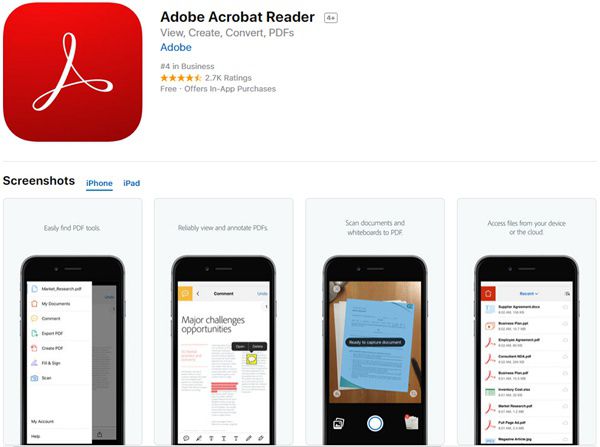
Key Benefits:
- Adobe Acrobat Reader is a trusted app for viewing PDFs
- It lets you open PDF files instantly from the web, from email, or from any app which supports "Share"
- It allows you search and zoom in and out
Armed with the information, you now know how to open PDF files on Android. While PDFelement remains your best option, Adobe Acrobat Reader, PDF Viewer and PDF Reader 2018 are also excellent apps to open PDF files for Android platform.
Part 4: Why can’t I open a PDF on Android?
Here are several potential reasons why you might encounter difficulty opening a PDF on an Android device, along with how PDFelement can help resolve these issues:
- Outdated or Incompatible PDF Viewer:
Your Android device may not have a suitable PDF viewer installed or the existing viewer might be outdated, leading to compatibility issues. To resolve this, install PDFelement for Android, a feature-rich PDF viewer and editor that supports a wide range of PDF formats. It ensures compatibility and provides a seamless viewing experience for all types of PDF documents.
- Corrupted PDF File:
The PDF file itself may be corrupted or damaged, preventing it from opening correctly on your Android device. One way to recover corrupted files it to use PDFelement's robust file repair feature to fix them. Simply open the PDF file in PDFelement on your Android device, and the software will attempt to repair any issues automatically.
- Insufficient Device Storage:
If your Android device is running low on storage space, it may struggle to open large or complex PDF files. PDFelement for Android offers efficient memory management, allowing you to open and work with PDF files without excessive demands on device resources. Clearing up storage space or moving files to external storage can also help alleviate this issue.
- Unsupported PDF Features:
Certain PDF files may contain advanced features or elements that are not fully supported by generic PDF viewers on Android. PDFelement excels in handling complex PDF features, including interactive forms, multimedia content, and annotations. By using PDFelement, you can access and interact with all aspects of the PDF document seamlessly on your Android device.
- Network Connectivity Issues:
If you are trying to open a PDF file from an online source, unstable or slow internet connection can hinder the download and rendering process. PDFelement for Android allows you to download and save PDF files locally for offline viewing. Once downloaded, you can open and access the PDF files without relying on continuous internet connectivity.
Conclusion
In conclusion, mastering how to view a PDF on your Android device unlocks opportunities for deeper productivity and convenience. And, among the myriad of methods available, the Wondershare PDFelement emerges as the easiest and most efficient route. With its remarkable features for reading, annotating, and managing PDFs on the go, PDFelement stands out as a game-changer. However, for those preferring to avoid third-party apps, Google Docs provides a seamless solution. Alternatively, other reliable apps like PDF Viewer, PDF Reader 2018, and Adobe Acrobat Reader offer quality PDF management services. That said, you're now equipped to effortlessly handle PDFs anytime and anywhere, making productivity and convenience your new best friends!
FAQs
1. How to Find PDF Files You Downloaded on Android?
To locate PDF files, you downloaded on your Android device:
- Open the "Files" app or any file manager app installed on your device.
- Navigate to the "Downloads" folder or the directory where you typically save downloaded files.
- Look for files with the ".pdf" extension to identify PDF documents you have downloaded.
2. How to Open a PDF on Samsung?
To open a PDF file on a Samsung Android device:
- Locate the PDF file you want to open using a file manager or the Samsung My Files app.
- Tap on the PDF file to open it.
- If prompted, select an appropriate PDF viewer app such as PDFelement or Adobe Acrobat from the list of available apps to view the PDF.
3. How to Open PDF ZIP Files on Android?
To open a PDF file contained within a ZIP archive on Android:
- Download a file manager app that supports ZIP file extraction, such as ES File Explorer or Solid Explorer.
- Navigate to the location of the ZIP file containing the PDF.
- Long-press on the ZIP file and select "Extract" or "Unzip" from the context menu.
- Once extracted, locate the PDF file within the extracted folder and open it using a PDF viewer app like PDFelement.
4. How to Open a Password-Protected PDF on Android?
To open a password-protected PDF file on your Android device:
- Use a PDF viewer app that supports password-protected PDFs, such as PDFelement for Android.
- Locate the password-protected PDF file in your file manager.
- Tap on the PDF file to open it. You will be prompted to enter the password.
- Enter the correct password and tap "OK" or "Submit" to unlock and view the protected PDF document.
5. How to Change the Default Program to Open PDF Files on Android?
To change the default program used to open PDF files on your Android device:
- Go to "Settings" on your Android device.
- Scroll down and tap on "Apps" or "Applications" to view all installed apps.
- Find and tap on the current default app used for opening PDF files (e.g., Google PDF Viewer, Adobe Acrobat).
- Tap on "Open by default" or "Set as default" and select the desired PDF viewer app (e.g., PDFelement) from the list of available apps.
- Confirm the change by selecting "Clear defaults" for the current app and then choosing the new default app for opening PDF files.
Free Download or Buy PDFelement right now!
Free Download or Buy PDFelement right now!
Buy PDFelement right now!
Buy PDFelement right now!








Elise Williams
chief Editor
0 Comment(s)