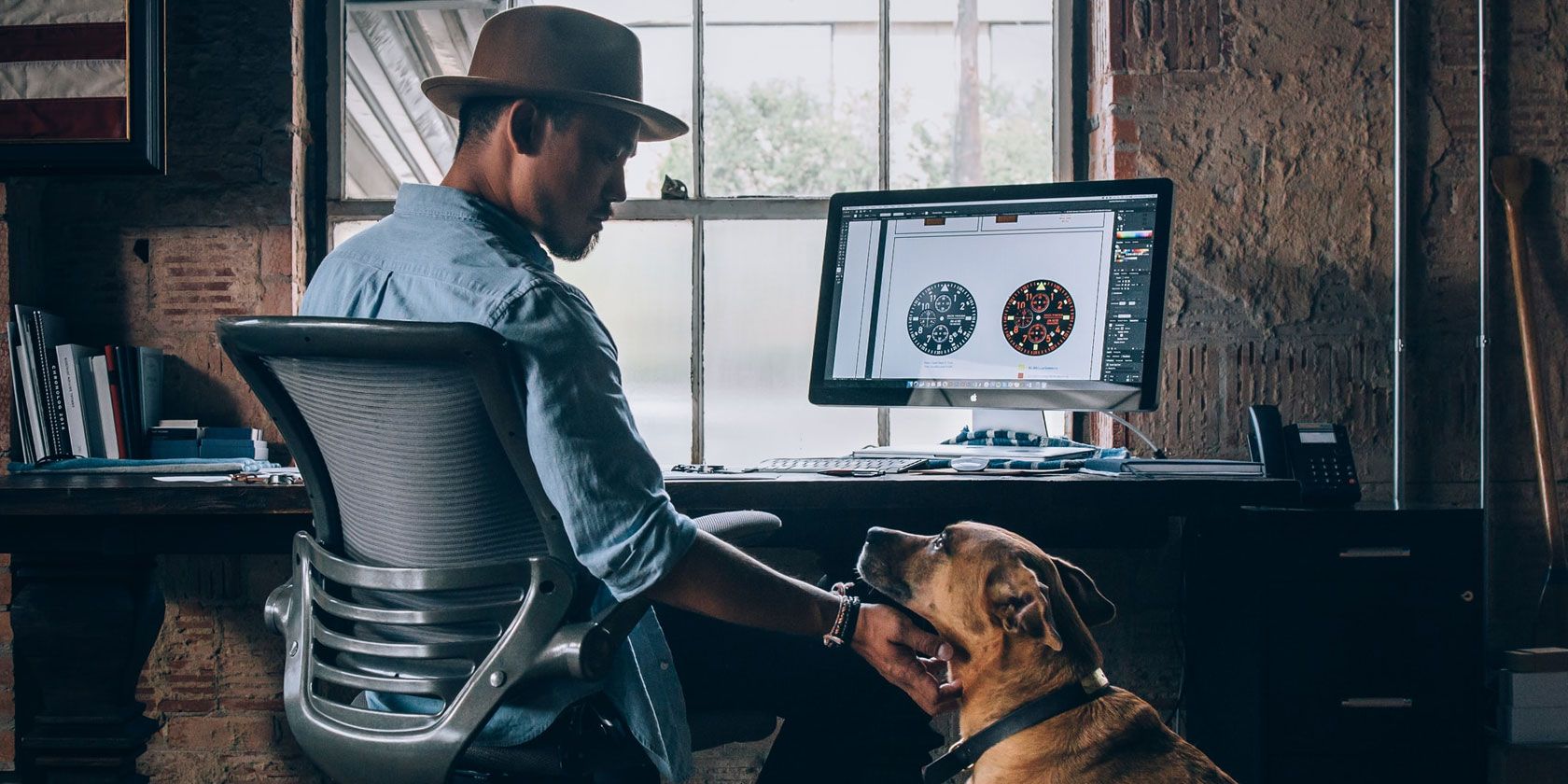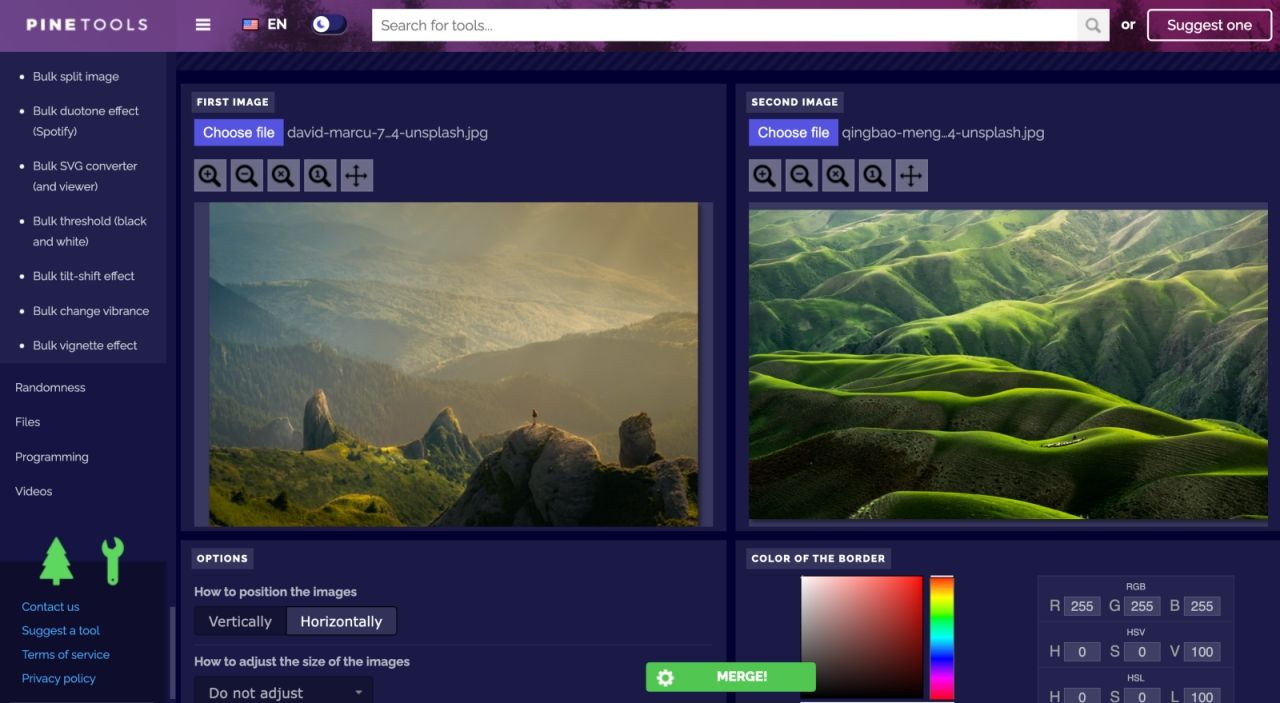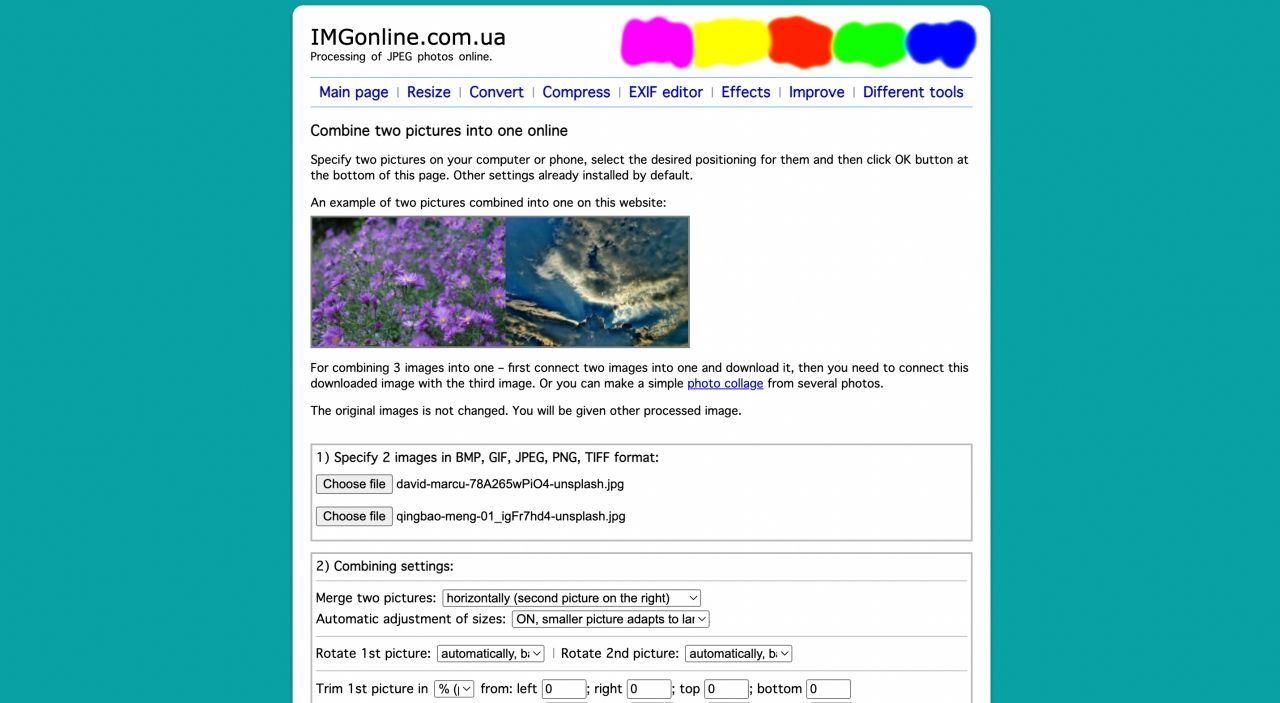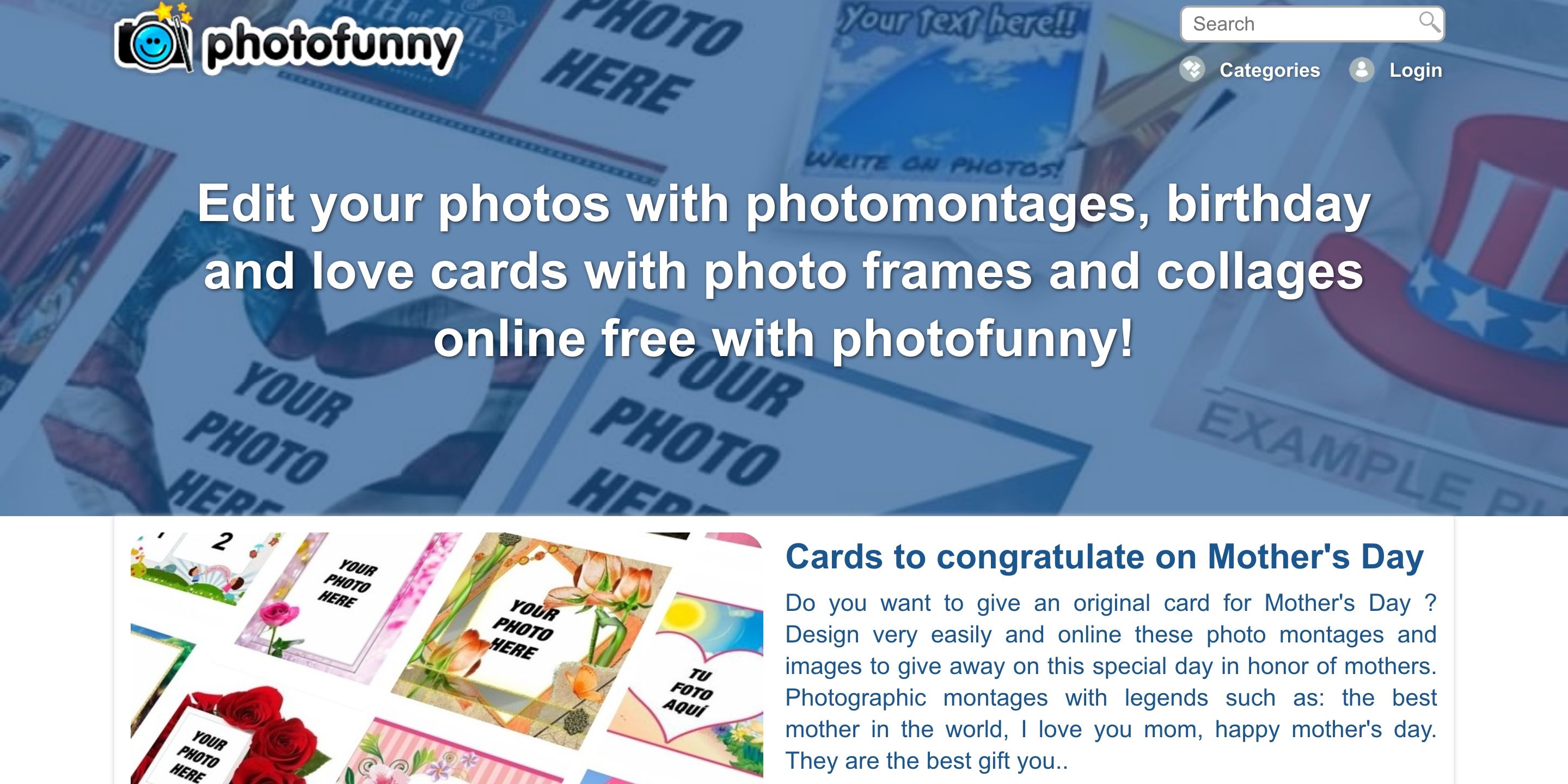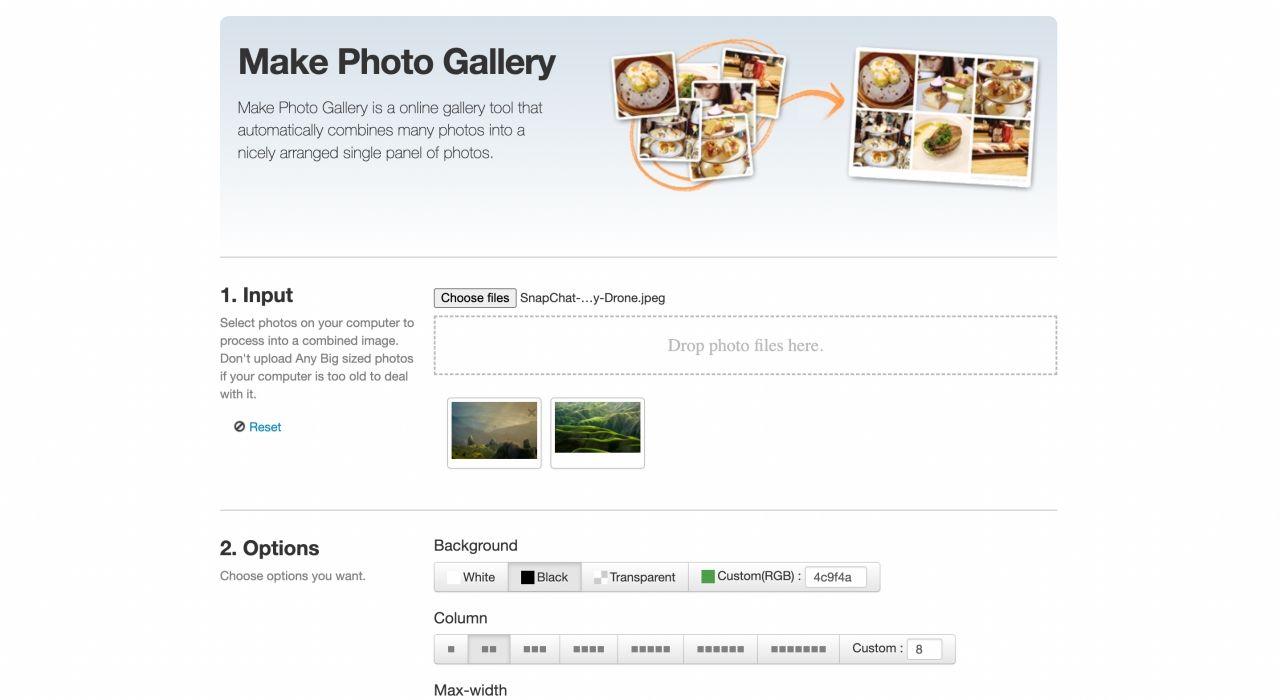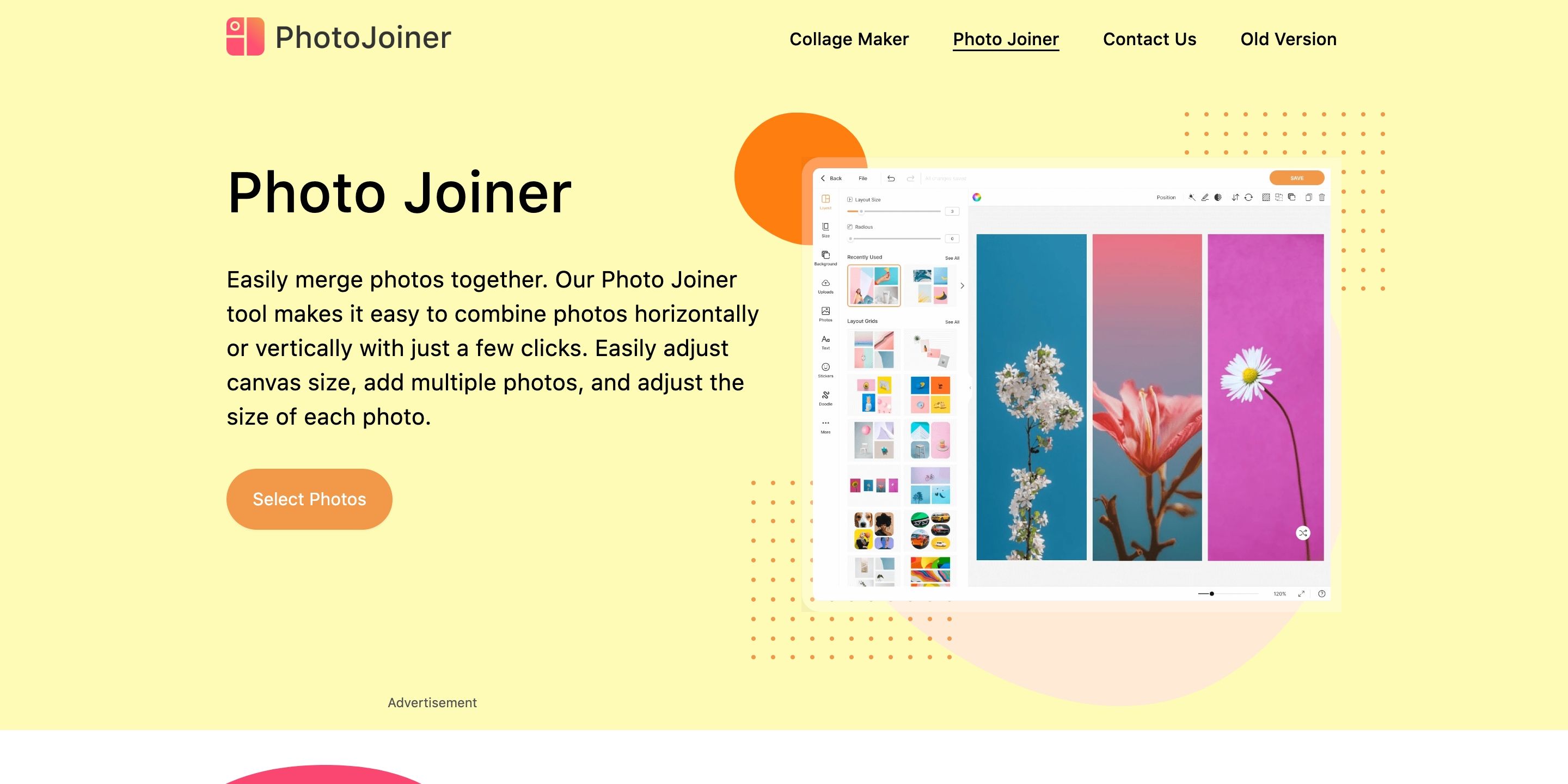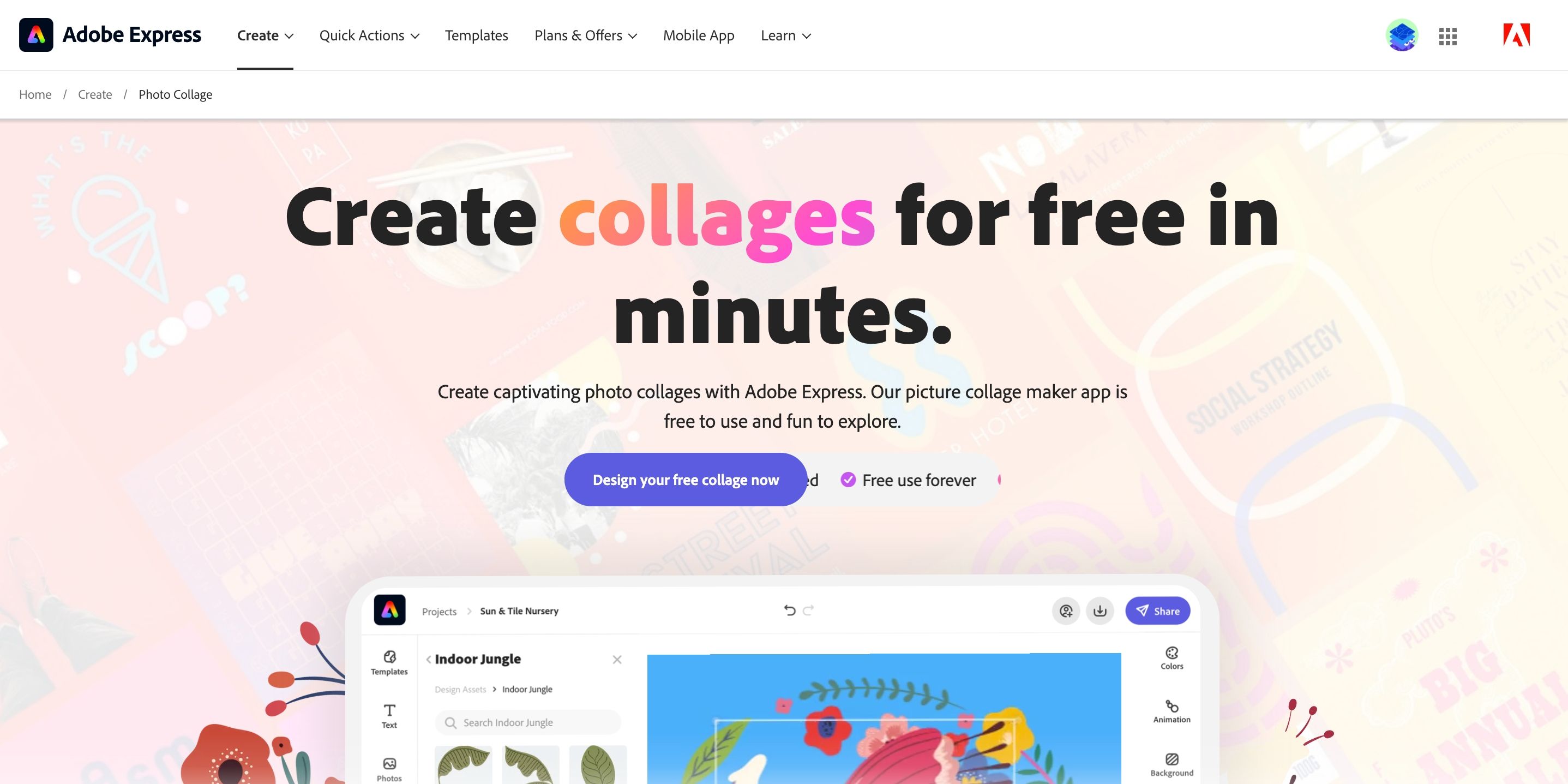There are many reasons why you might want to combine photos. Maybe you'd like to merge two photos of your pets, children, or family members. Or, if you're a business, you might want to put two pictures together of your office locations or related products.
You don't have to be an expert at photo editing to turn two pictures into one. With these easy-to-use online tools, you can combine photos vertically or horizontally, with or without a border, and all for free.
1. PineTools
PineTools lets you quickly and easily merge two photos into a single picture. If you want a fast tool that enables you to add a border and is super simple to use, this is it. Combining two photos in one frame online using PineTools is pretty simple.
First, upload each image to get started and use the available zoom or move tools for each if you like. Then choose to position the photos next to each other, either vertically or horizontally. You can adjust the sizes of the images next. This lets you magnify the smaller one, reduce or crop the largest, or constrain the proportions if you prefer.
Then you can add a border to the combined image. Use the slider to select the thickness and choose the color. PineTools gives you the option to select an exact color using the Hex code or RGB values for color geeks.
When you finish, click Merge. Your combined photo will pop into the Output Image section of the page. From there, you can download the image as a PNG, JPG, or WEBP file. And PineTools is not just a service for merging two photos online, it has plenty of other tools that you can find handy in different situations.
2. IMGonline
IMGonline is another good site that lets you combine two images into one with different settings to make your finished photo perfect.
Start by uploading each photo and selecting the position from vertical or horizontal. Then move on to the helpful settings. You can set an automatic adjustment for the sizes so that the images adapt to each other. For instance, you can have the larger of the two adapt to the smaller one. You can keep your images sized the way they are as well.
IMGonline also lets you rotate the photos if needed, trim them using values for each edge, and apply a mirror reflection for something different.
Select the file format you'd like to use from JPEG or PNG-24 and mark if you'd like to copy the metadata from the first photo. Then click OK, and you'll be able to download your merged photo. Image processing typically takes about 30 seconds maximum. Once done, select Open processed image or Download processed image to save your image directly.
Besides the ability to merge images online, it also provides other image editing tools as well. For instance, it has a photo collage maker feature that allows you to join more than two photos. However, you won't get the same amount of editing tools here like on PineTools.
3. OnlineConvertFree
It doesn't get much easier to merge two photos than OnlineConvertFree. Similar to the other tools mentioned so far, this site gives you the basic option to combine two images.
You simply upload each photo, choose the position from vertical or horizontal, select the size adjustment, and pick the thickness of the border. Finally, click the Save and Download Image button to download your combined image. It's that easy! The limitation of this simplicity is you don't have access to a variety of options when combining images like different image formats (images are saved as PNG by default).
As you may have guessed by the name, OnlineConvertFree offers additional features such as file conversions along with more image tools like a resizer, rotator, and cropper for cropping images online. So be sure to check that out as well.
4. Photofunny
If you're interested in doing a bit more with the two photos you want to combine, take a look at Photofunny. On this site, you can choose from templates for your merged picture. So, if you're looking for rainbows and hearts, wedding rings, or even Pokémon, there's a fun theme for you.
Start by selecting your theme from the dozens available and then upload your photos. Optionally, you can check the boxes to add text, adjust the photos, or add a filter. Once your images are uploaded, click Next, and adjust your image by cropping. You can view the preview at the bottom. Depending on the theme and options you select, you'll finish off your merged photo.
Click Download when you finish. You can then share the image on social media or download the image as a JPG or PDF file. If you want a unique image, Photofunny gives you plenty of options. For other fun ways to merge photos online, take a look at how to morph faces and create face merges.
5. Make Photo Gallery
If you want to combine more than two photos, check out Make Photo Gallery. This site lets you create more of a column collage type of image, which might be just what you need.
You can upload your photos by selecting them from your computer or by dragging them onto the page. Once they appear, you can rearrange them in a different order if you like.
Head to step two in the process and choose your background color, number of columns, maximum width, and margin size. You can also pop your name into the Made By field. This will display in the bottom-right corner within the border of the finished photo.
Hit the Combine Photos button, and almost instantly, you'll see your new image. Click the Download button, and you'll receive your PNG file courtesy of Make Photo Gallery.
6. Photo Joiner
Another free website that lets you merge more than two photos is Photo Joiner. This site gives you an editing screen, so you can preview your finished project as you adjust the settings.
First, select an option from the Layout Grids section depending on the number of images you'd like to combine. Each option has a number of layouts depending on the number of cells. Select your preferred layout.
To upload an image, click the Edit button on a cell and select Add Photo from the pop-up. Select your photo, and it will be uploaded. Do the same for the remaining cells. Alternatively, you can drag and drop images to the website after selecting a layout.
After that, you can add margins using the Cell Spacing option or add a Radius by using the slider in the top left. Use the Size option to make size adjustments to your images if you see fit. You can also change the background, add stickers, text, and even doodles. You can edit individual images by selecting them and using the available tools in the top right, like cropping, rotation, and more.
When you finish, click the Save button in the top right of the canvas. You can then download your photo as a JPG, pick a social network to share it directly from the Photo Joiner site or select Copy Link to get a unique URL to share the image online. If it's a personal image, there are different ways to share photos privately with your family.
7. Adobe Express
Adobe is a household name for both image and video editing. Among its plethora of image and editing tools, you can also use one of its tools, Adobe Express, to combine two images or more into one online.
After clicking the link above, select Design your free collage now. Select a size from the options. Adobe gives you several templates, including a perfectly sized template for creating the perfect thumbnail for your YouTube video.
On the next page, upload your images or select several from two or more free ones provided by Adobe. Select Next to go to the collage editor to edit your images. You can add text, adjust the size, add filters and colors, select different layouts, and more.
Once you're happy with the results, select Download in the top right, select your preferred format (JPG, PNG, or PDF), and hit the Start download button. Like Photo Joiner, Adobe Express provides a simple way to share your image without downloading offline. The only catch with Adobe Express is you must create an account or sign in before downloading an image.
Combine Photos to Create a Unique Picture
Whether you want to put two pictures side-by-side, on top of each other, or inside a fun frame, there is sure to be a free online tool here for you. And since it's so easy to combine photos using these sites, you might want to try creating more than one merged picture. Just imagine the possibilities!