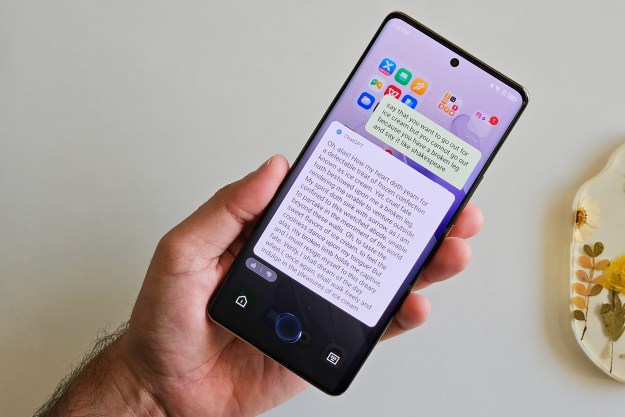Would you like knowledge about (almost) everything in the universe in the palm of your hand? Well, thanks to modern technology, one doesn’t have to lug huge books around with them everywhere. In fact, Wikipedia no longer needs an internet connection to access its database — it can be downloaded within a short amount of time. As long as you’re prepared for a huge file, it can be done and we’re here to show you how.
Choose and Download a Reader
You’ll first need to download a reader that’s compatible with the database file that Wikipedia releases. There are several different options here: perhaps the most popular is the open-source XOWA, which allows you to obtain the full English version of Wikipedia. It is available for multiple platforms including Windows, Mac OS X, Linux, Raspberry Pi, and Android. XOWA retains the full HTML formatting of pages, and allows you to navigate through these pages just like you would in the online version.
Since this is the most widely supported reader and has the best compatibility with Wikipedia content, we’ll use that here in our tutorial. However, you have quite a few options otherwise, each with varying levels of support and difficulty levels. If XOWA doesn’t meet your needs, try some of these other options:
- Kiwix – largest offline Wikipedia distribution, compatible with Windows 10, iOS, and Android
- WikiTaxi – Windows only, does not support images
- AardDictionary – no images, supports Windows, Mac, Linux, Android, and Maemo.
- BzReader – Windows only, supports fast searching
- Wiki-as-ebook store – site that allows you to purchase an e-book of select articles
Whatever way you choose, make sure the device you’re using has enough free space to store the file. In nearly every case, the database file will be several (if not tens) of gigabytes in size.
Installing XOWA
Before proceeding any further, ensure that you have Java 1.7 or later installed on your computer. To prevent any issues regardless, we recommend taking the time here to just upgrade to the latest version of Java anyway to prevent any problems.
For most versions, you’ll be downloading a zip file which contains the executables necessary to run XOWA. On Windows, you’ll want to unzip this to the C:\xowa directory: for Mac OS X and Linux to your /home/your_user_name/xowa, replacing your_user_name with your account’s username (the Android version contains an .apk file which you’ll use to install the application). Windows users will launch the “xowa.exe” application, but Mac OS X and Linux users will need to do a bit more.
Open a terminal and execute the following command: sh /home/your_user_name/xowa/xowa_linux.sh (or sh /home/your_user_name/xowa/xowa_linux_64.sh for the 64-bit version) on Linux, or sh /Users/your_user_name/xowa/xowa_macosx (or sh /Users/your_user_name/xowa/xowa_macosx_64 for the 64-bit version) on Mac OS X.
Doing the above steps should launch XOWA on your computer. If it does not, refer to the ‘readme.txt’ file for platform-specific instructions on how to fix any errors (and also double check you’ve unzipped your files to the correct path!).
Using XOWA
Once XOWA is launched, you’ll be presented with a page that looks much like a Wikipedia page. Here’s where you actually import Wikipedia data into XOWA. To start off, scroll down and find a link that says ‘Set up Simple Wikipedia.’ Click on this, and XOWA will start the process of downloading the Simple English version of Wikipedia, which is significantly smaller than the main version. You should see messages scroll across the bottom status bar indicating the downloading process has begun.
Give it about 3-5 minutes to complete. When it completes, XOWA will automatically load the front page of the Simple English Wikipedia. You can now disconnect from the Internet and browse through the various articles. If everything works well, and you’re daring, proceed to try and download the ENTIRE English version of Wikipedia.
Fair warning: as of this writing, it’s about 23GB, and may take several hours to download on most broadband connections. You’ll also want a stable connection, because if it fails during the process you’ll have to download it manually instead. Doing this is real simple: from the XOWA application, click the Tools option, then Download Central. You’ll see various options for what you can download. Being open source, these files aren’t updated continuously, but if you’re okay with that this is the easiest way.
XOWA does have an ‘offline’ option, which allows you to download and/or open a ‘dump file’ from Wikipedia itself, but do note this takes a bit more technological know-how, so be sure you’re confident in using the XOWA software before attempting it.
Editors' Recommendations
- How to choose the best RAM for your PC in 2024
- How hot is too hot for your CPU?
- 9 best 2-in-1 laptops in 2024: tested and reviewed
- How to take a screenshot on a Mac
- Google Drive vs. Dropbox: which is best in 2024?