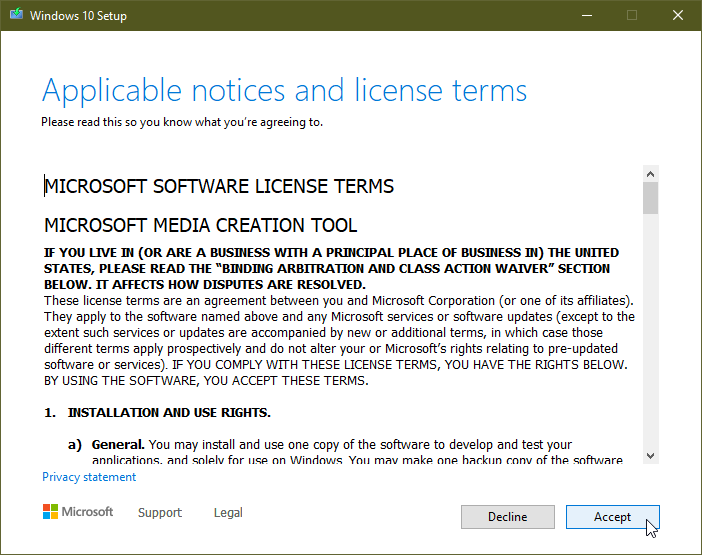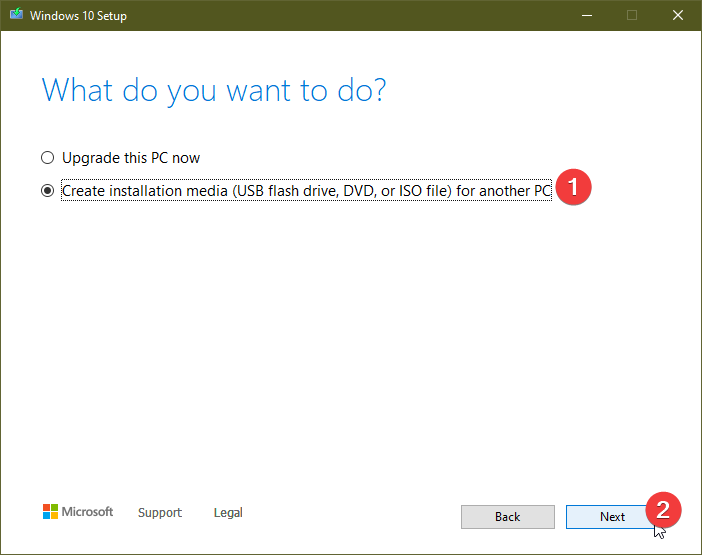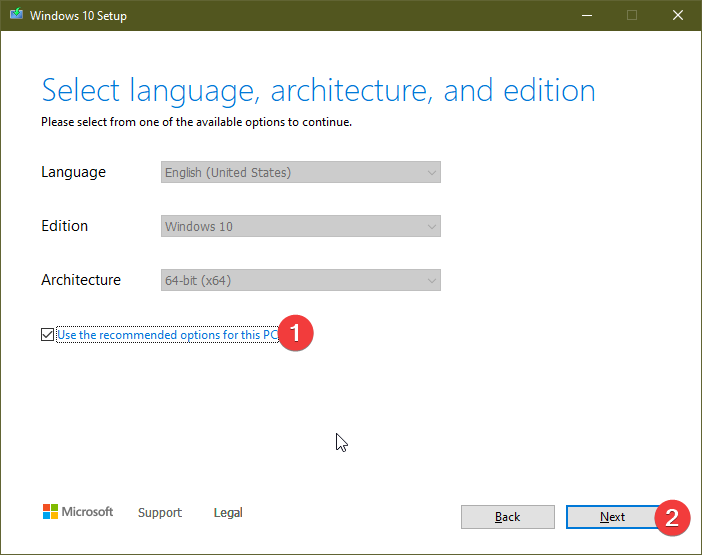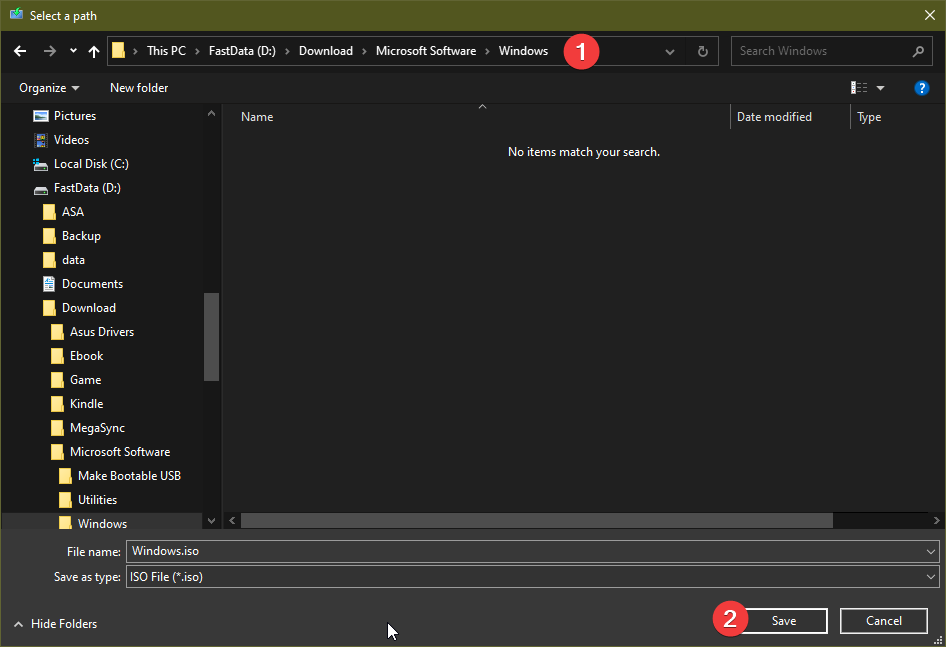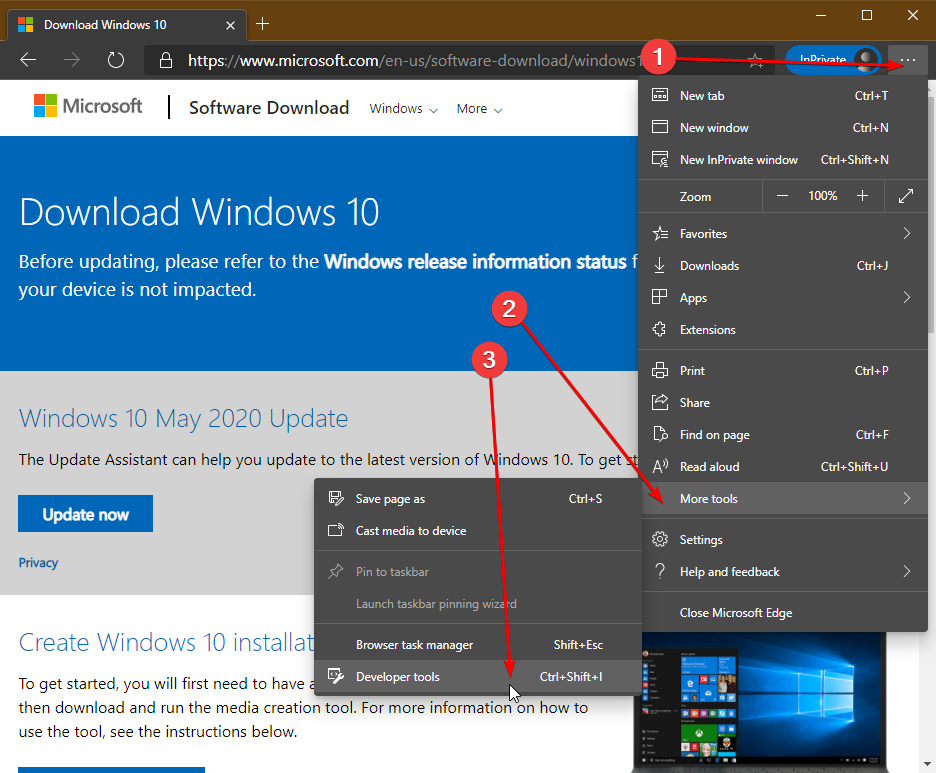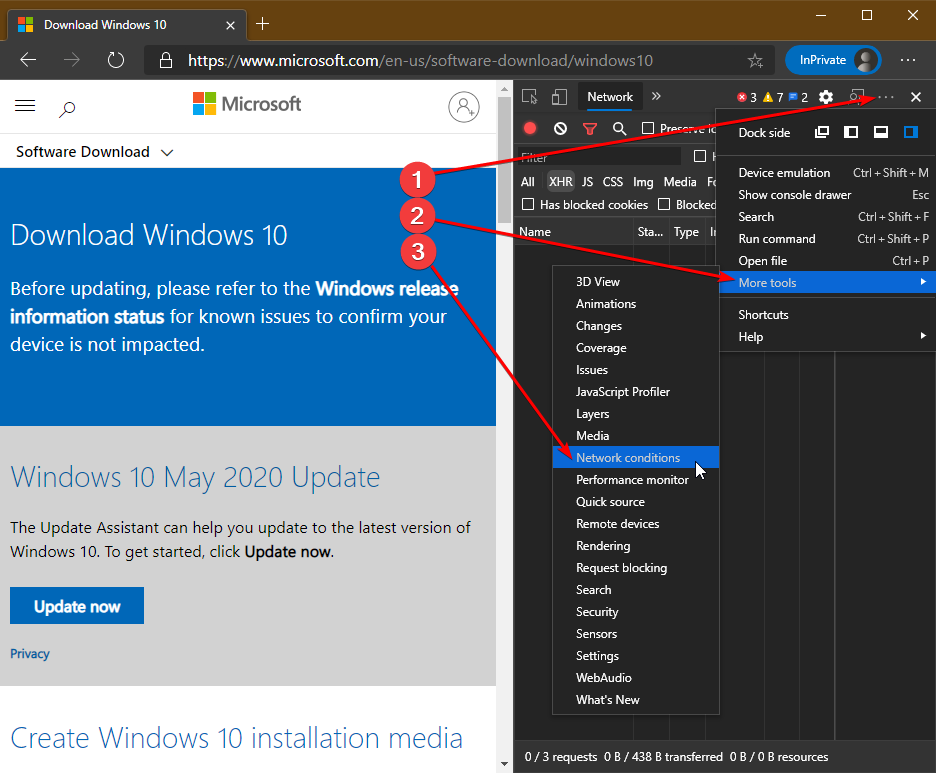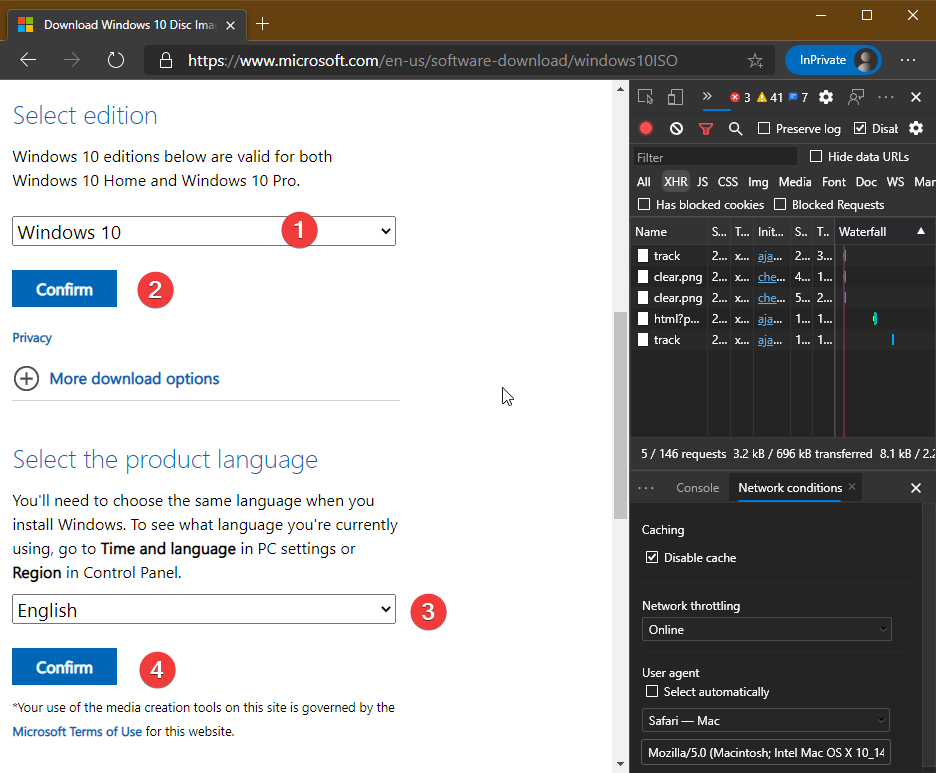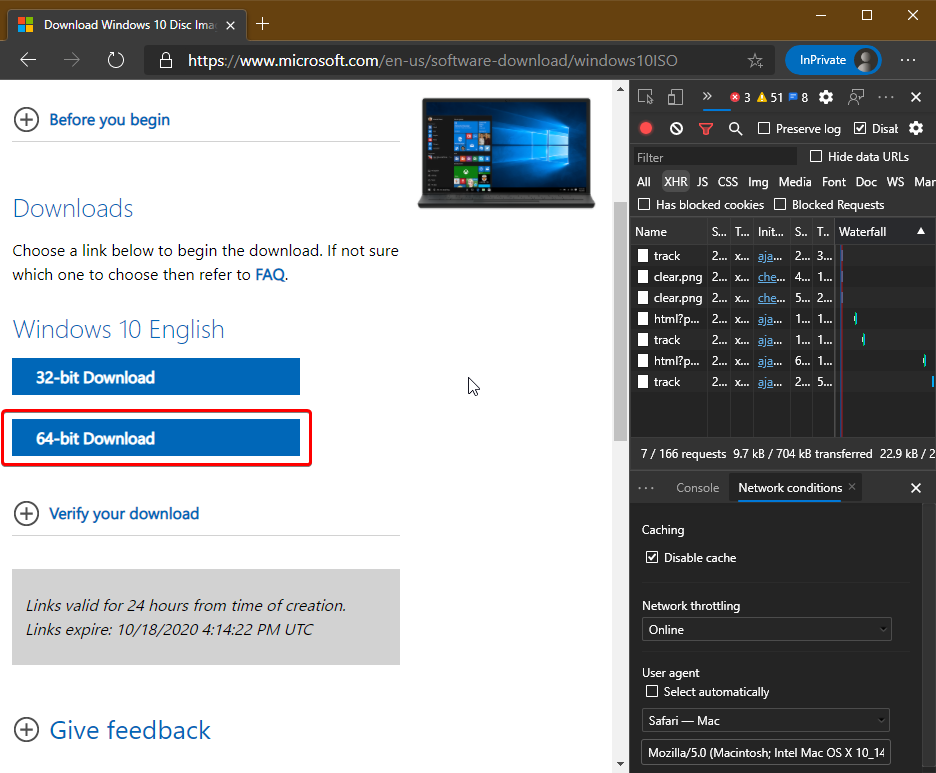Step by step instruction on how to download Windows 10 ISO
- 1. Solution 1 - Official - Using Media Creation Tool
- 1.1. Step 1: Download Media Creation Tool
- 1.2. Step 2: Run the tool
-
2. Solution 2 - If you are using Mac, Linux, or cannot download using solution 1
1. Solution 1 - Official - Using Media Creation Tool
1.1. Step 1: Download Media Creation Tool
When running, Windows will ask for administrator permission. Allow it to run.
Accept the license
Choose “Create installation media for another PC (USB flash drive, DVD or ISO file)”, then click Next
- Language: English (United States)
- Edition: Windows 10
-
Architecture: 64 bits (x64)
Solution 2 - If you are using Mac, Linux, or cannot download using solution 1
For Windows User, follow this instruction. It worked on both Google Chrome and Edge Chromium