Note
- Make sure to sync additional Nintendo Switch Pro Controllers to the Nintendo Switch before beginning the game.
- To use a GameCube Controller, you will need a GameCube Controller Adapter.
- One adapter will allow you to connect four GameCube controllers.
- You can use two adapters to connect a maximum of eight GameCube controllers simultaneously.
Which game mode do you want to play?
Multiplayer Smash Battle: 2 – 8 Players (Local Single-Card Play)
Up to 8 players can use one Nintendo Switch console to battle.
- From the main menu, select Smash, then select Smash again.
- Have Player 1 adjust the battle options as desired until you reach the character select screen.
- Choose the controller type for each player (each player can choose between a single Joy-Con, a pair of Joy-Con controllers, a Pro Controller, or a GameCube controller.
- For players using a single Joy-Con, hold the controller horizontally and press the SL and SR buttons on top.
- For players using both Joy-Con controllers, hold them vertically and press the L and R buttons on top.
- For players using the Pro Controller, press the L and R shoulder buttons.
- For players using the GameCube Controller, press the L and R shoulder buttons.
- Once the controllers are set for each player, have each player select their fighter.
- When all fighters are set, select Ready to Fight to begin the battle.
Online Play: 1 – 2 Players per console (Online Multiplayer)
Battle with players from around the world.
- From the main menu, select Online.
Important: A Nintendo Account with an active NSO membership is required to use this feature.
- If a Notice About Online Play message appears, read through the guidelines and select OK.
- Choose Smash to battle players from around the world.
- You can also select Spectate if you’d prefer to watch other players battle, without participating yourself.
- Choose the type of battle you want - Quickplay to jump into a battle or Battle Arenas to join an arena with custom rules.
- Choose Solo (1 Player) or Co-op (2 Players). (Co-op Mode is available in Quickplay battles only.)
- If more than 1 person will be playing on the system, complete these additional steps.
- Choose the controller type for each player. Each player can choose between a single Joy-Con, a pair of Joy-Con controllers, a Pro Controller, or GameCube controller (GameCube controller adapter required).
- For players using a single Joy-Con, hold the controller horizontally and press the SL and SR buttons on top.
- For players using both Joy-Con controllers, hold them vertically and press the L and R buttons on top.
- For players using the Pro Controller, press the L and R shoulder buttons.
- For players using the GameCube Controller, press the L and R shoulder buttons.
- Choose the controller type for each player. Each player can choose between a single Joy-Con, a pair of Joy-Con controllers, a Pro Controller, or GameCube controller (GameCube controller adapter required).
- Select your fighter, then select Ready to Fight.
- The system will search for additional opponents. When enough opponents are found, the battle will begin!
Local Wireless Play: 2 – 4 Players (Local Multi-Card Play – one card per console)
2 – 4 players can battle with a variety of fighters and stages.
- From the main menu, select Local Wireless from the list on the right side of the screen. (The icon looks like a Nintendo Switch console.)
- One Player (Player 1) needs to create a Room.
- Have Player 1 select Create a Room.
- Adjust the Mode, Rules, and Participants (Anyone, Acquaintances, Friends Only), then select OK twice.
- Choose your preferred stages when prompted.
- Once the Room is created, Player 1’s name should appear on the screen for the other players. Select Player 1’s name to join the Room.
- Have Player 1 select OK to allow the other player(s) to join the room.
- Have all additional players choose two preferred stages when prompted.
- Have each player choose their Fighter, then select Ready to Fight.
- Press the L Button and R Button together to begin the battle.