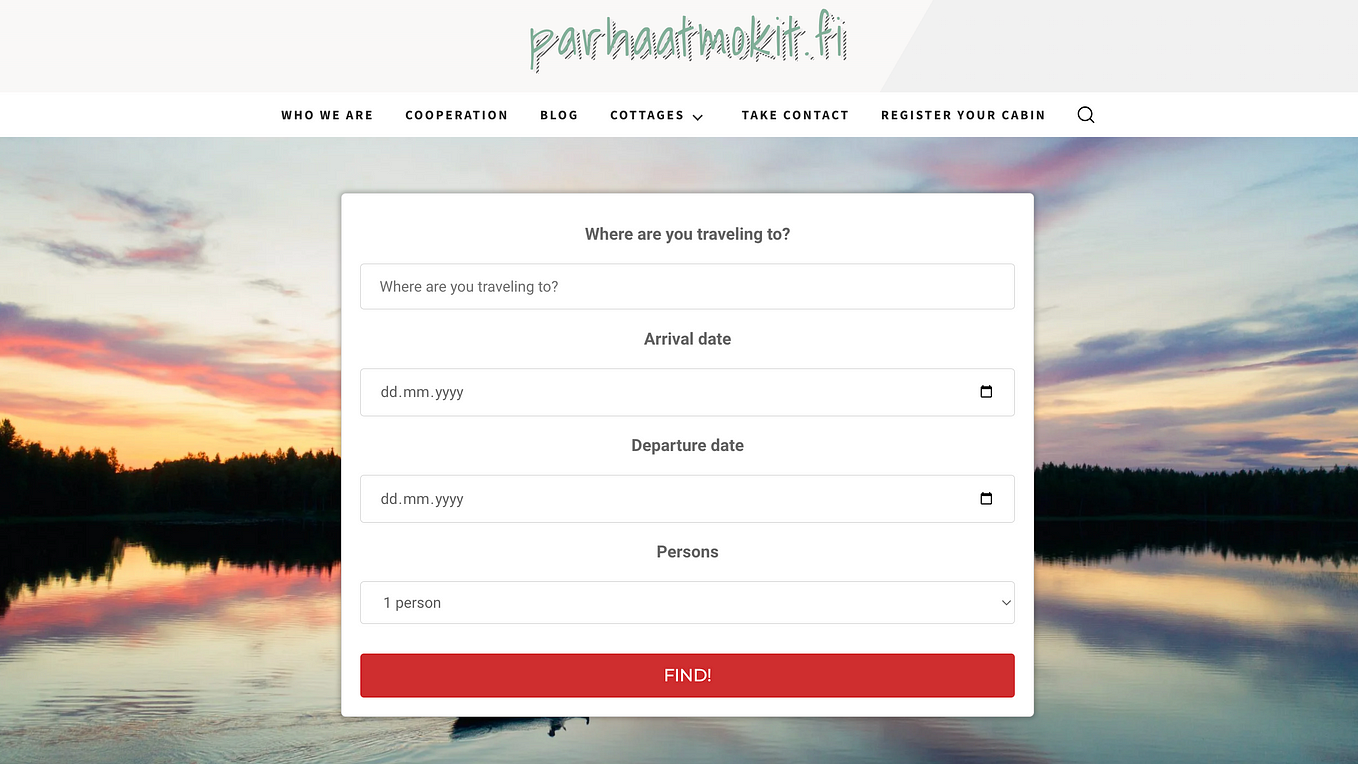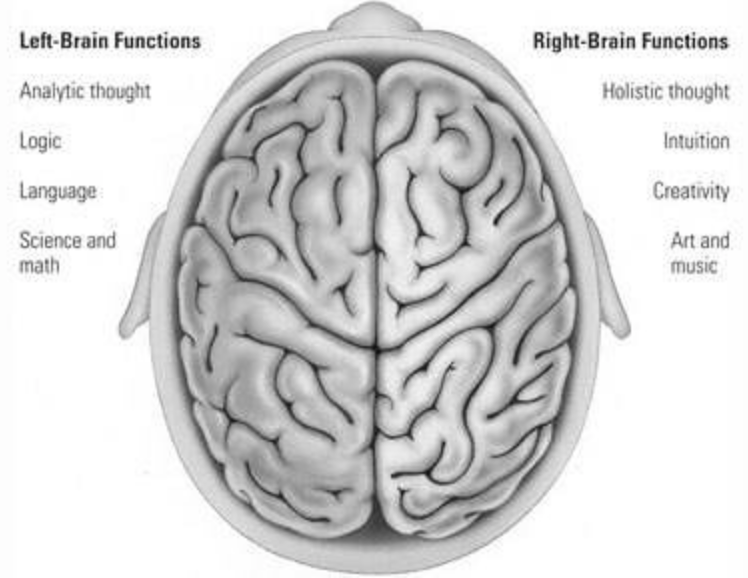A Parent’s Guide to Getting Started on CommonLit
CommonLit is a nonprofit literacy organization committed to improving students’ reading and writing skills. Our organization runs CommonLit.org, a free reading program that includes over 2,000 reading lessons.
In this blog post, you’ll learn a few key tips for getting started on CommonLit. In particular, you’ll learn how to:
- create a parent/guardian account on CommonLit
- set up an online class for your child(ren)
- choose and assign readings to your child(ren) on CommonLit
Step 1: Set up a Parent/Guardian account on CommonLit
Creating a free parent/guardian account on CommonLit is simple. Here are the steps:
- Click here to access our Sign-Up page.
- From the dropdown, select “Parent/guardian” and click NEXT. Then, fill out the required information on your account and click CREATE ACCOUNT.
- Once you’ve created your account, you’ll be prompted to confirm your email address. Check your inbox for the confirmation email to finish confirming your account.
- Once your account has been confirmed, log in to your parent/guardian account here.
Now you’re ready to create a class and start exploring our library!
Step 2: Create a class on CommonLit
The vast majority of lessons on CommonLit can be downloaded and printed. However, there are a lot of great benefits that come with assigning lessons digitally on CommonLit. With CommonLit’s digital assignments, your child(ren) can take notes, highlight text, answer interactive questions, and listen to the text as they read.
To assign a lesson digitally on CommonLit, you’ll first need to create a class. To do this:
- Make sure you’re logged in to your parent/guardian account. Then go to your Manage Classes page.
- Click “Create a New Class”
- Click “Create a New Class Manually”
- Answer the on-screen questions and then click “Create Class”
You’ve now created your CommonLit class!
Next, you’ll want to click on the button that says “Add Students”
After you click on that button, you’ll be presented with two options:
If your child has never used CommonLit, have them follow the steps under “Students New to CommonLit” to create a student account in your class. If your child already uses CommonLit, they should follow the directions under “Students Already on CommonLit.”
Step 3: Finding Great Reading Passages on CommonLit
CommonLit’s reading program has so many great poems, short stories, and nonfiction articles to choose from. Below, we’ve listed a few of the best ways to choose reading passages from CommonLit.
CommonLit’s Library
CommonLit’s team consistently updates its digital library. When you visit the library, you’ll find a collection of some of our favorite short stories, poems, and articles on trending topics.
Text Sets
CommonLit has over 50 text sets. Each text set includes several reading passages about a historical era, science topic, or literary genre. These text sets are great for kids who want to dive deeply into an area of interest.
Once you find a text you want your child(ren) to read, click the gold “Assign Text” button on the page and fill in the information. Then, your child(ren) can log into their account and start reading!
Next Steps
Our team is committed to supporting students and promoting at-home learning.
To learn more about all of CommonLit’s features, visit support.commonlit.org. If you have any questions about how to get started with CommonLit, don’t hesitate to contact us at help@commonlit.org. Our team is eager to help!