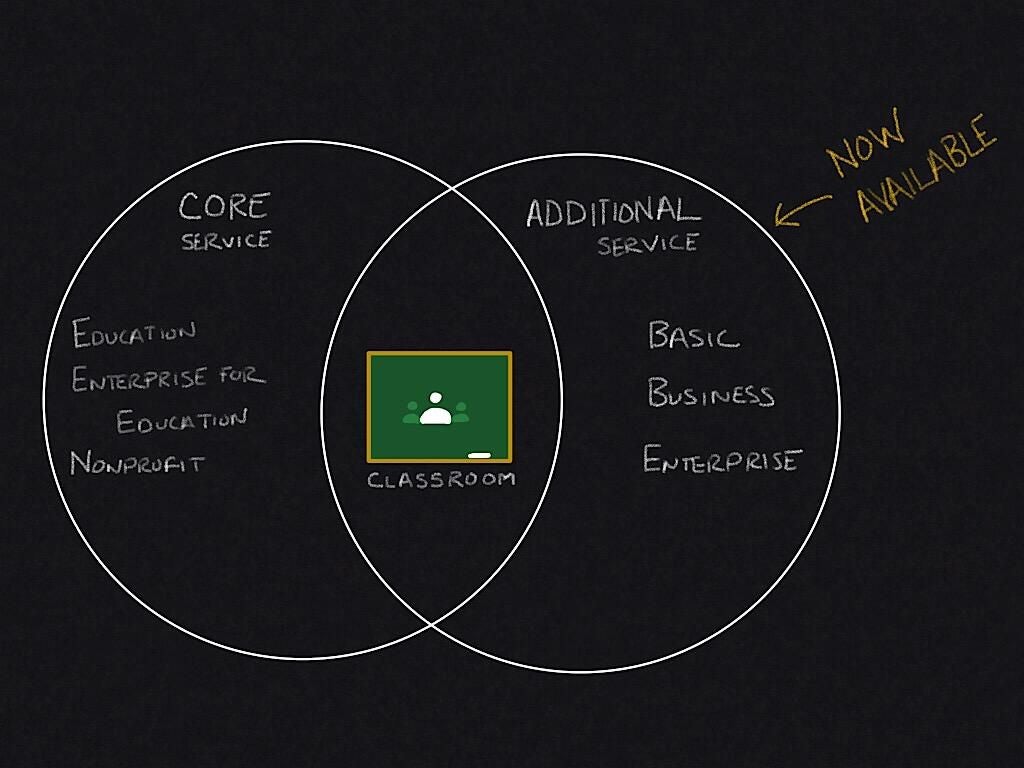In late November 2018, Google made Google Classroom available for all G Suite customers. Previously, Classroom had been available as a core service for organizations that use the Education, Enterprise for Education, or Nonprofit edition of G Suite; now, organizations that use G Suite Basic, Business, and Enterprise can also use Google Classroom as an additional service. The terms convey the distinction: Your G Suite agreement covers core services, while different terms apply to additional services.
People in the learning and professional development field may find Google Classroom useful, as the system creates a structured way to guide people through information and activities. Google Classroom lets an instructor share content, assign and grade projects, and communicate with class participants. For example, a teacher can create a question (e.g., short answer or multiple choice), determine a point value for the response, and set a due date. After a student submits work, the teacher may grade the response, then return it. Like many G Suite apps, teachers and students can access Classroom either within a web browser or an Android or iOS app. People in organizations that provide structured public training also may appreciate access to Google Classroom.
An administrator may adjust G Suite settings to manage who may teach and access classes. At their most restrictive, the settings can result in a Google Classroom configuration that only allows approved teachers to create classes for people within your organization. Or, at their most open, the settings can allow anyone in the organization to create classes that even people outside the organization may join.
SEE: Google Drive: Tips and tricks for business professionals (Tech Pro Research)
If you’re a G Suite administrator for an organization that uses Basic, Business, or Enterprise editions, here are four settings to review.
To adjust these settings, sign in with your admin account at admin.google.com. At the top of the page, type Classroom in the search box, then select the Classroom settings. You’ll find Classroom settings either within G Suite Core Services, or within Additional Google Services (Figure A).
Figure A
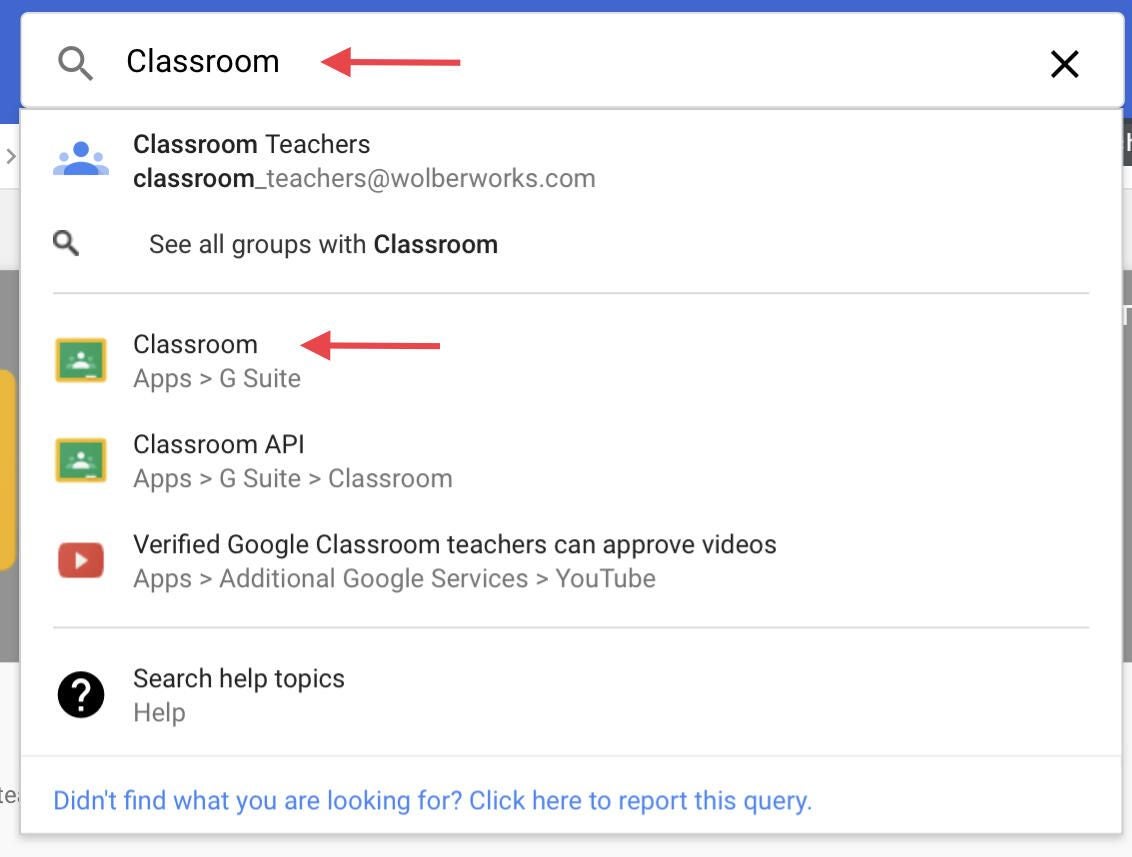
Teacher permissions
A G Suite administrator may review and approve who may teach and create a Classroom. By default, all pending and verified teachers can create classes; to be more restrictive, adjust this to Verified Teachers Only.
If you want to empower anyone in your organization to be a teacher, allow Anyone In This Domain to create a class (Figure B).
Figure B
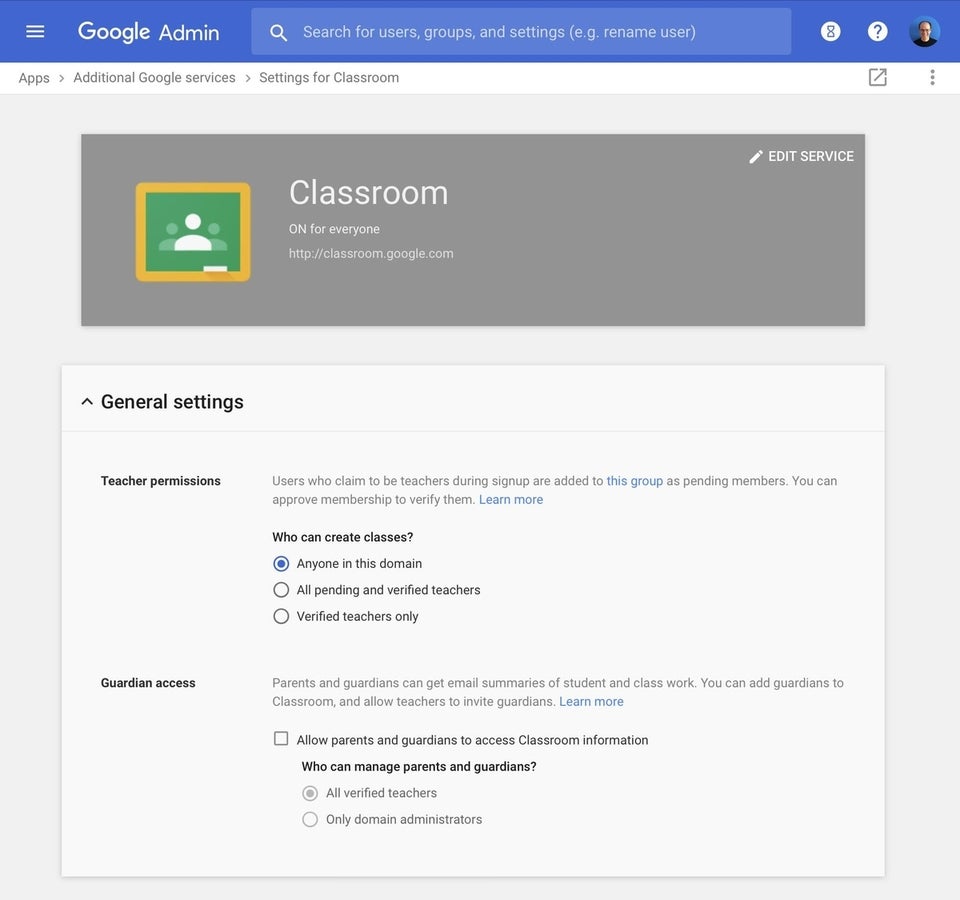
Guardian access
While parent and guardian access makes a great deal of sense in a school environment, the setting is less useful in most other scenarios. Most non-school organizations will want to leave this setting at the default setting of unchecked, which doesn’t allow parents or guardians access to Classroom information.
Who can join classes
By default, only people in your organization may join a Classroom. That makes sense if you intend to use Google Classroom for internal training only.
The most public setting, Any User, allows people outside your organization to participate as a student in a Classroom. For example, you could create a Classroom with a G Suite domain and then invite someone with a regular Gmail.com address to join the class as a student (Figure C).
Figure C
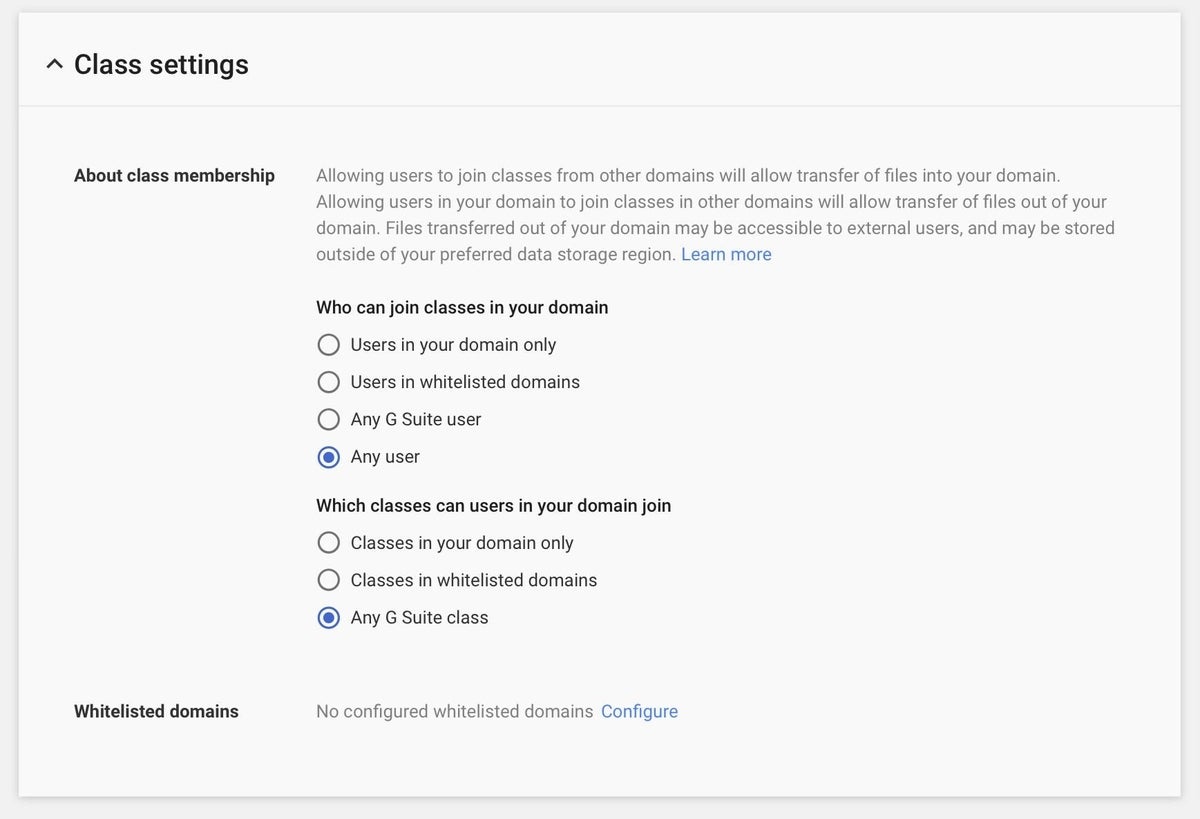
Which classes people may join
Similarly, people in your organization may only join Classes within your domain by default. Again, this makes sense if you intend to use Google Classroom for internal training only.
The most public setting, Any G Suite Class, will allow people in your organization to join Classes outside of your organization.
Additionally, a G Suite administrator may configure specific domains, and then allow people to participate in classes within those domains. This may be useful for organizations that use different G Suite editions in related, but separate, organizations. Adjust the various Class Settings for Whitelisted Domains to allow access for these specified domains.
How do you use Google Classroom?
If your organization is not a school or educational institution, how do you use Google Classroom? Let me know–either in the comments, or on Twitter (@awolber) if you use Classroom to help people inside or outside your organization learn new things.