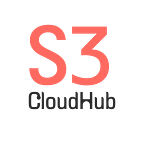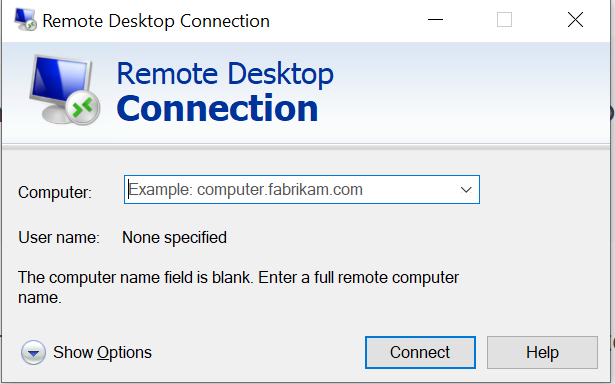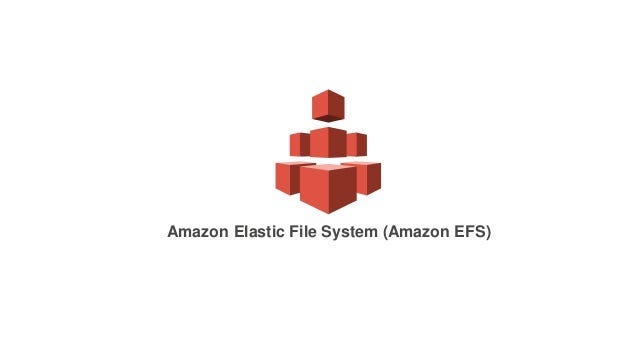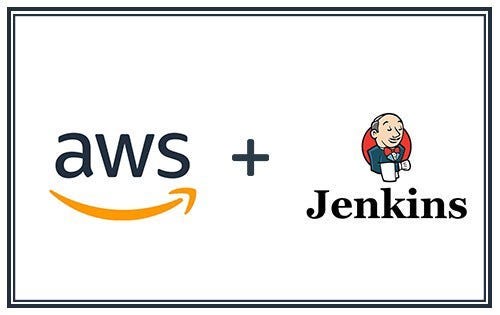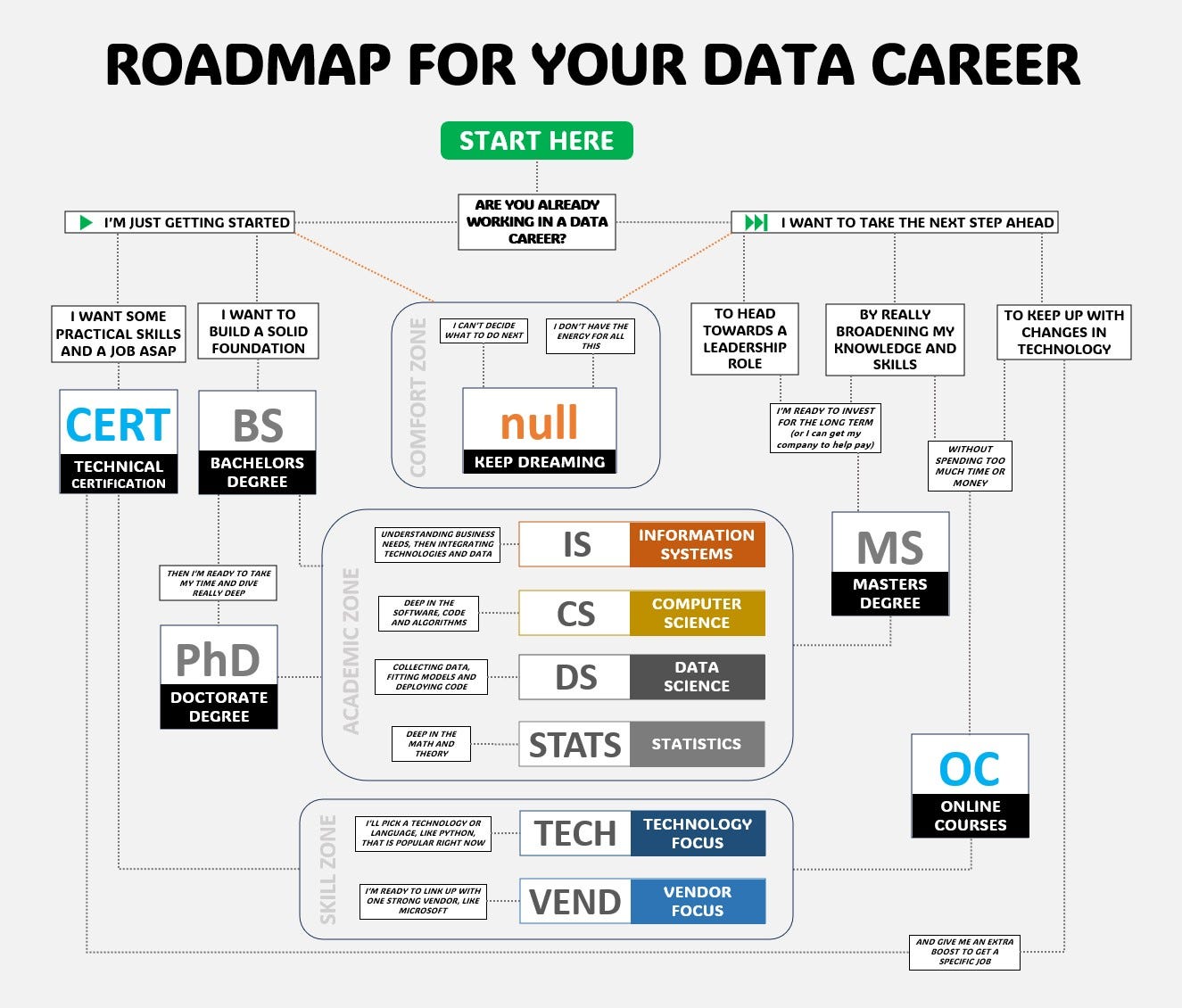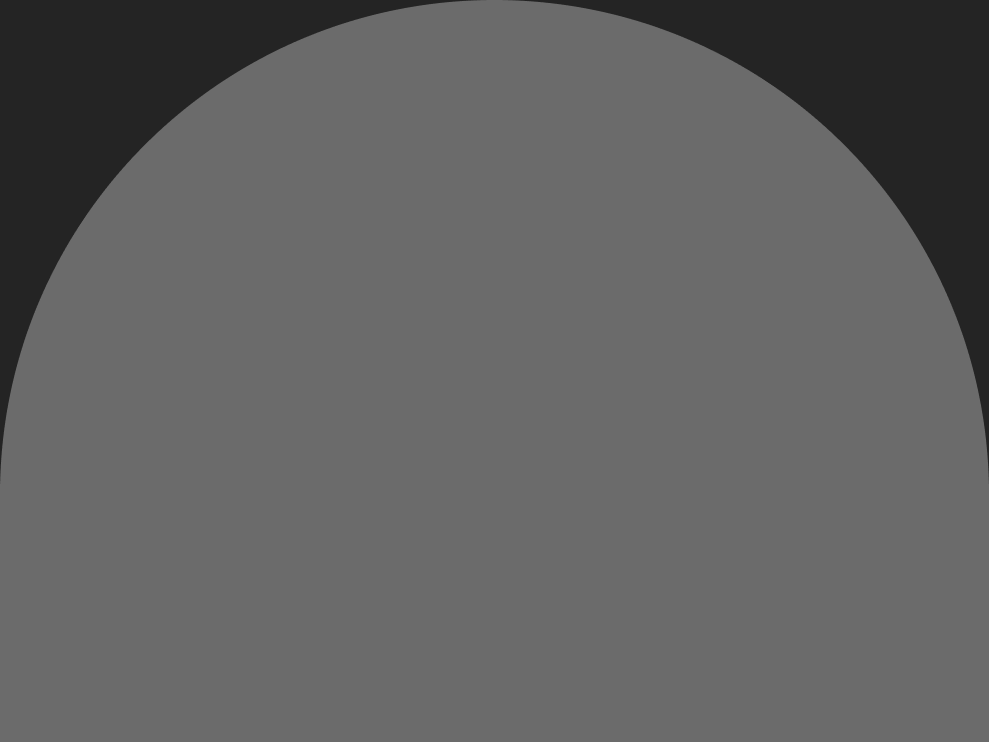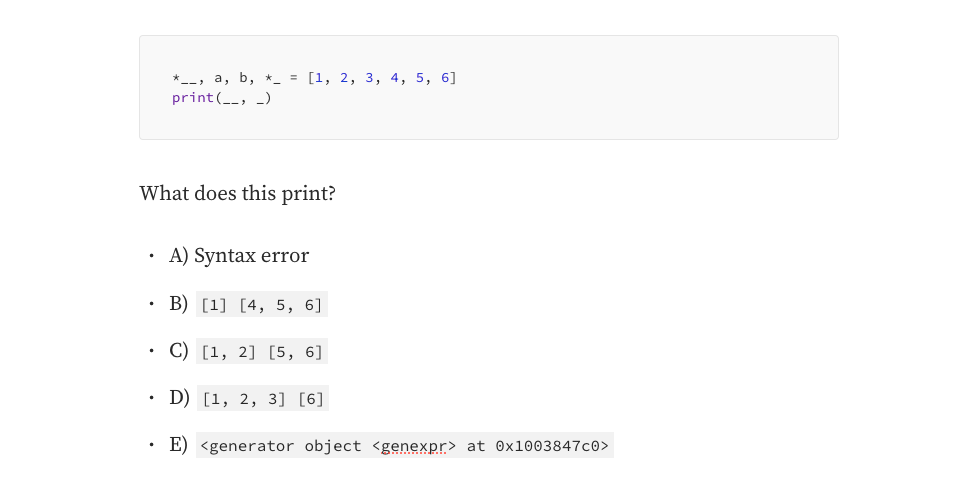Data Manipulation with dplyr — DataCamp
Course Description
Say you’ve found a great dataset and would like to learn more about it. How can you start to answer the questions you have about the data? You can use dplyr to answer those questions — it can also help with basic transformations of your data. You’ll also learn to aggregate your data and add, remove, or change the variables. Along the way, you’ll explore a dataset containing information about counties in the United States. You’ll finish the course by applying these tools to the babynames dataset to explore trends in baby names in the United States.
Understanding your data
Take a look at the counties dataset using the glimpse() function.
What is the first value in the income variable?
51281Selecting columns
Select the following four columns from the counties variable:
statecountypopulationpoverty
You don’t need to save the result to a variable.
counties %>%
# Select the columns
select(state, county, population, poverty)Arranging observations
Here you see the counties_selected dataset with a few interesting variables selected. These variables: private_work, public_work, self_employed describe whether people work for the government, for private companies, or for themselves.
In these exercises, you’ll sort these observations to find the most interesting cases.
counties_selected <- counties %>%
select(state, county, population, private_work, public_work, self_employed)counties_selected %>%
# Add a verb to sort in descending order of public_work
arrange(desc(public_work))Filtering for conditions
You use the filter() verb to get only observations that match a particular condition, or match multiple conditions.
counties_selected <- counties %>%
select(state, county, population)counties_selected %>%
# Filter for counties with a population above 1000000
filter(population > 1000000)Find only the counties in the state of California that also have a population above one million (1000000).
counties_selected <- counties %>%
select(state, county, population)counties_selected %>%
# Filter for counties with a population above 1000000
filter(state == "California",
population > 1000000)Filtering and arranging
We’re often interested in both filtering and sorting a dataset, to focus on observations of particular interest to you. Here, you’ll find counties that are extreme examples of what fraction of the population works in the private sector.
- Filter for counties in the state of Texas that have more than ten thousand people (
10000), and sort them in descending order of the percentage of people employed in private work.
counties_selected <- counties %>%
select(state, county, population, private_work, public_work, self_employed)counties_selected %>%
# Filter for Texas and more than 10000 people
filter(state == "Texas",
population > 10000) %>%
# Sort in descending order of private_work
arrange(desc(private_work))Calculating the number of government employees
In the video, you used the unemployment variable, which is a percentage, to calculate the number of unemployed people in each county. In this exercise, you'll do the same with another percentage variable: public_work.
The code provided already selects the state, county, population, and public_work columns.
- Use
mutate()to add a column calledpublic_workersto the dataset, with the number of people employed in public (government) work.
counties_selected <- counties %>%
select(state, county, population, public_work)counties_selected %>%
# Add a new column public_workers with the number of people employed in public work
mutate(public_workers = public_work * population / 100)- Sort the new column in descending order.
counties_selected <- counties %>%
select(state, county, population, public_work)counties_selected %>%
mutate(public_workers = public_work * population / 100) %>%
# Sort in descending order of the public_workers column
arrange(desc(public_workers))Calculating the percentage of women in a county
The dataset includes columns for the total number (not percentage) of men and women in each county. You could use this, along with the population variable, to compute the fraction of men (or women) within each county.
In this exercise, you’ll select the relevant columns yourself.
- Select the columns
state,county,population,men, andwomen. - Add a new variable called
proportion_womenwith the fraction of the county's population made up of women.
counties_selected <- counties %>%
# Select the columns state, county, population, men, and women
select(state, county, population, men, women)counties_selected %>%
# Calculate proportion_women as the fraction of the population made up of women
mutate(proportion_women = women / population)Select, mutate, filter, and arrange
In this exercise, you’ll put together everything you’ve learned in this chapter (select(), mutate(), filter() and arrange()), to find the counties with the highest proportion of men.
- Select only the columns
state,county,population,men, andwomen. - Add a variable
proportion_menwith the fraction of the county's population made up of men. - Filter for counties with a population of at least ten thousand (
10000). - Arrange counties in descending order of their proportion of men.
counties %>%
# Select the five columns
select(state, county, population, men, women) %>%
# Add the proportion_men variable
mutate(proportion_men = men / population) %>%
# Filter for population of at least 10,000
filter(population >= 10000) %>%
# Arrange proportion of men in descending order
arrange(desc(proportion_men))Counting by region
The counties dataset contains columns for region, state, population, and the number of citizens, which we selected and saved as the counties_selected table. In this exercise, you'll focus on the region column.
counties_selected <- counties %>%
select(county, region, state, population, citizens)- Use
count()to find the number of counties in each region, using a second argument to sort in descending order.
# Use count to find the number of counties in each region
counties_selected %>%
count(region, sort = TRUE)Counting citizens by state
You can weigh your count by particular variables rather than finding the number of counties. In this case, you’ll find the number of citizens in each state.
counties_selected <- counties %>%
select(county, region, state, population, citizens)- Count the number of counties in each state, weighted based on the
citizenscolumn, and sorted in descending order.
# Find number of counties per state, weighted by citizens, sorted in descending order
counties_selected %>%
count(state, wt = citizens, sort = TRUE)Mutating and counting
You can combine multiple verbs together to answer increasingly complicated questions of your data. For example: “What are the US states where the most people walk to work?”
You’ll use the walk column, which offers a percentage of people in each county that walk to work, to add a new column and count based on it.
counties_selected <- counties %>%
select(county, region, state, population, walk)- Use
mutate()to calculate and add a column calledpopulation_walk, containing the total number of people who walk to work in a county. - Use a (weighted and sorted)
count()to find the total number of people who walk to work in each state.
counties_selected %>%
# Add population_walk containing the total number of people who walk to work
mutate(population_walk = population * walk / 100) %>%
# Count weighted by the new column, sort in descending order
count(state, wt = population_walk, sort = TRUE)Summarizing
The summarize() verb is very useful for collapsing a large dataset into a single observation.
counties_selected <- counties %>%
select(county, population, income, unemployment)- Summarize the counties dataset to find the following columns:
min_population(with the smallest population),max_unemployment(with the maximum unemployment), andaverage_income(with the mean of the income variable).
counties_selected %>%
# Summarize to find minimum population, maximum unemployment, and average income
summarize(min_population = min(population),
max_unemployment = max(unemployment),
average_income = mean(income))Summarizing by state
Another interesting column is land_area, which shows the land area in square miles. Here, you'll summarize both population and land area by state, with the purpose of finding the density (in people per square miles).
counties_selected <- counties %>%
select(state, county, population, land_area)- Group the data by state, and summarize to create the columns
total_area(with total area in square miles) andtotal_population(with total population).
counties_selected %>%
# Group by state
group_by(state) %>%
# Find the total area and population
summarize(total_area = sum(land_area),
total_population = sum(population))- Add a
densitycolumn with the people per square mile, then arrange in descending order.
counties_selected %>%
group_by(state) %>%
summarize(total_area = sum(land_area),
total_population = sum(population)) %>%
# Add a density column
mutate(density = total_population / total_area) %>%
# Sort by density in descending order
arrange(desc(density))Summarizing by state and region
You can group by multiple columns instead of grouping by one. Here, you’ll practice aggregating by state and region, and notice how useful it is for performing multiple aggregations in a row.
counties_selected <- counties %>%
select(region, state, county, population)- Summarize to find the total population, as a column called
total_pop, in each combination of region and state.
counties_selected %>%
# Group and summarize to find the total population
group_by(region, state) %>%
summarize(total_pop = sum(population))- Notice the tibble is still grouped by region; use another
summarize()step to calculate two new columns: the average state population in each region (average_pop) and the median state population in each region (median_pop).
counties_selected %>%
# Group and summarize to find the total population
group_by(region, state) %>%
summarize(total_pop = sum(population)) %>%
# Calculate the average_pop and median_pop columns
summarize(average_pop = mean(total_pop),
median_pop = median(total_pop))Selecting a county from each region
Previously, you used the walk column, which offers a percentage of people in each county that walk to work, to add a new column and count to find the total number of people who walk to work in each county.
Now, you’re interested in finding the county within each region with the highest percentage of citizens who walk to work.
counties_selected <- counties %>%
select(region, state, county, metro, population, walk)- Find the county in each region with the highest percentage of citizens who walk to work.
counties_selected %>%
# Group by region
group_by(region) %>%
# Find the greatest number of citizens who walk to work
top_n(1, walk)Finding the highest-income state in each region
You’ve been learning to combine multiple dplyr verbs together. Here, you'll combine group_by(), summarize(), and top_n() to find the state in each region with the highest income.
When you group by multiple columns and then summarize, it’s important to remember that the summarize “peels off” one of the groups, but leaves the rest on. For example, if you group_by(X, Y) then summarize, the result will still be grouped by X.
counties_selected <- counties %>%
select(region, state, county, population, income)- Calculate the average income (as
average_income) of counties within each region and state (notice thegroup_by()has already been done for you). - Find the highest income state in each region.
counties_selected %>%
group_by(region, state) %>%
# Calculate average income
summarize(average_income = mean(income)) %>%
# Find the highest income state in each region
top_n(1, average_income)Using summarize, top_n, and count together
In this chapter, you’ve learned to use five dplyr verbs related to aggregation: count(), group_by(), summarize(), ungroup(), and top_n(). In this exercise, you'll use all of them to answer a question: In how many states do more people live in metro areas than non-metro areas?
Recall that the metro column has one of the two values "Metro" (for high-density city areas) or "Nonmetro" (for suburban and country areas).
counties_selected <- counties %>%
select(state, metro, population)- For each combination of
stateandmetro, find the total population astotal_pop.
counties_selected %>%
# Find the total population for each combination of state and metro
group_by(state, metro) %>%
summarize(total_pop = sum(population))- Extract the most populated row from each state, which will be either
MetroorNonmetro.
counties_selected %>%
# Find the total population for each combination of state and metro
group_by(state, metro) %>%
summarize(total_pop = sum(population)) %>%
# Extract the most populated row for each state
top_n(1, total_pop)- Ungroup, then count how often
MetroorNonmetroappears to see how many states have more people living in those areas.
counties_selected %>%
# Find the total population for each combination of state and metro
group_by(state, metro) %>%
summarize(total_pop = sum(population)) %>%
# Extract the most populated row for each state
top_n(1, total_pop) %>%
# Count the states with more people in Metro or Nonmetro areas
ungroup() %>%
count(metro)Selecting columns
Using the select() verb, we can answer interesting questions about our dataset by focusing in on related groups of verbs. The colon (:) is useful for getting many columns at a time.
- Use
glimpse()to examine all the variables in thecountiestable. - Select the columns for
state,county,population, and (using a colon) all five of those industry-related variables; there are five consecutive variables in the table related to the industry of people's work:professional,service,office,construction, andproduction. - Arrange the table in descending order of
serviceto find which counties have the highest rates of working in the service industry.
# Glimpse the counties table
glimpse(counties)counties %>%
# Select state, county, population, and industry-related columns
select(state, county, population, professional:production) %>%
# Arrange service in descending order
arrange(desc(service))Select helpers
In the video you learned about the select helper starts_with(). Another select helper is ends_with(), which finds the columns that end with a particular string.
- Select the columns
state,county,population, and all those that end withwork. - Filter just for the counties where at least 50% of the population is engaged in public work.
counties %>%
# Select the state, county, population, and those ending with "work"
select(state, county, population, ends_with("work")) %>%
# Filter for counties that have at least 50% of people engaged in public work
filter(public_work >= 50)Renaming a column after count
The rename() verb is often useful for changing the name of a column that comes out of another verb, such as count(). In this exercise, you'll rename the n column from count() (which you learned about in Chapter 2) to something more descriptive.
- Use
count()to determine how many counties are in each state.
counties %>%
# Count the number of counties in each state
count(state)Renaming a column after count
The rename() verb is often useful for changing the name of a column that comes out of another verb, such as count(). In this exercise, you'll rename the n column from count() (which you learned about in Chapter 2) to something more descriptive.
- Notice the
ncolumn in the output; userename()to rename that tonum_counties.
counties %>%
# Count the number of counties in each state
count(state) %>%
# Rename the n column to num_counties
rename(num_counties = n)Renaming a column as part of a select
rename() isn't the only way you can choose a new name for a column; you can also choose a name as part of a select().
- Select the columns
state,county, andpovertyfrom thecountiesdataset; in the same step, rename thepovertycolumn topoverty_rate.
counties %>%
# Select state, county, and poverty as poverty_rate
select(state, county, poverty_rate = poverty)Choosing among verbs
Which of the following verbs would you use to calculate new columns while dropping other columns?
transmuteUsing transmute
As you learned in the video, the transmute verb allows you to control which variables you keep, which variables you calculate, and which variables you drop.
- Keep only the
state,county, andpopulationcolumns, and add a new column,density, that contains thepopulationperland_area. - Filter for only counties with a population greater than one million.
- Sort the table in ascending order of density.
counties %>%
# Keep the state, county, and populations columns, and add a density column
transmute(state, county, population, density = population / land_area) %>%
# Filter for counties with a population greater than one million
filter(population > 1000000) %>%
# Sort density in ascending order
arrange(density)Matching verbs to their definitions
We’ve learned a number of new verbs in this chapter that you can use to modify and change the variables you have.
Choosing among the four verbs
In this chapter you’ve learned about the four verbs: select, mutate, transmute, and rename. Here, you'll choose the appropriate verb for each situation. You won't need to change anything inside the parentheses.
- Choose the right verb for changing the name of the
unemploymentcolumn tounemployment_rate - Choose the right verb for keeping only the columns
state,county, and the ones containingpoverty. - Calculate a new column called
fraction_womenwith the fraction of the population made up of women, without dropping any columns. - Keep only three columns: the
state,county, andemployed / population, which you'll callemployment_rate.
# Change the name of the unemployment column
counties %>%
rename(unemployment_rate = unemployment)# Keep the state and county columns, and the columns containing poverty
counties %>%
select(state, county, contains("poverty"))# Calculate the fraction_women column without dropping the other columns
counties %>%
mutate(fraction_women = women / population)# Keep only the state, county, and employment_rate columns
counties %>%
transmute(state, county, employment_rate = employed / population)Filtering and arranging for one year
The dplyr verbs you've learned are useful for exploring data. For instance, you could find out the most common names in a particular year.
- Filter for only the year 1990.
- Sort the table in descending order of the number of babies born.
babynames %>%
# Filter for the year 1990
filter(year == 1990) %>%
# Sort the number column in descending order
arrange(desc(number))Using top_n with babynames
You saw that you could use filter() and arrange() to find the most common names in one year. However, you could also use group_by() and top_n() to find the most common name in every year.
- Use
group_by()andtop_n()to find the most common name for US babies in each year.
babynames %>%
# Find the most common name in each year
group_by(year) %>%
top_n(1, number)Visualizing names with ggplot2
The dplyr package is very useful for exploring data, but it's especially useful when combined with other tidyverse packages like ggplot2.
- Filter for only the names
Steven,Thomas, andMatthew, and assign it to an object calledselected_names.
selected_names <- babynames %>%
# Filter for the names Steven, Thomas, and Matthew
filter(name %in% c("Steven", "Thomas", "Matthew"))Visualizing names with ggplot2
The dplyr package is very useful for exploring data, but it's especially useful when combined with other tidyverse packages like ggplot2.
- Visualize those three names as a line plot over time, with each name represented by a different color.
selected_names <- babynames %>%
# Filter for the names Steven, Thomas, and Matthew
filter(name %in% c("Steven", "Thomas", "Matthew"))# Plot the names using a different color for each name
ggplot(selected_names, aes(x = year, y = number, color = name)) +
geom_line()Finding the year each name is most common
In an earlier video, you learned how to filter for a particular name to determine the frequency of that name over time. Now, you’re going to explore which year each name was the most common.
To do this, you’ll be combining the grouped mutate approach with a top_n.
- First, calculate the total number of people born in that year in this dataset as
year_total. - Next, use
year_totalto calculate thefractionof people born in each year that have each name.
# Calculate the fraction of people born each year with the same name
babynames %>%
group_by(year) %>%
mutate(year_total = sum(number)) %>%
ungroup() %>%
mutate(fraction = number / year_total)- Now use your newly calculated
fractioncolumn, in combination withtop_n(), to identify the year each name is most common.
# Calculate the fraction of people born each year with the same name
babynames %>%
group_by(year) %>%
mutate(year_total = sum(number)) %>%
ungroup() %>%
mutate(fraction = number / year_total) %>%
# Find the year each name is most common
group_by(name) %>%
top_n(1, fraction)Adding the total and maximum for each name
In the video, you learned how you could group by the year and use mutate() to add a total for that year.
In these exercises, you’ll learn to normalize by a different, but also interesting metric: you’ll divide each name by the maximum for that name. This means that every name will peak at 1.
Once you add new columns, the result will still be grouped by name. This splits it into 48,000 groups, which actually makes later steps like mutates slower.
- Use a grouped mutate to add two columns:
name_total, with the sum of the number of babies born with that name in the entire dataset.name_max, with the maximum number of babies born in any year.
babynames %>%
# Add columns name_total and name_max for each name
group_by(name) %>%
mutate(name_total = sum(number),
name_max = max(number))- Add another step to ungroup the table.
- Add a column called
fraction_maxcontaining thenumberin the year divided byname_max.
babynames %>%
# Add columns name_total and name_max for each name
group_by(name) %>%
mutate(name_total = sum(number),
name_max = max(number)) %>%
# Ungroup the table
ungroup() %>%
# Add the fraction_max column containing the number by the name maximum
mutate(fraction_max = number / name_max)Visualizing the normalized change in popularity
You picked a few names and calculated each of them as a fraction of their peak. This is a type of “normalizing” a name, where you’re focused on the relative change within each name rather than the overall popularity of the name.
In this exercise, you’ll visualize the normalized popularity of each name. Your work from the previous exercise, names_normalized, has been provided for you.
names_normalized <- babynames %>%
group_by(name) %>%
mutate(name_total = sum(number),
name_max = max(number)) %>%
ungroup() %>%
mutate(fraction_max = number / name_max)- Filter the
names_normalizedtable to limit it to the three namesSteven,Thomas, andMatthew. - Create a line plot to visualize
fraction_maxover time, colored by name.
names_filtered <- names_normalized %>%
# Filter for the names Steven, Thomas, and Matthew
filter(name %in% c("Steven", "Thomas", "Matthew"))# Visualize these names over time
ggplot(names_filtered, aes(x = year, y = fraction_max, color = name)) +
geom_line()Using ratios to describe the frequency of a name
In the video, you learned how to find the difference in the frequency of a baby name between consecutive years. What if instead of finding the difference, you wanted to find the ratio?
You’ll start with the babynames_fraction data already, so that you can consider the popularity of each name within each year.
- Arrange the data in ascending order of name and then year.
- Group by name so that your mutate works within each name.
- Add a column
ratiocontaining the ratio (not difference) offractionbetween each year.
babynames_fraction %>%
# Arrange the data in order of name, then year
arrange(name, year) %>%
# Group the data by name
group_by(name) %>%
# Add a ratio column that contains the ratio of fraction between each year
mutate(ratio = fraction / lag(fraction))Biggest jumps in a name
Previously, you added a ratio column to describe the ratio of the frequency of a baby name between consecutive years to describe the changes in the popularity of a name. Now, you'll look at a subset of that data, called babynames_ratios_filtered, to look further into the names that experienced the biggest jumps in popularity in consecutive years.
babynames_ratios_filtered <- babynames_fraction %>%
arrange(name, year) %>%
group_by(name) %>%
mutate(ratio = fraction / lag(fraction)) %>%
filter(fraction >= 0.00001)- From each name in the data, keep the observation (the year) with the largest
ratio; note the data is already grouped byname. - Sort the
ratiocolumn in descending order. - Filter the
babynames_ratios_filtereddata further by filtering thefractioncolumn to only display results greater than or equal to0.001.
babynames_ratios_filtered %>%
# Extract the largest ratio from each name
top_n(1, ratio) %>%
# Sort the ratio column in descending order
arrange(desc(ratio)) %>%
# Filter for fractions greater than or equal to 0.001
filter(fraction >= 0.001)So I hope this was very helpful and if you have any doubts or any questions you can write them down in the comment section below and I will try to answer you as soon as I can.
▬▬▬▬▬▬ Connect with me ▬▬▬▬▬▬
Our Website: https://s3cloudhub.com/
Youtube: https://bit.ly/3zNqjBV
Facebook: https://bit.ly/3O7zCB7
Medium: https://bit.ly/3b8uCO4
Happy Learning…