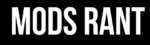How To Install Minecraft Mods: Everything You Need To Know!
Embarking on your Minecraft journey is about to get even more exciting as you unlock the world of endless possibilities through mods. Minecraft mods introduce a realm of creativity, adventure, and innovation that extends far beyond the vanilla game.
Whether you’re seeking enhanced graphics, new gameplay mechanics, or imaginative worlds to explore, installing mods is the gateway to transforming your Minecraft experience. In this guide, we’ll walk you through the steps of installing Minecraft mods, turning your block-filled world into an extraordinary canvas of customized content and gameplay.
Let’s dive in and embark on this modding adventure together… Below we have mentioned the details.
To install Minecraft mods, you can follow these general steps:
- Install Minecraft Forge: Minecraft Forge is a popular modding platform that allows you to install and manage mods. Visit the official Minecraft Forge website and download the recommended version for your operating system.
- Download the mods: Find the mods you want to install from trusted sources such as MinecraftMods, LearnToMod, or other reputable websites. Download the mod files to your computer.
- Locate the Minecraft installation folder: Open your Minecraft installation folder. The location of this folder depends on your operating system.
- Open the “mods” folder: In the Minecraft installation folder, locate and open the “mods” folder. If the folder doesn’t exist, you can create one by right-clicking in the folder, selecting “New,” and then choosing “Folder.” Name the folder “mods”
- Copy the mod files: Take the downloaded mod files and copy them into the “mods” folder. Make sure to only copy the mod files and not the entire downloaded package.
- Launch Minecraft: Launch the Minecraft launcher and select the Forge profile. This profile should appear after installing Minecraft Forge. Once you’ve selected the Forge profile, click “Play” to start the game.
- Verify installation: Once Minecraft has launched, you can verify that the mods are installed by checking the “Mods” menu in the game. This menu will show you the mods that are currently active.
It’s important to note that the specific steps may vary depending on the mod loader you’re using, such as Forge or Fabric. Additionally, each mod may have its own installation instructions, so it’s always a good idea to read the documentation provided with the mod.
Remember to only download mods from trusted sources and be cautious of potential security risks. Enjoy exploring the world of Minecraft with your newly installed mods!
This Minecraft Player Created a 1:1 Replica of The Grand Canyon
What Is Minecraft Forge And Why Is It Needed To Install Mods?
Minecraft Forge is a modding platform that allows players to install and manage mods in Minecraft. It is a popular choice for modding because it is easy to use and supports many different mods. Here’s why Minecraft Forge is needed to install mods:
- Compatibility: Minecraft Forge ensures that mods are compatible with each other and with the version of Minecraft you are using. This is important because mods can conflict with each other and cause crashes or other issues if they are not compatible.
- Mod loading: Minecraft Forge provides a way to load mods into Minecraft. Without Minecraft Forge, you would have to manually install each mod, which can be time-consuming and difficult.
- Mod management: Minecraft Forge makes it easy to manage mods. You can enable or disable mods as needed, and Minecraft Forge will handle the loading and unloading of mods for you.
To install Minecraft mods using Forge, you need to first download and install Minecraft Forge. Once you have installed Forge, you can download mods from trusted sources and place them in the “mods” folder in your Minecraft installation directory. When you launch Minecraft with Forge, it will automatically load the mods you have installed.
It’s important to note that the specific steps for installing mods may vary depending on the mod loader you’re using, such as Forge or Fabric. Additionally, each mod may have its own installation instructions, so it’s always a good idea to read the documentation provided with the mod.
Minecraft Forge is a modding platform that is needed to install and manage mods in Minecraft. It ensures compatibility between mods and makes it easy to load and manage mods.
The Ultimate Guide to Minecraft Mods & Modpacks: Enhance Your Gameplay Today!
Any Risks Associated With Using Minecraft Forge To Install Mods
When it comes to using Minecraft Forge to install mods, there are some risks that users should be aware of. Here are some of the risks associated with using Minecraft Forge to install mods:
- Security risks: Downloading mods from untrusted sources can pose security risks, such as malware or viruses. It is important to only download mods from trusted sources.
- Compatibility issues: Installing multiple mods can sometimes cause compatibility issues, which can lead to crashes or other problems. It is important to check for compatibility issues before installing mods.
- Data loss: Installing mods can sometimes result in data loss, such as losing saved games or corrupting game files. It is important to back up your game files before installing mods.
- Performance issues: Installing too many mods can sometimes cause performance issues, such as lag or slow loading times. It is important to only install mods that you need and to monitor your game’s performance after installing mods.
To minimize these risks, it is important to only download mods from trusted sources and to carefully read the installation instructions for each mod. It is also a good idea to back up your game files before installing mods and to only install mods that you need.
Minecraft Forge to install mods can pose some risks, such as security risks, compatibility issues, data loss, and performance issues. To minimize these risks, it is important to only download mods from trusted sources and to carefully read the installation instructions for each mod.