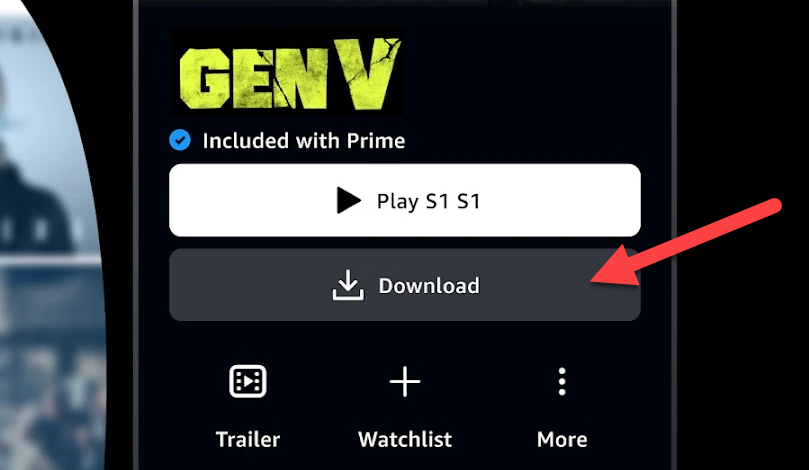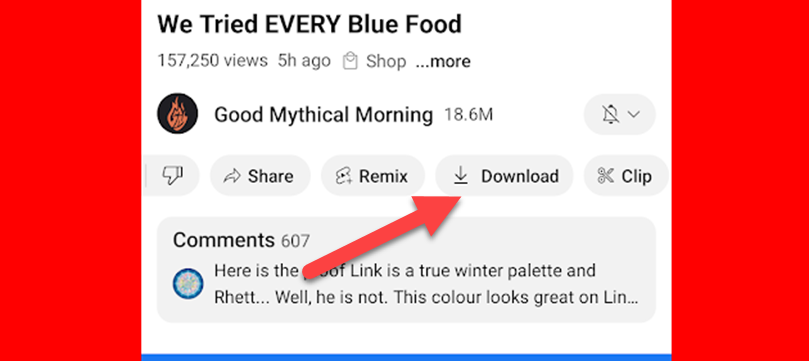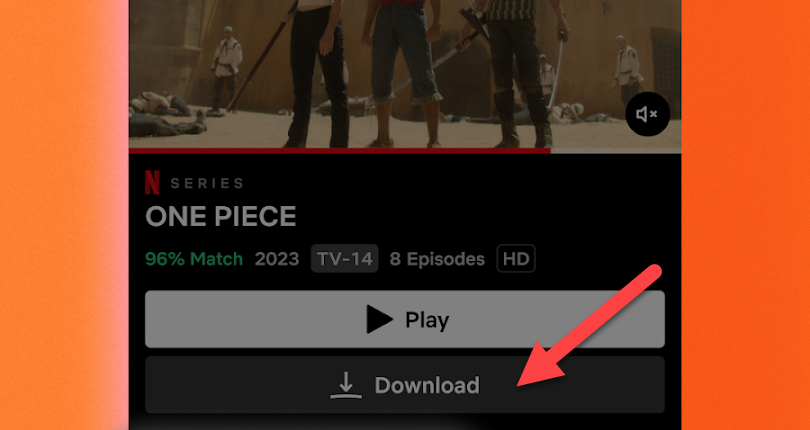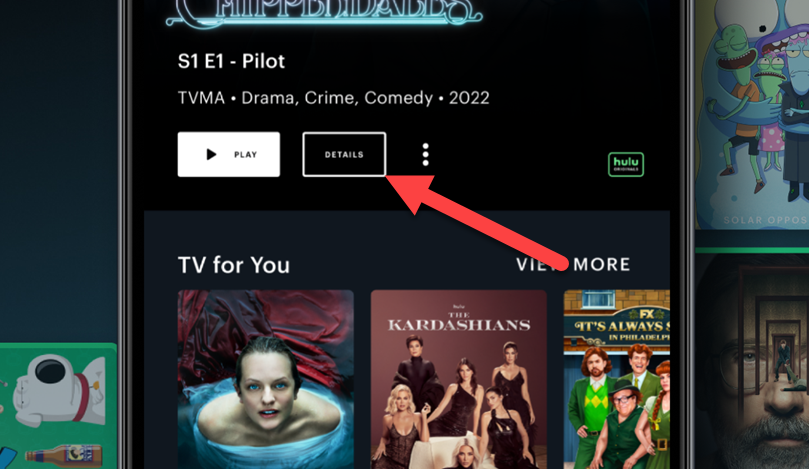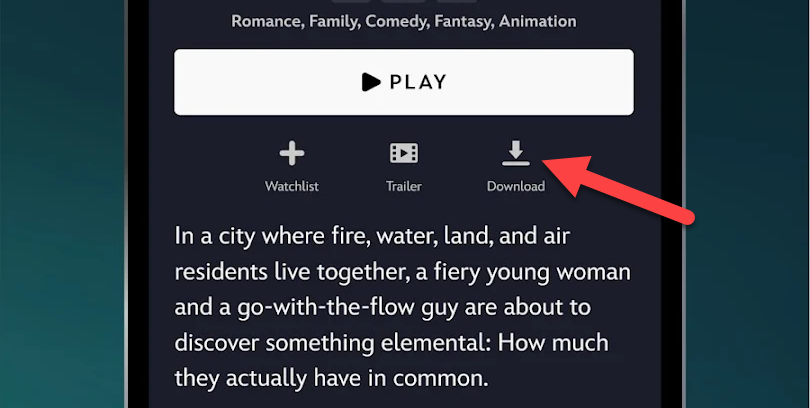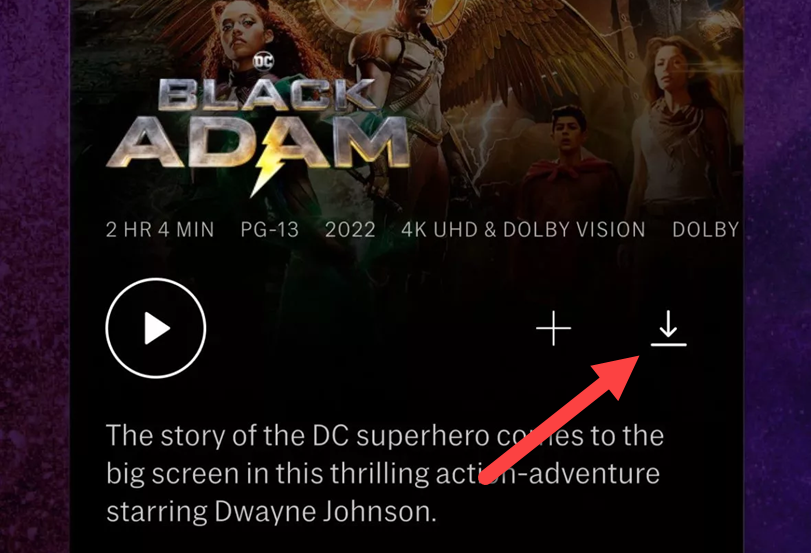Quick Links
Solid Internet connections aren't available everywhere. If you want to watch streaming movies and TV shows on an airplane, on the subway, or somewhere out in the wilderness away from cellular towers, you can download them ahead of time.
Not every service offers a download feature, but quite a few services allow you to download videos ahead of time so you can take them with you. This could save lots of valuable cellular data, too, especially if you're roaming internationally. Let's take a look at some of your options.
Amazon Prime Video
The Amazon Prime Video app, available for iPhones and iPads, Android devices, and Fire Tablets, allows you to download videos to your device so you can watch them offline.
Just download the app and sign in with your Amazon account. Find the movie or TV show you want to watch and tap the "Download" button to the right of it. Downloaded videos will appear in the "Downloads" section of the app later, so you can open the app and watch them—even without an Internet connection.
YouTube Premium
YouTube offers this feature, but only if you pay for YouTube Premium. To download a video, open the YouTube app on an iPhone, iPad, or Android device and look for the buttons underneath the channel name. Tap the "Download" button.
You'll find the videos you saved for offline use under the profile tab. Tap "Downloads," and you'll see a list of videos you can watch offline. This feature is only available in the YouTube app for iPhones, iPads, and Android devices.
Netflix
Over on Netflix, not every single movie or TV show is available to download for offline viewing. Instead, you'll need to go to a specific section to see what's available. On your iPhone, iPad, or Android device, go to My Netflix > Downloads > See What You Can Download.
From here, you'll see everything that's available to download. Select a movie or TV show you'd like to download, then simply tap the download icon next to it. Note that for TV shows you'll need to do this for each individual episode. Go to My Netflix > Downloads to see everything you've downloaded.
Hulu
Can you download shows on Hulu? Yes, and movies, too. However, you need to have a Hulu plan without ads. To find content that can be downloaded for offline viewing, open Hulu on an iPad, iPhone, or Android device and go to Downloads > See What's Downloadable.
When you find something you'd like to watch offline, tap the "Download" button on the "Details" page. For TV shows, you'll need to do this for each episode. Hulu will ask if you want to download the content with your data connection if you aren't connected to Wi-Fi.
Disney+
Disney+ also supports downloads for offline viewing, but just like Hulu, you must have a plan that doesn't include ads. Launch the app on your iPhone, iPad, or Android device and navigate to something you'd like to download. Simply tap the "Download" button on the Details page.
After you've downloaded content, you can find it to watch offline from the "Downloads" tab.
(HBO) Max
Downloading content for offline viewing with Max (formerly HBO Max) is essentially the same as most services. Simply find something you'd like to watch in the iPhone, iPad, or Android app and tap the download icon on the information page for the movie or show. For shows, you can download each episode separately.
And to watch that downlaoded content, simply go to the Downloads tab on the home page of the app.
Rip Your Own DVDs or Blu-rays
Lastly, if you have movies or TV shows on physical DVD or Blu-ray discs, you can "rip" them to digital video files you can more easily take with you. Store these files on a laptop, smartphone, or tablet, and you can watch them without taking the disc with you.
You can rip DVDs and Blu-rays with a variety of programs, but we particularly like Handbrake—it's free and contains presets for ripping files compatible with iPhone, iPad, Android, and more.