Starting Fresh: A Step-by-Step Guide to Resetting Your iPhone
Has your iPhone not been performing well these past few days? It happens sometimes, especially after a recent software update or if you’ve accidentally dropped your device. If it’s the latter, the issue might be due to damaged hardware.
This can be easily avoidable if you equip your phone with durable phone cases. With protective smartphone cases, you should be able to minimize the risk of damage in an accidental slip or drop.
If it’s because of a software update, don’t worry because there are ways to fix that, such as resetting your device. Before you do that, let’s delve into the pros and cons of an iPhone factory reset.
Why Return Your iPhone Settings to Factory Defaults

Image Credit: DigitalTrends
One of the most common reasons to reset your iPhone is to restore its performance. You probably already know this, but iPhones start slowing down when they have outdated software, are full of junk files, and have a lot of unused apps.
It’s tedious to check your phone one by one to fix these issues. Instead, you can simply reset your phone and restore its factory defaults. In doing so, you’re erasing iPhone data and all unnecessary elements, returning the device to its original state.
Resetting your iPhone can also resolve software issues. If your phone frequently crashes or freezes, a simple factory reset will often fix them. This is because restoring the factory settings removes potential software glitches or bugs and leaves your phone clean.
A factory reset isn’t just used to fix various device issues. It’s also a good way to enhance your privacy and security. If you’ve decided to sell your phone or give it to someone else, you wouldn’t want to leave your contacts, messages, photos, videos, and app data in it.
Resetting your iPhone is one way to ensure your personal information won’t be compromised at all. However, remember that data loss is also a significant drawback, especially if you didn’t create a backup.
Restoring an iPhone to default settings is sometimes necessary when your device has experienced physical damage. If you want to avoid a reset, having a durable phone case cover is essential to protect your phone.
How to Reset Your iPhone With Password

The number one rule of any resetting iPhone guide is to back up your phone first. This way, you can restore your data later. You can back up your data in your device’s iCloud, Mac, or other cloud storage services.
If you sell or give your device to someone else, remove your Apple ID. We’d also like to remind you to disable the Find My app on your phone. The new owner of your iPhone won’t be able to disable it without your Apple ID password.
After preparing your device, here are five simple steps on how to reset an iPhone:
- 1. Go to Settings, then to General. Scroll down until you find Transfer or Reset iPhone. Press this option.
- 2. Next, tap Erase All Content and Settings. Doing so will show the list of items that will be erased when you reset your phone. Tap Continue.
- 3. A prompt will show asking you to enter your phone’s passcode or Apple ID password. Enter your credentials and wait for your iPhone to complete backing up. You can also skip it.
- 4. When the backup is done, enter your Apple ID password and disable Find My and Activation Lock by tapping “Turn Off”.
- 5. The last step is to press Erase iPhone to restore your phone to factory settings. If you have an eSIM, you can also erase or keep it. If you erased it, you can reactivate your cellular plan by contacting your network provider.
How to Reset iPhone Without Password

Image Credit: Lifewire
We know resetting an iPhone seems complicated, so you had better make sure you're protected with durable phone cases like the SUPCASE UB Pro. With this, you can lower the chances of encountering issues that require a hard reset.
But what if you need to reset your iPhone and forgot your password? It's a good thing there’s a way to do that through Recovery mode. All you need is a MAC or PC that’s installed with iTunes. Reset your iPhone without a password by following the steps below:
- 1. Start by turning off your iPhone.
- 2. Once off, enter into Recovery mode. The way to do this is different based on the iPhone mode. Here’s how:
- 2.a. Press and hold the side button for iPhone 8 or later versions.
- 2.b. Press and hold the button for volume down for iPhone 7 and 7 Plus.
- 2.c. Press and hold the Home button for the iPhone SE (1st Gen), iPhone 6s, and other earlier models.
- 3. While holding the side/volume down/Home button, use a compatible cable to connect your device to the Mac or PC. Don’t release the button when you connect them.
- 4. Continue holding the button until your iPhone enters Recovery mode. You’ll know when a Lightning cable icon that points to a Mac icon appears. Once it does, you can release the button.
- 5. If you don’t see the Recovery mode screen but the passcode screen instead, you must turn off your phone again and repeat the process.
- 6. If you entered Recovery mode, go to your Mac device, open Finder, and from the sidebar, select your iPhone (for macOS Catalina or later versions). If you have an older Mac or PC, click the iPhone icon when you go to the iTunes app.
- 7. You will see an option to either Update or Restore your iPhone. Select Restore.
- 8. A dialog box appears to confirm your choice. Select Restore and Update.
- 9. Follow the on-screen instructions, and your Mac/PC will download the software update that is compatible with your iPhone and start restoring it, which can take up to 15 minutes.
- 10. When the restoring process is complete, your iPhone will restart. The Setup screen will show, and you can finally disconnect your phone from the computer to set it up again.
Conclusion
Here are two ways to rest and restore your iPhone—with or without a password. While it’s good to know these troubleshooting tips, it’s best to avoid them as much as possible, especially if you’re connected to other devices like Apple Watch and Apple Wallet.
Reduce the likelihood of encountering situations that would need you to reset your iPhone by using hard-wearing phone cases. With iPhone and Samsung cases, you’ll have peace of mind against accidental damage leading to unnecessary resets.
With that said, visit Supcase.com if you want stylish but protective iPhone covers.
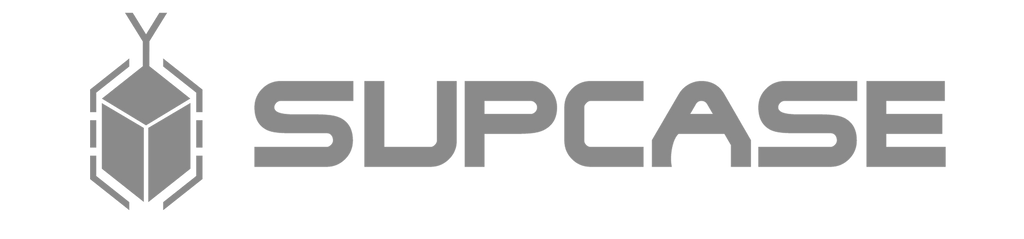
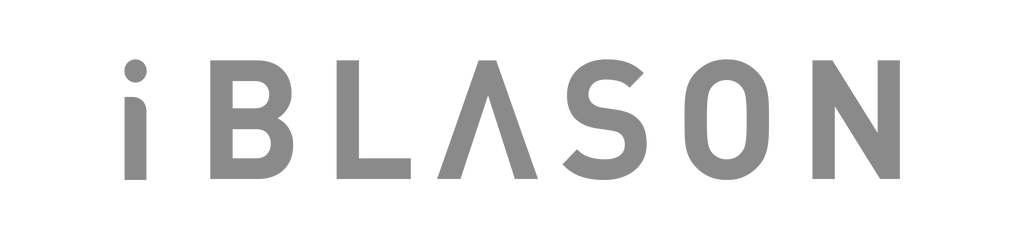


Leave a comment