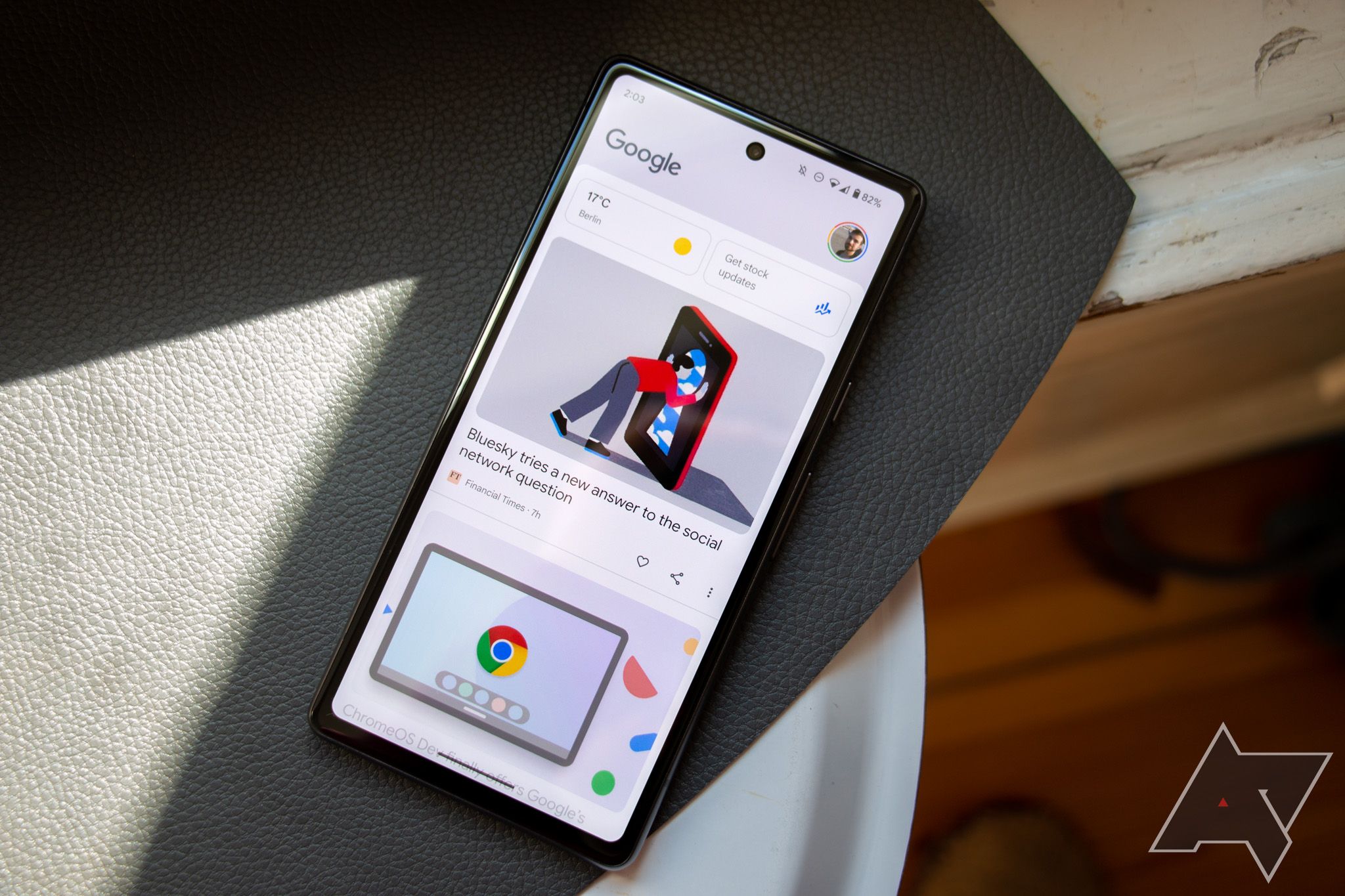Google's Discover is a personalized content feed available on most premium and budget Android phones. You can also access it using the Google app. If your phone doesn't provide access to Discover from the home screen, access it from the Google app or Google Chrome. Although it has uses, it might show irrelevant or spammy content. Here's how to deactivate Google Discover.
How to tweak Google Discover content recommendations
Before you give up on Google Discover, tweak its content recommendations to see if that helps.
- Swipe left on your phone or open the Google app to access Google Discover.
- Tap the three-dot menu at the bottom of the card for the content you don't want to see.
- Select Hide this.
-
Over a period of time, Discover learns what you engage with most and shows you more relevant content.
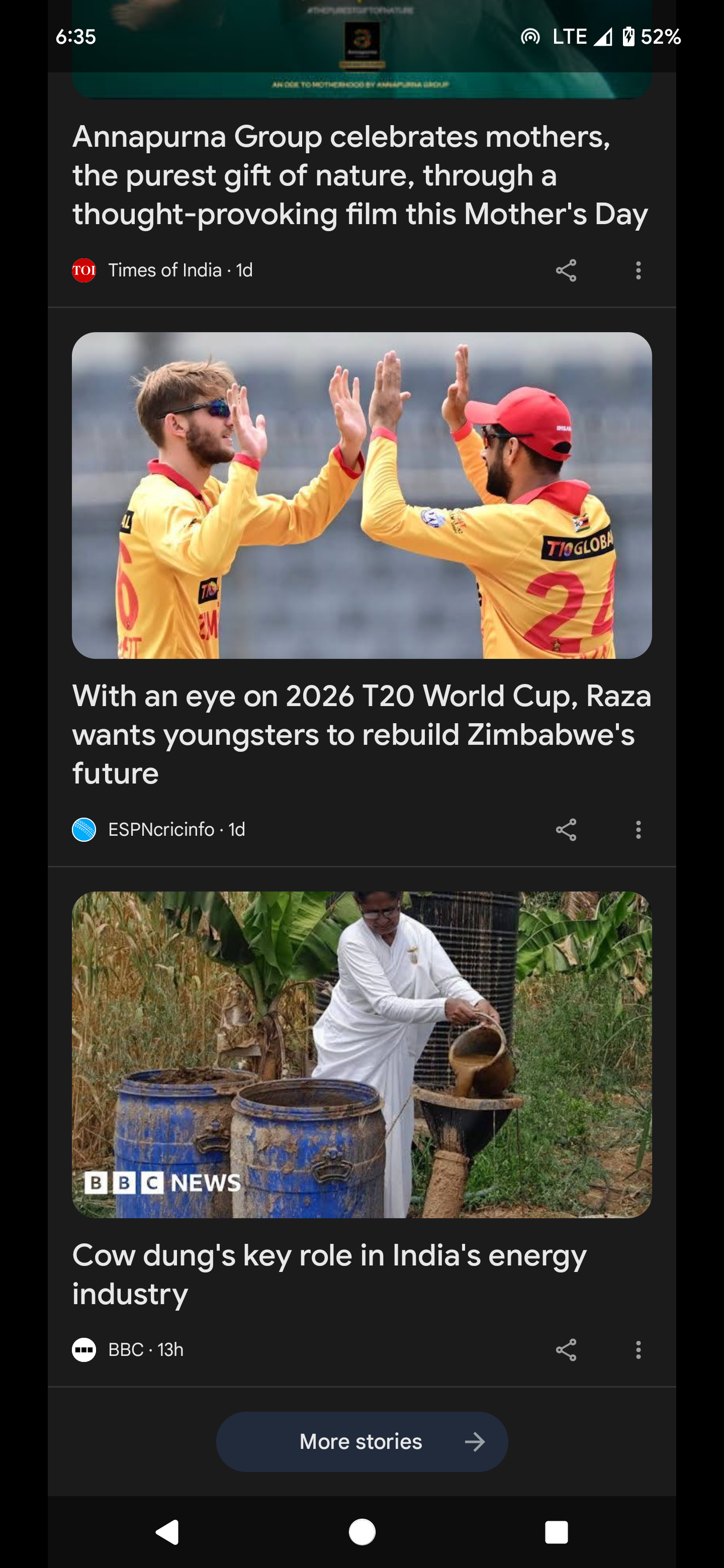
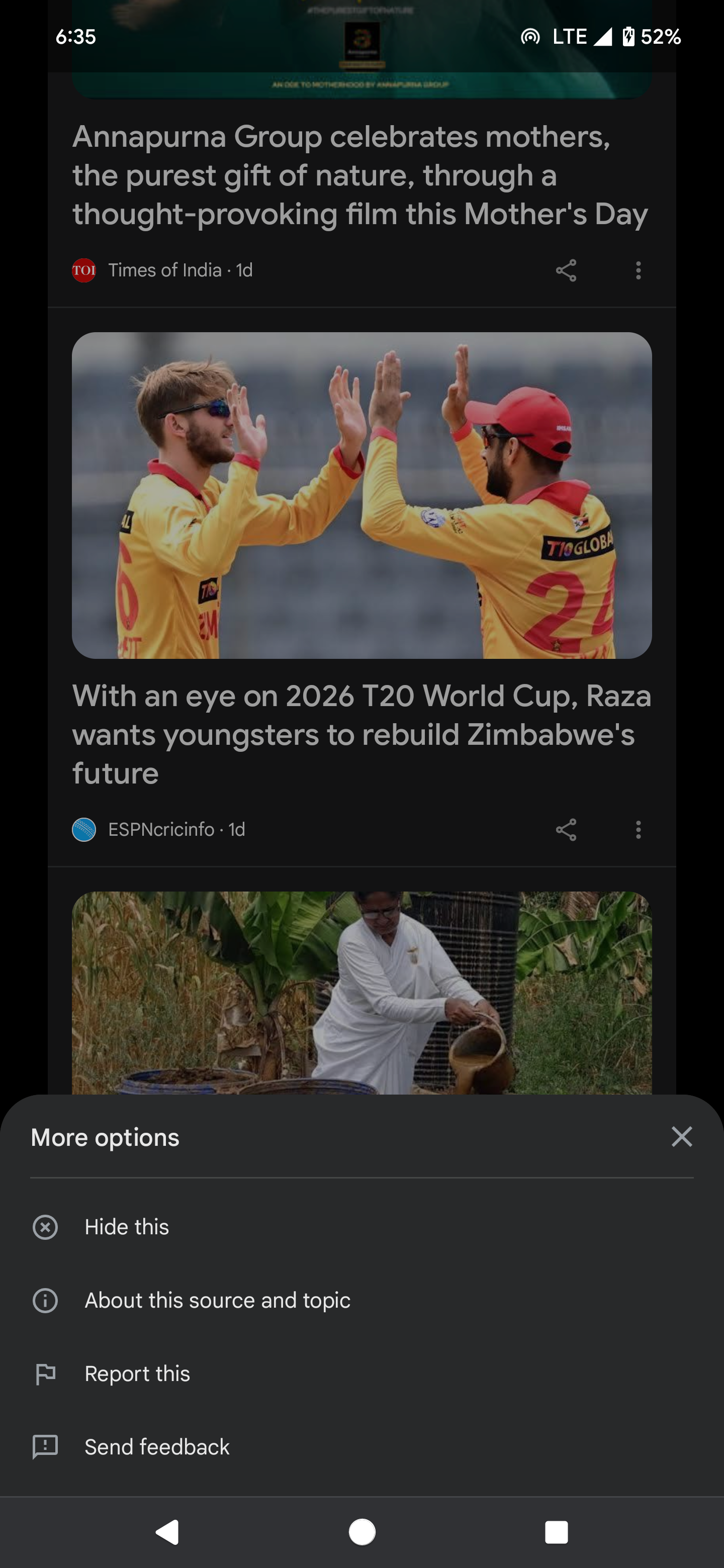
To refine Google Discover's personalized suggestions, block or report unwanted sources and spammy content.
How to remove the Google Discover panel on your phone
Unlike other home screen panels on your phone, you can't delete the Google Discover page. You must turn off the functionality to get rid of the panel.
- Swipe to the Google Discover page on your phone's home screen or open the Google app.
- Tap your profile photo in the upper-right corner.
- Select Settings.
-
Tap Other Settings.
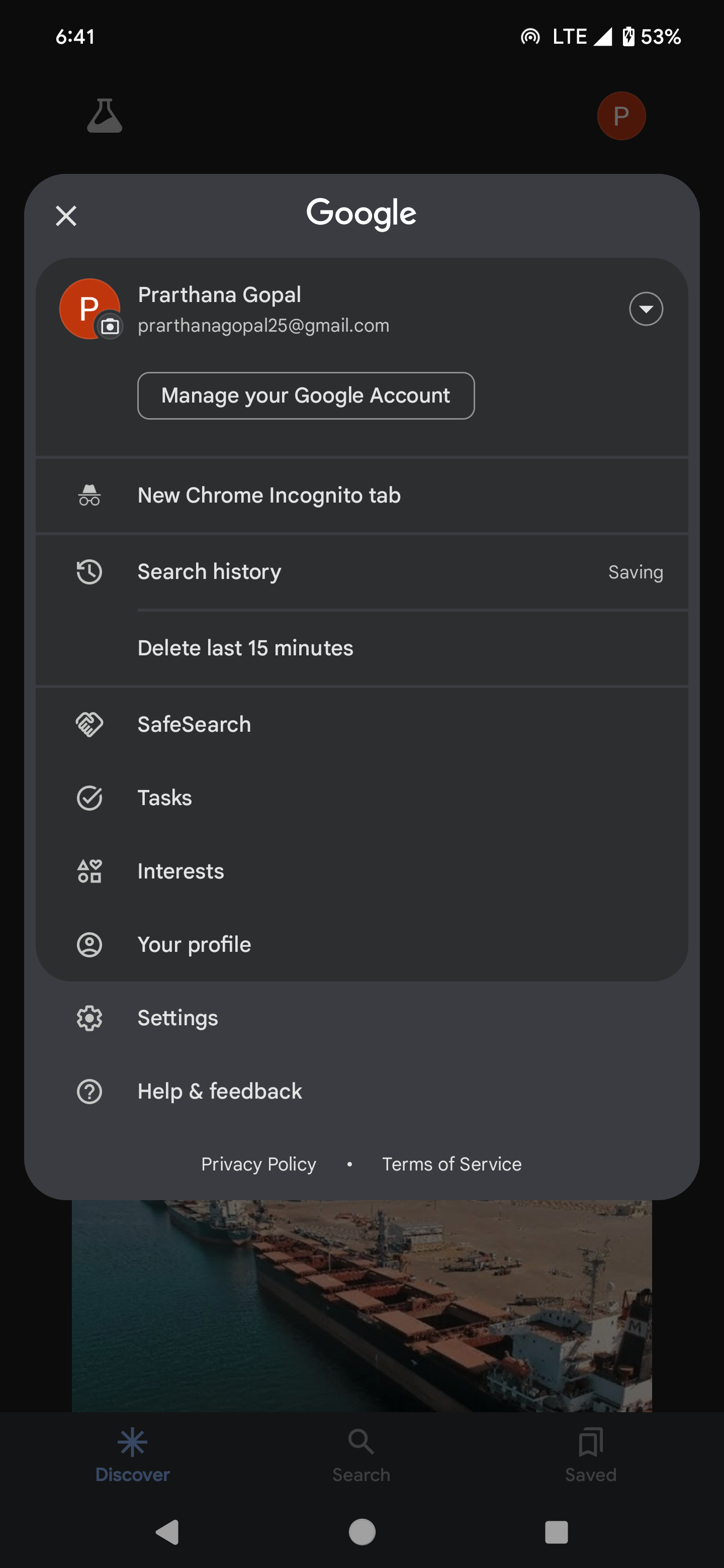
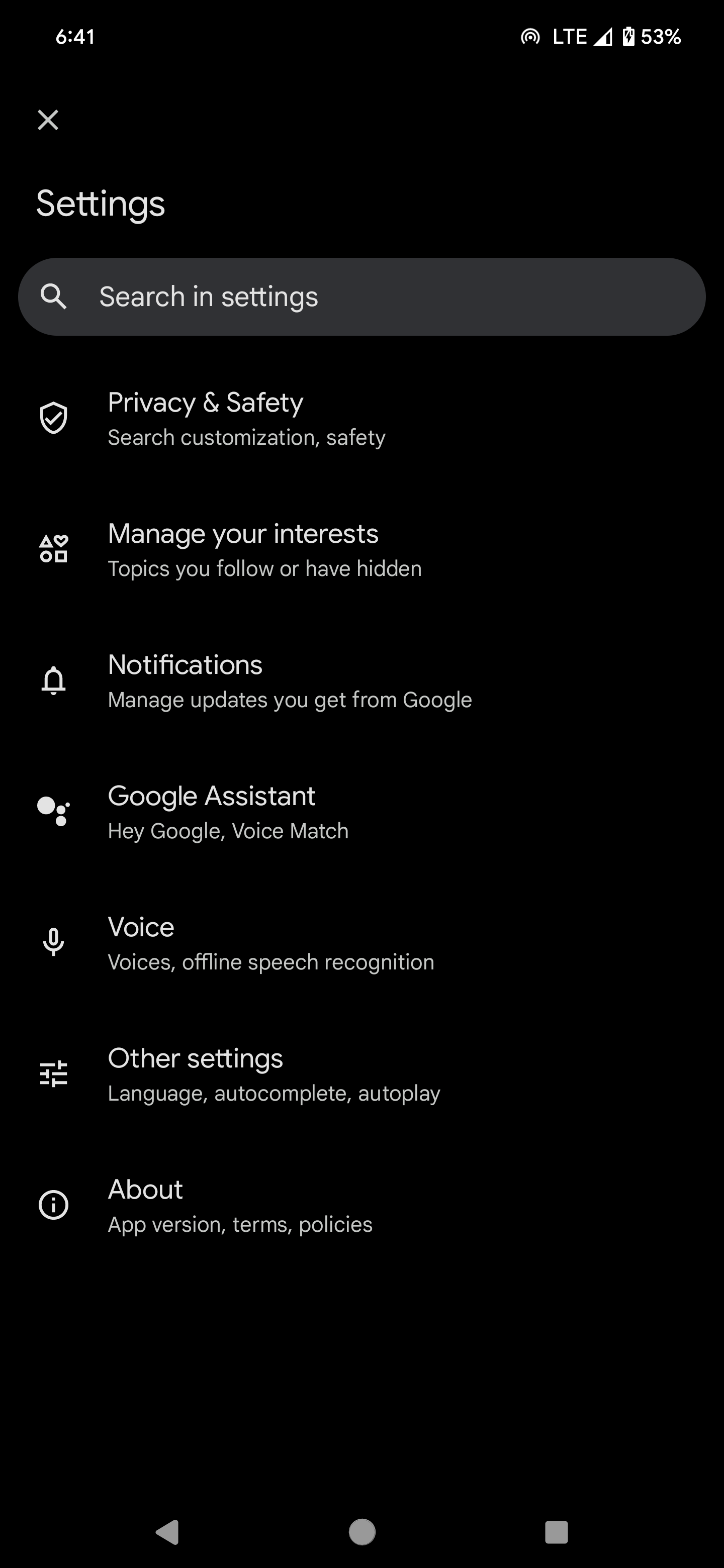
-
Turn off the Discover toggle.
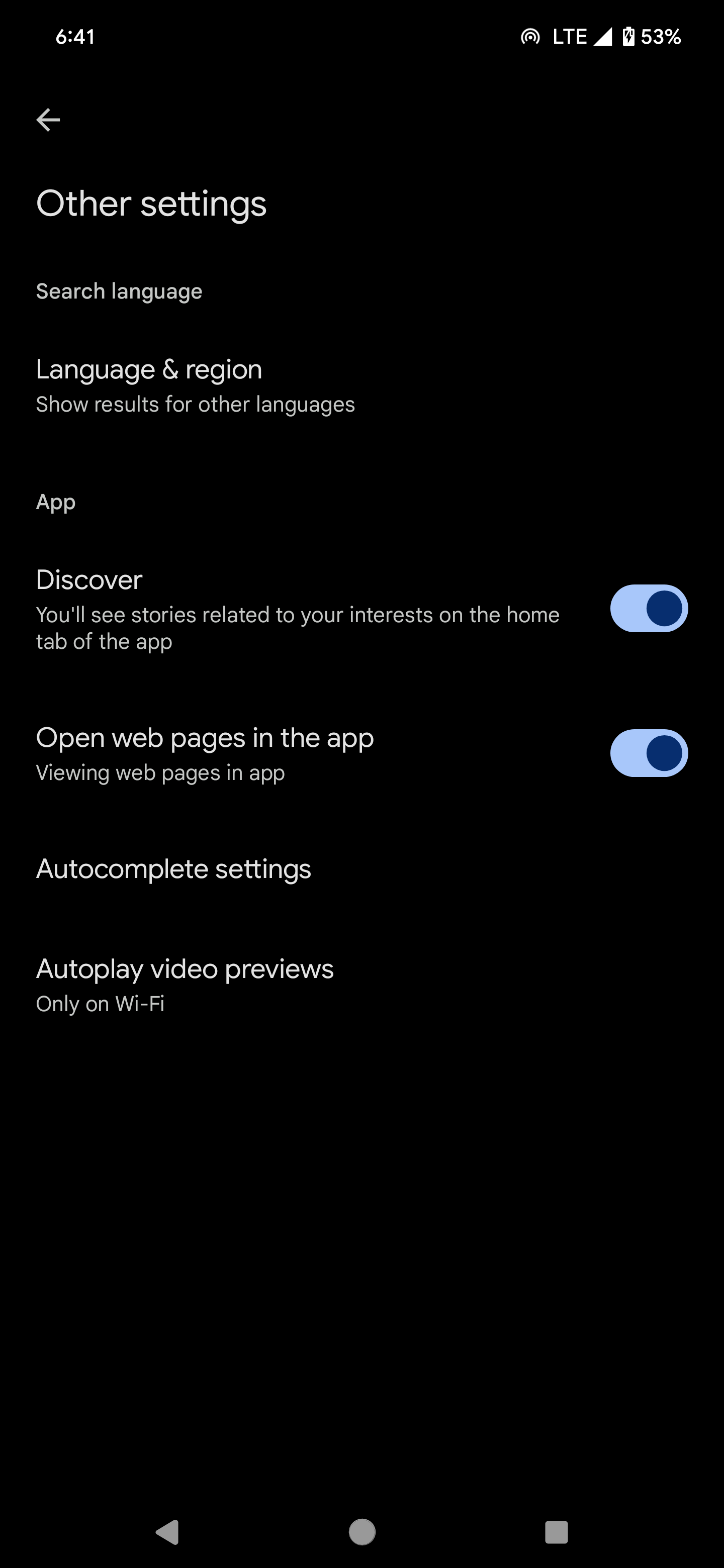
When you deactivate the Discover page, it doesn't appear when you open the Google app. To turn off autoplaying video previews, tap Autoplay video previews and select the Never option.
How to remove the Google Discover panel from your Samsung phone
On the best Samsung phones, you can remove the Discover panel from the One UI home screen while keeping the feature turned on.
- Long press your Samsung phone's home screen.
- Swipe right to the leftmost home screen page.
- To replace Google Discover with Samsung Free, Samsung's take on Discover, select Samsung Free from the list.
-
If you don't want any of them, toggle the switch at the top to Off.
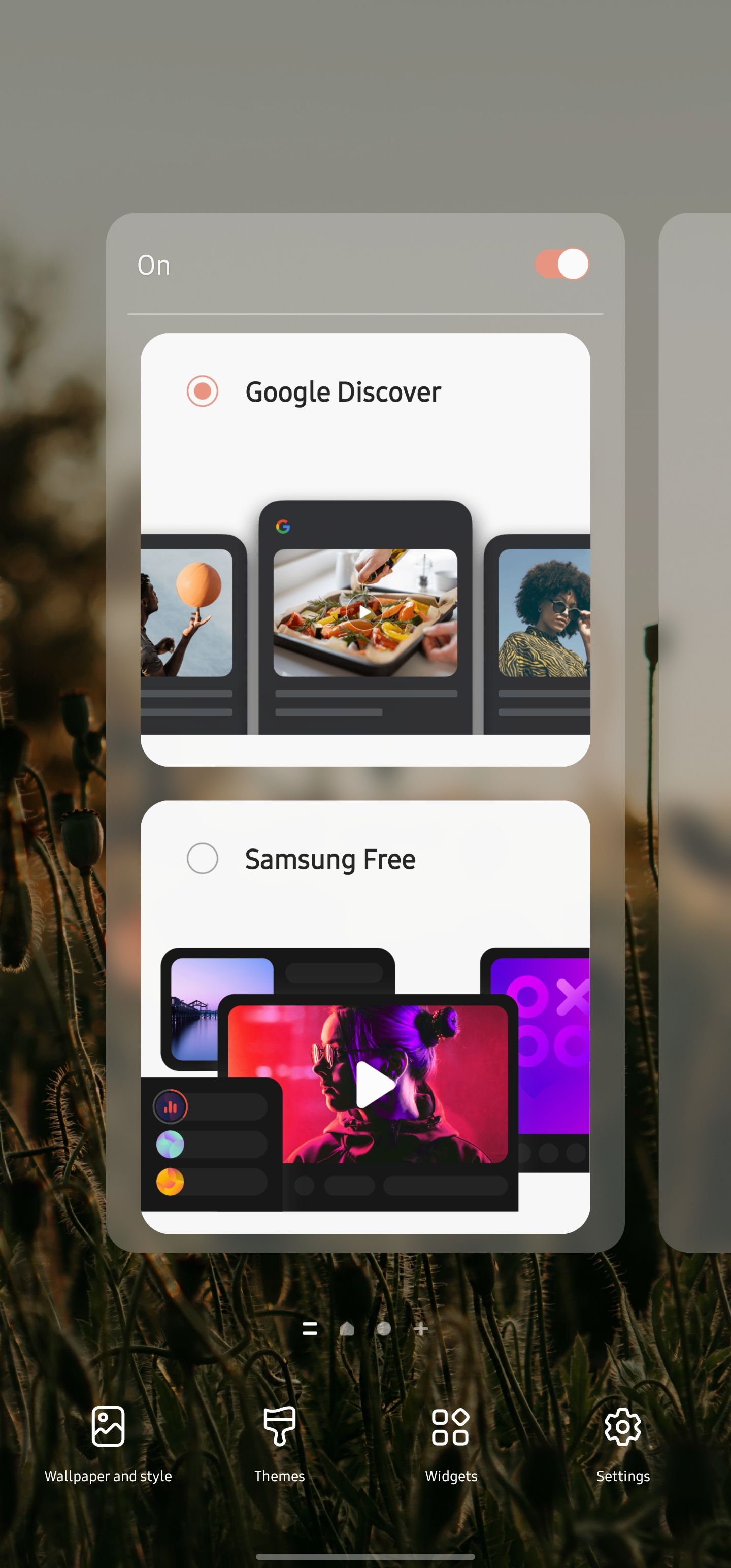
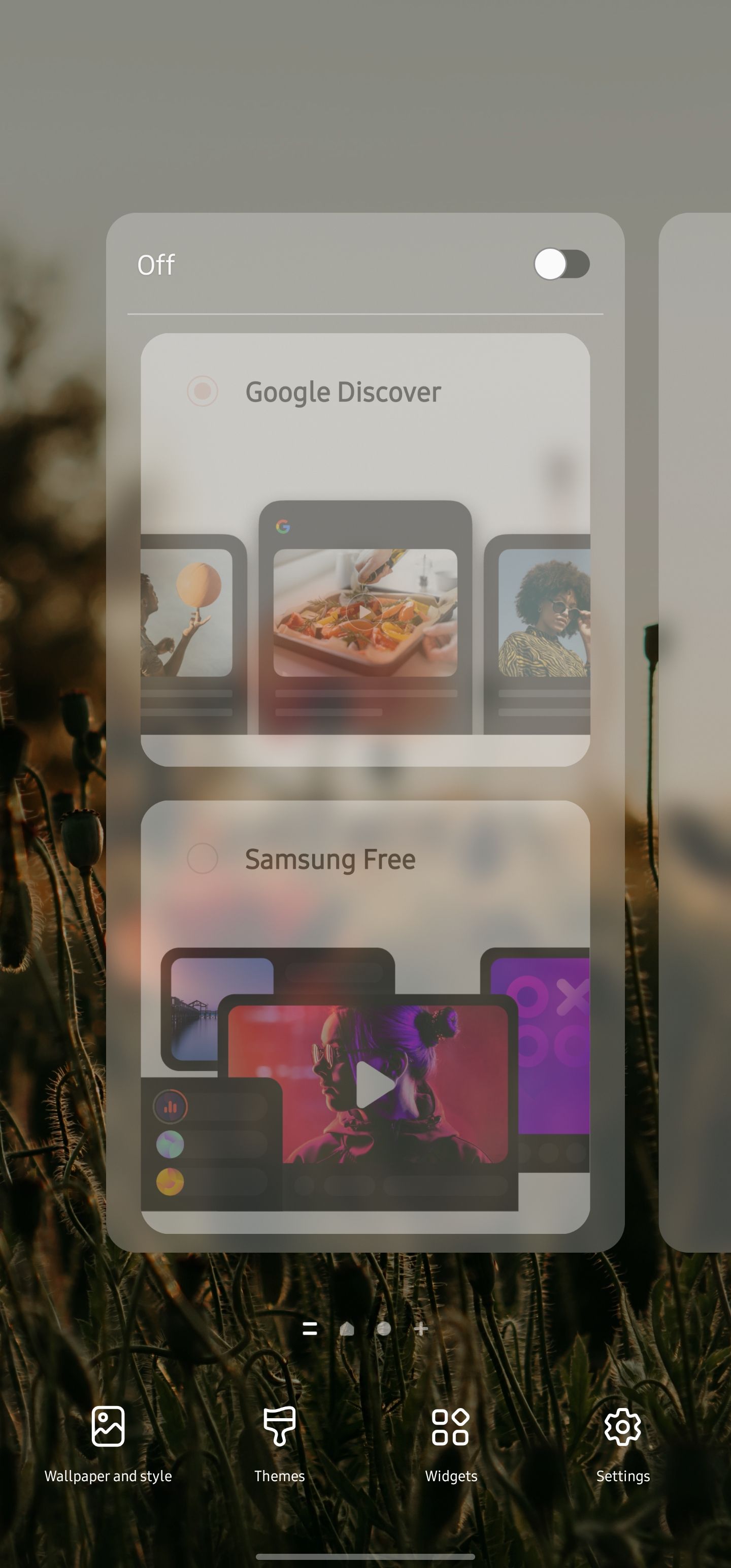
This approach allows you to access Discover from the Google app on your Samsung phone. You get a similar option to turn off the Discover panel on other Android phones, including those from OnePlus.
How to turn off the Discover tab in Google Chrome
Besides your smartphone's home screen panel, Google Discover shows relevant content in every Google Chrome tab you open. Turning off the Discover page on your phone's home screen doesn't affect this. To turn off the Discover feature in Google Chrome on Android, follow these steps:
- Open Google Chrome on your Android phone.
-
Tap Settings (the gear icon) on the right side of Discover.
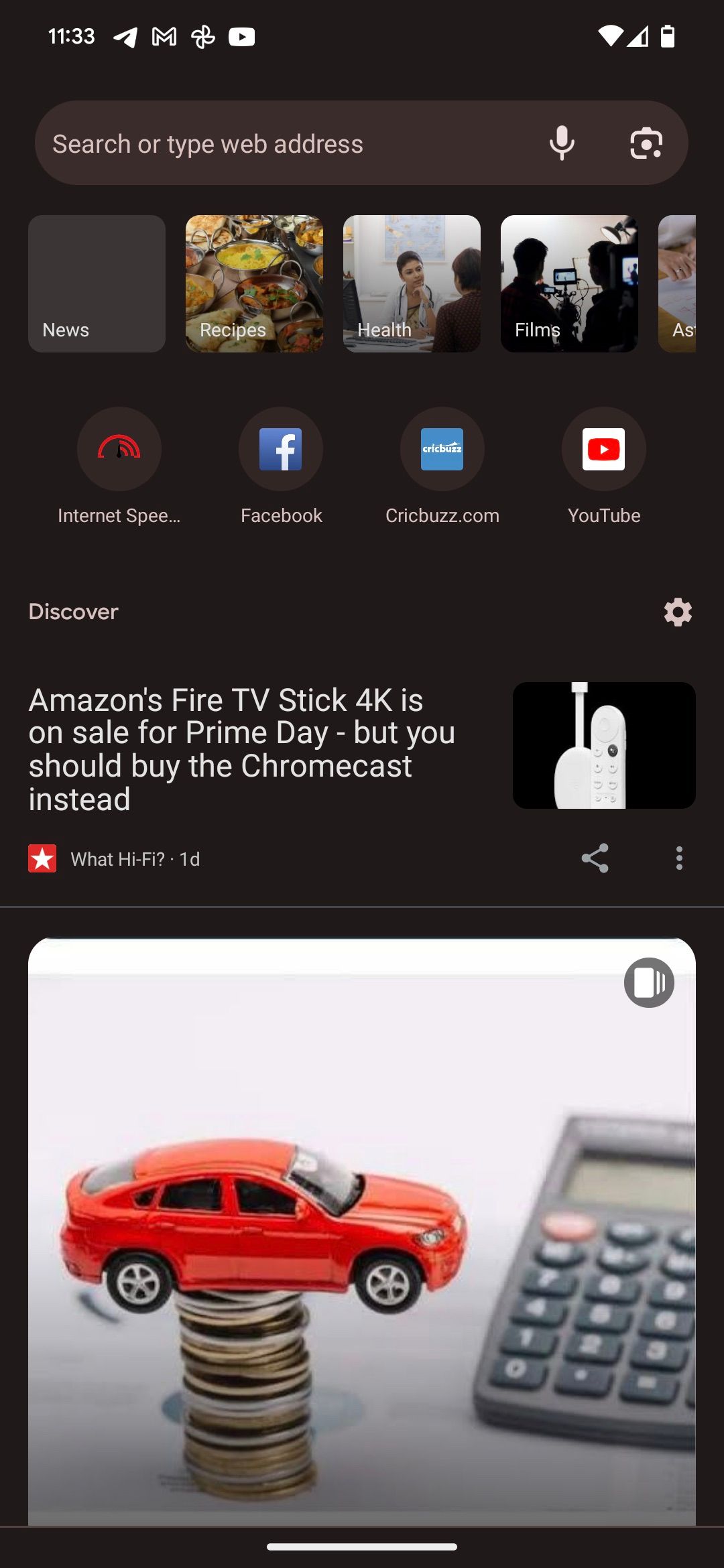
-
Select Turn off from the drop-down menu.
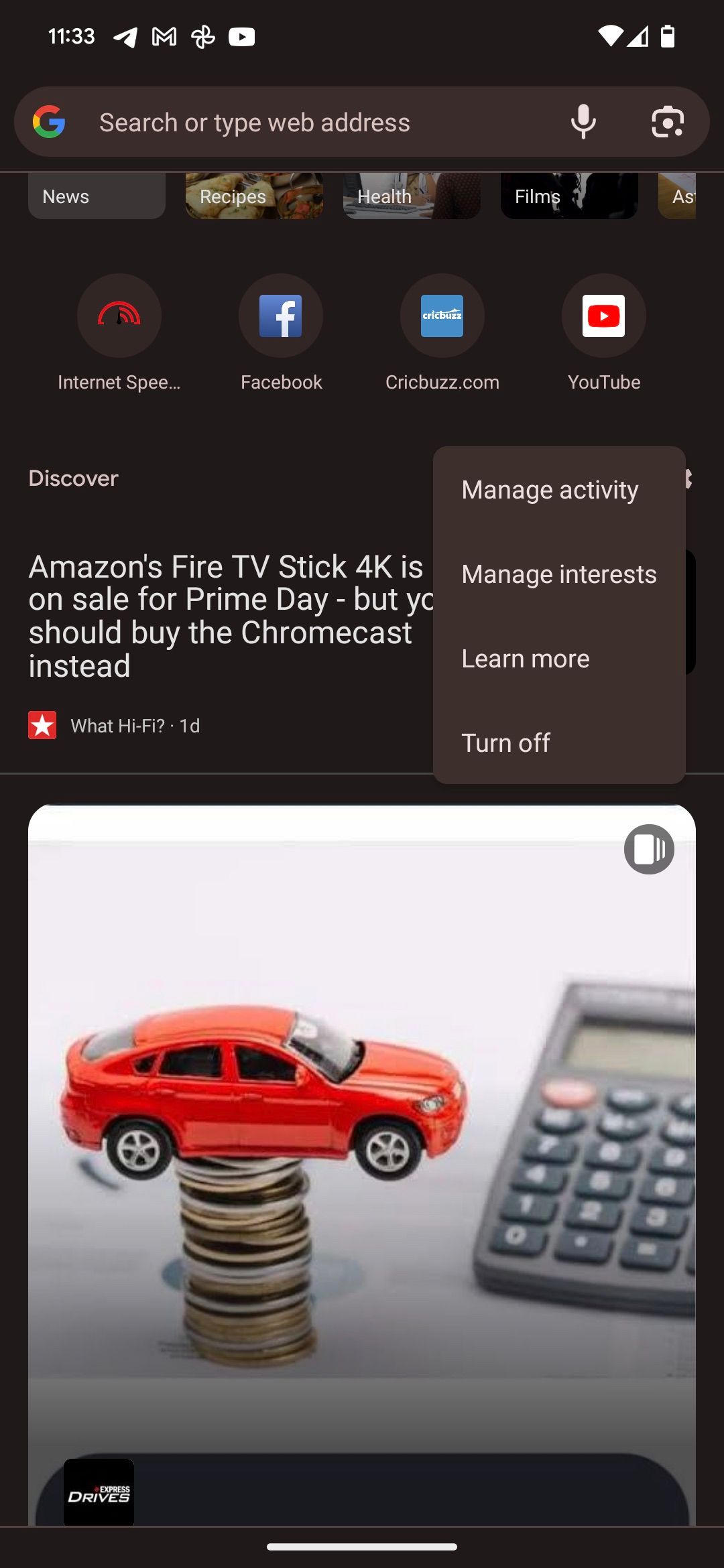
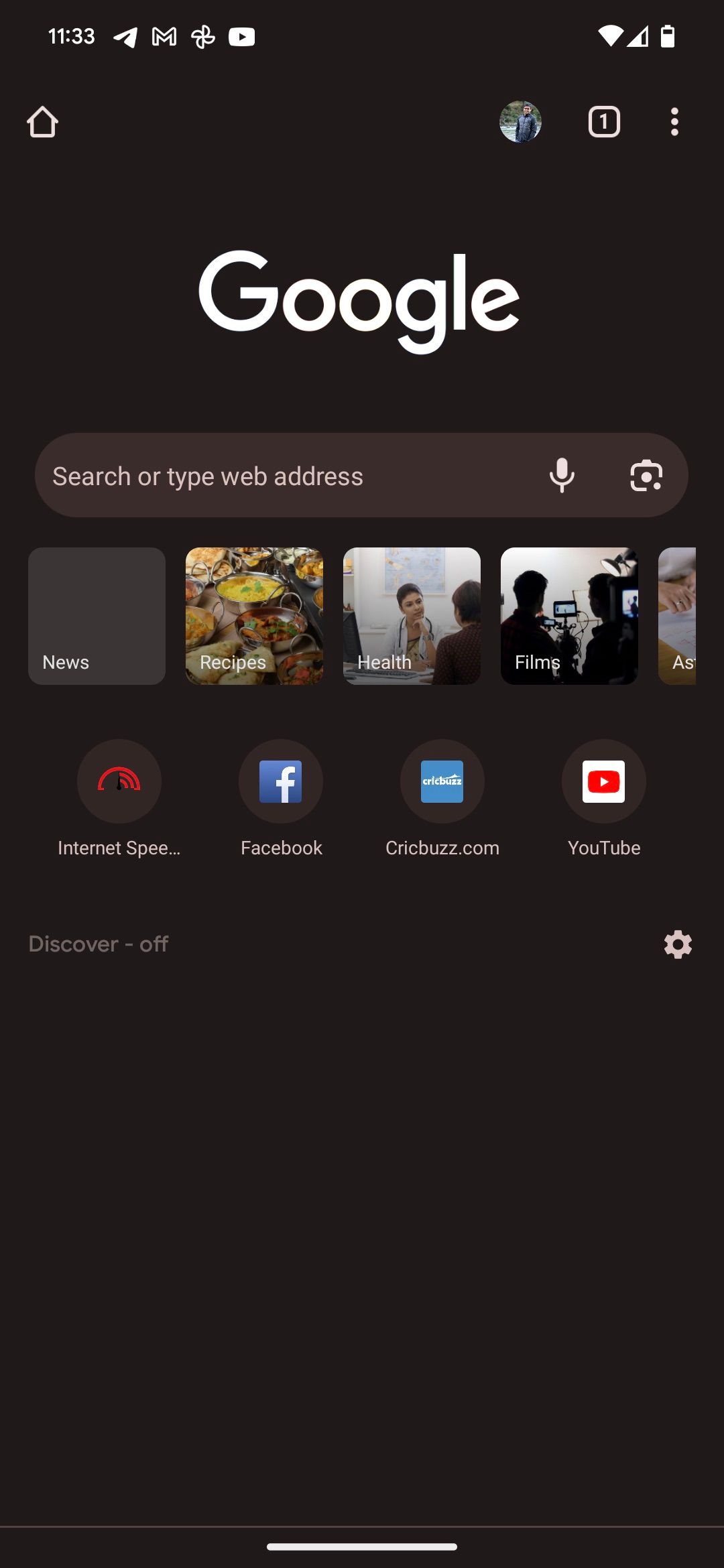
If you use multiple phones, turning off Discover on one phone doesn't deactivate it on others. You must turn off the functionality on all your devices.
Spice up your phone's home screen
Google Discover shows you information about things you've shown an interest in before. However, turning it off is a good option if you want to keep your home screen free of distractions or are unhappy with the populated Discover content. If you want to spice up your home screen, try one of our favorite Android launchers, as they pack more features and customization options. Pair them with useful widgets and a beautiful icon pack, and you'll have an attractive and productive home screen.