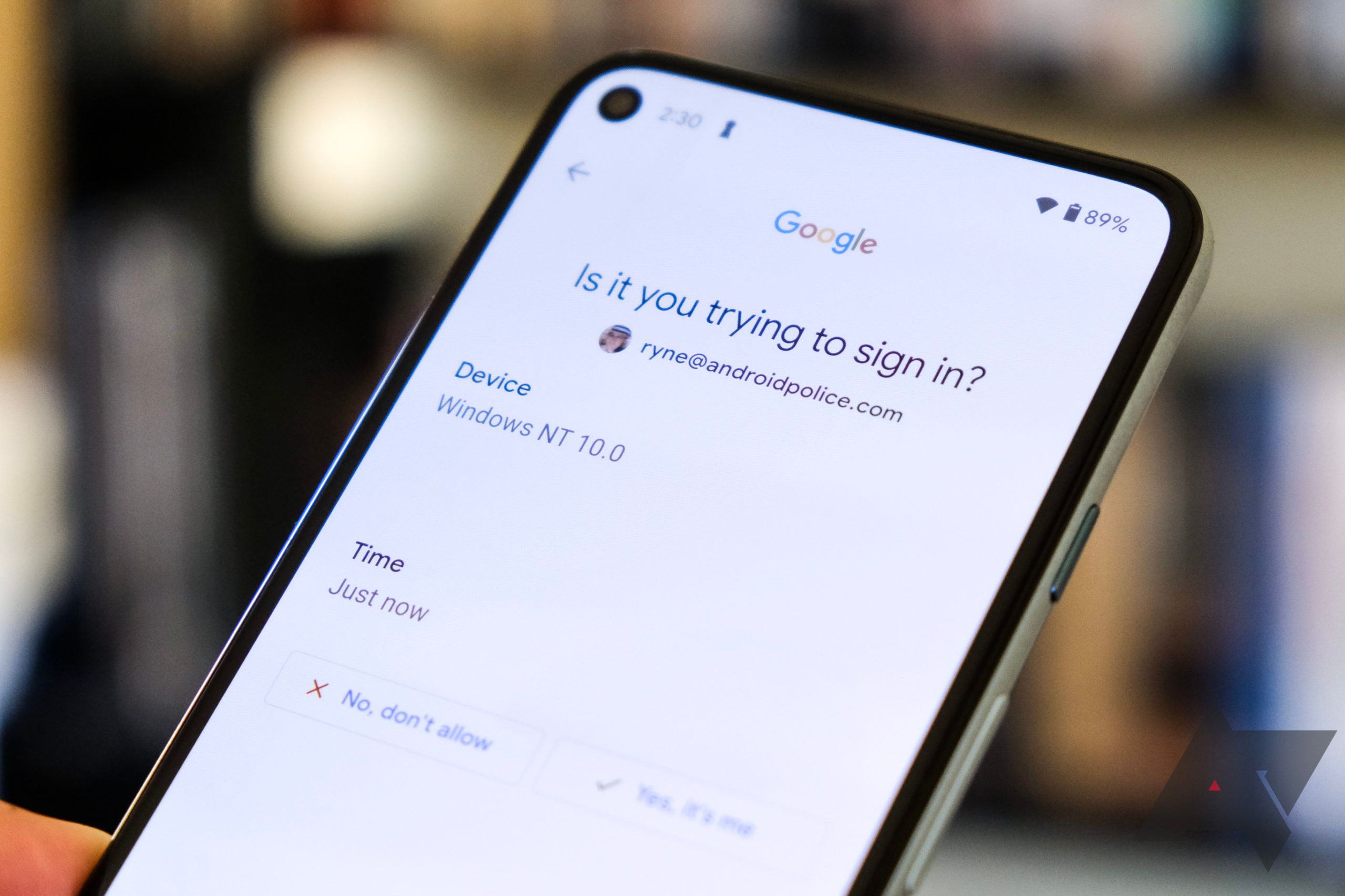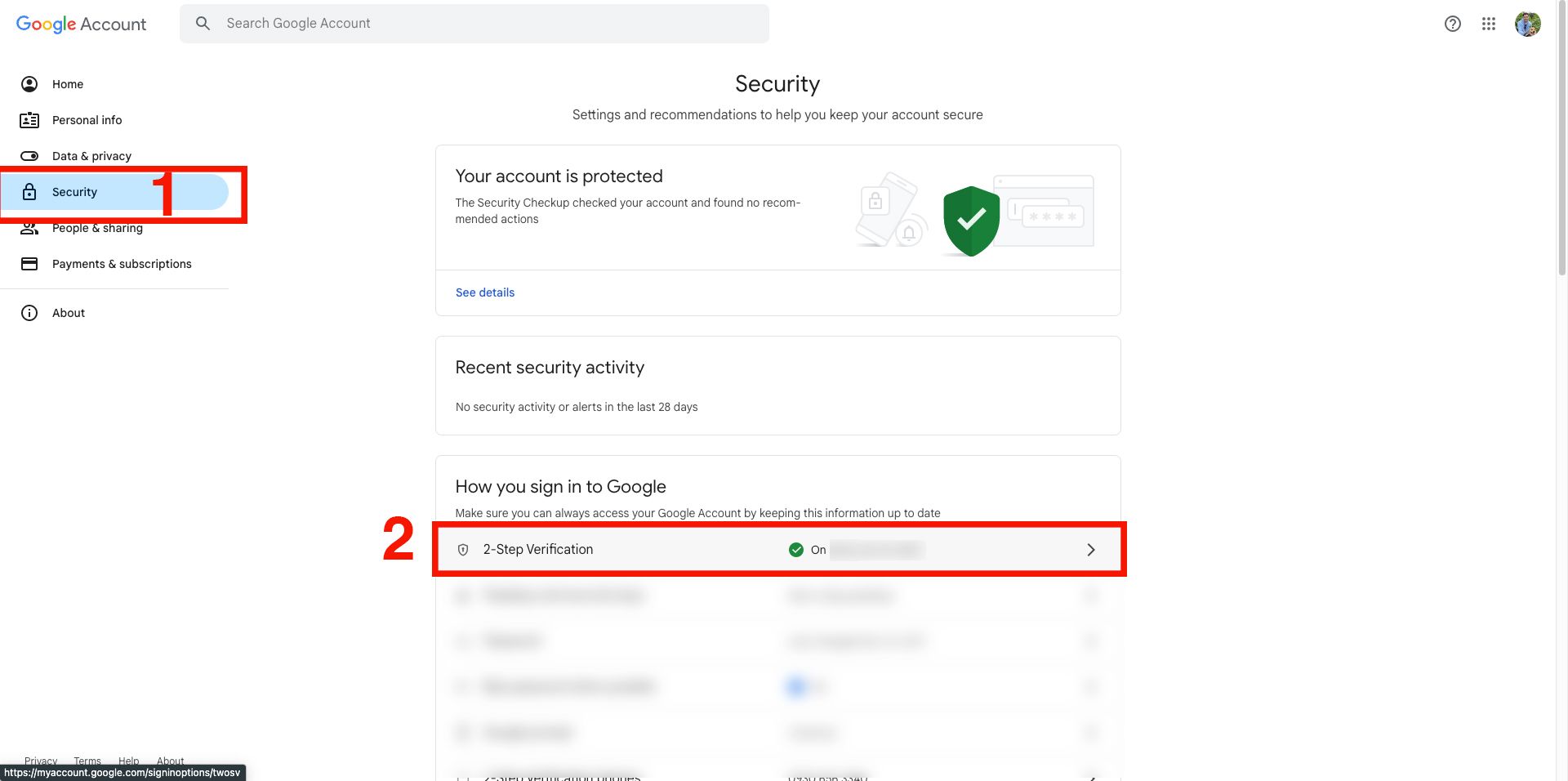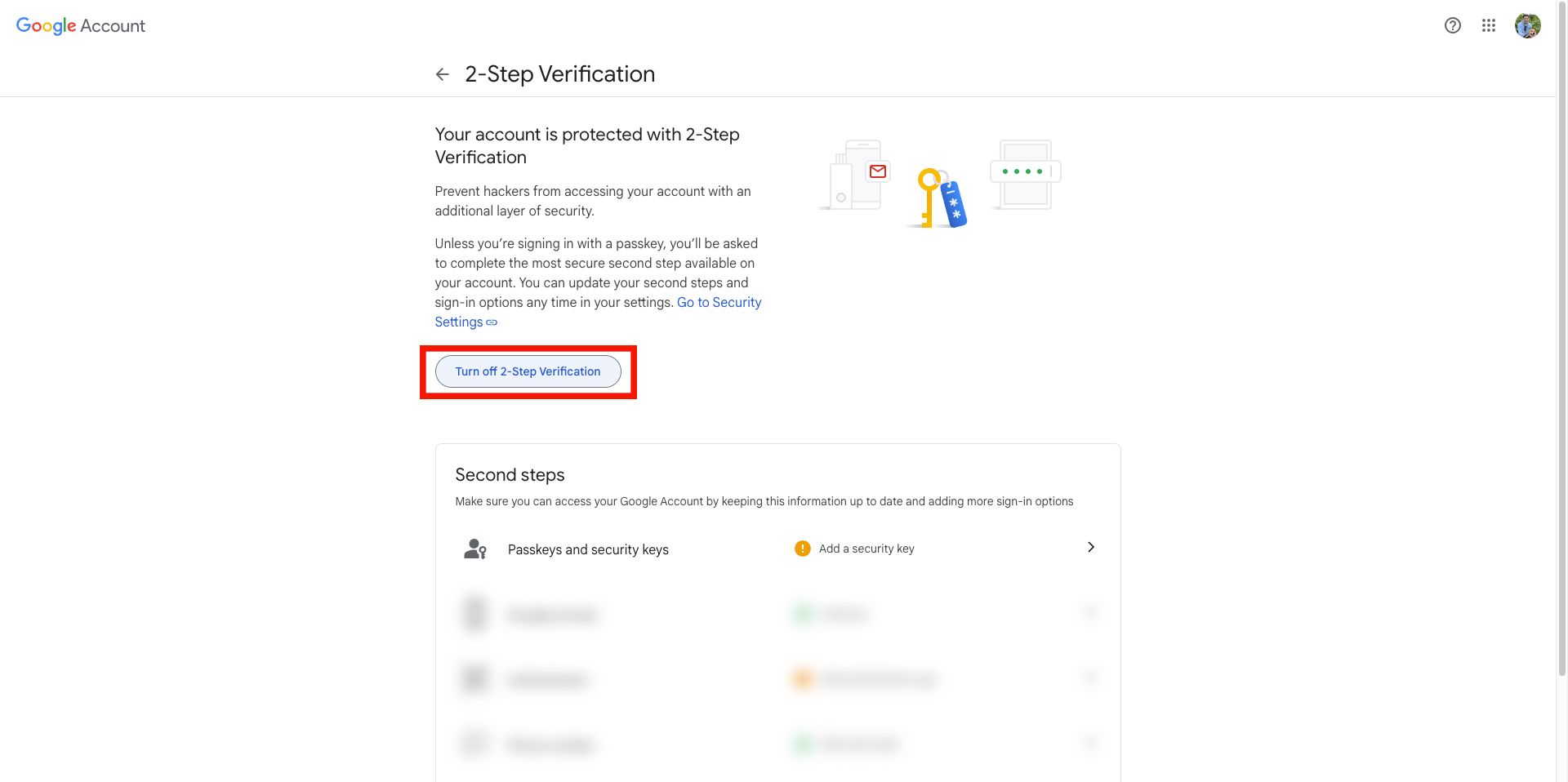An extra layer of security on the internet is always a good idea, and using two-step verification (2SV) usually has more pros than cons. Still, not everyone wants that extra security measure and finds it a hassle. Others are concerned about getting locked out of their accounts. If you change your mind about having 2SV on Gmail, it can be removed anytime, whether you use the latest Android phone, an iPhone, or a computer. This step-by-step tutorial walks you through how to remove your Google account's two-step verification.
How to remove two-step verification on the desktop (macOS and Microsoft Windows)
Remove two-step verification on a Windows or Mac computer by following these steps:
- Open the Google Account page on your computer.
-
Select 2-Step Verification under Security. You may be prompted to log in to your account.
-
Click Turn off and confirm your choice when prompted.
How to remove two-step verification on Android
Here's how to turn off two-step verification for your Google account on your Android device:
-
Open your device's Settings app and tap Google > Manage your Google Account.
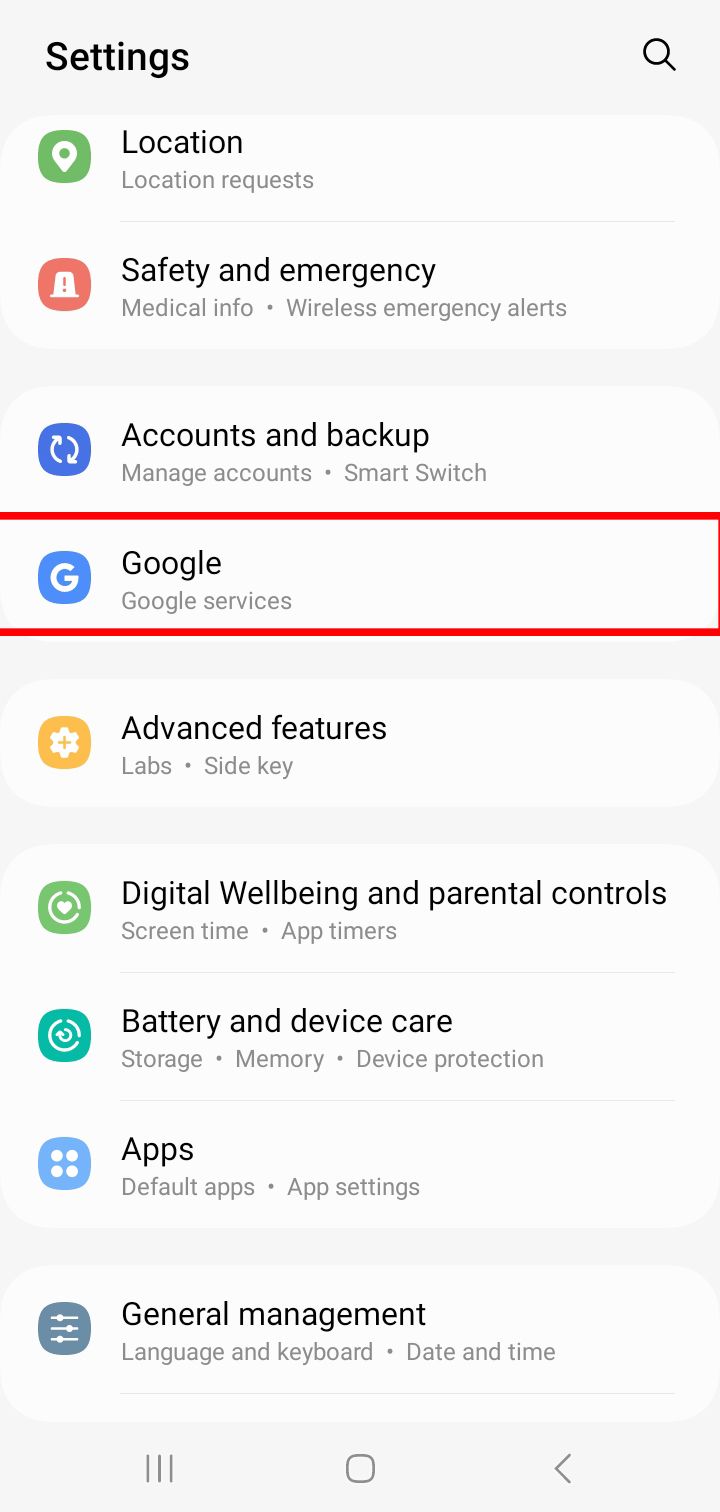
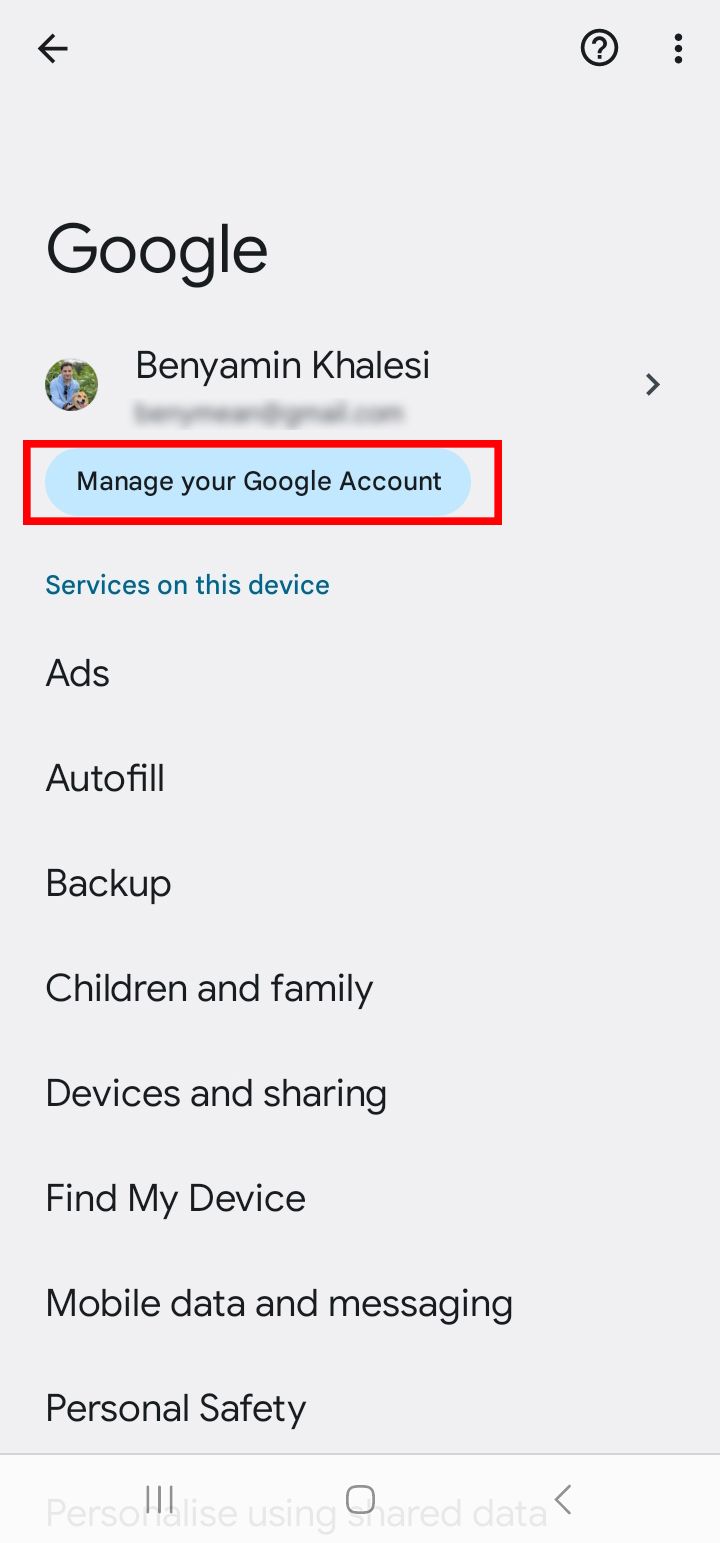
- At the top, tap Security.
-
Under How you sign in to Google, tap 2-Step Verification. You might need to sign in again.
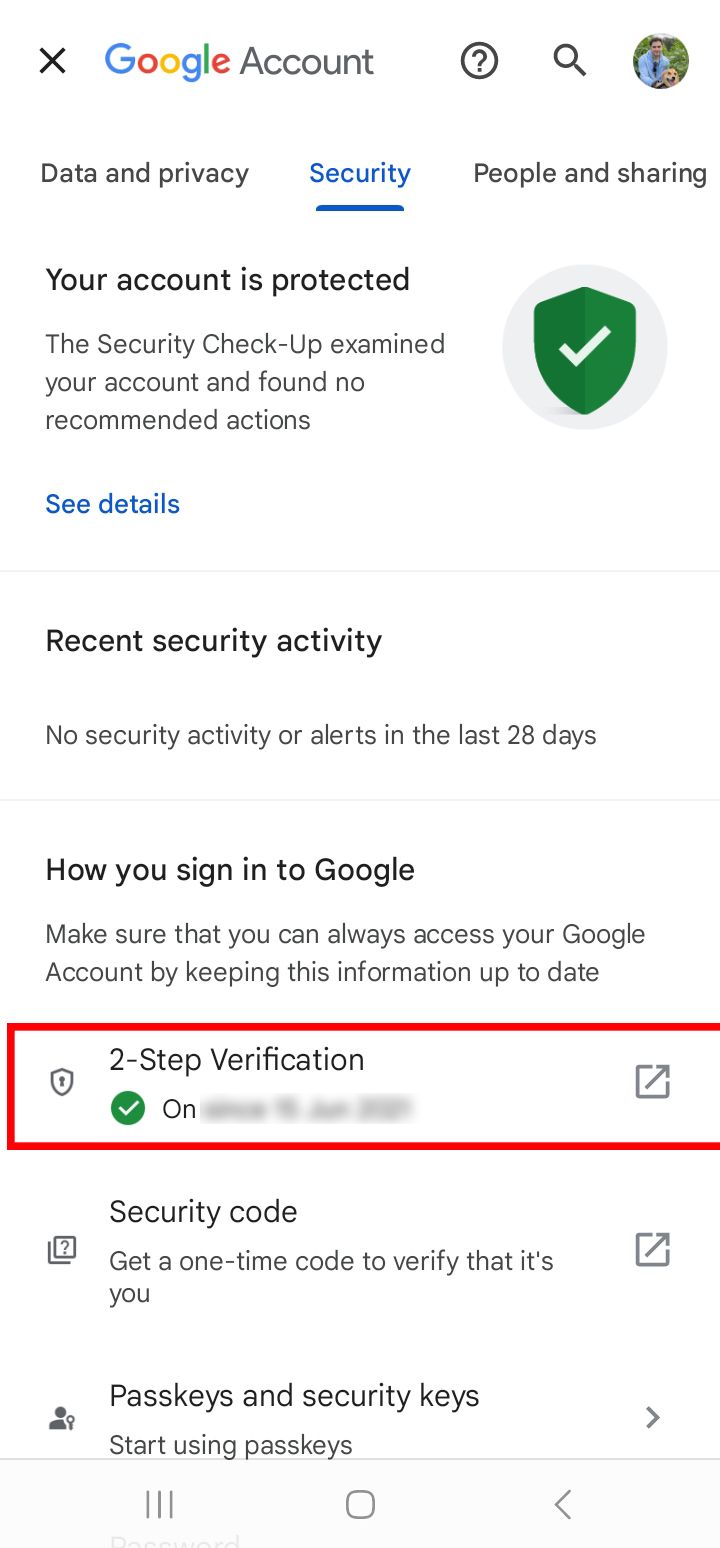
- Tap Turn off.
- Select Turn off again to confirm your choice in the pop-up window.
How to remove two-step verification on Apple devices (iPhone or iPad)
Here's how to turn off two-step verification for your Google account on iOS :
- Open the Gmail app.
- Tap your profile picture or initials in the upper-right corner, then select Manage your Google Account.
- Tap Security at the top of the screen.
-
Under How you sign in to Google, tap 2-Step Verification.
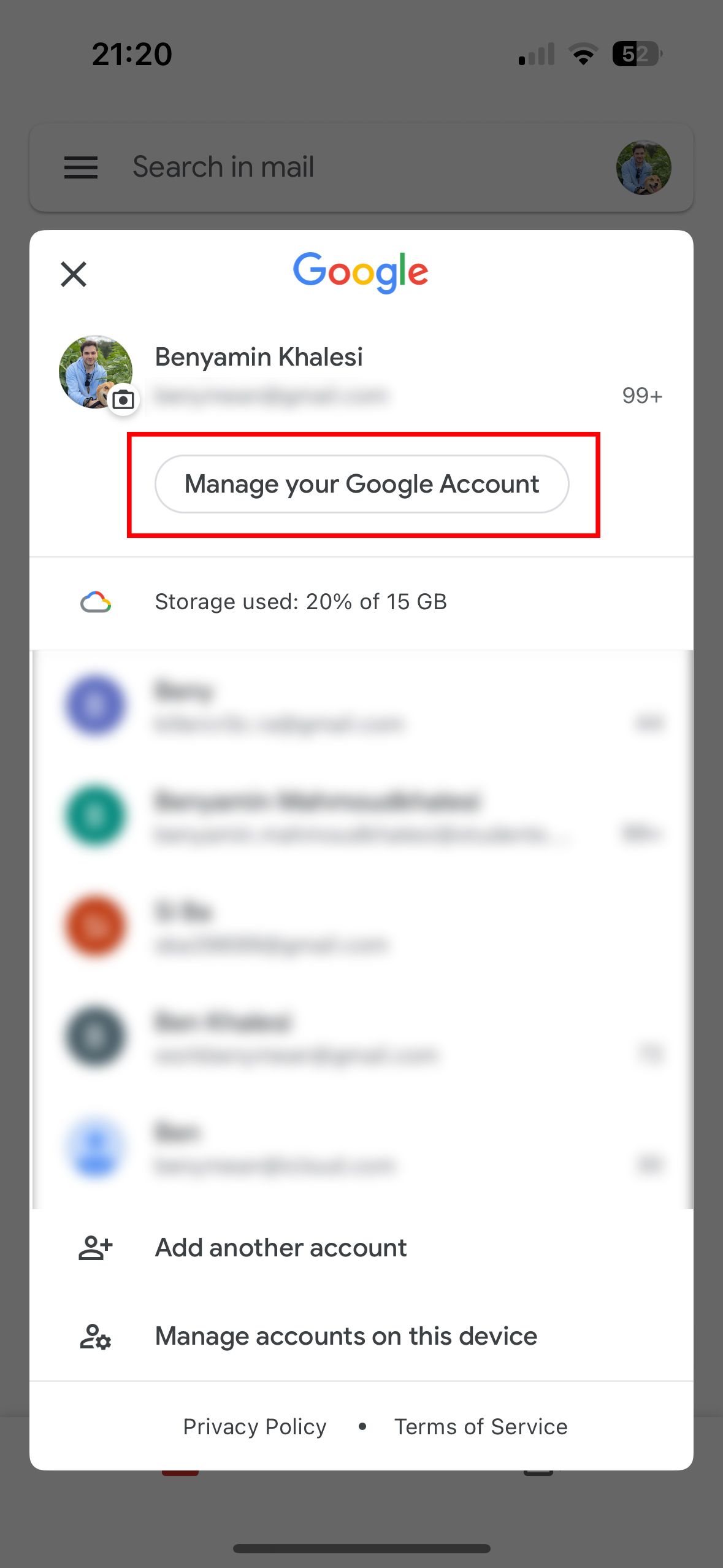
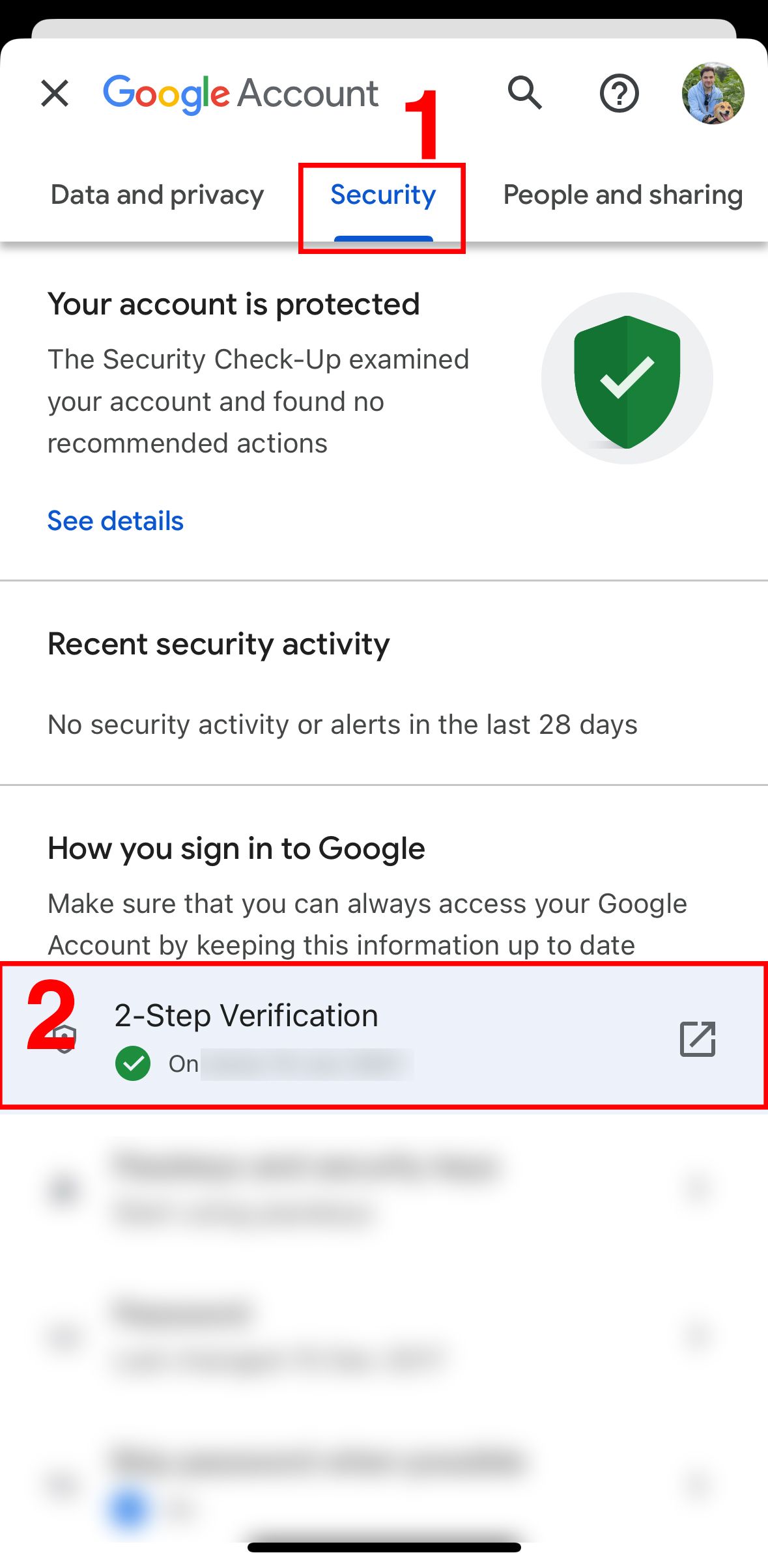
- Select Turn off 2-Step Verification.
-
A pop-up window appears to confirm your choice. Select Turn off again to confirm.
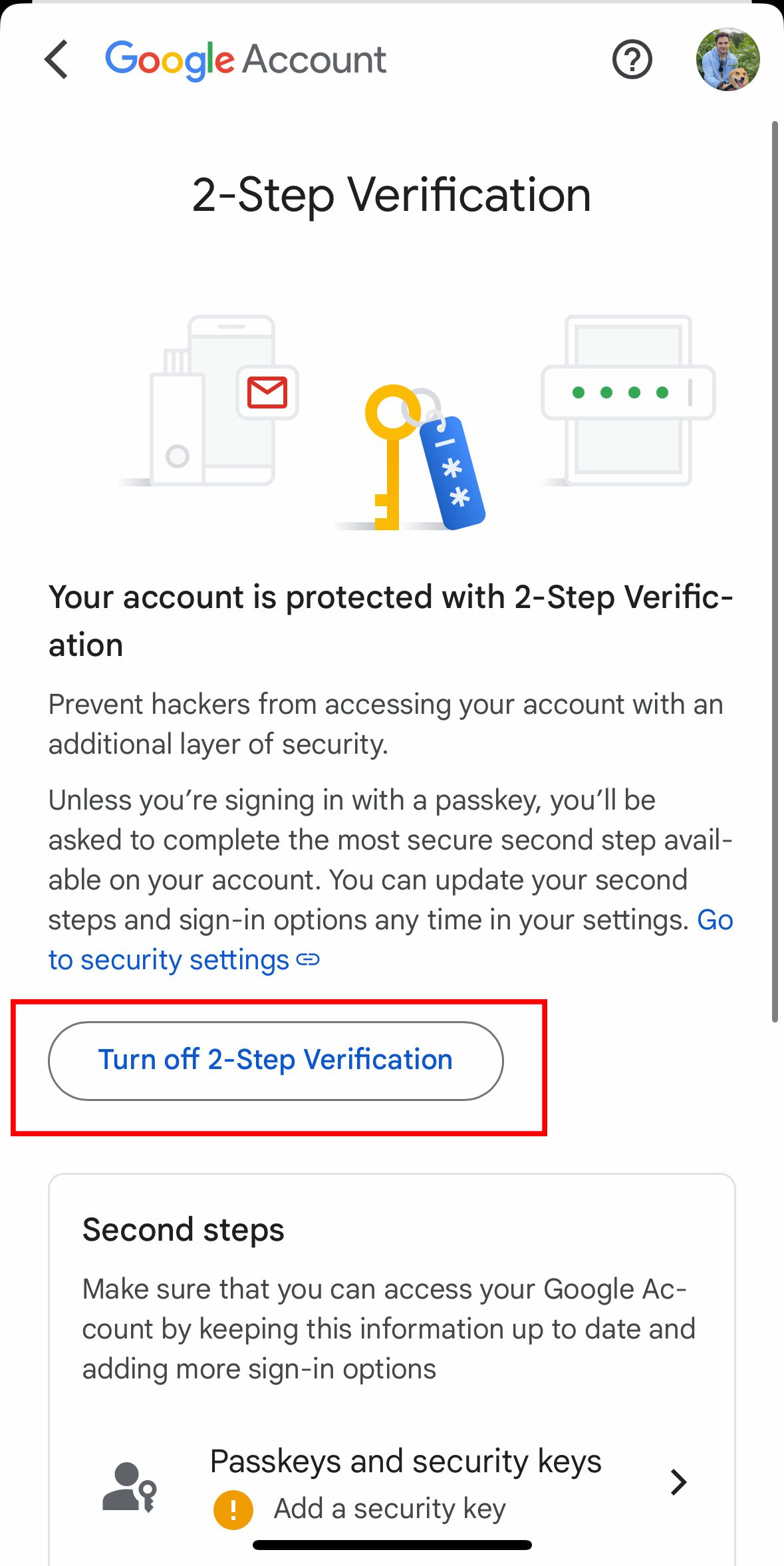
If you don't use Gmail, access your Google Account page, then follow the same steps as you would on a desktop.
How to remove app passwords after removing two-step verification
An app password is a 16-digit security feature that grants permission to less secure applications or devices to access your Google account, provided two-step verification is active. Turning off two-step verification may lead to errors if you used app passwords in the past. In such cases, revoke any existing app passwords to avoid issues.
- Open the Gmail app or visit your Google Account page.
- Tap your profile picture or initials in the upper-right corner, then choose Google Account.
- Tap Security at the top.
- Under How you sign in to Google, select App passwords.
- Next to an application or device, choose Remove app password.
The next time you sign in to the app or device, enter your Google account credentials. Some apps may not prompt you right away. They might need extra time to detect that the app password is no longer valid.
How to turn off two-step verification without logging in
Turning off two-step verification for Gmail without logging in isn't an option for a good reason. Google sets it up this way to keep things secure. Allowing changes without signing in could let anyone mess with your account settings.
To turn off 2SV, log in and verify that you're the rightful owner. If you have access to a trusted device, recovery email, or a phone linked to your Gmail, remove two-step verification through the above steps.
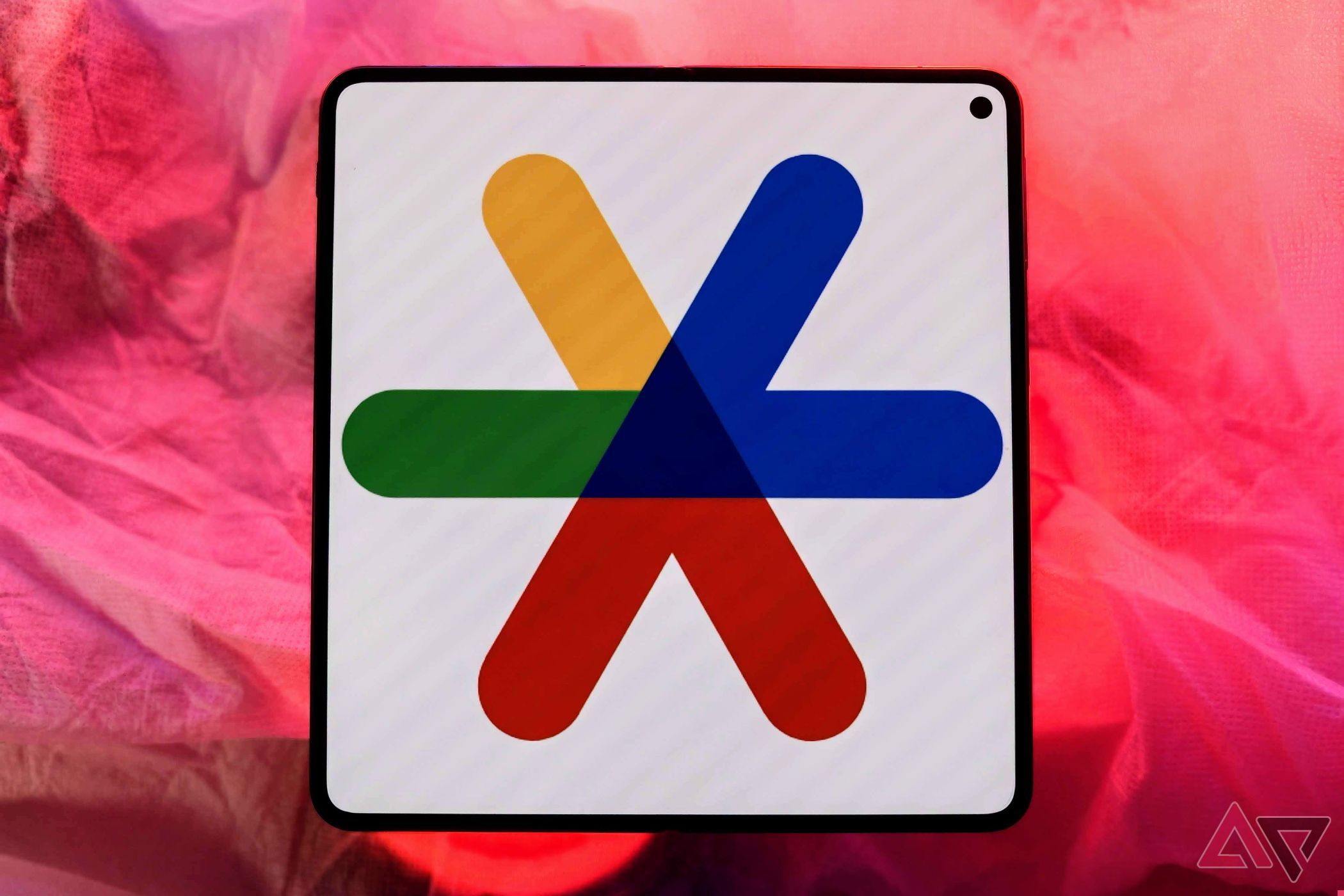
How to transfer your Google Authenticator account to a new device
The process has never been smootherUsing backup codes for two-step verification
If you can't log in to your Google account using your usual two-step verification, use a backup code for the second verification step. Create backup codes for scenarios where you might lose your phone, change your phone number, or not receive verification codes through SMS, call, or the Google Authenticator app.
Each backup code only works once. When they run out, generate a new set of 10. Keep those backup codes secret. Google only asks for them when you sign in.
The aftermath of removing two-step verification
When you switch off two-step verification, you only need your Gmail account and password to access your Google account. This isn't necessarily a security threat if you're good at coming up with solid passwords. Still, many people choose password123 over $ikeN0tToday#Hack3r!. It's like locking your door and leaving the key under the mat.
Even with a safe password, a well-crafted phishing email can be a Trojan horse letting hackers sneak in. Your Gmail account is connected to your other Google Services (such as Google Drive, Docs, and Photos) and possibly services such as WhatsApp. Someone who cracks your password can access your personal photos, chats, and documents without another authentication step.
Keeping your Google Account safe without two-step verification
While you're enjoying your online freedom, keep your Google account recoverable and secure. Google's research shows a 50% drop in account breaches among two-factor authentication users.
Also, update your phone number since Google uses this for identity verification and account recovery. Make it a habit to change your Gmail password frequently to keep things secure. If you're concerned about remembering all those passwords, a reliable password manager could be your new best friend.