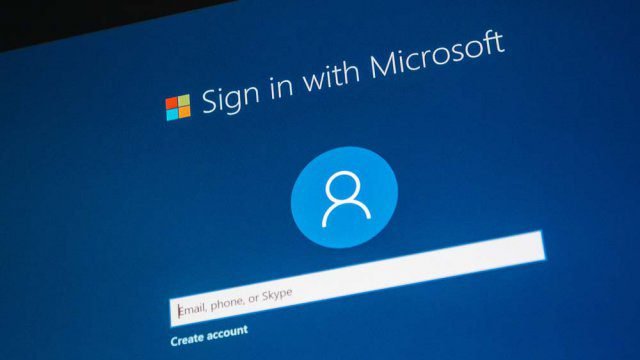Table of Contents
Remove passwords for Windows 10 and Windows 11. Forgot PC password: what to do and how to fix it in a few clicks. Here is the complete guide for everyone
Forgot Windows PC Password
In today’s guide, in fact, we are going to see the easiest and fastest way to recover the forgotten password of a Windows PC.
There are many users who ask for help every week because they have forgotten their Windows login password and do not know how to recover it.
Well, if you also have this problem, in this guide I explain how to solve it in the easiest, fastest and above all free way.
As you can see, it only takes a few simple steps to recover your forgotten Windows password.
That said, let’s not get lost in small talk and start with the guide.
Forgot Windows Password: How to FIX Easily
Here are the steps to follow:
- Download THIS ISO
- DOWNLOAD THE RUFUS PROGRAM FROM HERE
- Connect a USB stick to your PC (at least 8GB)
- Open RUFUS, select the downloaded ISO
- Start Rufus Start and wait for the operations to complete
- Disconnect USB
- Go to the PC (the one with the forgotten Windows password) and insert the USB stick
- From the BOOT menu (you need to enter the system’s BIOS), boot the USB as primary
- At this point, the flash drive will start Win10Live, an operating system that allows you to recover your Windows password
- To reach the goal, click on Start–>Search for “Password Edit” or “Windows Login Unlocker”
Done!
Doubts or questions?
Is something not clear to you? Are you stuck in any step?
Leave a comment at the end of the article, we will get back to you as soon as possible!
Remove Windows Passwords – Remove Windows Passwords
With this very simple guide, you will not only be able to find out the forgotten Windows password, but of course you can also take it away or remove it.
Once you’ve discovered your Windows password, all you have to do is turn on your PC normally, go to Settings and remove or remove the password.
When Windows asks you for your password before deleting or taking it off, you will simply have to type in the password that you discovered and recovered with this guide. It’s as simple as that!
Recover Windows Passwords
If you find yourself in the frustrating situation of forgetting your Windows system password, don’t worry, we are here to guide you through the recovery process quickly and easily.
First, make sure to follow the steps mentioned in the guide carefully to avoid any complications.
Using our Windows password reset guidance, you’ll be able to log back into your system in minutes.
Don’t lose access to your files and applications – follow our step-by-step tutorial to recover your password stress-free.