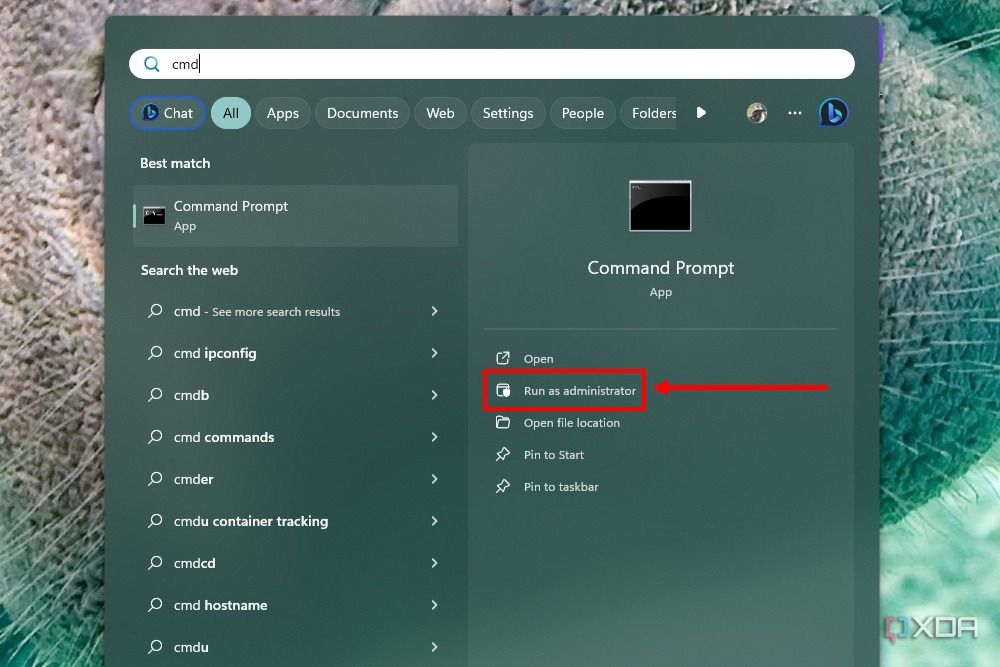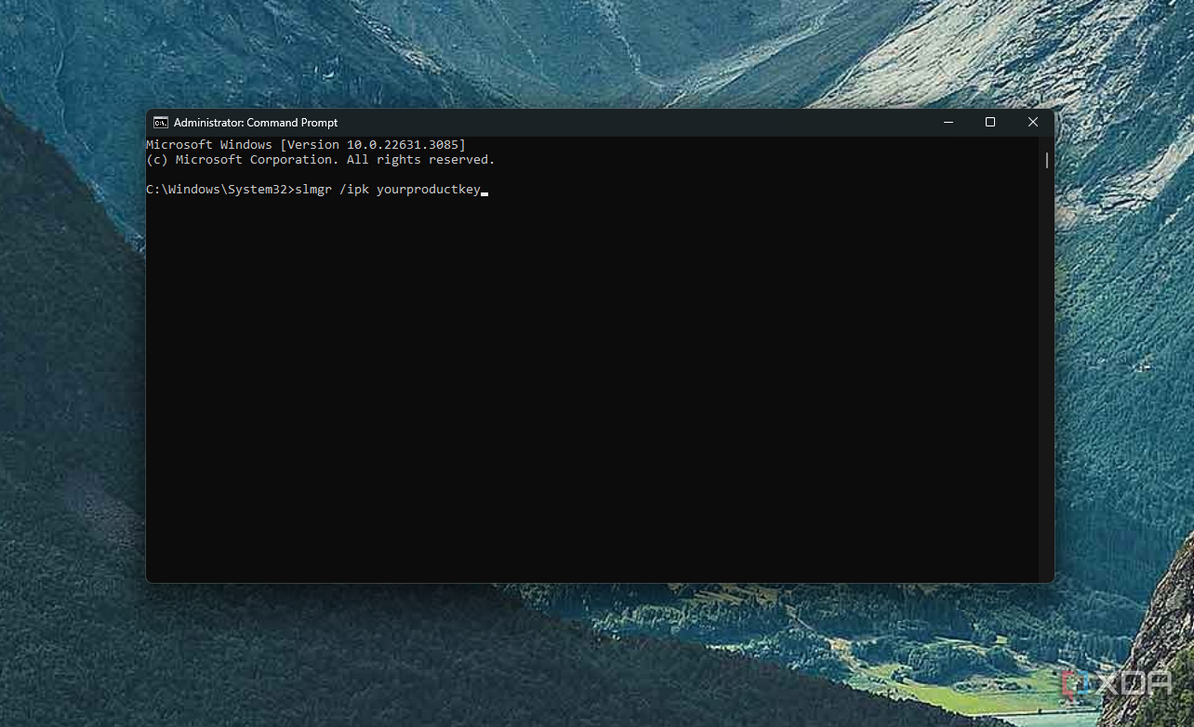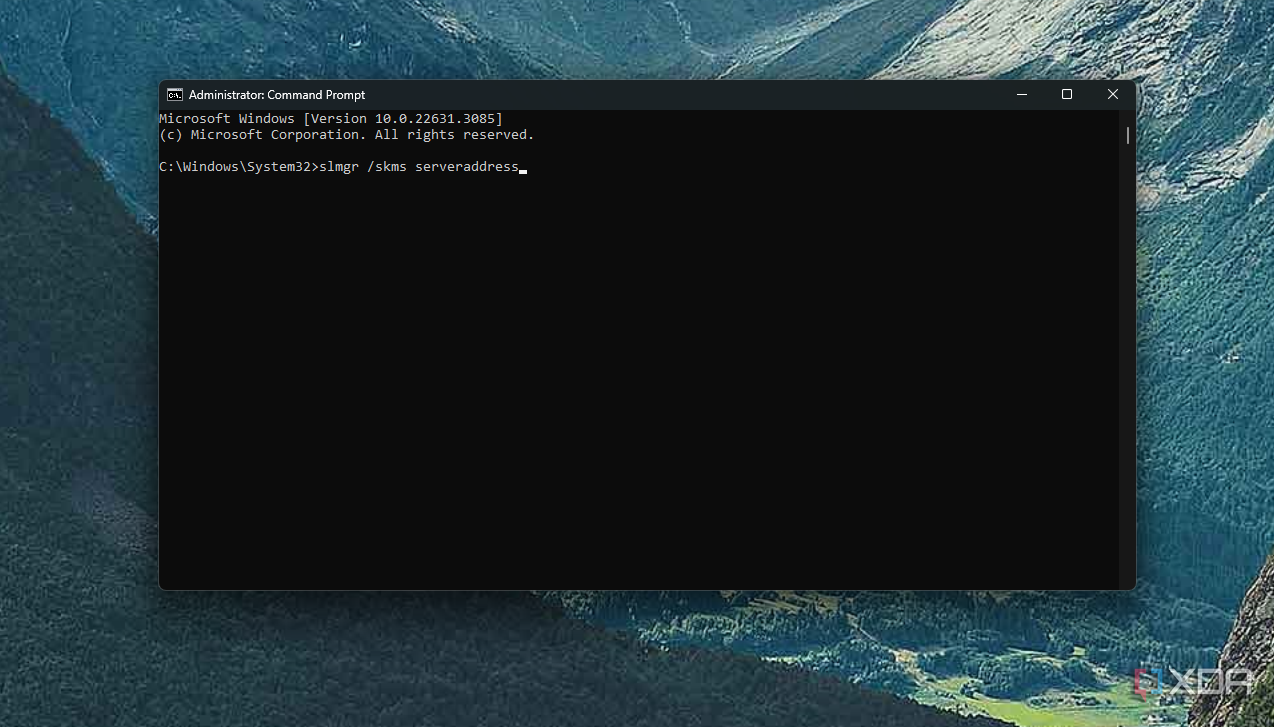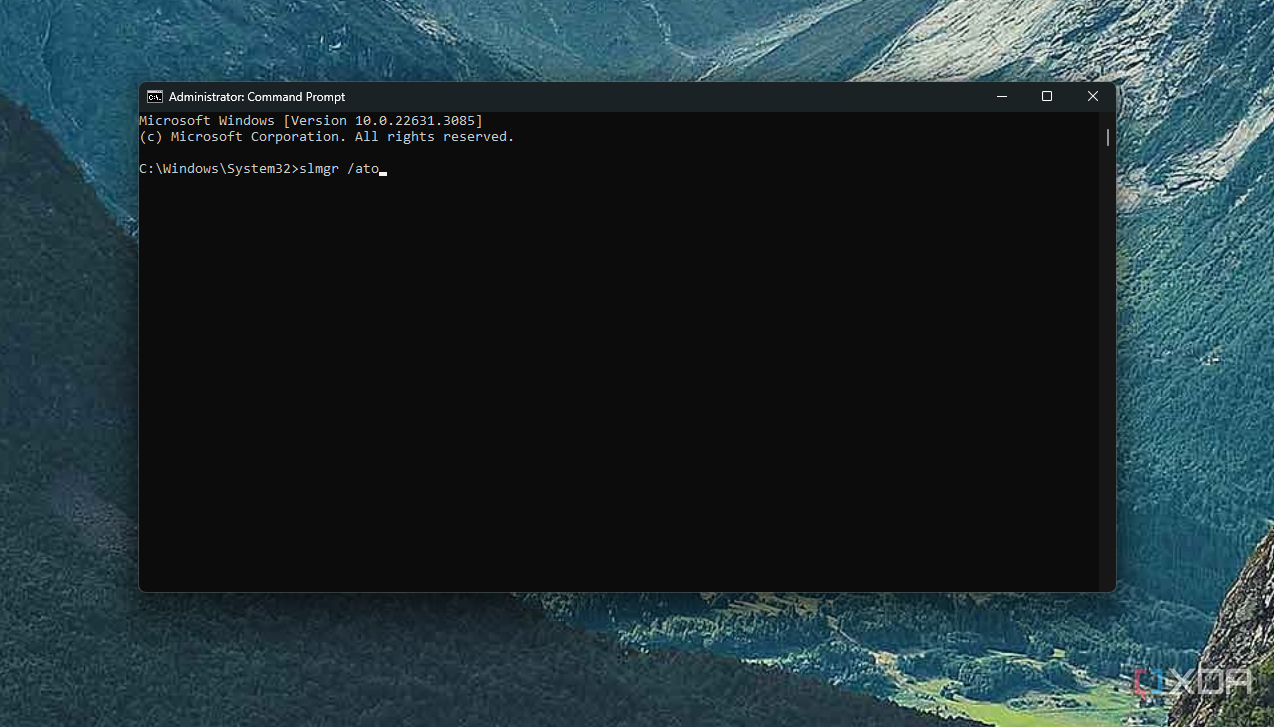There are a couple of straightforward ways to activate Windows 11 or Windows 10. You can either use the Settings app or buy a software license from the Microsoft Store. However, if you're in an enterprise environment or live on the shadier side of technology, you can also use Command Prompt to activate a Windows license using a KMS (key management services) activation key. You'll only need to do this if you've installed Windows on a new PC, of course, since most laptops will come with a Windows license out of the box.
Keep in mind that it's always best to use an official Windows product key for activation. Activation of Windows through Command Prompt and KMS servers is usually only intended for mass volume activations of multiple PCs or fresh activation on factory reset PCs. We won't provide unlicensed activation keys in this guide, only the steps to follow if you have an activation key and server already.

How to debloat Windows 11
Windows computers notoriously come with too much junk. To get Windows running at peak performance, you should eliminate unnecessary programsActivate Windows using Command Prompt
If you have bought a Windows license directly from Microsoft or an official reseller, and you just want to activate it using Command Prompt rather than the Settings app, you can do that relatively easily. Here's how it works.
-
Open the Start menu and search for Command Prompt or CMD, then choose Run as administrator.
Alternatively, press Windows + X or right-click the Start menu icon, and choose Terminal (Admin) or PowerShell (Admin) from the list.
-
Type the following command, replacing yourproductkey in the command line with the actual product key that you have.
slmgr /ipk yourproductkey
- Press Enter to confirm.
- Click OK on the Windows Script Host popup.
-
Enter the command below to set your KMS activation server, replacing serveraddress in the command below with the actual address of the server you want to use for activation. Here's how to find your server information if needed.
slmgr /skms serveraddress
- Press Enter and click OK.
-
Finally, type the following command:
slmgr /ato
- Press Enter to activate your copy of Windows.
After you follow the steps above, you should see Windows 10 or Windows 11 prompting you with a note that the product has been activated successfully.
Activate Windows license in seconds
As always, we strongly recommend obtaining Windows 11 licenses from a reputable retailer (only legitimate sources) rather than resorting to activation tricks. Command Prompt activations are usually only for volume licenses, so most typical users shouldn't be using this method, and it really only makes sense for certain business scenarios. Once you activate Windows, check out the first things to do with your Windows PC.