The Apple Watch is one of the best smartwatches available. While Apple frequently updates watchOS with new features and bug fixes, it isn't entirely void of issues. Resetting an Apple Watch is an effective way to troubleshoot stubborn glitches on your wearable. You should also erase an Apple Watch before transferring device ownership to someone else. Here are the top ways to reset an Apple Watch.

How to turn off Apple Watch's passcode feature
Disabling the Apple Watch passcode offers convenience, but it comes with several caveatsWhen should you reset an Apple Watch?
Here are some of the top reasons to reset an Apple Watch:
- If you plan to sell, loan, or exchange your Apple Watch, unpair and reset it to delete your personal data from the device. This also makes it easier for a new owner to set up and sync their Apple Watch with an iPhone.
- Resetting an Apple Watch is handy when fixing annoying problems with your wearable. It saves you a trip to the nearest Apple center. However, it should be the last trick on your list, as setting it up from scratch can be time-consuming.
- Did you forget your Apple Watch passcode? watchOS requires a passcode every day to confirm your identity. You need to reset the watch and set it up again.
Back up your Apple Watch
Do you plan to continue using your Apple Watch? Back up your wearable data for a smooth data restore process. You can back up your iPhone data, and it saves your Apple Watch info, too.
You can use the iCloud platform to complete a device backup. If you don't have an active iCloud plan, use iTunes on Windows or Finder on Mac to perform an offline backup. Check our dedicated guide to learn more about backing up an iPhone with or without iCloud.
Your Apple Watch backup doesn't include Bluetooth pairings, saved credit or debit cards in Apple Pay, Apple Watch Passcode, and Messages.
When you back up your iPhone, it includes Apple Watch data such as app layout on the home screen, clock face settings, general system settings, health and fitness data, notification settings, and more. Visit Apple's official page to learn more.
Reset the Apple Watch using the Watch app on iPhone
There are a couple of ways to reset an Apple Watch. You can use the Watch app on your iPhone or the watchOS Settings app to make changes.
- Open the Watch app on iPhone.
- Tap All Watches at the top.
-
Tap the info (i) button beside your Apple Watch.
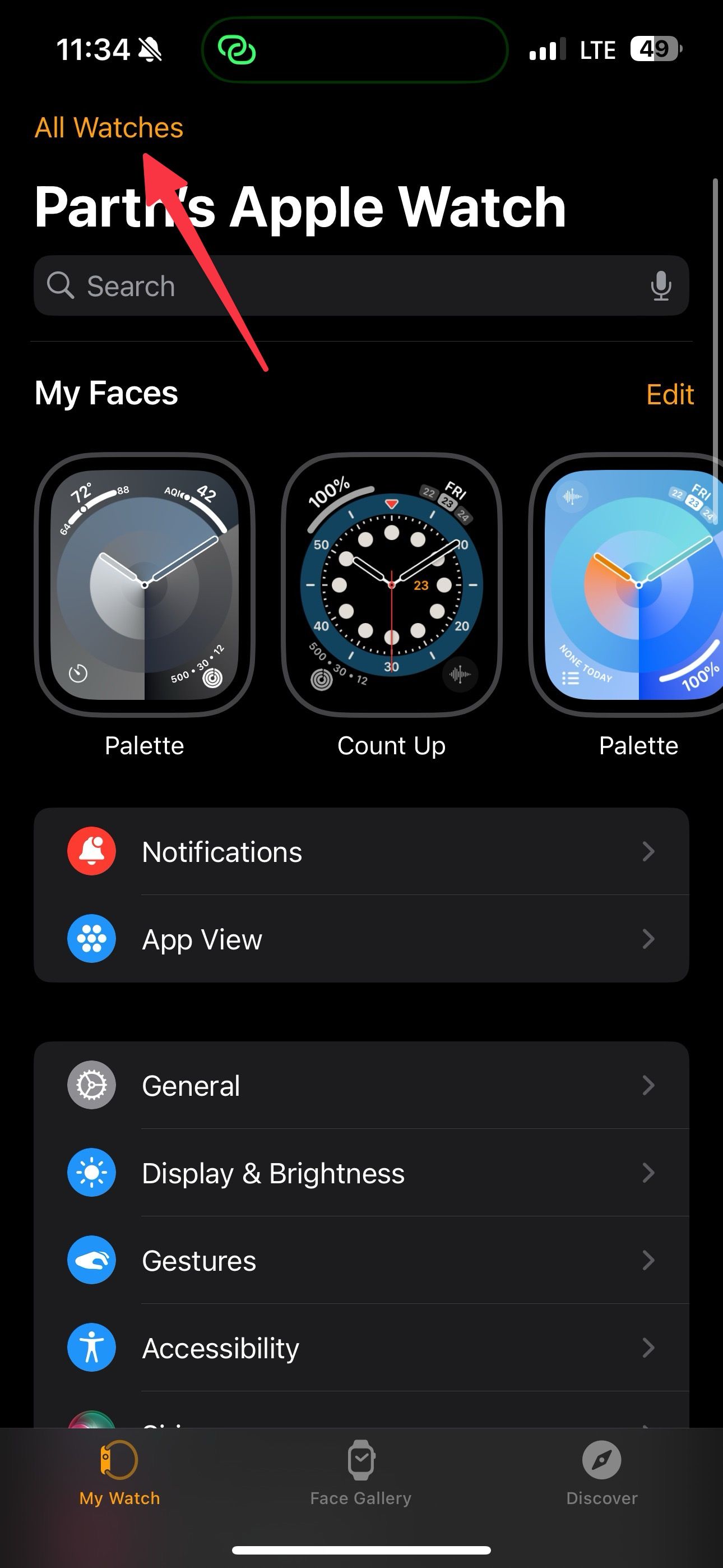
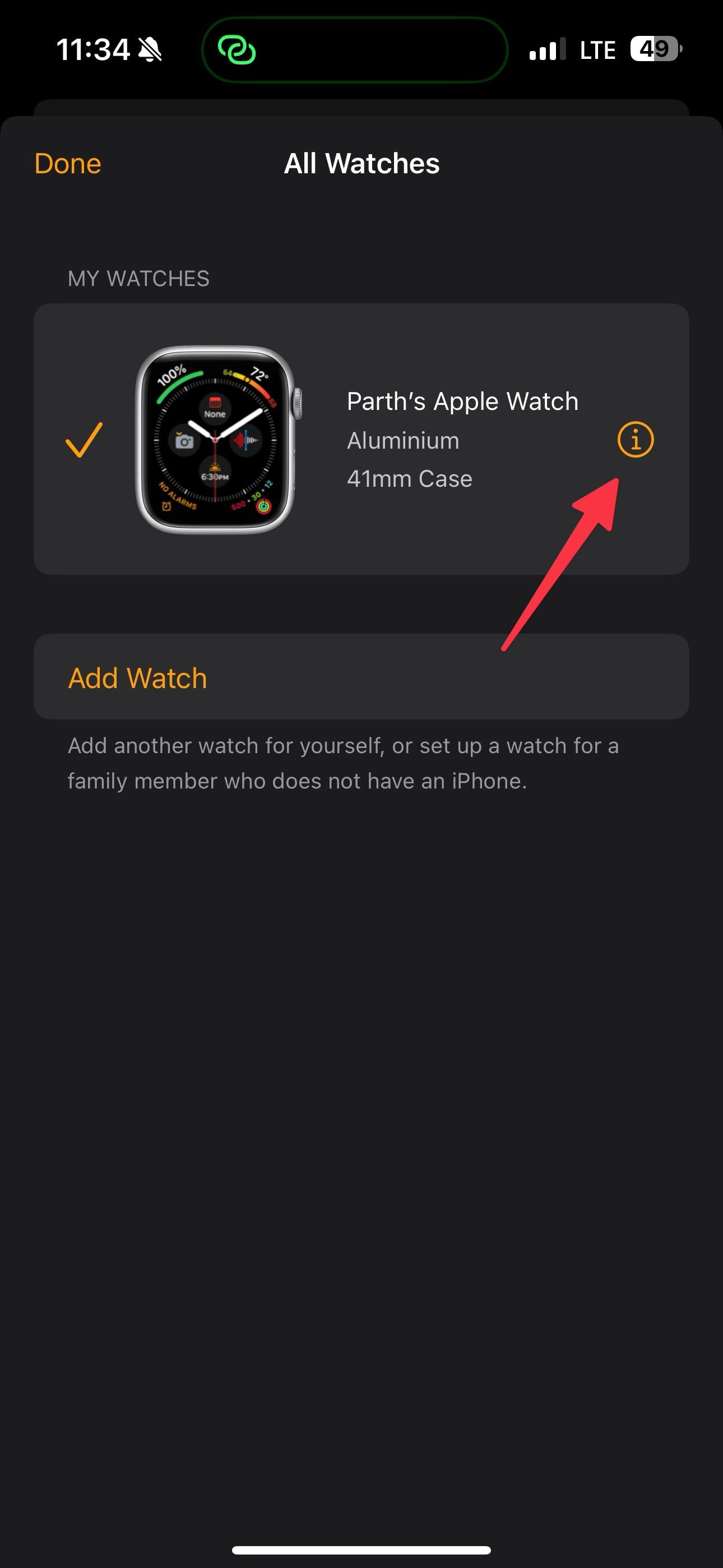
-
Select Unpair Apple Watch. Confirm your decision.
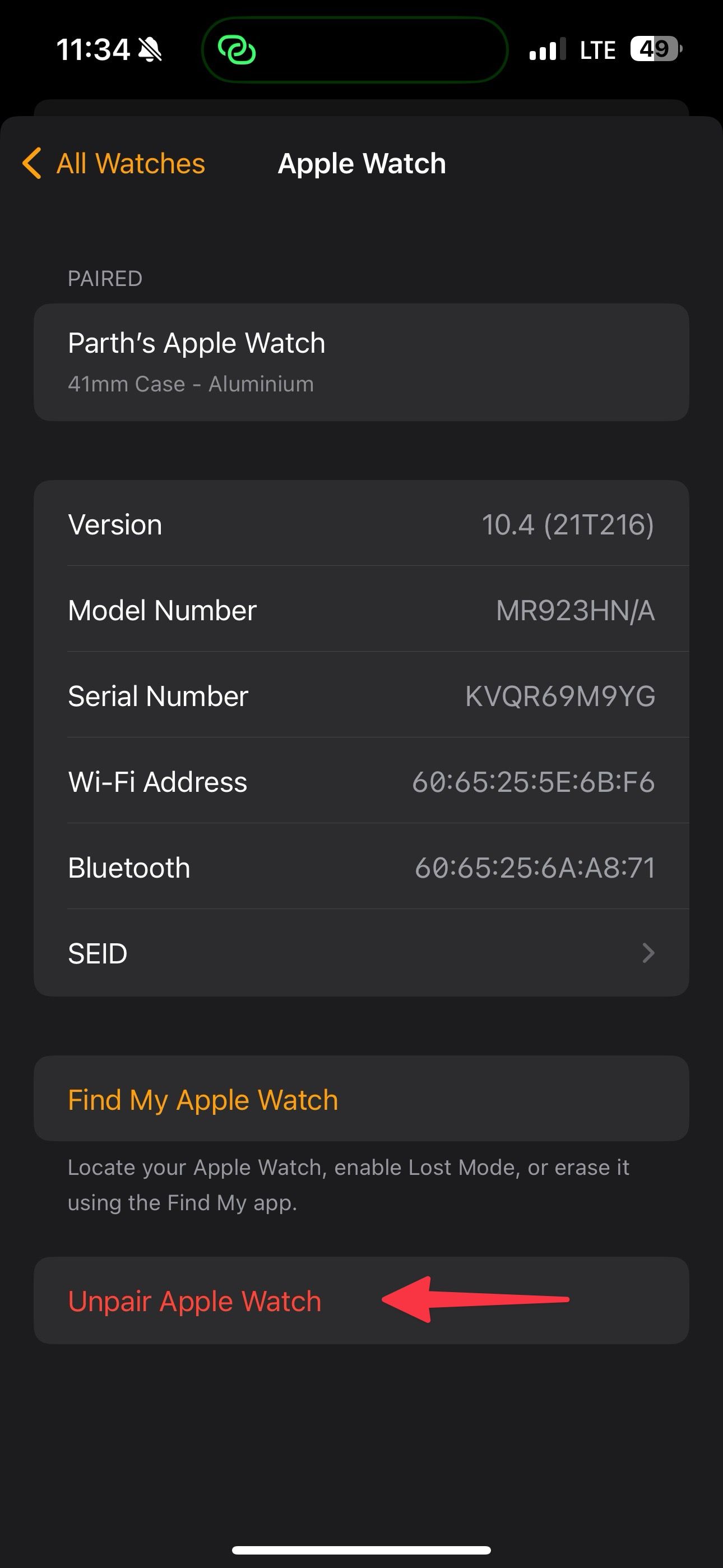
- If you have an Apple Watch with a cellular plan, you have two options. If you plan to use your Apple Watch again, keep your plan.
- If you don't want to pair your Apple Watch with your iPhone, remove your cellular plan. You should also contact your carrier and cancel the subscription.
- Enter your Apple ID password to turn off the Activation lock and tap Unpair.
Your iPhone creates a backup of your Apple Watch before deleting all content and settings. You can also use the backup file to restore a new wearable.
You should also understand the difference between unpairing and resetting an Apple Watch. Unpairing disables the Activation Lock and makes the wearable ready for a new owner. You can also reset an Apple Watch without unpairing it. It's recommended when you plan to pair your Apple Watch with the same iPhone again. Here's how to do it:
- Open the Watch app and select General.
-
Scroll down to Reset.
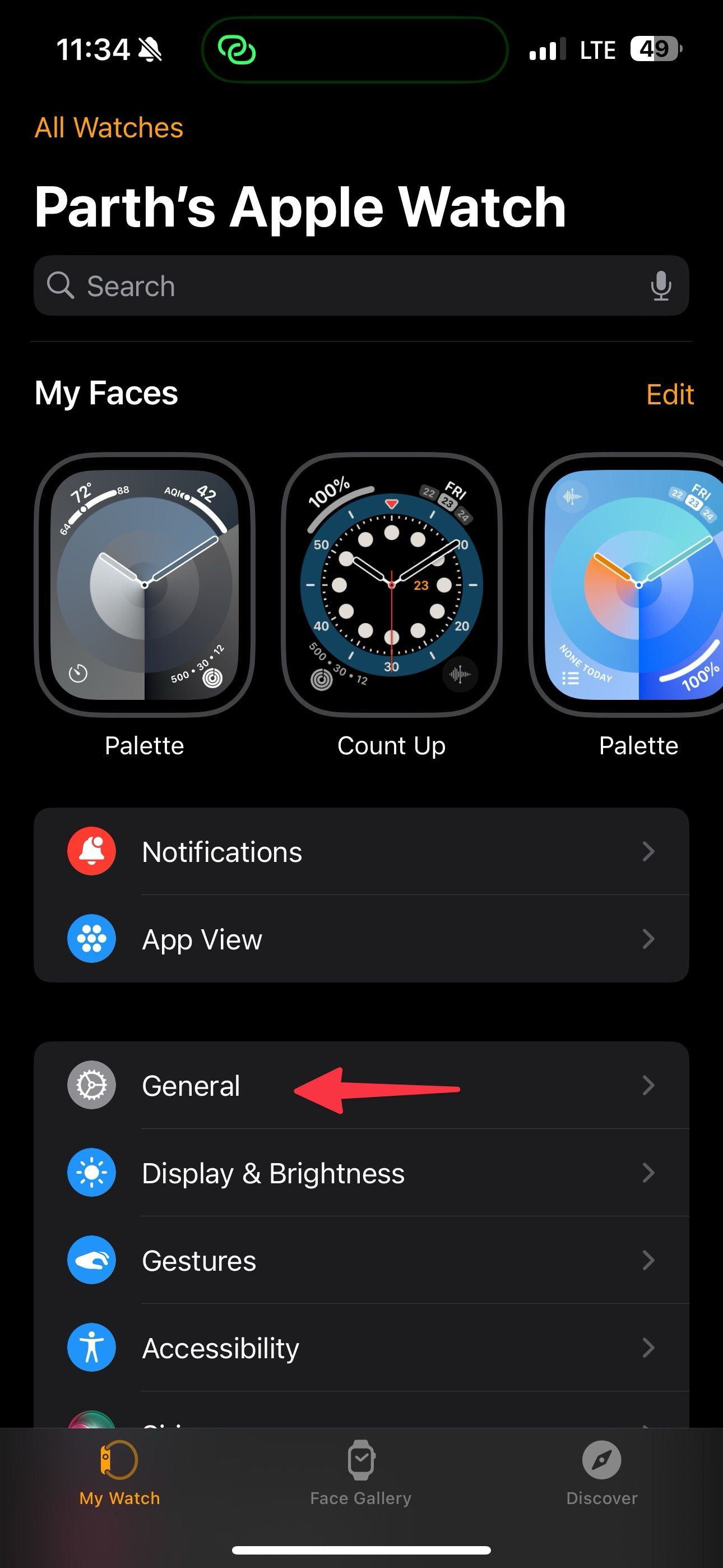
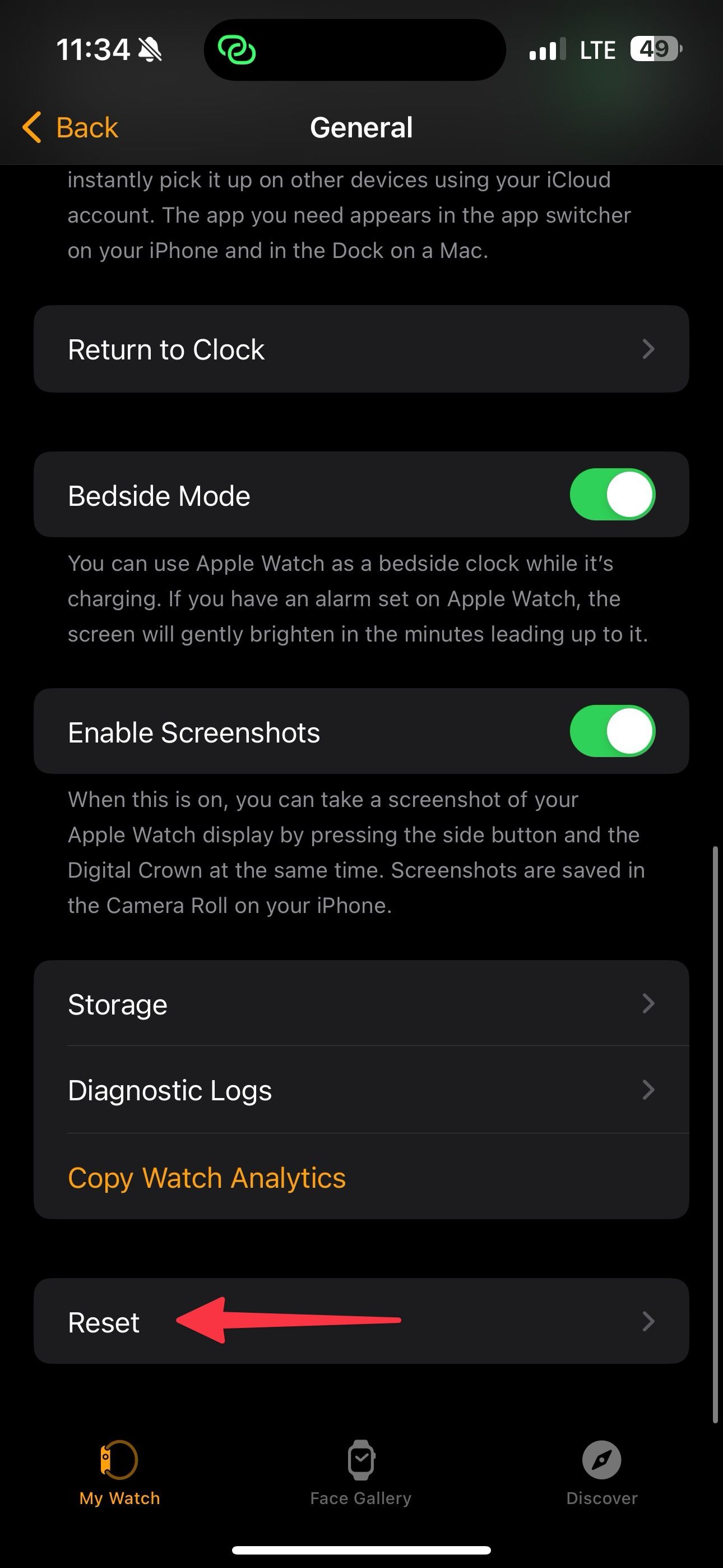
- Tap Erase Apple Watch Content and Settings.
-
Confirm your decision.
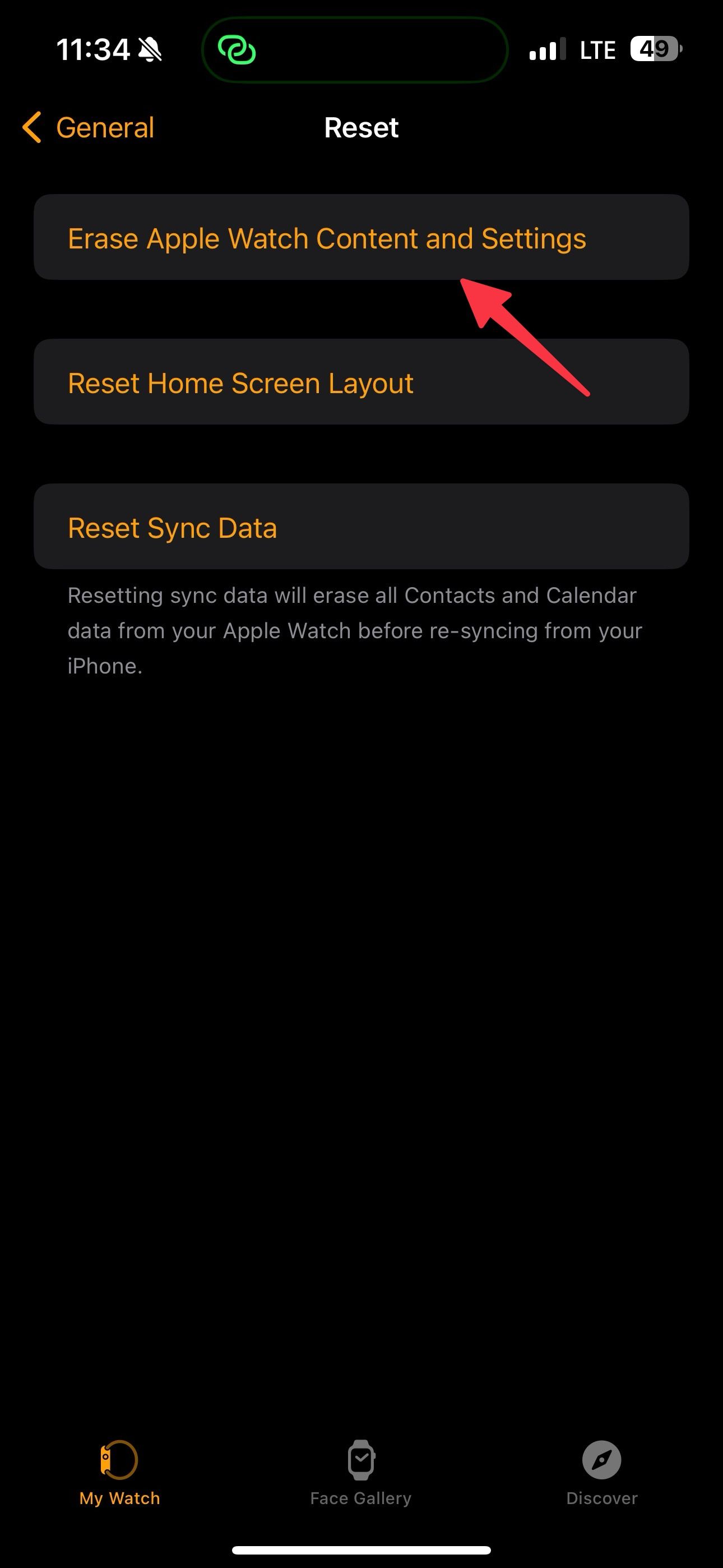
- If you have an Apple Watch with Cellular, select a relevant option to keep or remove your plan.
Reset an Apple Watch without an iPhone
You can erase Apple Watch content without an iPhone. Go through the steps below to make changes.
- Press the crown button to open the apps list menu.
- Tap Settings.
- Select General.
-
Scroll to Reset.
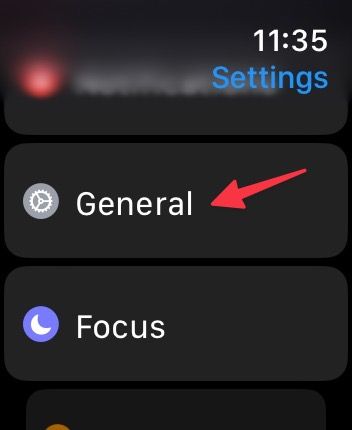
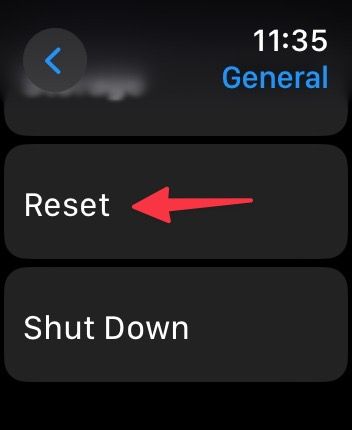
- Tap Erase All Content and Settings.
-
Select Erase All from the following menu.
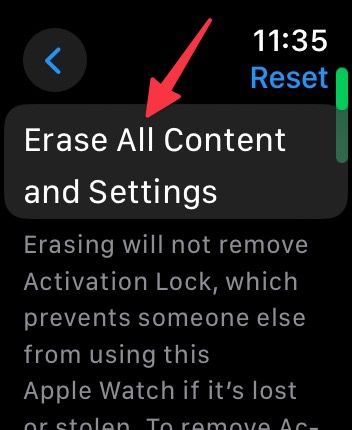
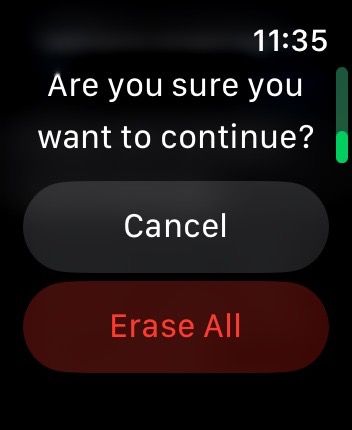
The steps above remove all media, data, and settings, but do not remove the Activation Lock. To remove Activation Lock, first unpair the Apple Watch before erasing it.
Wipe out your Apple Watch in seconds
If you encounter watchOS glitches, resetting the Apple Watch should be your last resort. If you plan to sell your Apple Watch, make sure to understand the differences between unpairing and resetting and take the required steps accordingly.
watchOS offers a robust set of features for your wearable. Check our top Apple Watch tips and tricks to get the best out of your tiny device on your wrist.

