Have you ever missed important appointments or meetings because your phone displayed the wrong time? Are you curious about "why is my phone not changing to the correct time"? Congratulations, you've come to the right place. This article is specifically prepared for situations like yours. We will uncover the reasons behind this issue and demonstrate how to fix the wrong time on Android in this passage. Keep reading to learn more.
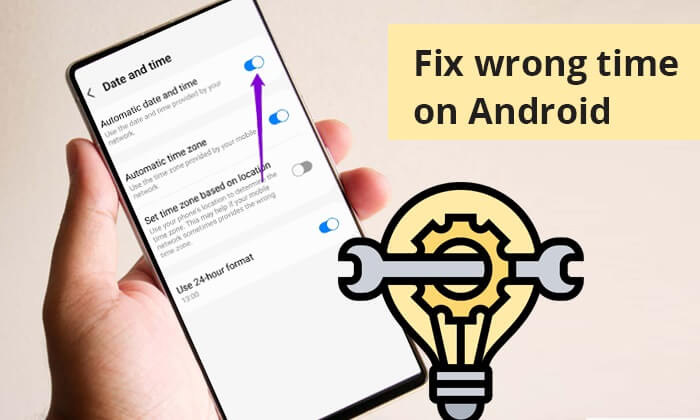
Part 1. Why Is the Time Wrong on My Android?
Before diving into the solutions, let's understand why your Android phone is showing the wrong time:
Automatic Date and Time Settings: If these settings are disabled or malfunctioning, your phone may not sync with the correct time.
Automatic Time Zone: Without automatic time zone detection, your phone might not adjust to changes when you travel.
System Errors or Glitches: Sometimes, software bugs or glitches can cause time-related issues on Android devices.
Outdated Software: An outdated operating system could lead to time-related problems.
Part 2. How Do I Fix the Clock on My Phone?
How do I fix the wrong time on my Android phone? Here are several simple fixes for you:
Fix 1. Turn Off and On Automatic Date and Time Settings
The "Automatic date and time" feature lets your phone automatically fetch the correct date and time from your network, ensuring that your system clock is always accurate. Simply switching on and off may fix an Android phone clock showing the wrong time. Here are the steps:
Step 1. On your Android phone, go to the "Settings" app > scroll to "System" or "Additional settings" > select "Date and time".
Step 2. Turn off "Automatic date and time", wait a few seconds, and then turn it back on. This can reset the synchronization with your network provider.

Ever experienced your phone not turning on, no matter how many times you've tried? If you're an Android user, take a look at the article below. It might help you resolve the issue of your Android phone not powering on.
What to Do When Android Phone Won't Turn On | 8 Solutions [Tested]Fix 2. Enable Automatic Time Zone
How do I get my phone at the correct time? Incorrect timezone settings are a common factor affecting time accuracy. Follow these steps to turn on the automatic time zone:
Step 1. Access "Settings" on your Android phone. Then, navigate to "System" or "Additional settings".
Step 2. Turn on "Automatic time zone". This ensures your device adjusts to the correct time zone based on your location.
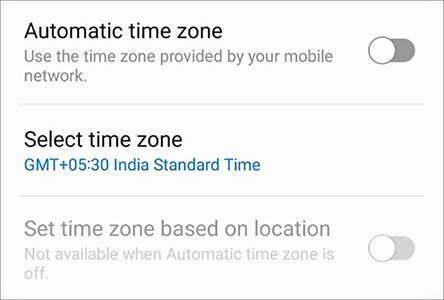
Fix 3. Restart Your Android Phone
Sometimes, restarting the phone can solve many problems, including fixing the incorrect time on your Android phone. To restart your Android phone, simply press and hold the "Power" button until a menu bar pops up. Then, select "Restart" from the options.

Fix 4. Manually Set Android Time
How do you fix it when the time on your Android phone is wrong? If automatic settings do not work, you can also try manually setting the date and time. The manual and automatic time settings are located in the same position.
Step 1. Follow the steps in Fix 1 to reach the "Date and time" page, and you will see two options: "Set date" and "Set time".
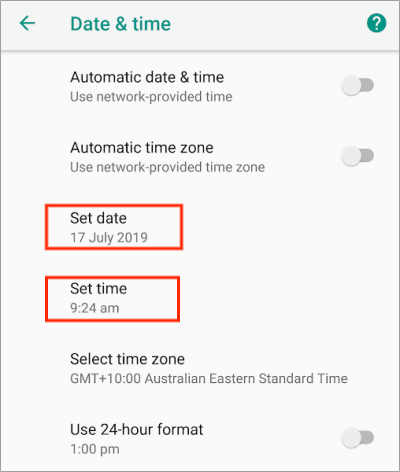
Step 2. Click on them to manually set the correct time and date.
Read More: Here are some other Android tips you may like: 6 Must-Try Solutions on How to Fix Soft Brick Android [2024]
Fix 5. Adjust the Time Zone Manually
If you prefer not to enable the location services on your phone but still want to change the time on your Android device by adjusting the timezone, you can manually select the timezone. Just like the previous method, this option is also located in the same place. Once you reach the "Date and time" settings page, choose "Select time zone" to manually change the time zone.
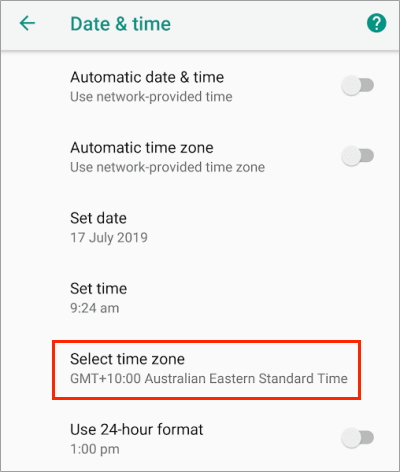
Fix 6. Update Android System
Mismatched system versions may also cause time errors. You can follow these steps to learn how to fix the wrong time on Android by updating the Android system:
Step 1. To update your Android phone, open "Settings", then go to "System" and choose "System update".

Step 2. If updates are available, download and install them. Software updates often contain bug fixes that can resolve issues with time settings.
May Like: Don't worry if your Android system suddenly crashes during the troubleshooting process. Clicking on this link can help you easily handle this issue.
Fix 7. Use Samsung Repair [Just for Samsung]
If you are a Samsung user, there's an additional method you can use - Samsung Repair. Samsung Repair is a system repair software designed specifically for Samsung phones. If your Samsung phone's incorrect time is caused by a system issue, it's worth trying out. Besides fixing the wrong time on Samsung, it can also resolve other problems like the Play Store not working or a black screen death.
Highlights of Samsung Repair
- Address a range of Samsung system issues, including wrong time.
- Restore the Samsung system to normal with no technical expertise needed.
- High success rate in resolving Samsung issues.
- Compatible with all popular Samsung models.
Below is the step-by-step guide on how to fix the wrong time on Android with Samsung Repair:
01Once you launch Samsung Repair on your PC, click on "Repair" and choose "Android Repair". Next, connect your Samsung phone to the PC using a USB cable.

02From the interface, choose the brand, name, model, country, and carrier of your Samsung phone. Following your choices, click "Next" to move on after typing "000000" to confirm.

03Follow the on-screen instructions to enter Download mode on your Samsung device. After that, click "Next" to allow the tool to download the Samsung firmware and flash it to your smartphone. Your Samsung time will be right after this procedure is finished.

Words in the End
By following these methods, you can effectively address and fix an Android phone clock showing the wrong time. Every solution is made to help you overcome this problem, whether it be by manual changes or automatic updates. For Samsung users, we highly recommend using Samsung Repair. If you have any further questions about this topic, please feel free to leave a comment below. We'll respond to you as soon as possible.
Related Articles:
How to Repair Boot Loop on Android Phone in Top 11 Ways?
Calling All Solutions: Navigating the Android Phone Dropping Calls Fix
Is Android Phone Stuck on Boot Screen? Repair It via Effective Tricks
Troubleshooting Guide: com.android.phone Has Stopped on Android Devices






 Free Download for PC
Free Download for PC 

