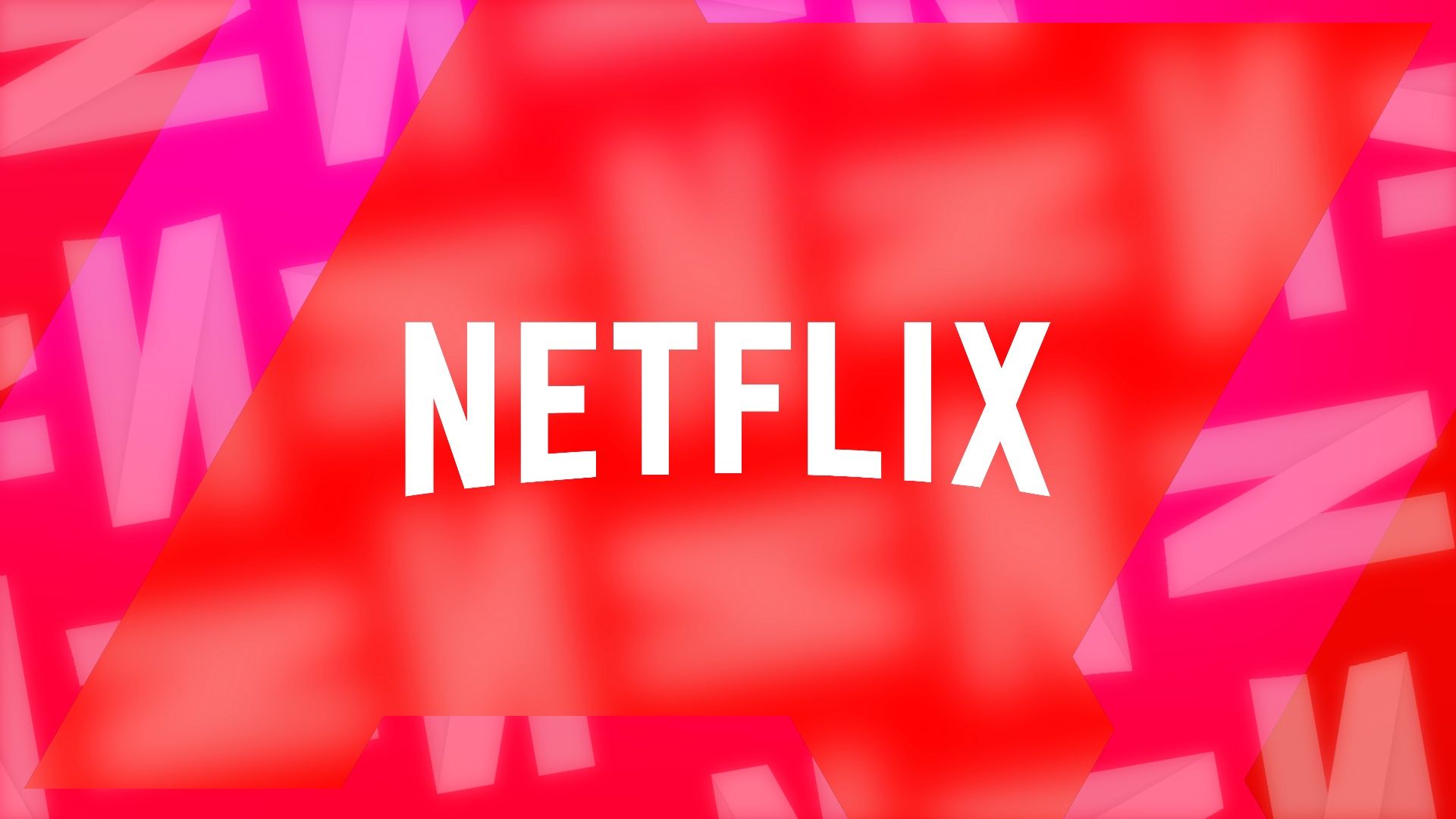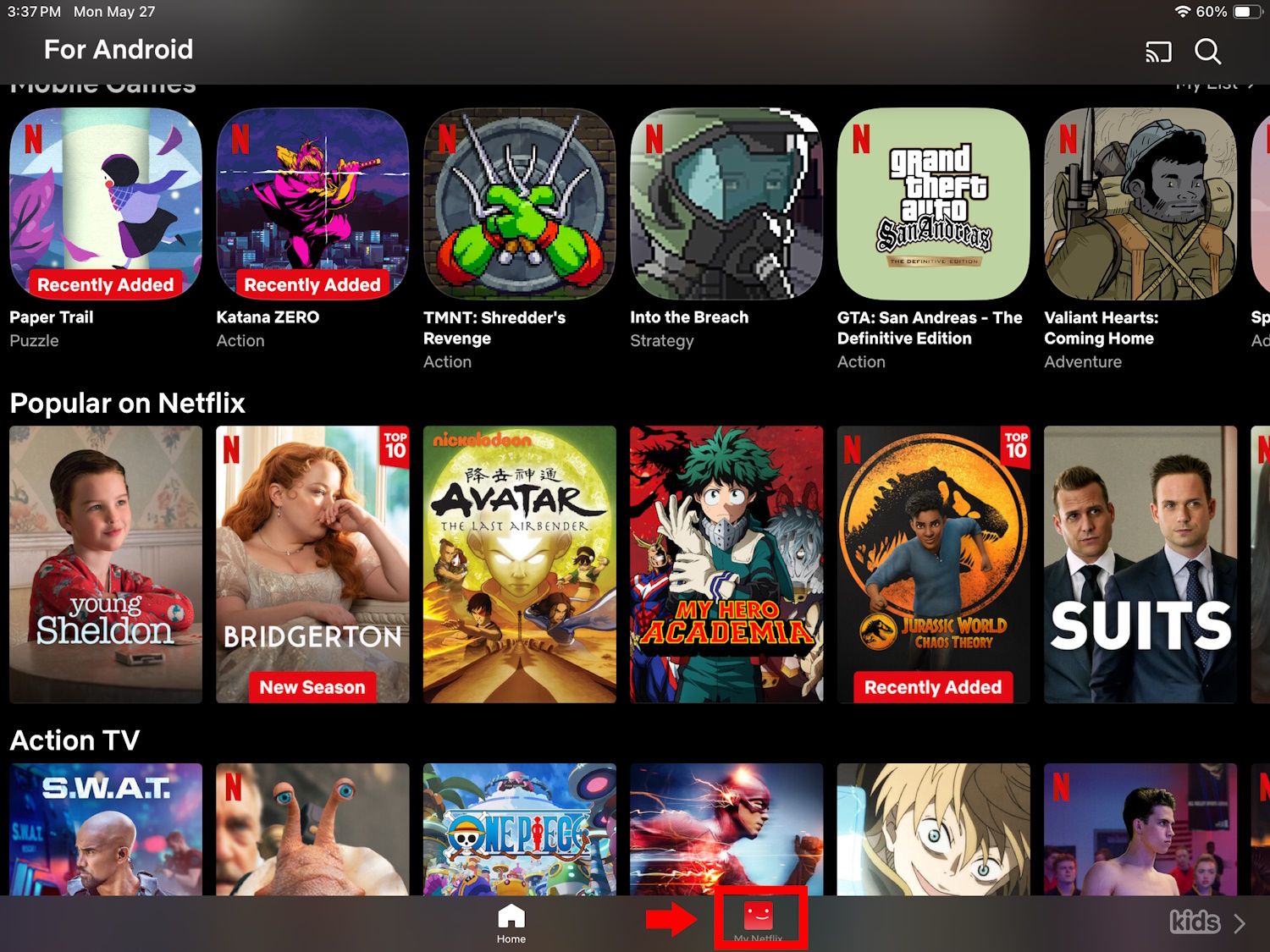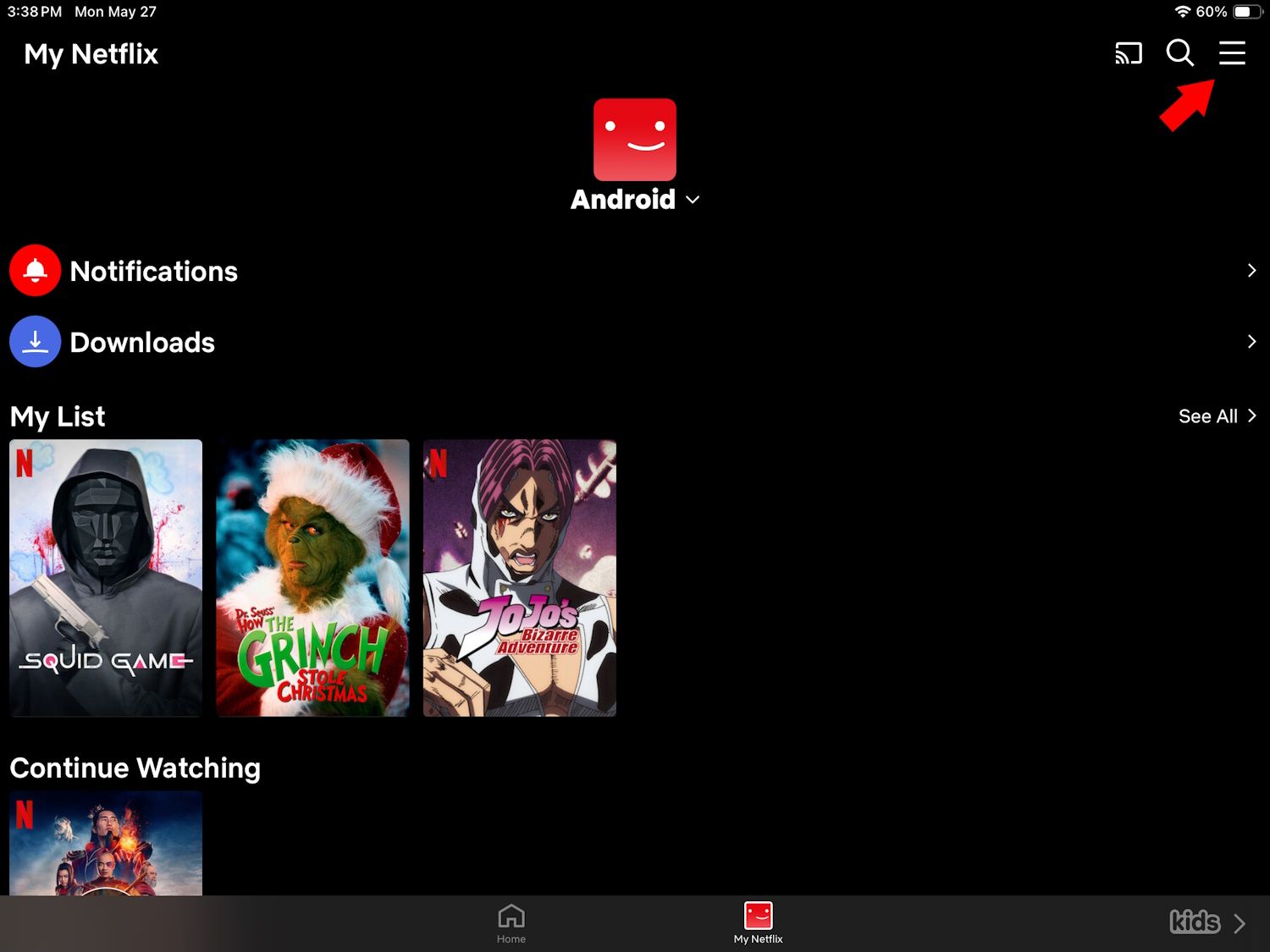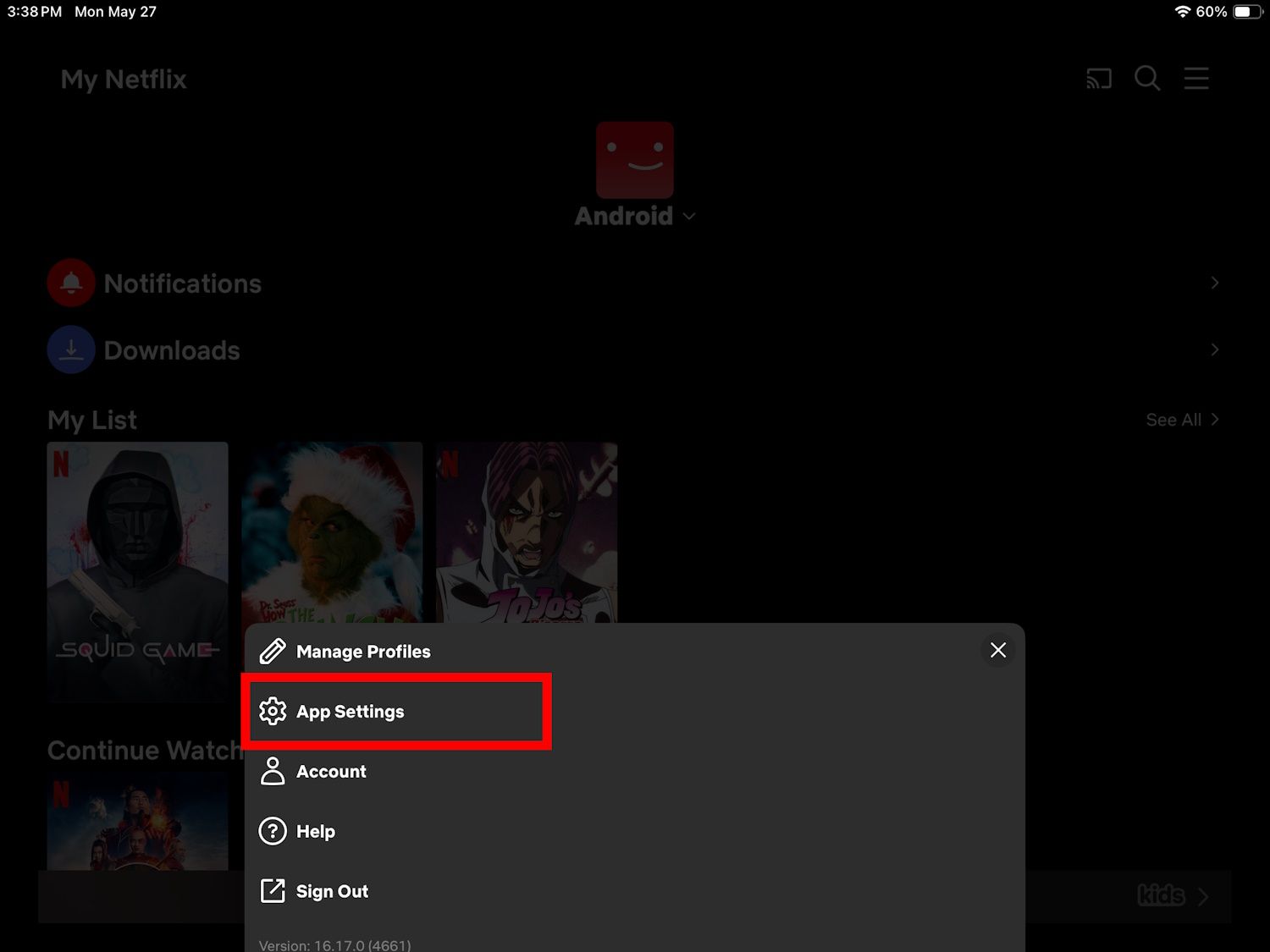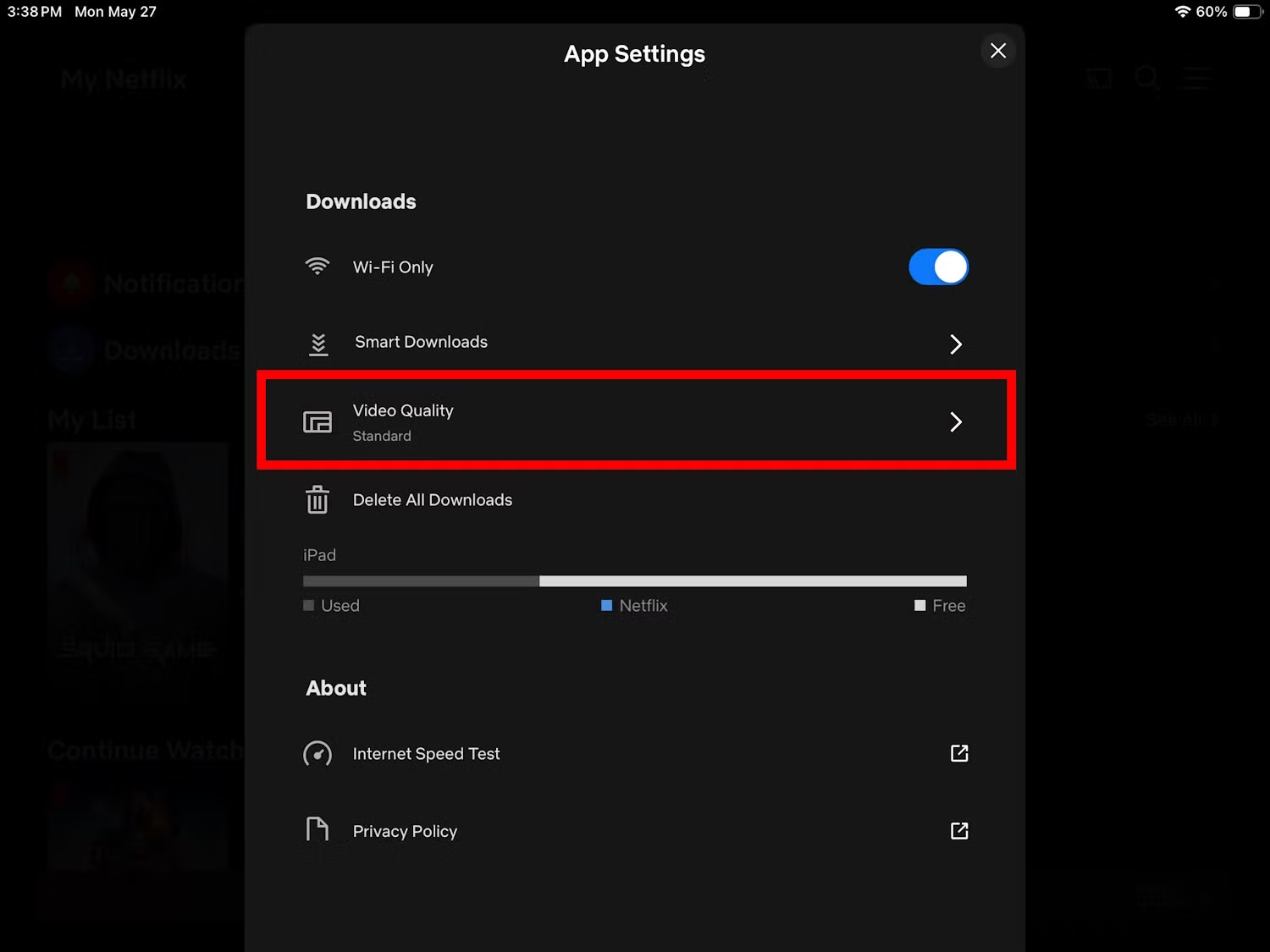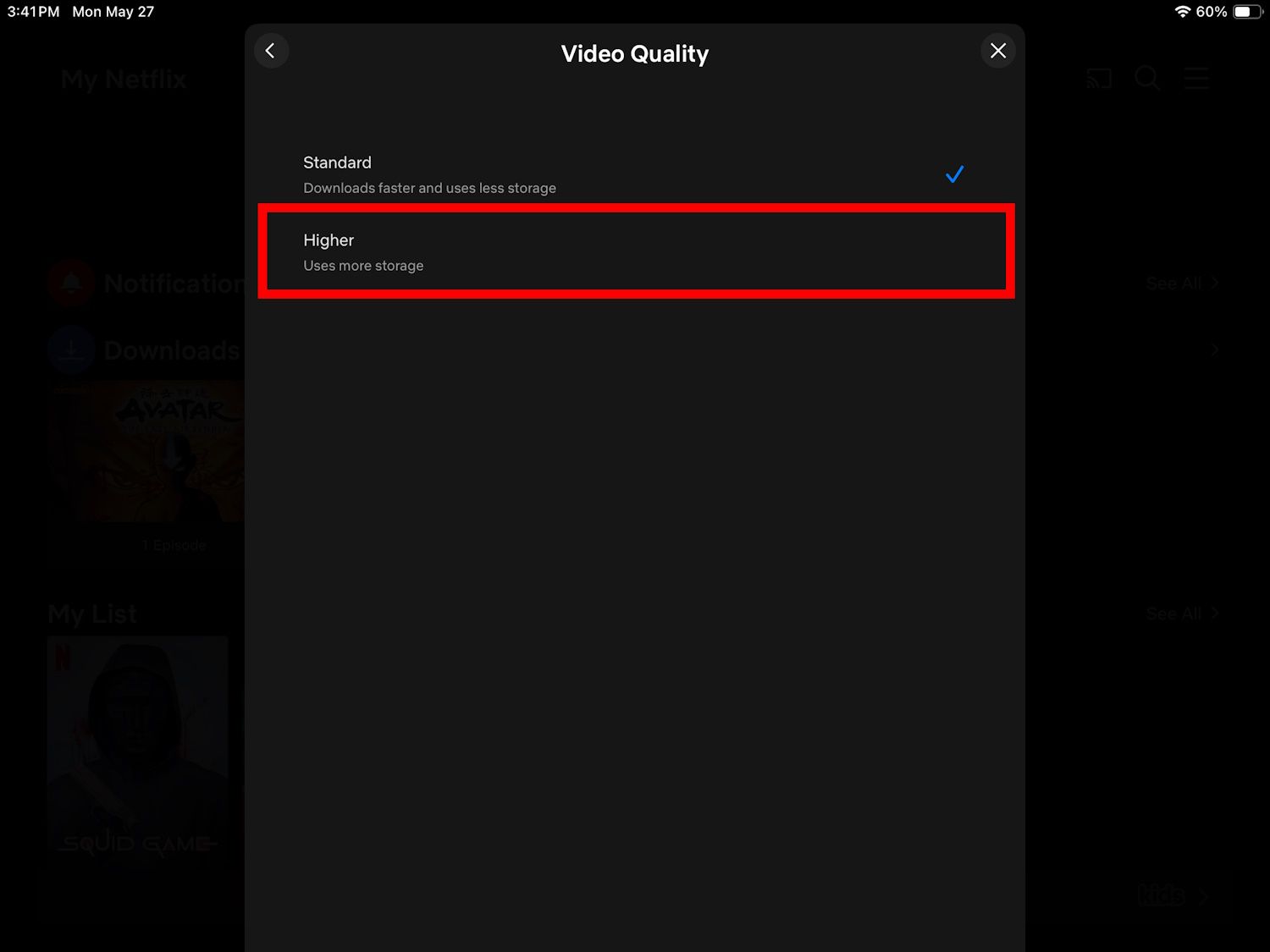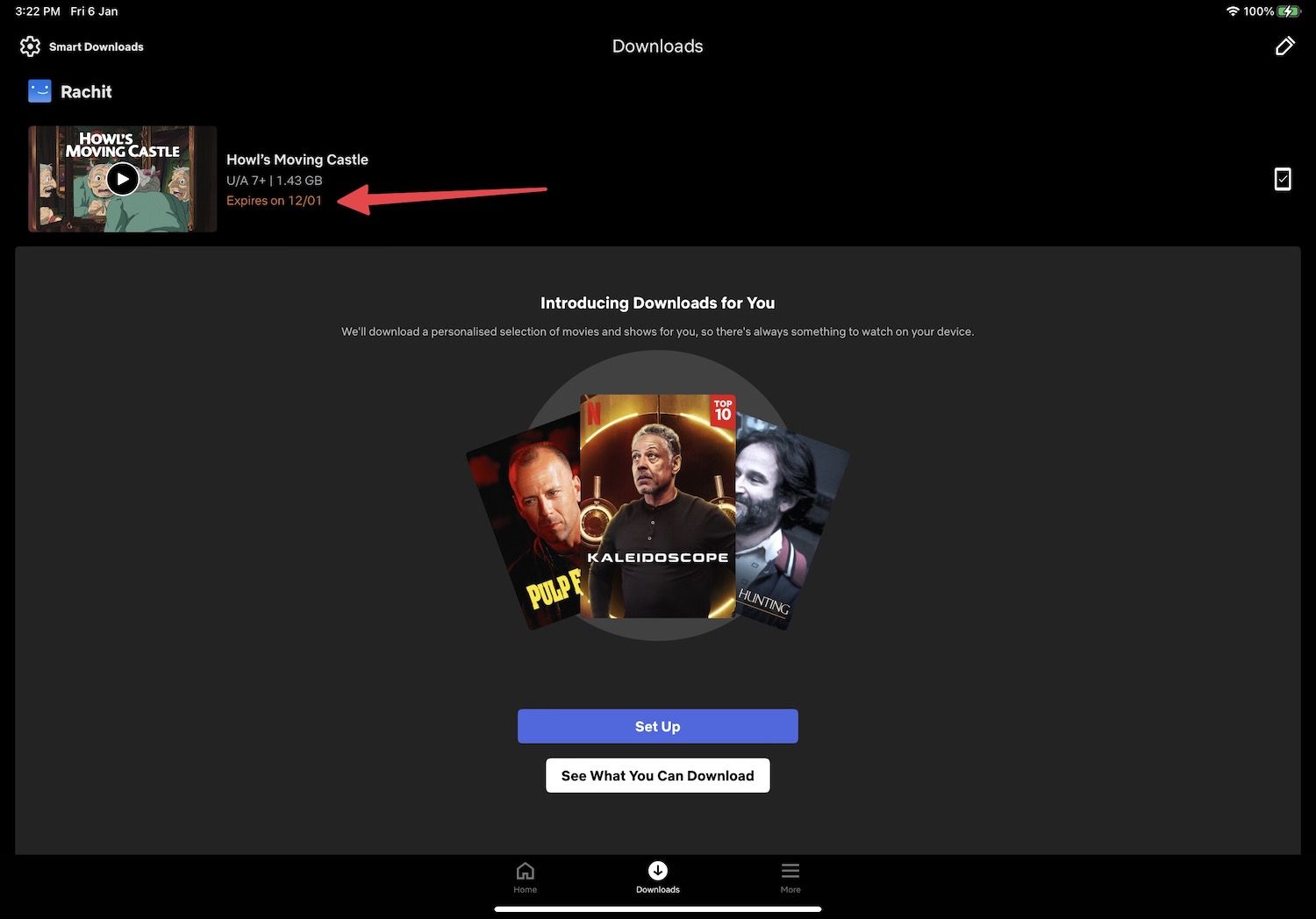The ability to stream content online is a convenient digital innovation, which is why many have tried to circumvent Netflix's account restrictions by sharing their credentials with people across the globe, which brought about Netflix's limited profile-sharing feature. However, the downside of streaming is that it takes a toll on your internet and requires a stable connection. But streaming no longer becomes an option when you're without Wi-Fi; during those times, watching Netflix would be a great way to alleviate boredom.
Whether traveling or your internet connection is down, having a few downloads helps you get the most value from your subscription. Our guide outlines how to download Netflix movies on your chosen device for offline viewing, including optimization settings to help you enjoy your experience to the fullest. Fortunately, the initial steps only require owning an affordable phone or tablet and a working internet connection.
How to download movies from Netflix
The process of downloading Netflix movies is identical on Android, iPhone, and iPad. If you use a Chromebook, follow the steps for Android since the apps are the same.
Before proceeding to the steps below, ensure you have the latest version of Netflix installed on your mobile devices.
Download movies from Netflix on Android, iPhone, and iPad
Follow the steps below to download Netflix movies on Android and iOS devices. Make sure you're signed in to your Netflix account first.
-
Launch the Netflix app on your phone.

-
Tap the Search button in the upper-right corner to search for the movie you want to download.
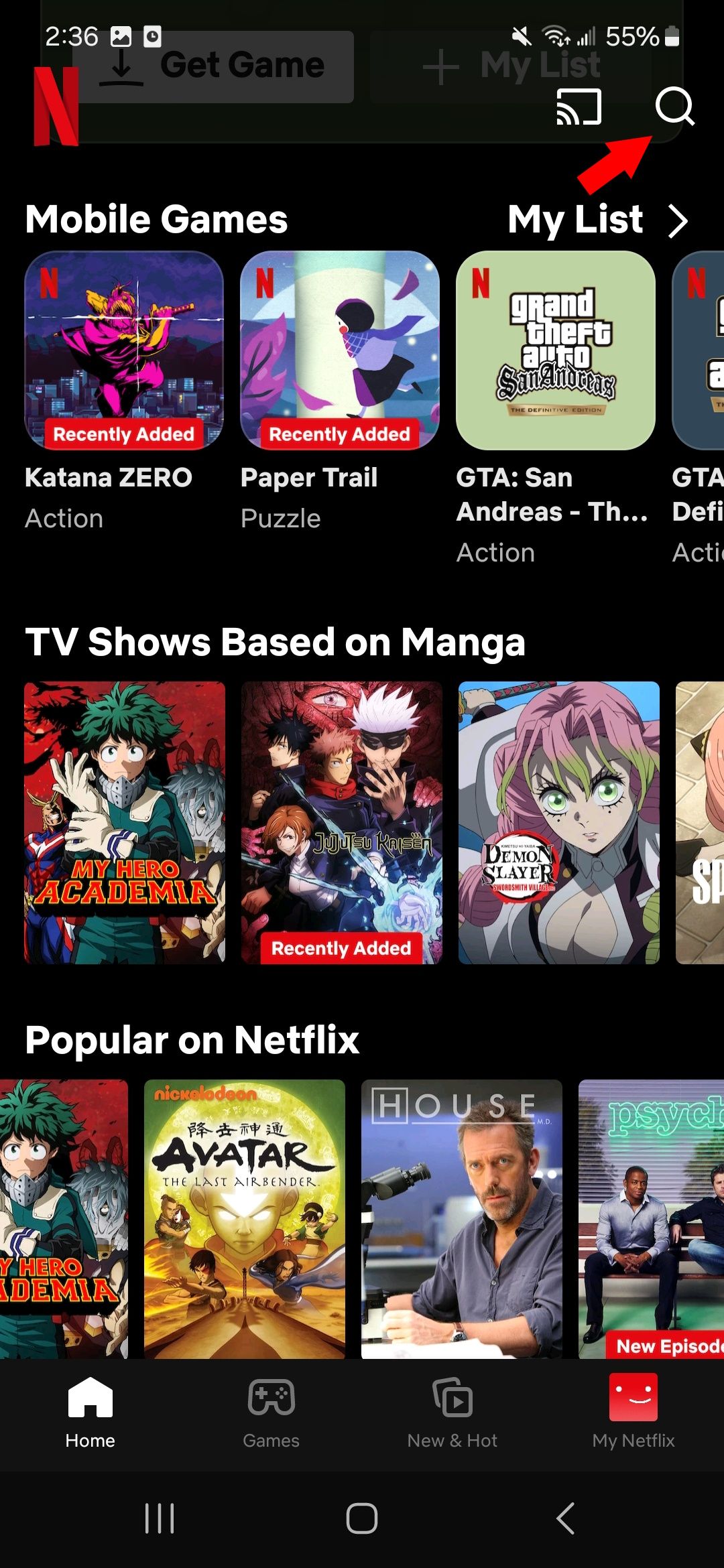
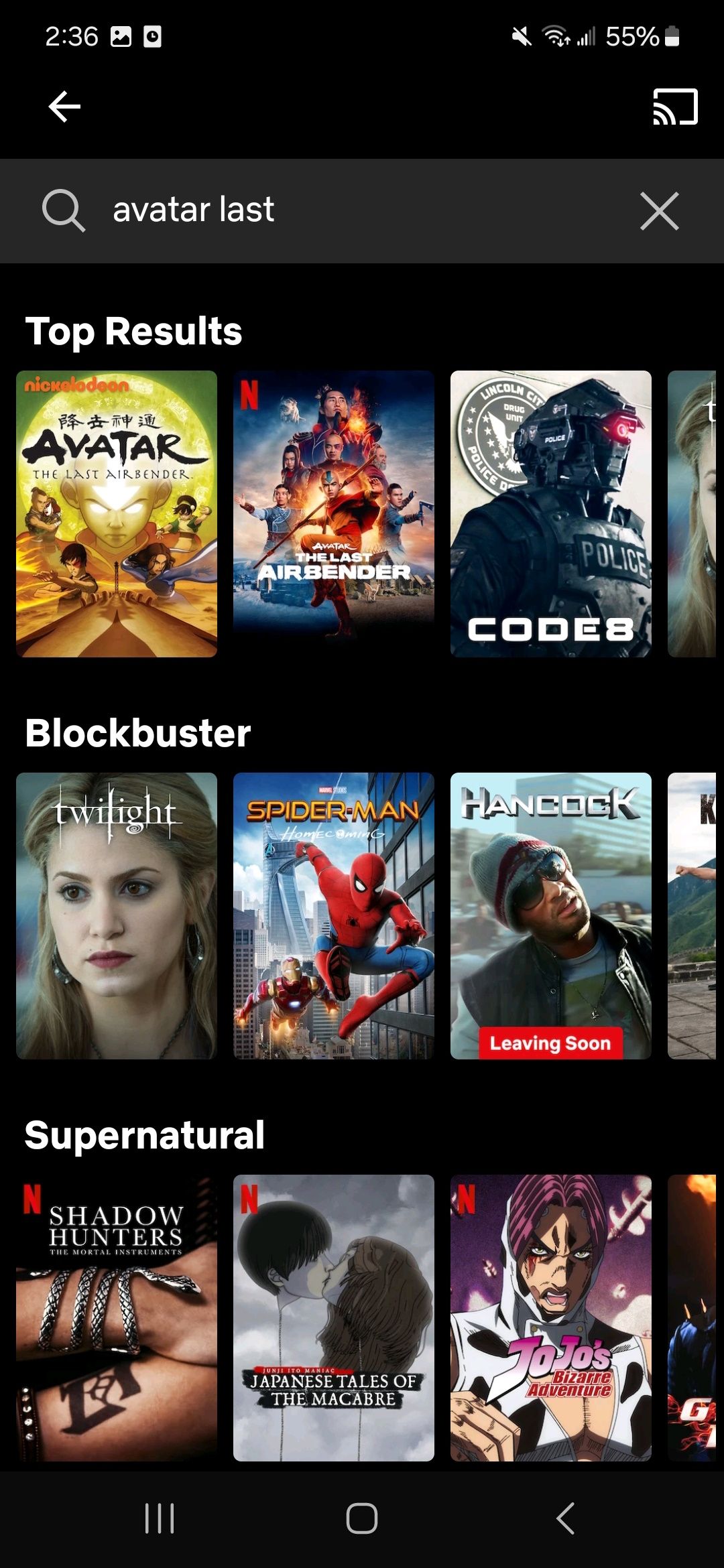
-
Tap Download to begin the download process.
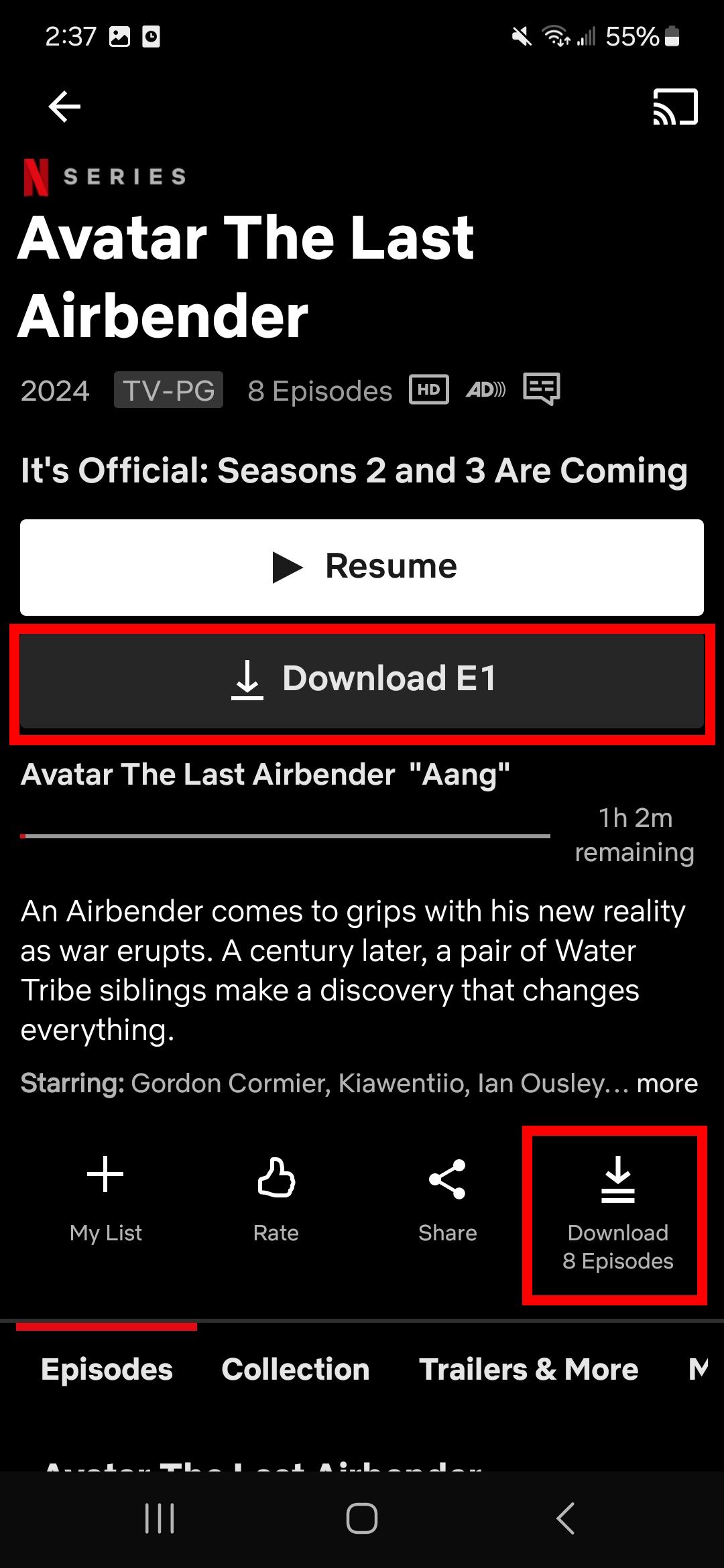
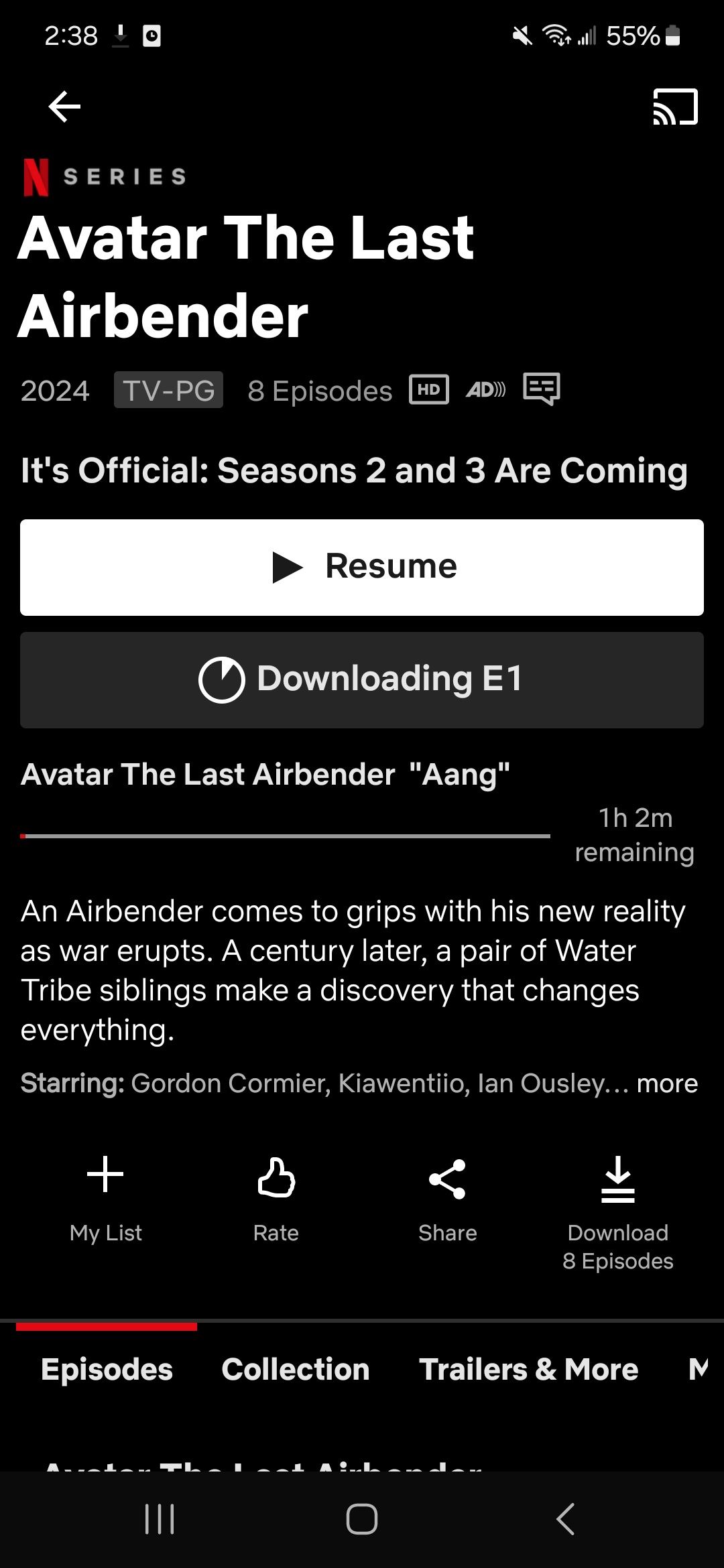
-
Tap the My Netflix icon in the lower-right corner to view downloaded content.
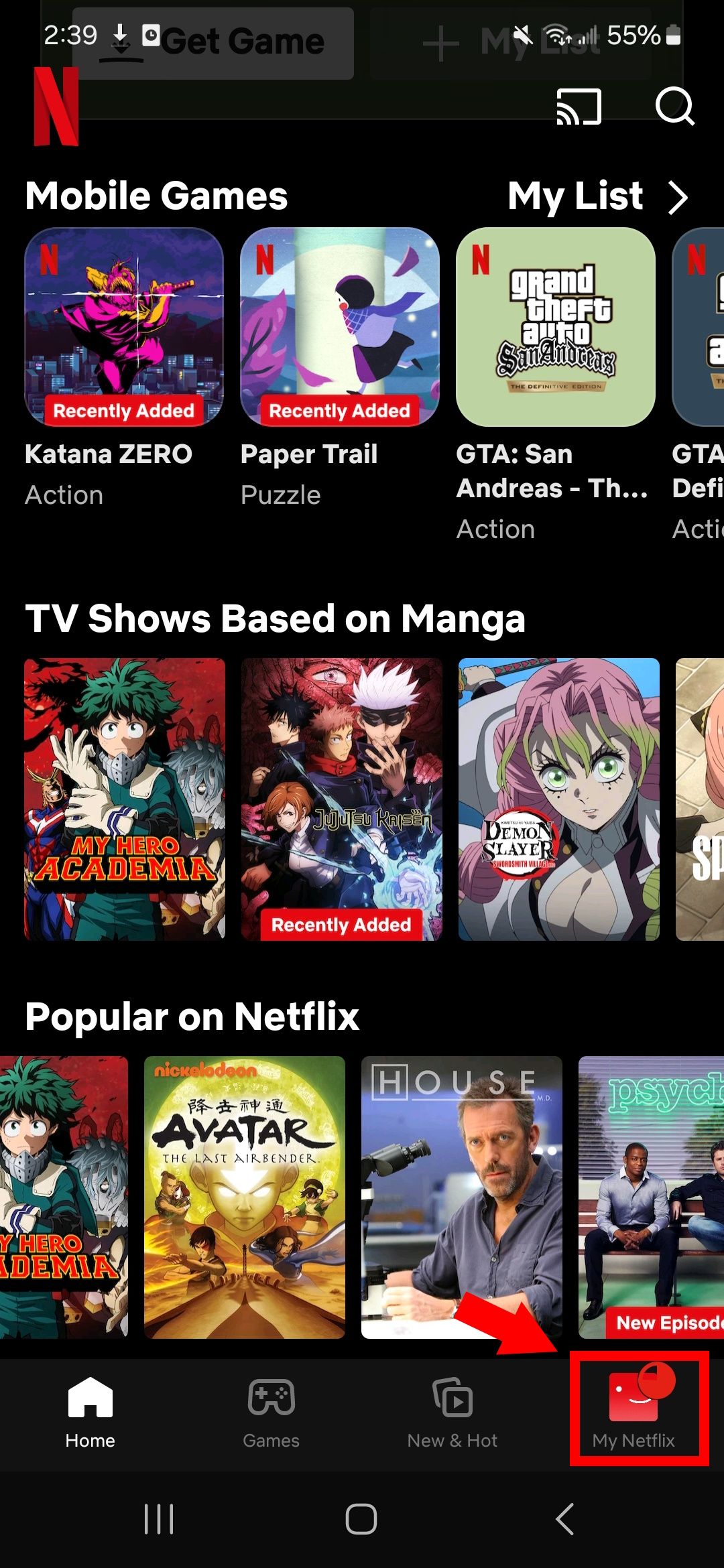
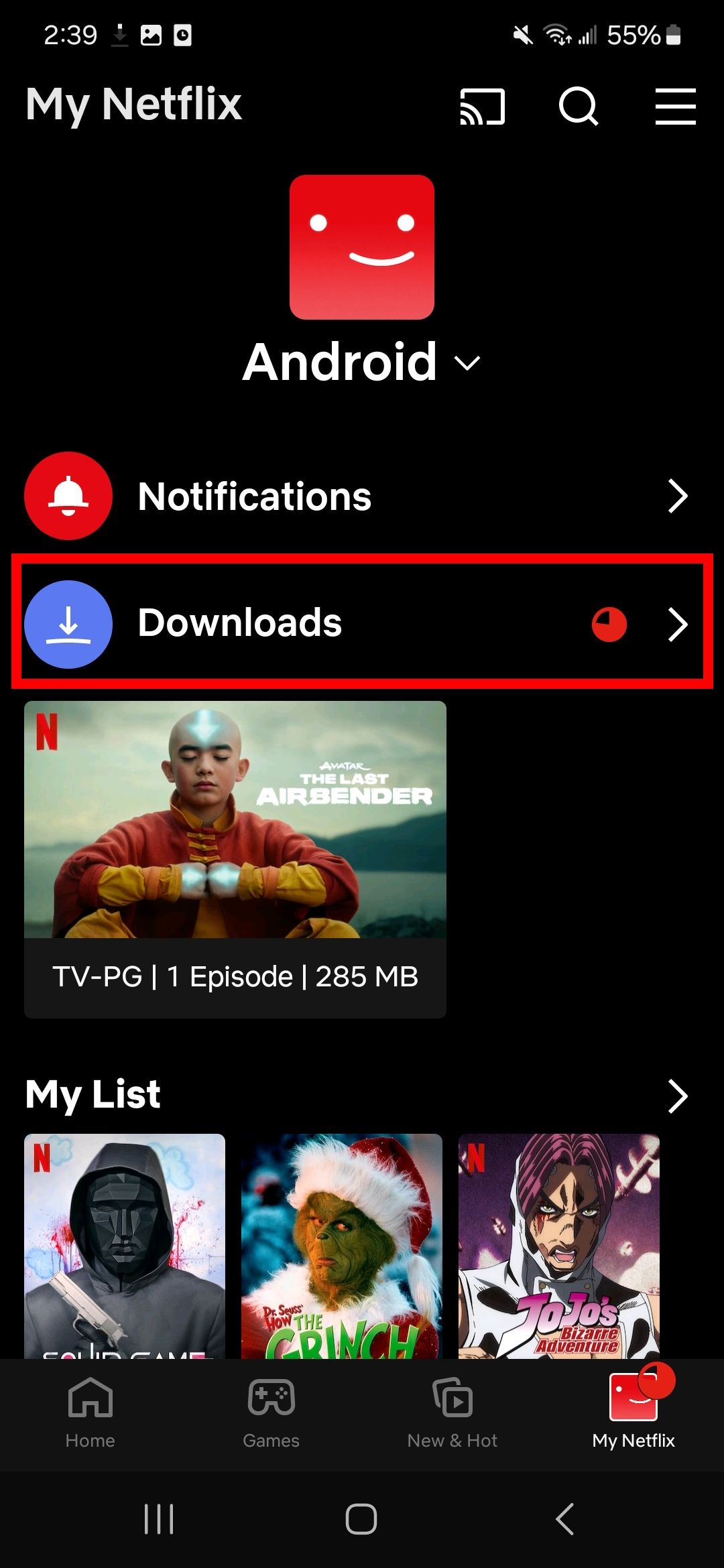
Download Netflix movies on Windows devices
As of June 2024, Netflix plans to roll out a replacement Windows app; it no longer supports offline downloading. So, if you've previously used the Windows app to download Netflix videos, you can no longer access this feature once the new app rolls out.
The Netflix mobile app remains unaffected, but if you're hoping to use it on Windows, Microsoft plans to end Android app support on Windows 11 in 2025.
How to change the download quality on Netflix
Changing the download quality can help if you need to free up storage space on your Android device or don't want to burn through your bandwidth. It's worth doing on smaller screens, as you won't notice much difference between Standard and High-Quality. However, we recommend selecting High-Quality for large-screen devices like Android tablets, iPads, and Chromebooks.
How to change the download quality on your Android or iOS device
Follow these steps to change the Netflix download quality on your phone:
- Open the Netflix app on your device.
- Navigate to My Netflix icon and tap the Hamburger button.
-
Tap App Settings.
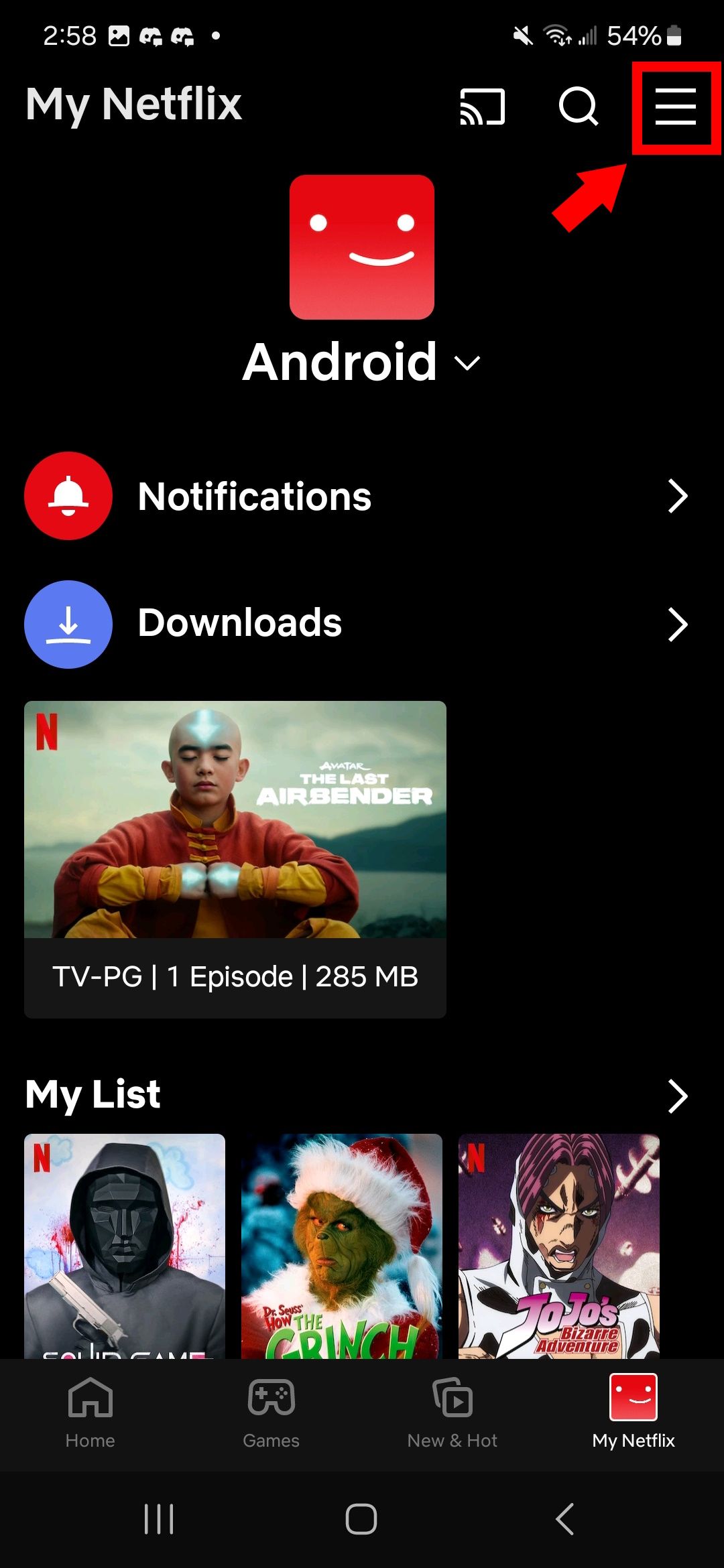
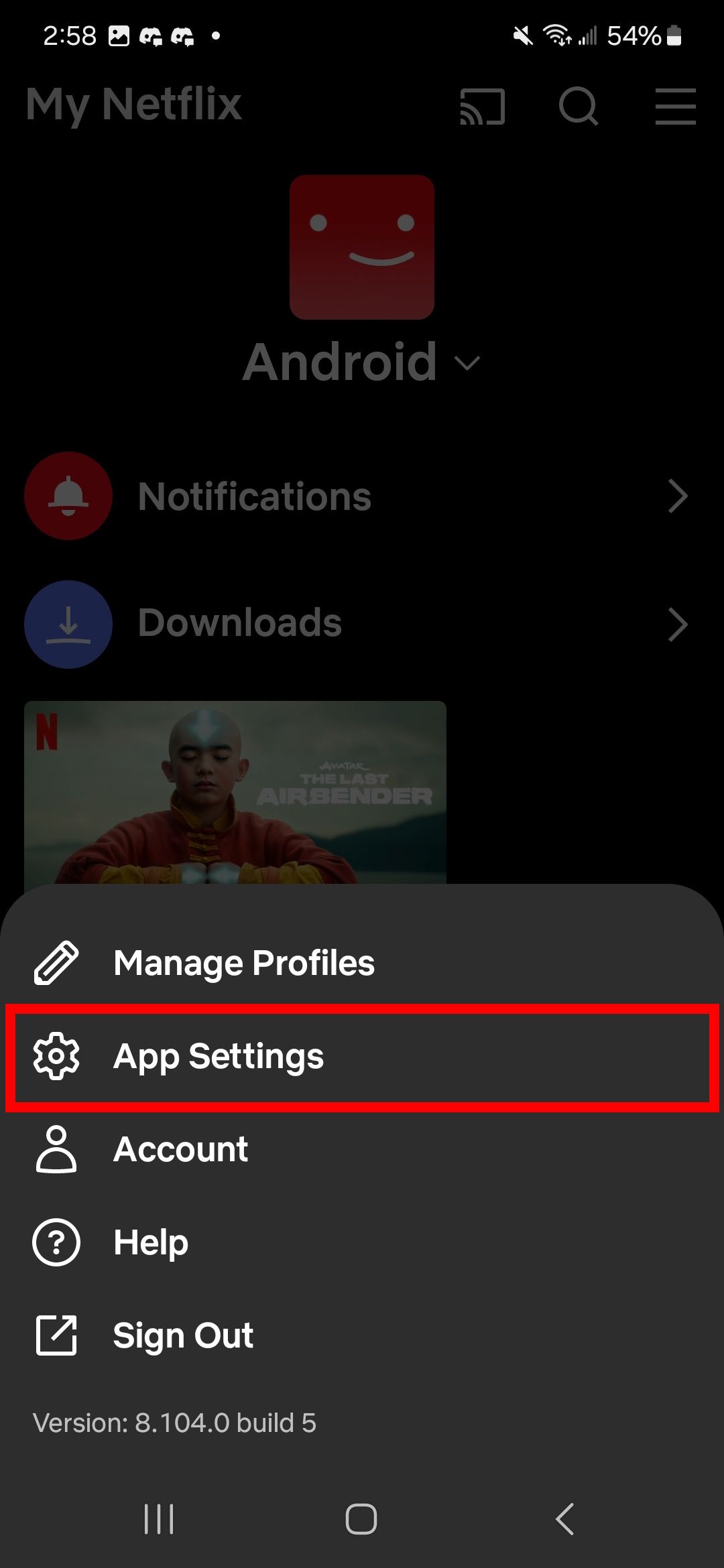
-
Tap the Download Video Quality option and choose the High option.
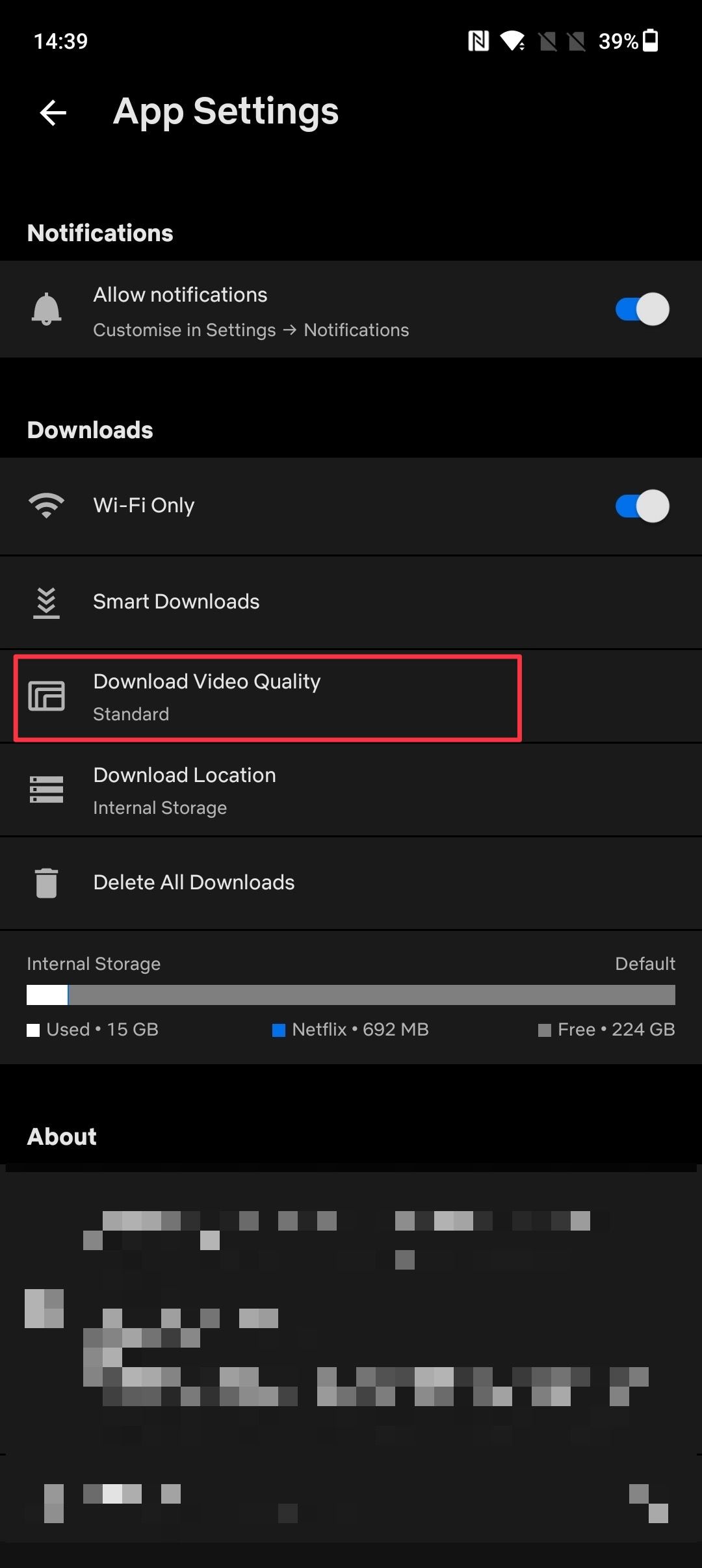
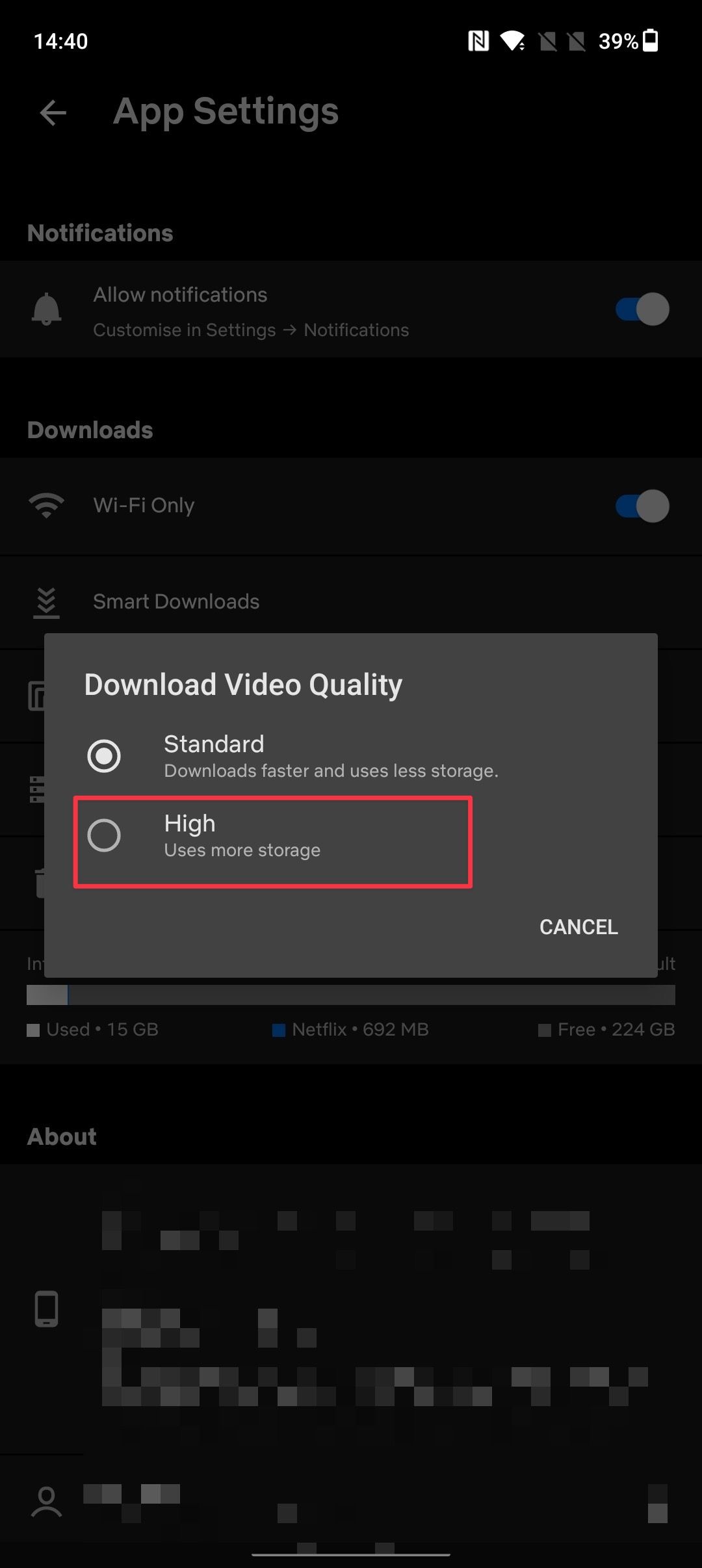
Change the download quality on your Android tablet or iPad
Follow these steps to change the Netflix download quality on your Android tablet or iPad:
- Open the Netflix app.
-
Tap the My Netflix icon.
-
Tap the Hamburger button in the top right corner.
-
Select App Settings.
-
Tap Video Quality.
-
Change the download quality.
How to activate Smart Downloads on Netflix
You can use the Smart Downloads features if you don't want to manually download movies and TV shows on Netflix but still want the content to be available for offline viewing.
- Launch the Netflix app.
-
Navigate to My Netflix icon and tap the Hamburger button.
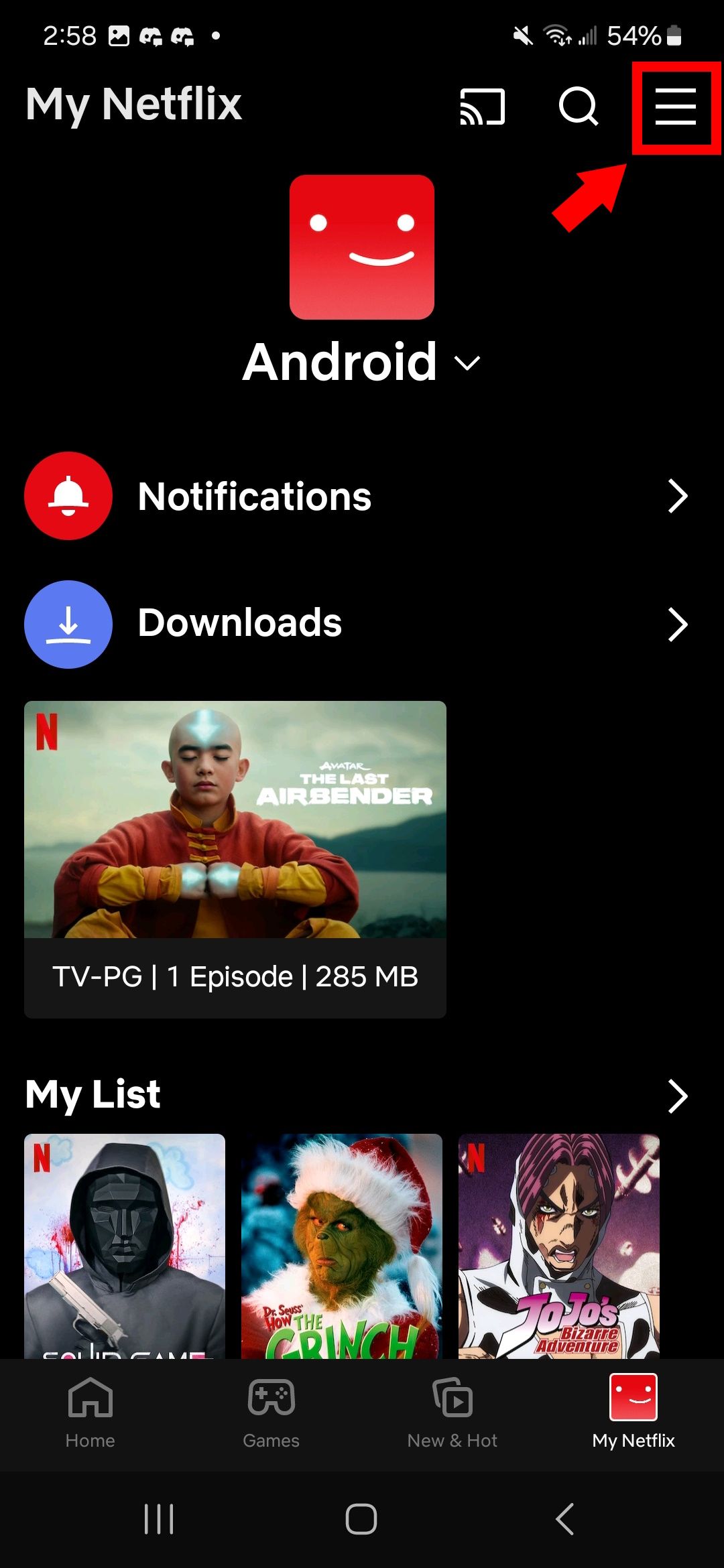
- Tap App Settings.
-
Tap Smart Downloads.
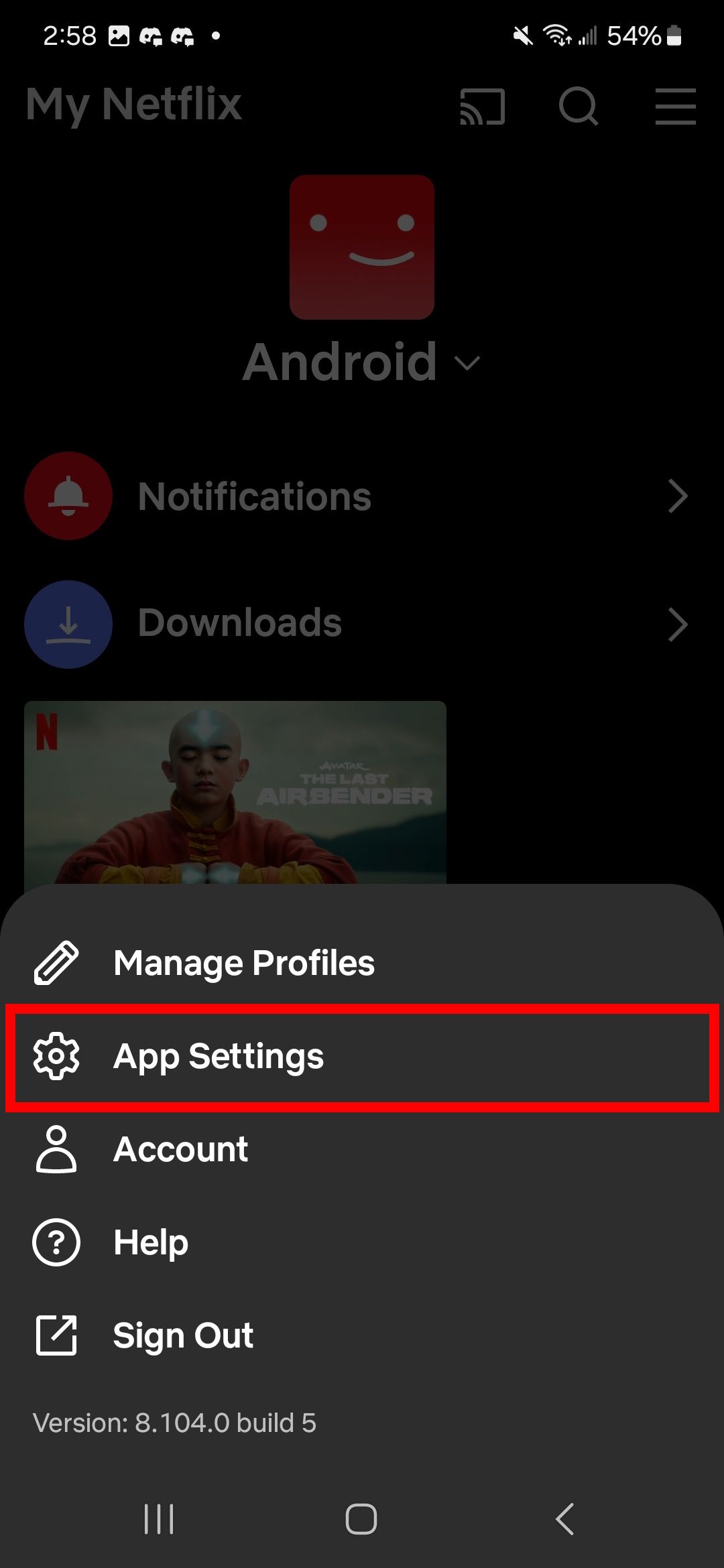
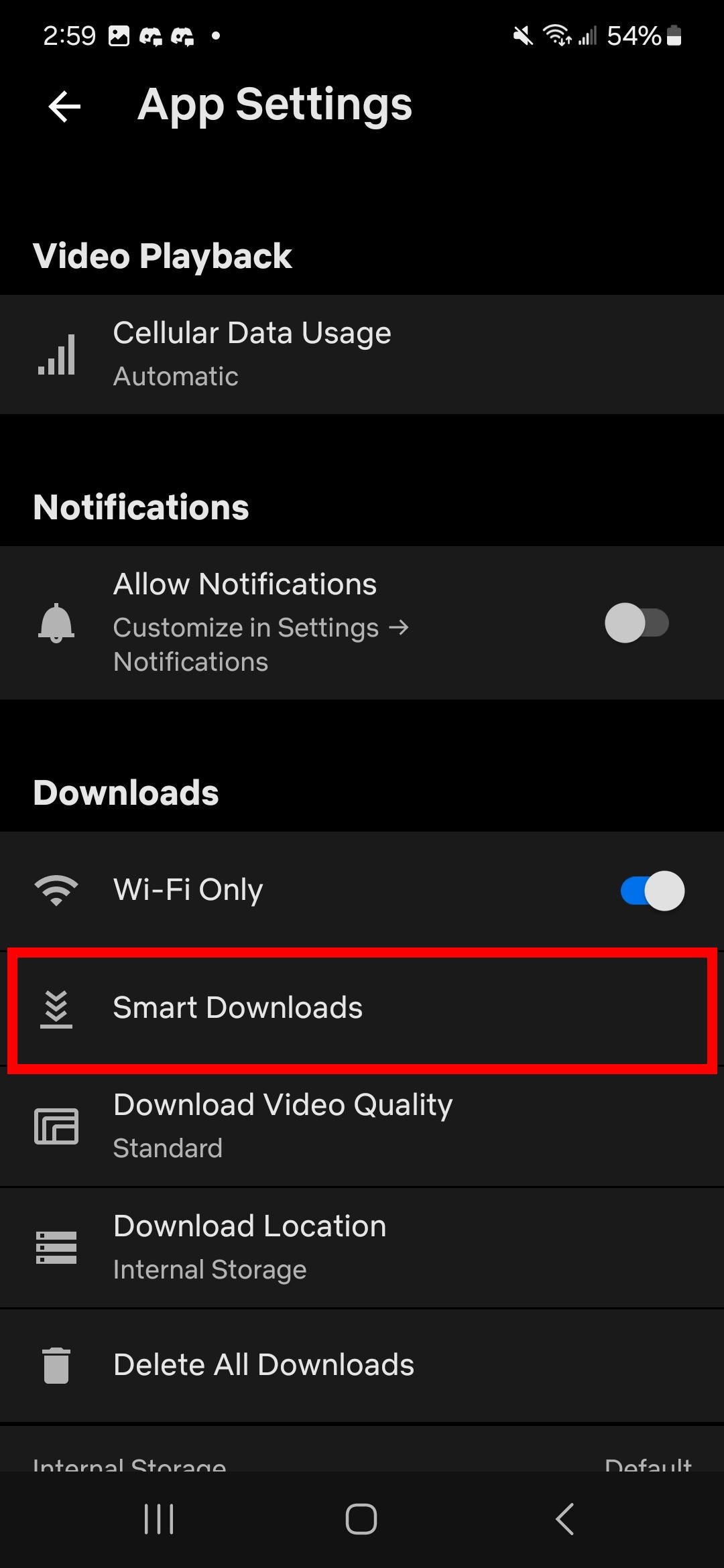
-
If you want Netflix to automatically download the next episode of a series you downloaded, turn on the toggle for the Download Next Episode option.
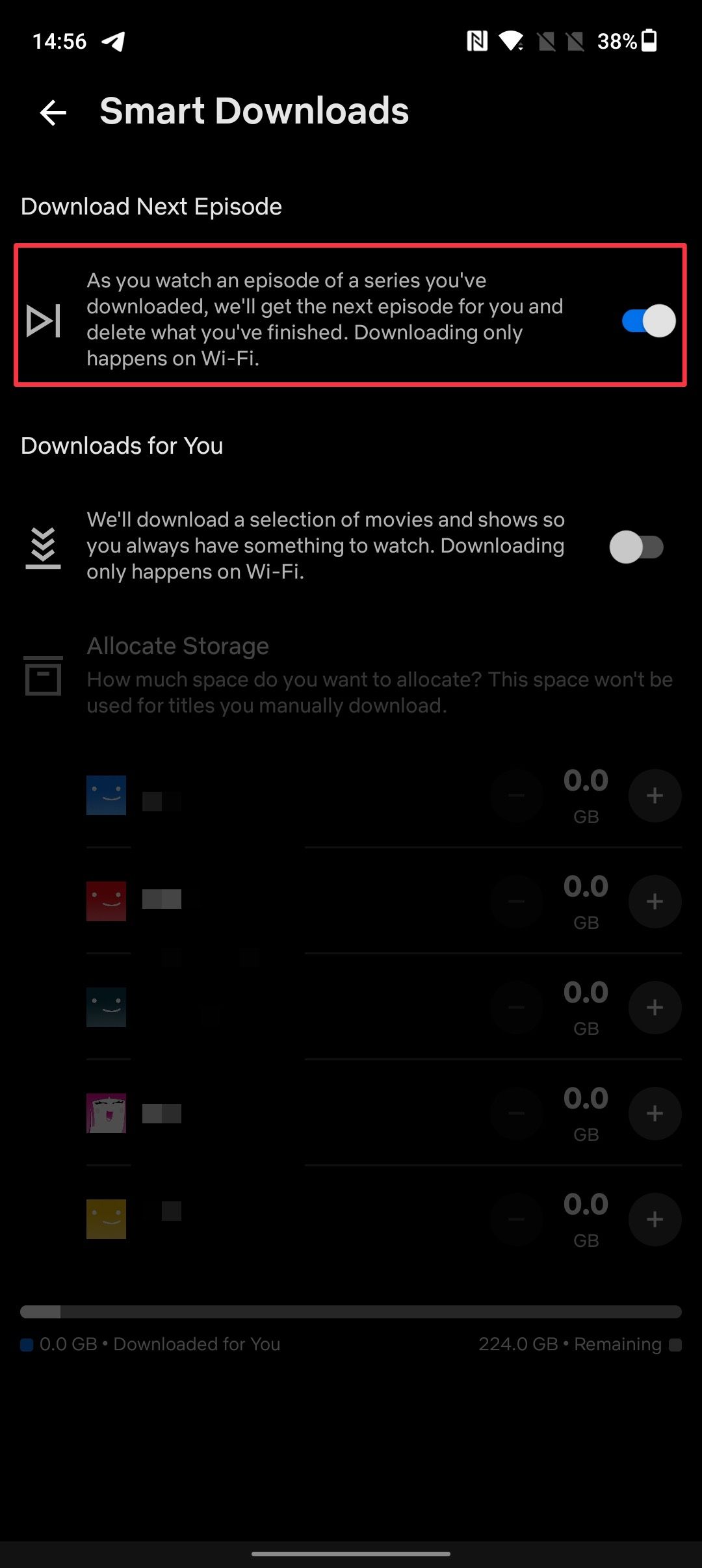
- Turn on the toggle under the Downloads for You section to let Netflix automatically download the titles it finds relevant for you.
-
Tap the + button to allocate space for automatically downloaded movies. If you use multiple profiles, you can allocate space for all profiles.
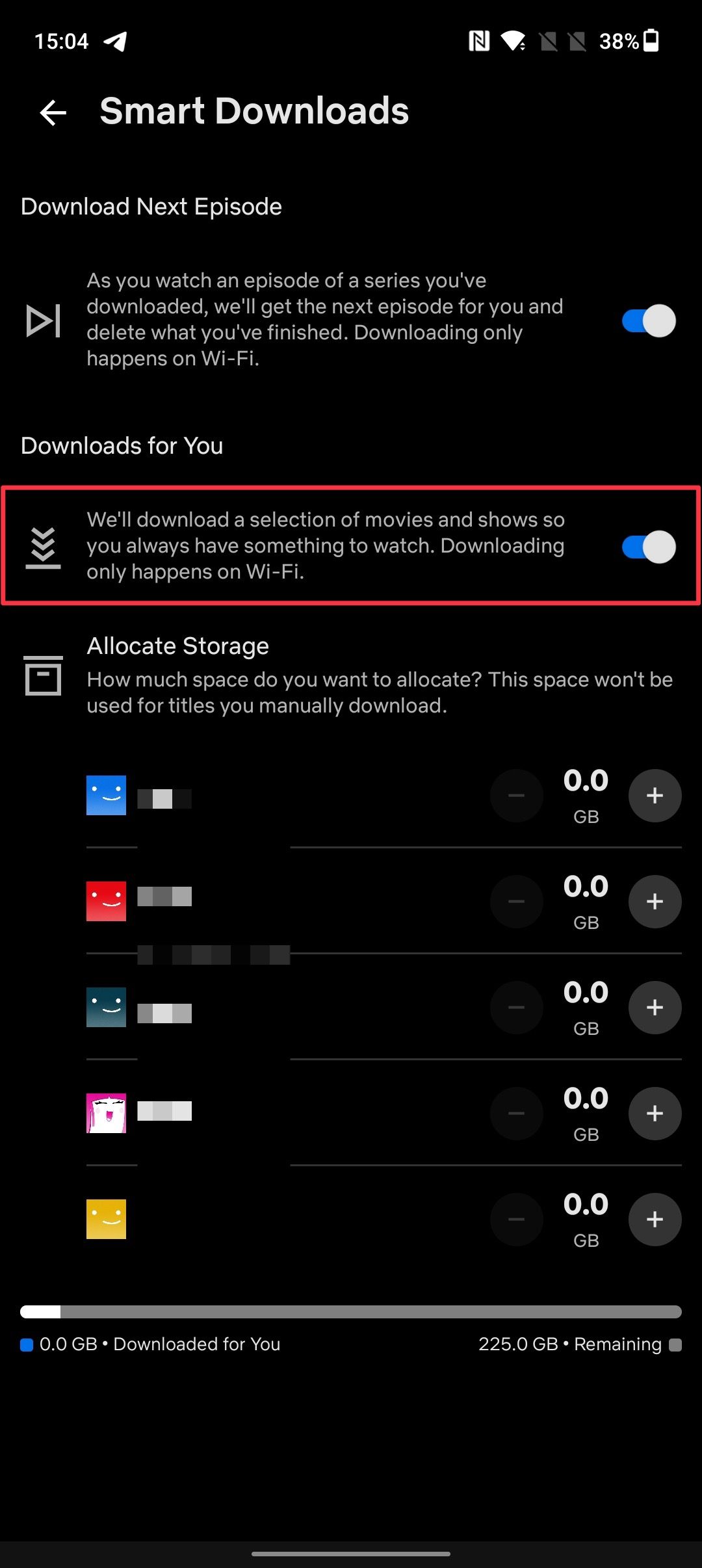
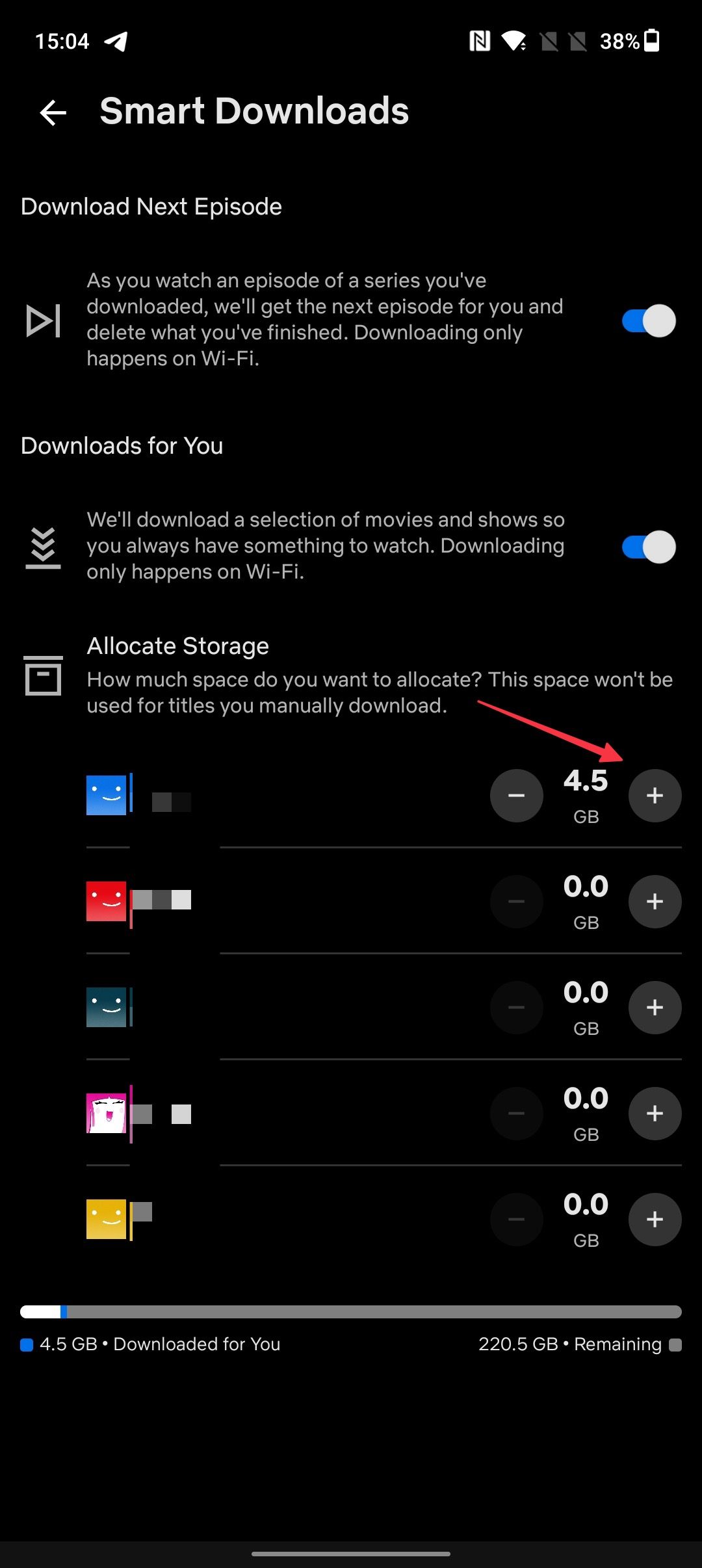
How to delete downloaded movies on Netflix
After you watch a movie on Netflix, you may want to delete it to free up space. Follow these steps to delete downloaded movies on Netflix and release your phone's storage:
- Open the Downloads section in the Netflix app and long press a title.
-
Tap the Trashcan icon to delete it.
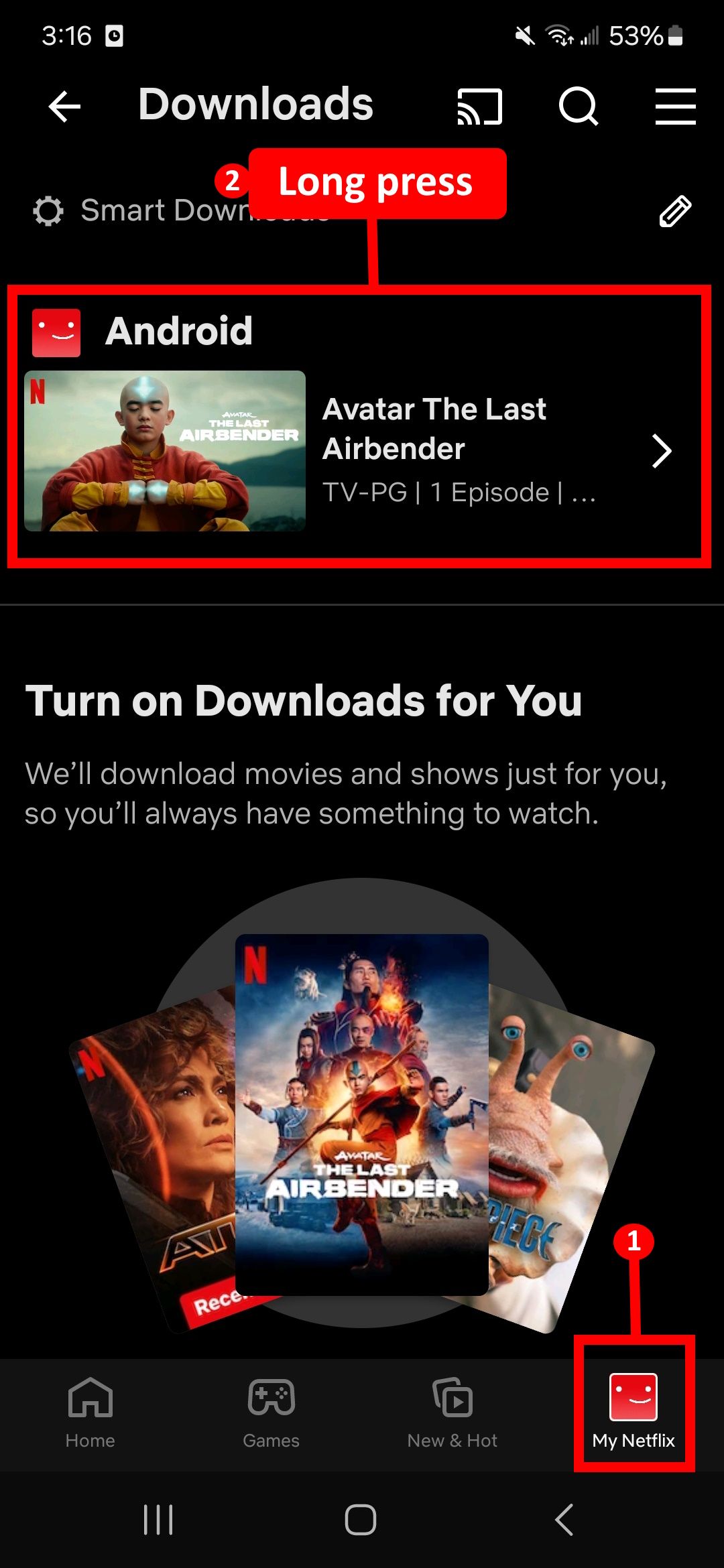
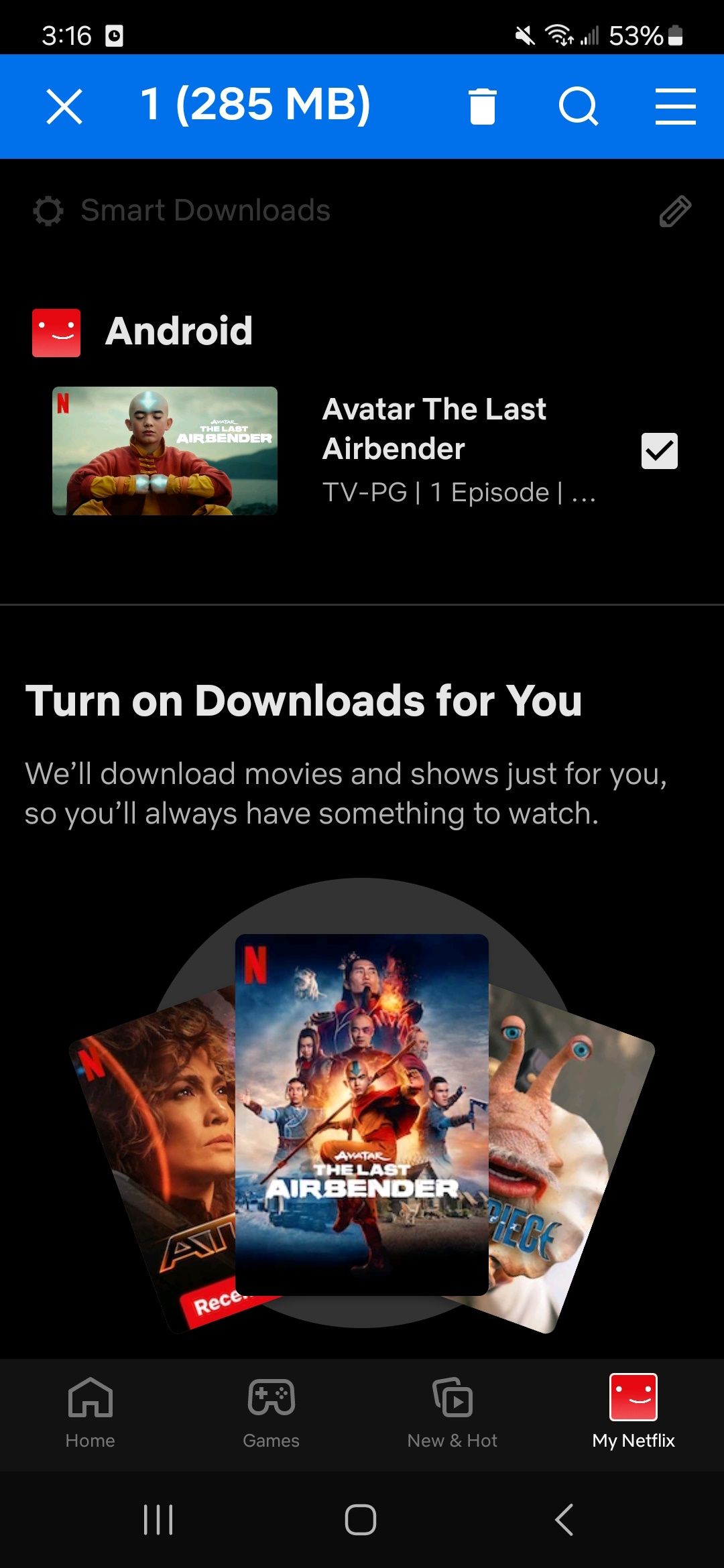
- Alternatively, open the Download section and tap the Edit icon.
- Tap to select all the titles you want to delete.
-
Tap the Trashcan icon to delete them.
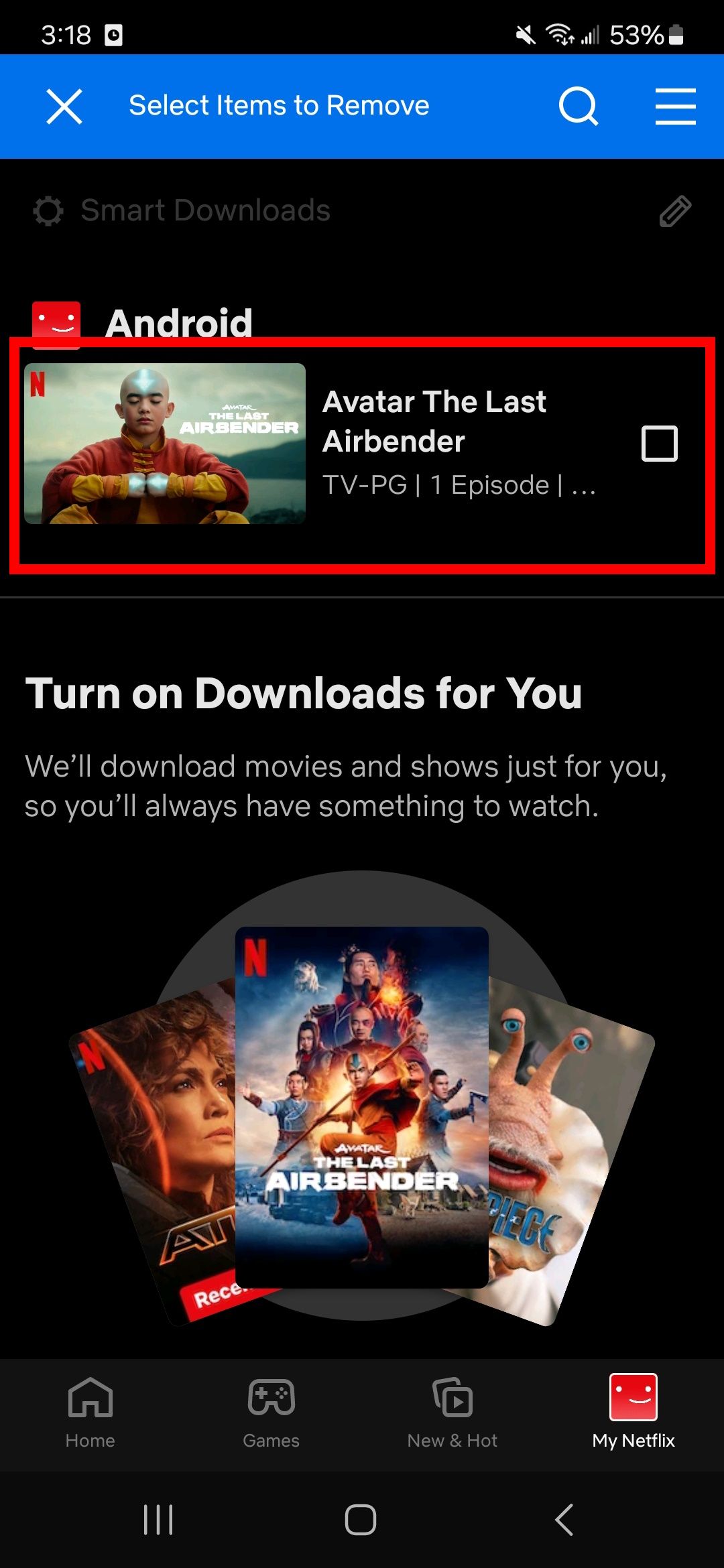
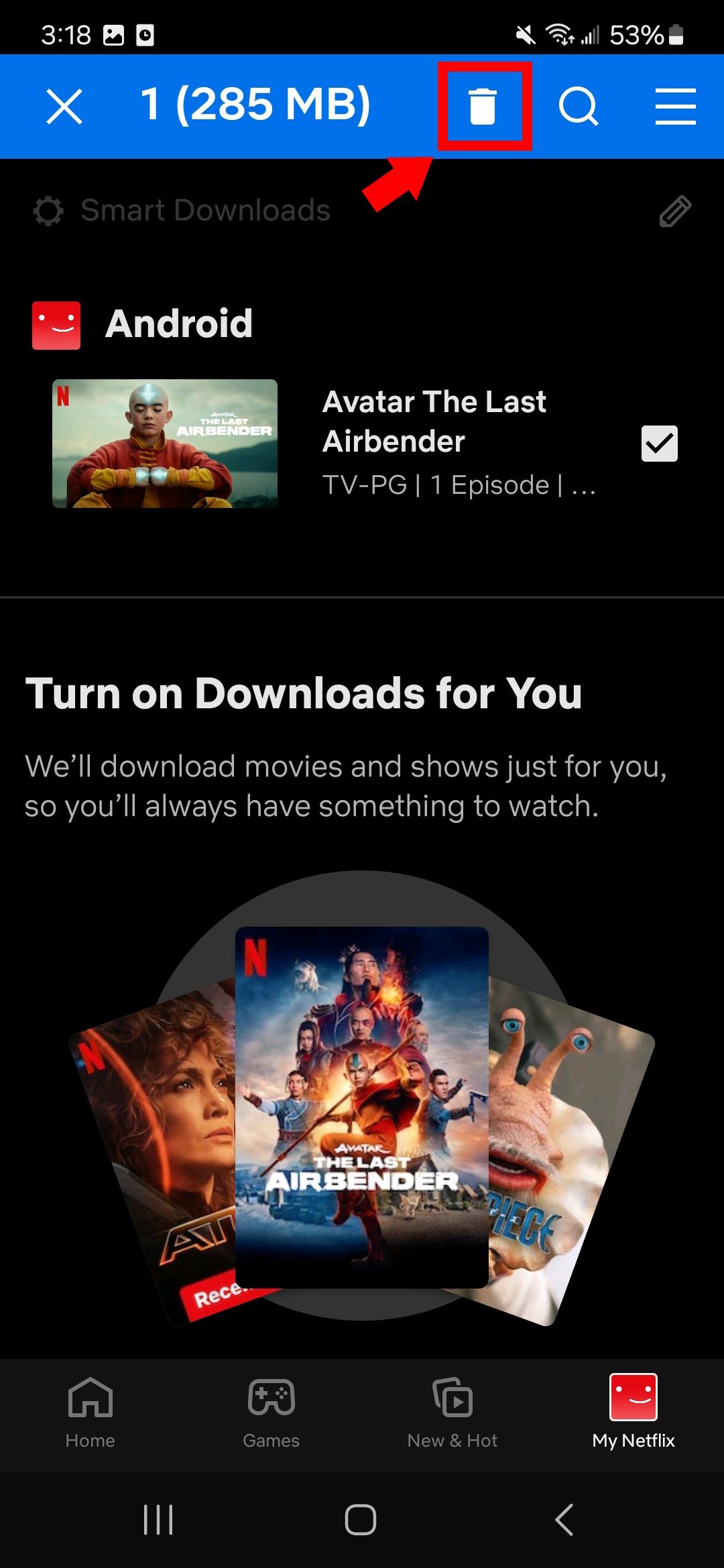
-
To delete all downloaded items at once, open App Settings and use the Delete All Downloads option.
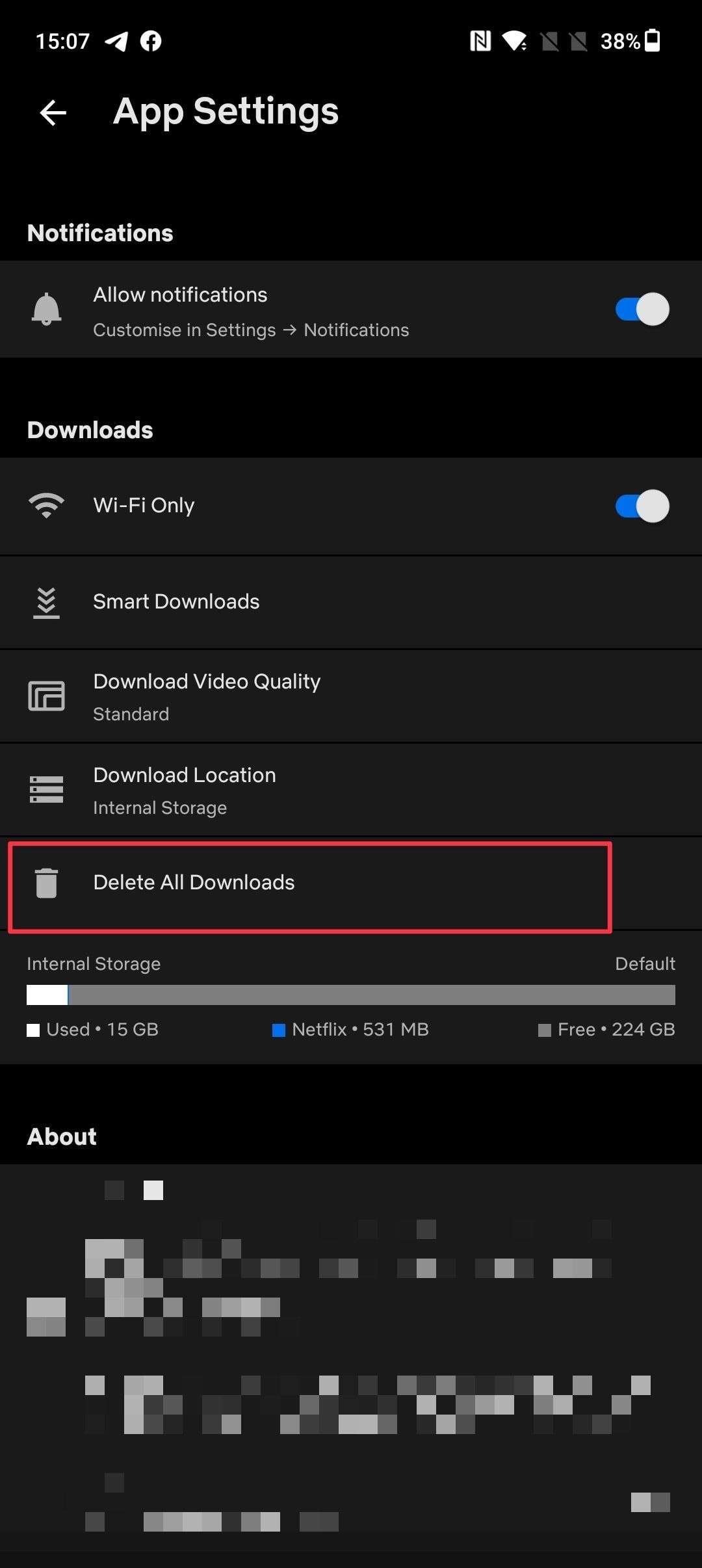
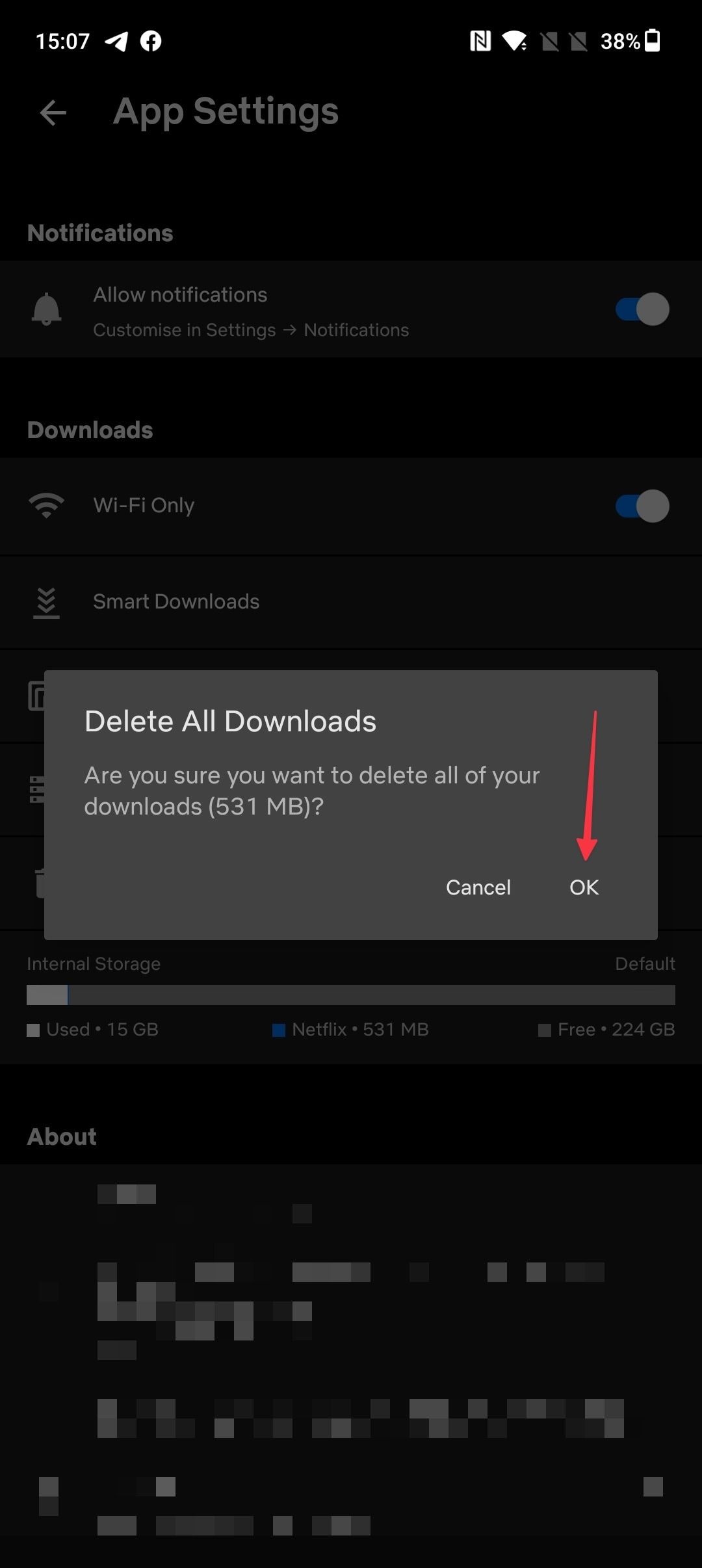
Frequently asked questions (FAQs) about Netflix downloads
Here are some frequently asked questions about downloads on Netflix. We hope these answer any questions you might have about downloads on Netflix.
Q. Does my device support downloads on Netflix?
Here's a list of supported devices mentioned in the Netflix Help Center:
- iPhone, iPad, and iPod running iOS 9.0 or later
- Android phones and tablets running Android 4.4.2 or later
- Amazon Fire tablets running Fire OS 4.0 or later
- Chromebooks and Chromebox that officially support the Google Play Store
Q. How many movies can I download on Netflix?
At any time, you can have 100 active downloads on a device. You can download titles on multiple devices if your Netflix plan supports it.
Q. Why are downloads automatically expiring?
Netflix downloads expire automatically depending on the company's title licenses with individual content producers. Any title that expires within the next seven days shows a running counter below its name.
Q. Can I download Netflix movies on a Mac?
Since the Netflix app is not available on the Mac App Store and you cannot download movies from a browser, you cannot download Netflix movies on a Mac.
Q. Can I watch downloaded movies abroad?
Downloaded movies are subject to region locks. While they won't be deleted from your device, they will become inaccessible if you cross into a country where that content isn't available. If you plan to use Netflix abroad, we recommend downloading a VPN.

Best VPN for Netflix on Android in 2024
Stream Netflix libraries from around the globe straight on your Android with these top VPNsWatch movies offline on Netflix
Netflix's offline viewing feature allows you to enjoy your favorite content wherever you are. You can make it even more powerful by turning on automatic downloads. Even still, if you encounter the dreaded "You have too many downloaded videos" error, and your plan doesn't support downloads on multiple devices, try removing devices connected to your Netflix account. After all, Netflix is a costly service, which means we can't have too many people hogging the downloads.