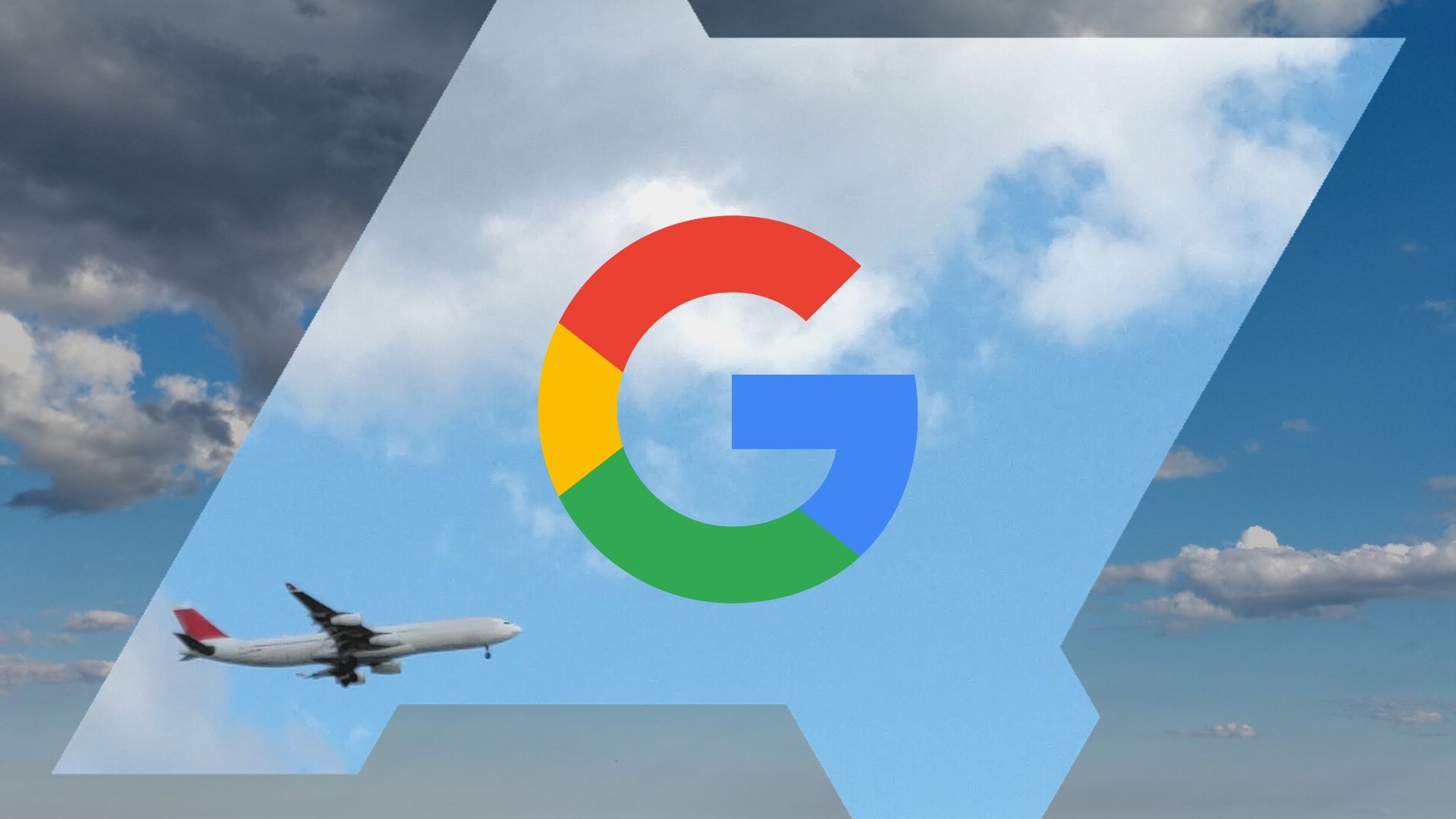Planning a trip can be fun. It can also be frustrating, even when using the best travel apps. This is particularly true when finding flights. Researching flights can give you ideas. However, not finding a suitable flight can take the wind out of your sails. Google's free travel tools have everything you need for your trip. Google Travel has something for everyone, but if you're looking for a spontaneous adventure, Google's Explore feature is your best bet.
We look at what Google Travel is before focusing on how to get the most out of Explore. The next time you catch the travel bug, whip out your Chromebook or smartphone and plan your trip in minutes.
Traveling with Google
Google has a habit of quietly launching game-changing tools. Google Travel launched in 2019 as the upgraded version of Google Trips. It's a search engine for flights, hotels, holiday rentals, and sightseeing destinations. It also allows you to book trips without leaving the Google Travel website. Other travel booking sites fall short of the variety and user-friendliness that Google offers.
What is Google Explore?
The Explore feature is a tool within Google Travel that helps you find flights and hotels no matter how exact or flexible your travel arrangements need to be. For example, you can shop for trips from your local airport to anywhere in the world next June. Or, you could book flights to a specific destination for a conference that's happening on a particular date.
Google Explore is often associated with flights, but you can book hotels, reserve holiday rentals, and plan sightseeing visits.
How to use Google Explore
When Google Travel was Google Trips, it was only accessible via a mobile app. Today, you'll only find Google Travel tools via your web browser. Google Travel is optimized for desktop, mobile, and tablet. The screenshots below are taken from an Android mobile device, but the basic instructions work on any device.
Basic Navigation
Navigate to Google Travel's Explore tool in your web browser on a mobile or desktop. The Explore homepage displays the basic search options. These are numbered in the screenshot and described below.
-
Select either Round-trip or One-way.
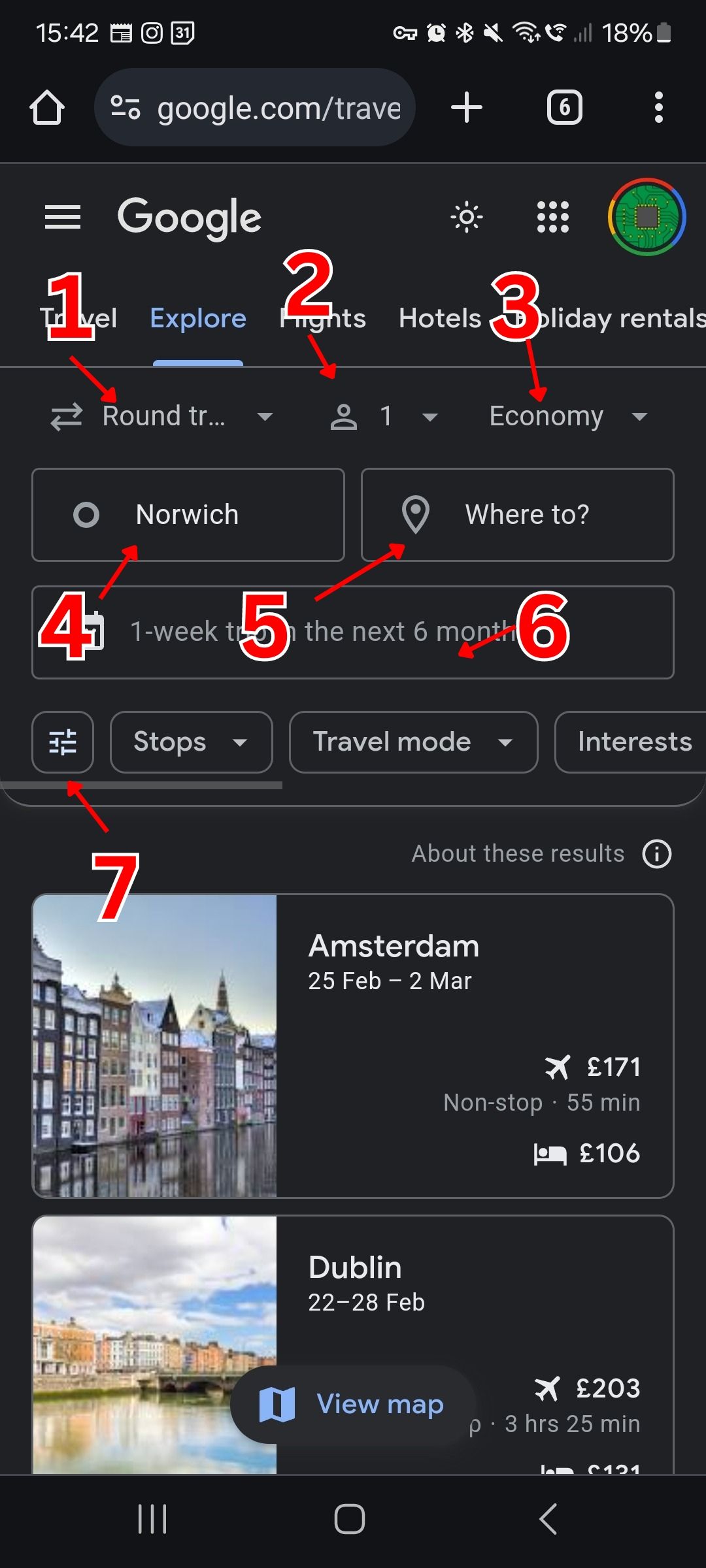
- Select the number of travelers.
- Select which class of flight you are looking for.
- Select your departure city. If you are logged in to your Google account, the Where From field is populated with the closest city with an airport.
- Select your arrival city.
-
Use the Date selection tool to set the search to display specific dates or dates within a given range. For example, set the search to show all one-week trips within the next six months.
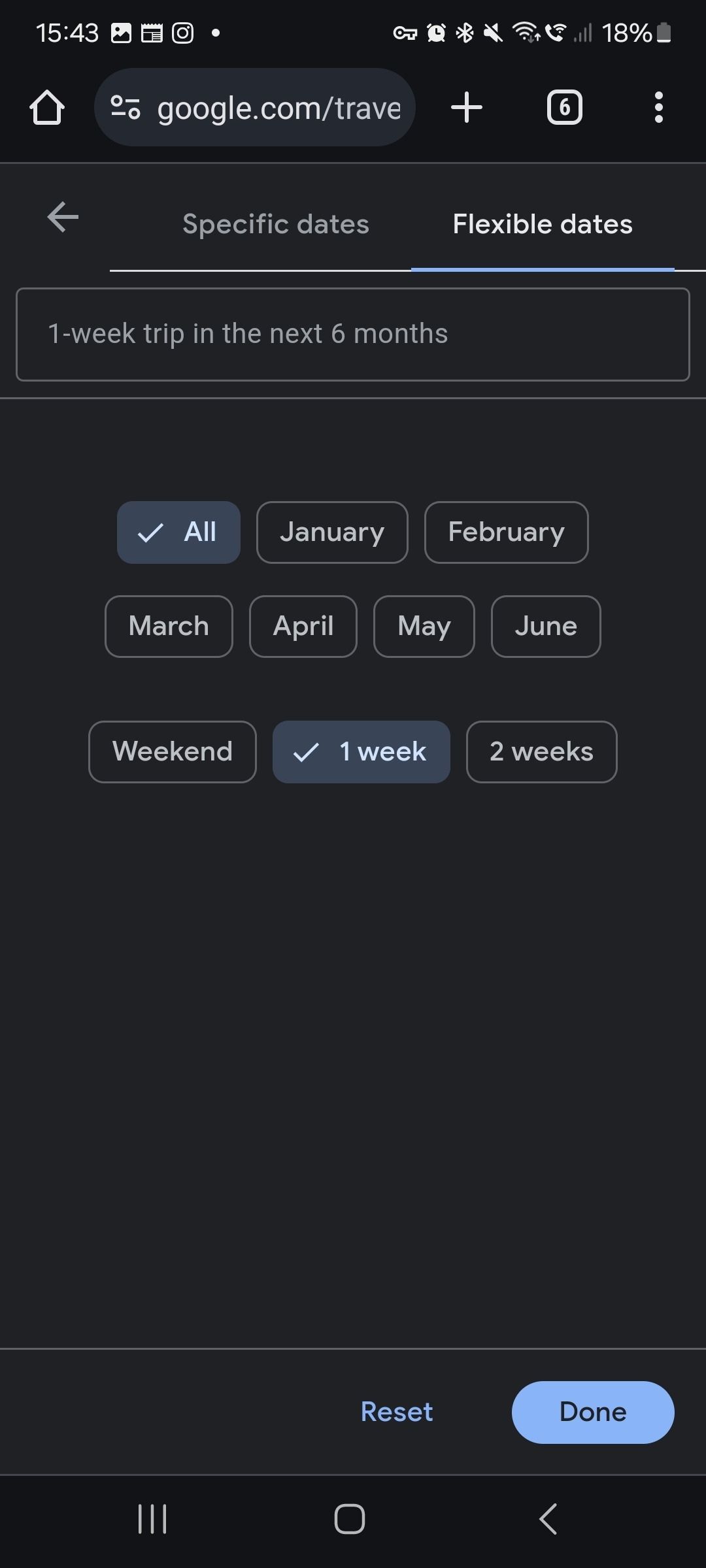
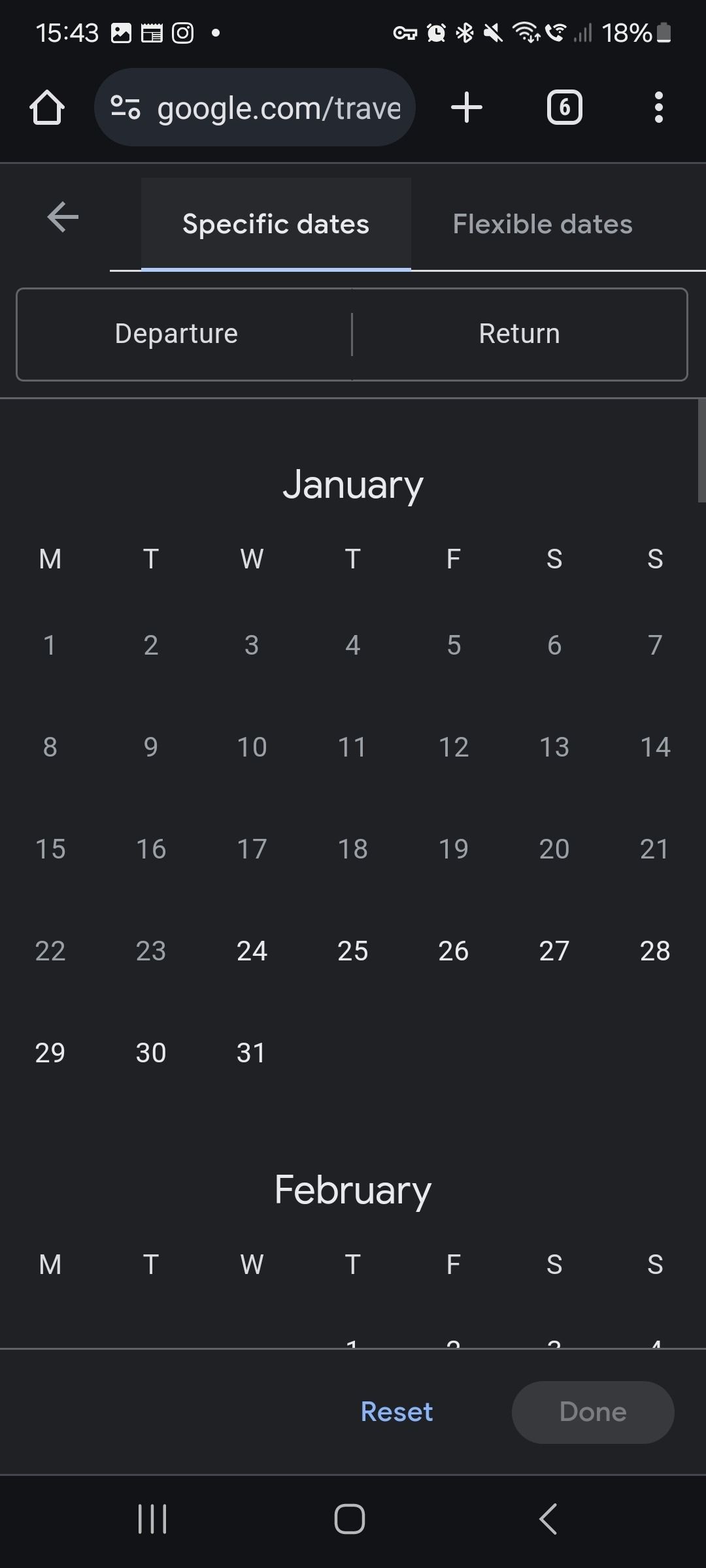
- Set up Filters.
Using filters to narrow your search
After entering your basic search information, such as date and number of travelers, you'll end up with a lot of search results. Unless you have an endless budget and no limits on where you want to go, narrow your search. Here's a rundown of your filtering options.
- Stops: Consider flights with additional stops to bring down the price of a trip.
- Travel Mode: If you're happy to drive as well as fly, select All.
- Interest: There's a difference between a beach vacation and a skiing trip. Here's where you pick your preference.
- Price: Set your budget. This is the price for flights, not the whole trip.
- Airlines: Select what airline alliances you want to include in the search. These alliances are groups of specific airlines.
- Duration: This is the flight duration as opposed to the length of your trip.
-
Bags: This is automatically set to zero
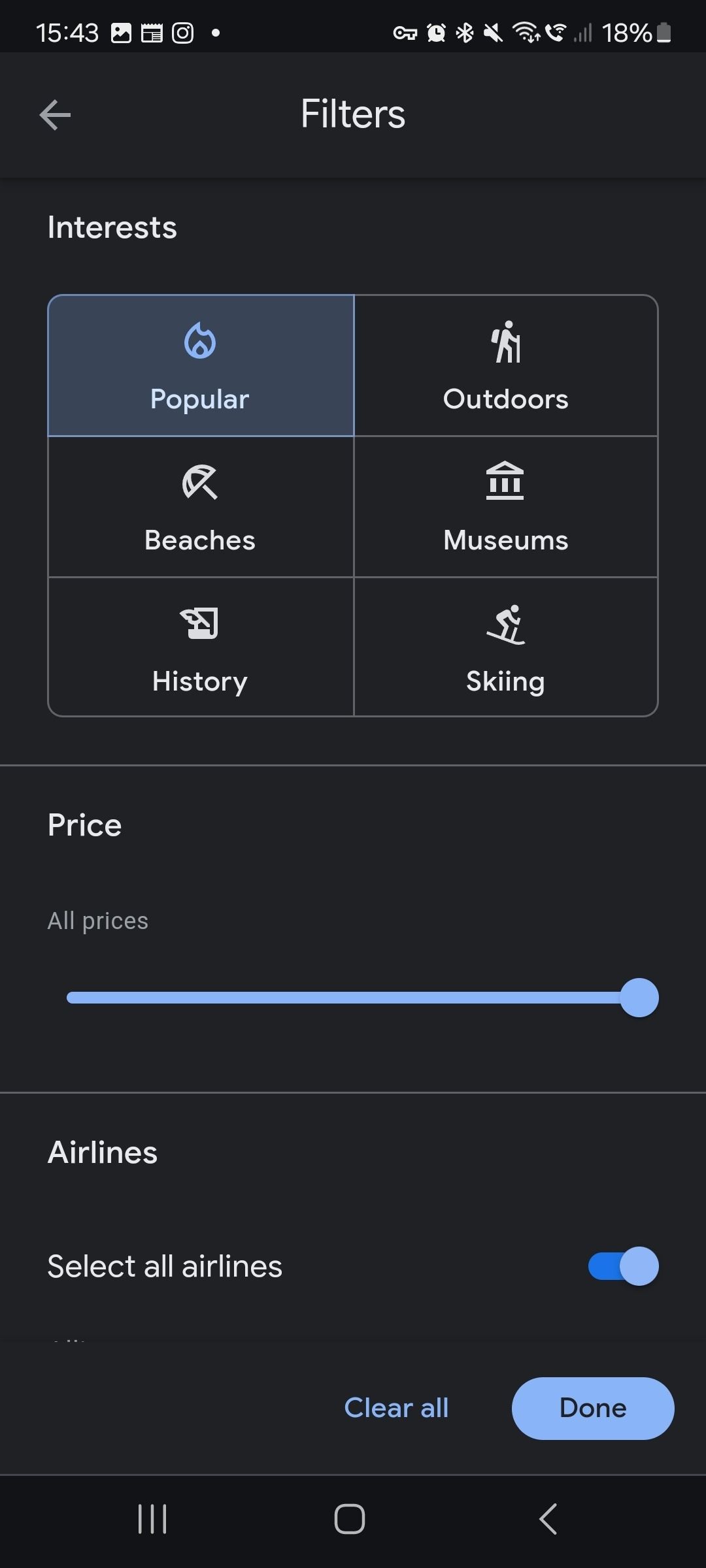
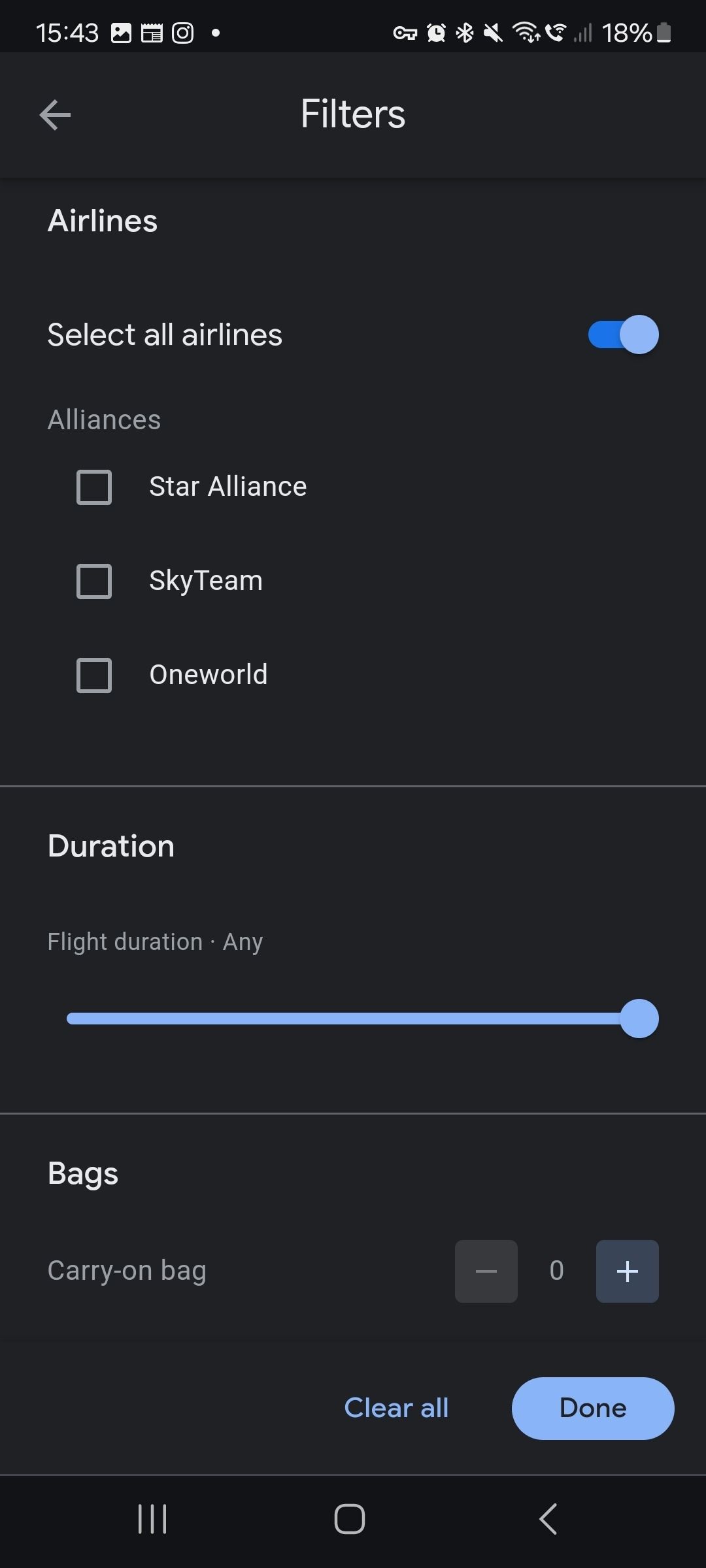
Browsing your options
After setting your preferences, Google Explore shows your options. You can switch between the list and the map view on a mobile device. Both of these views are always visible on a desktop.
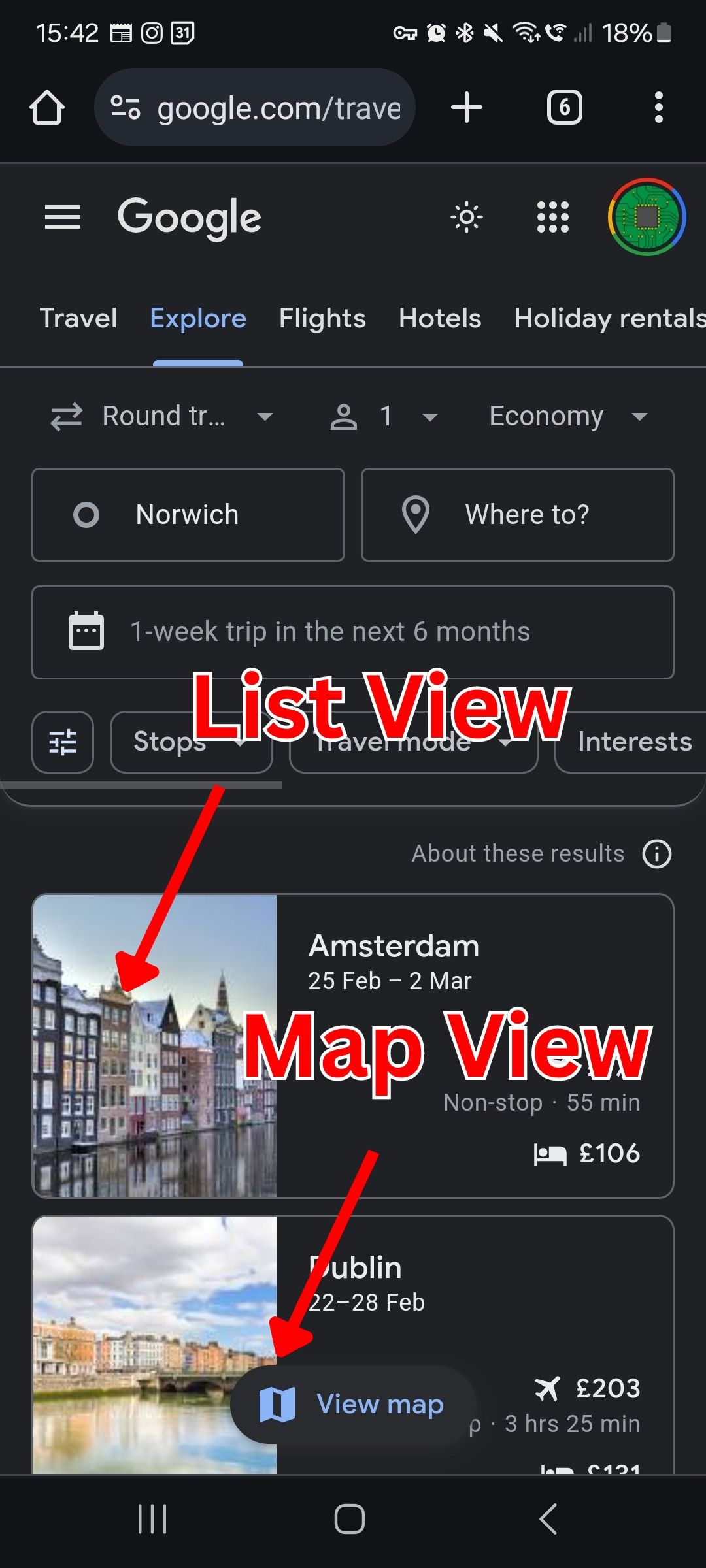
In the map view, scroll out to see more destinations. This is limited by the destination you set. Leave this field blank to see what's possible on your budget. Zoom out to see more options.
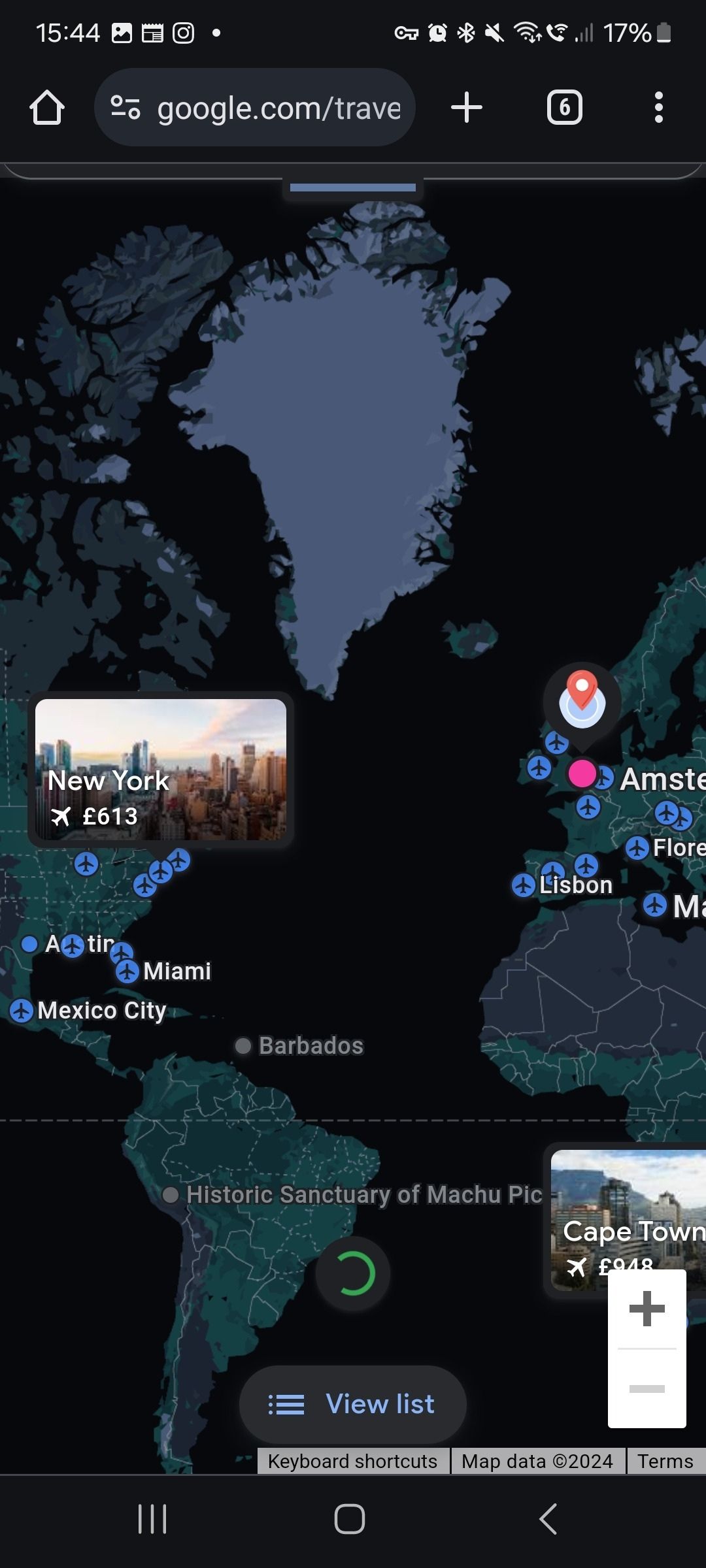
If you want to change your filters while in map view on your mobile, pull the menu down using the arrow button.
Booking your trip
- Select the destination you want to book.
-
Scroll down to see the available flight and hotel options, along with additional helpful info.
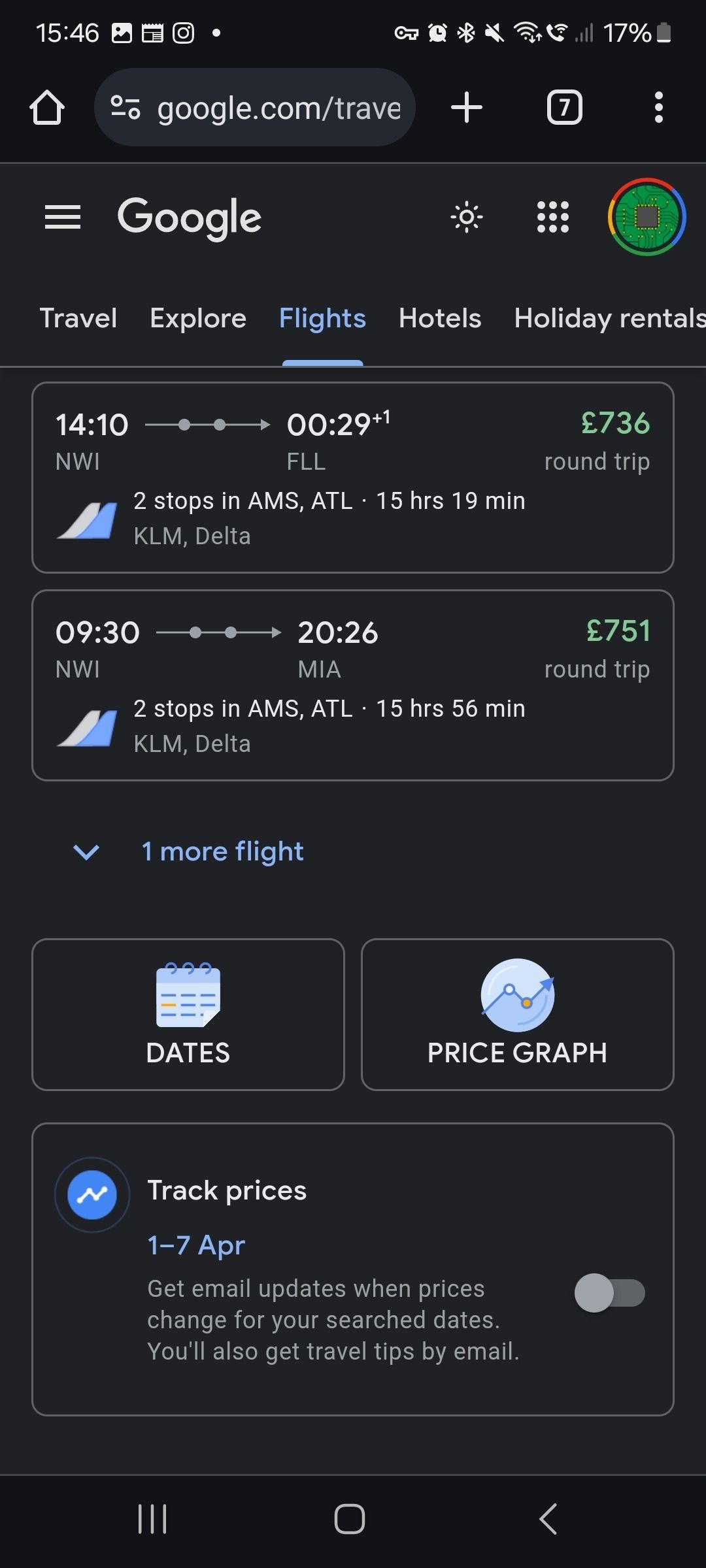
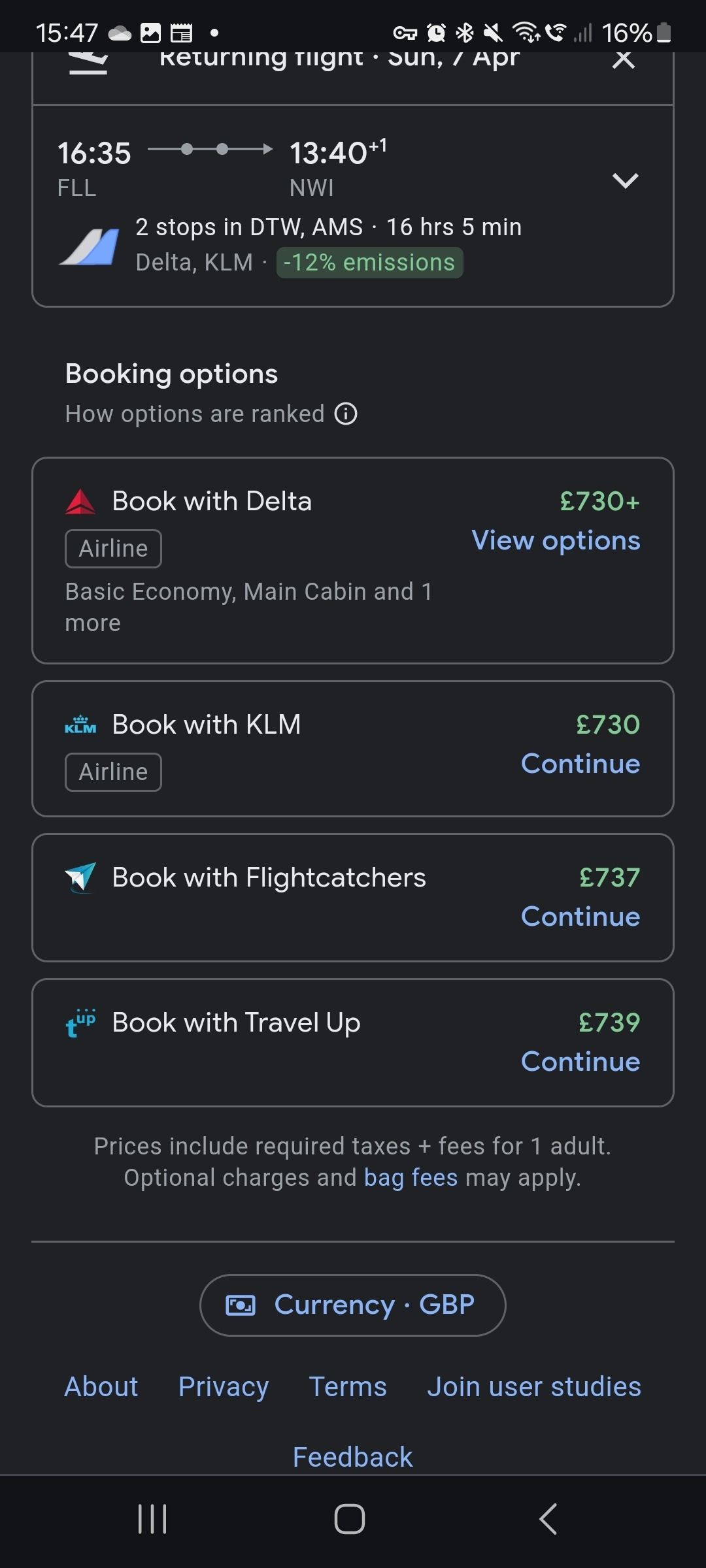
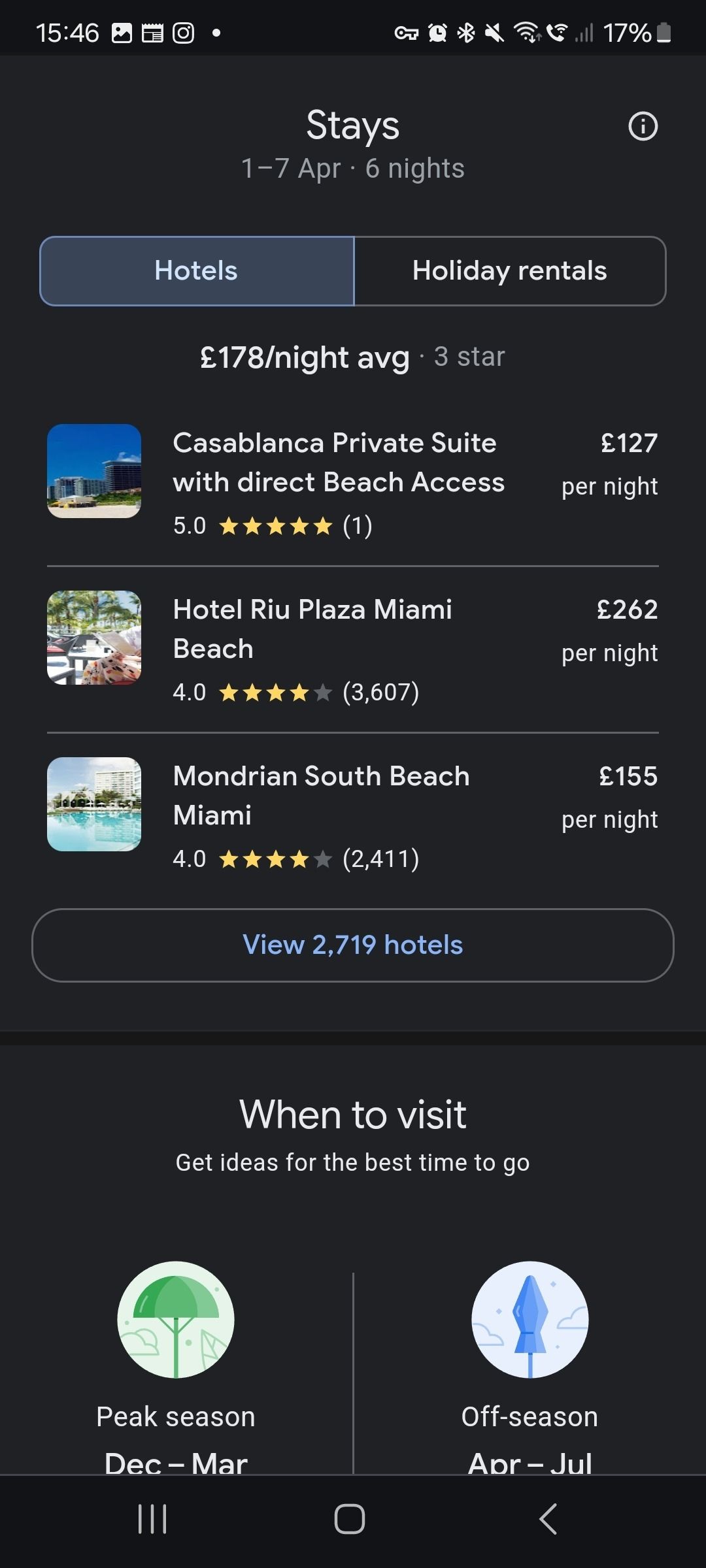
-
Use the Price Graph and Dates tools to see if cheaper options are available around your travel dates.
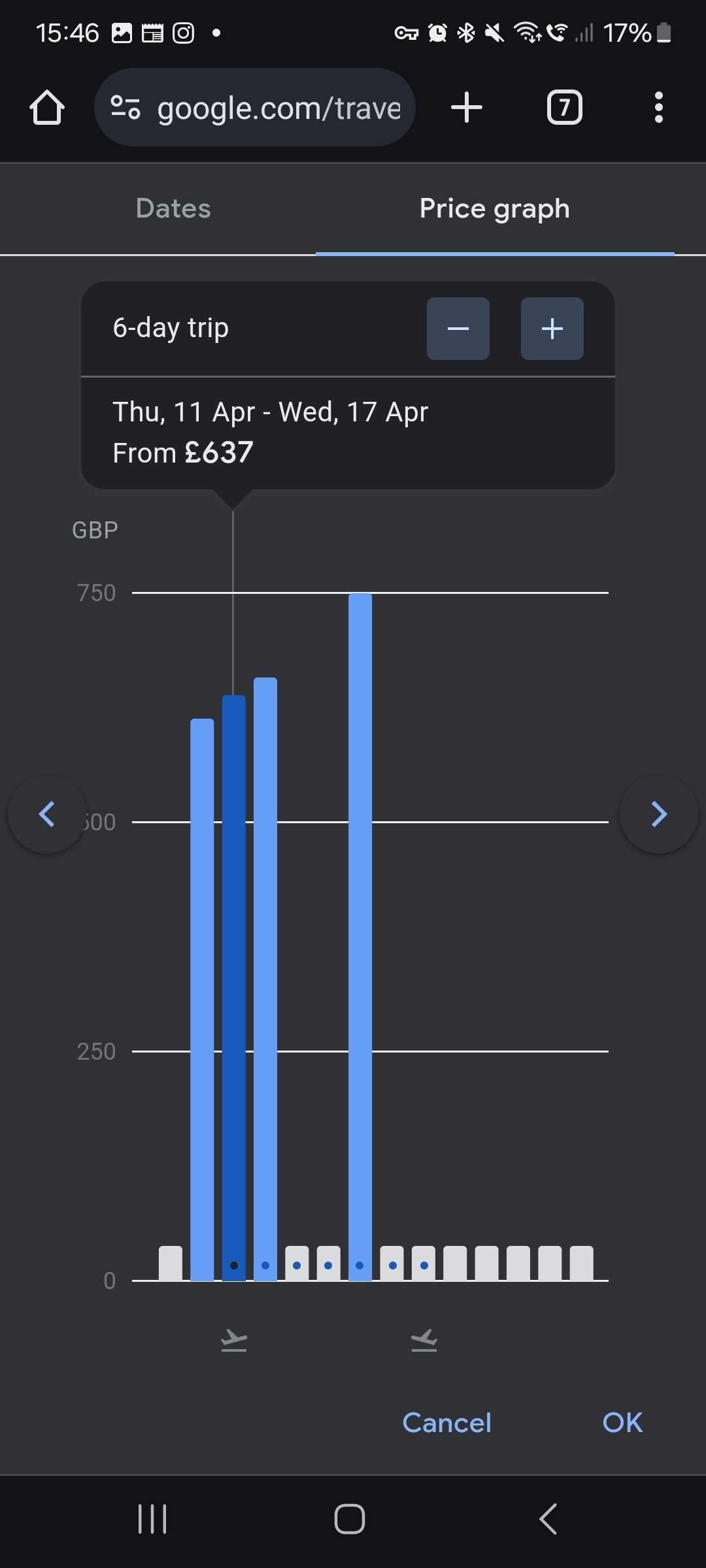
- Select the flight or hotel you want to book. You may be able to pay through Google, or you may be redirected to the vendor's site.
- If you're not ready to book, select the Track Prices option to keep updated on price fluctuations for your trip.
Are all flights and hotels available with Google Travel?
The short answer is no.
Airlines, hotels, and travel agencies must partner with Google to list their available flights and rooms. Google works with over 300 travel partners, including travel agencies, aggregators, and airlines. We can expect to see the number of flights available increase. That's because there is pressure on providers to list on Google to compete.
Google Travel gives an excellent view of available flights and hotels. Plus, booking without leaving Google or dealing with multiple providers is appealing.
Exploration made easy
Like many of Google's free services, it's easy to use and works brilliantly. This can't be said for every digital flight or trip booking tool. If you want to book a trip, Google Travel's Explore feature gives you lots to think about. More than that, exploring the possibilities in Google Travel is a fantastic way to fire the imagination.
Google Travel doesn't list every available flight and hotel. After finding your ideal, affordable trip using Explore, shop around to see if you can find a better price. Then, check out our tips on how to use Google services to make trip planning easier.