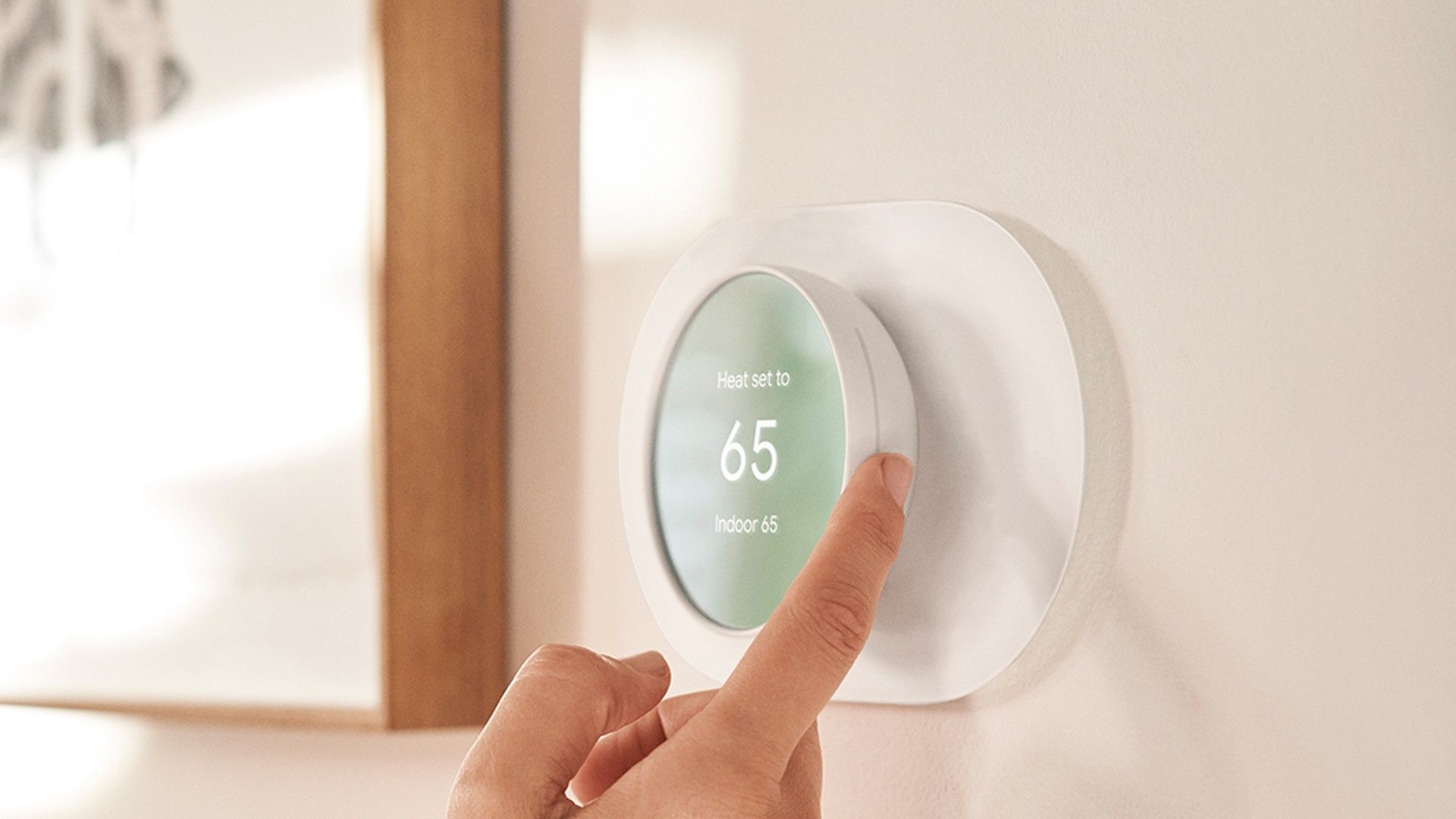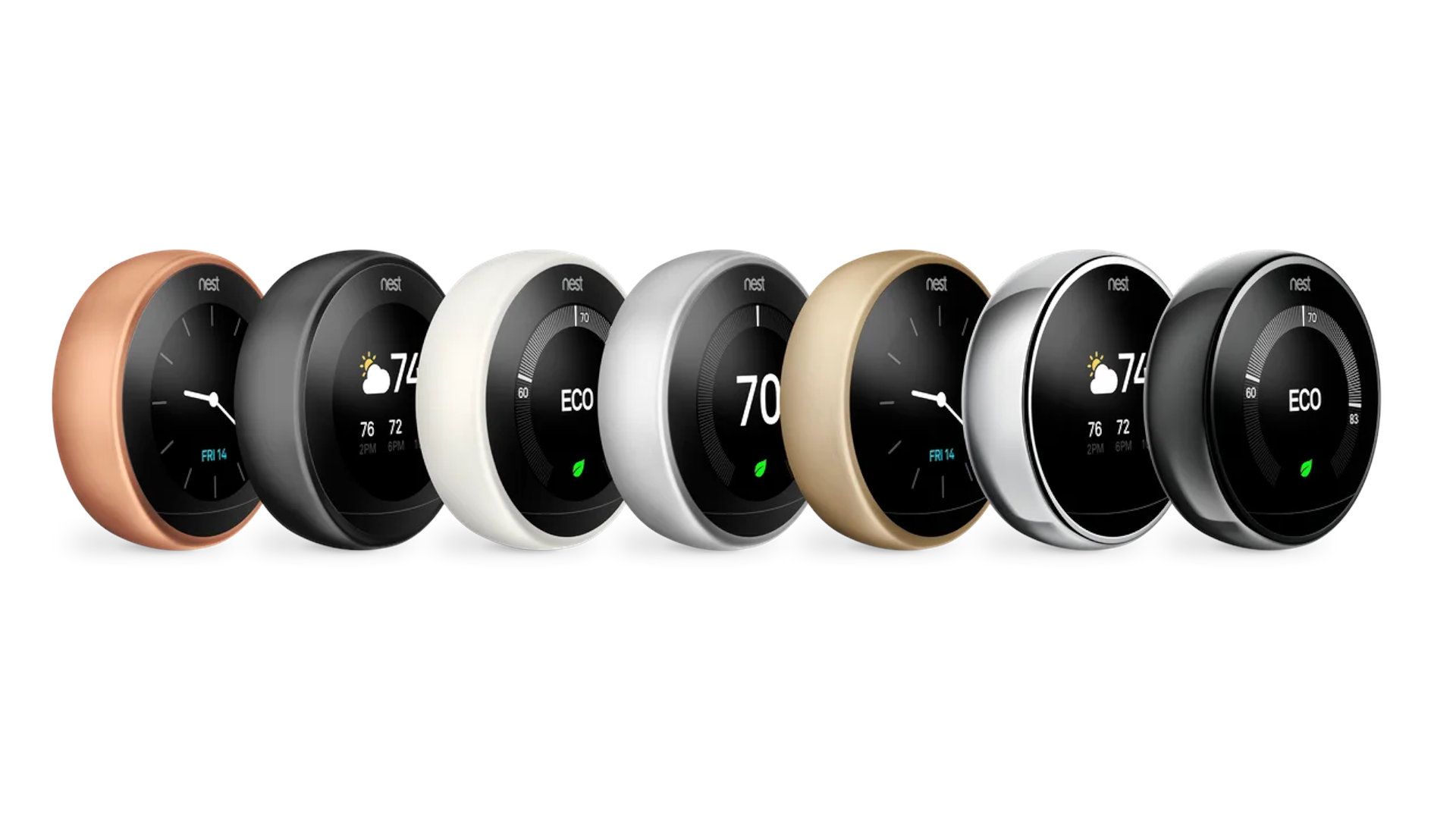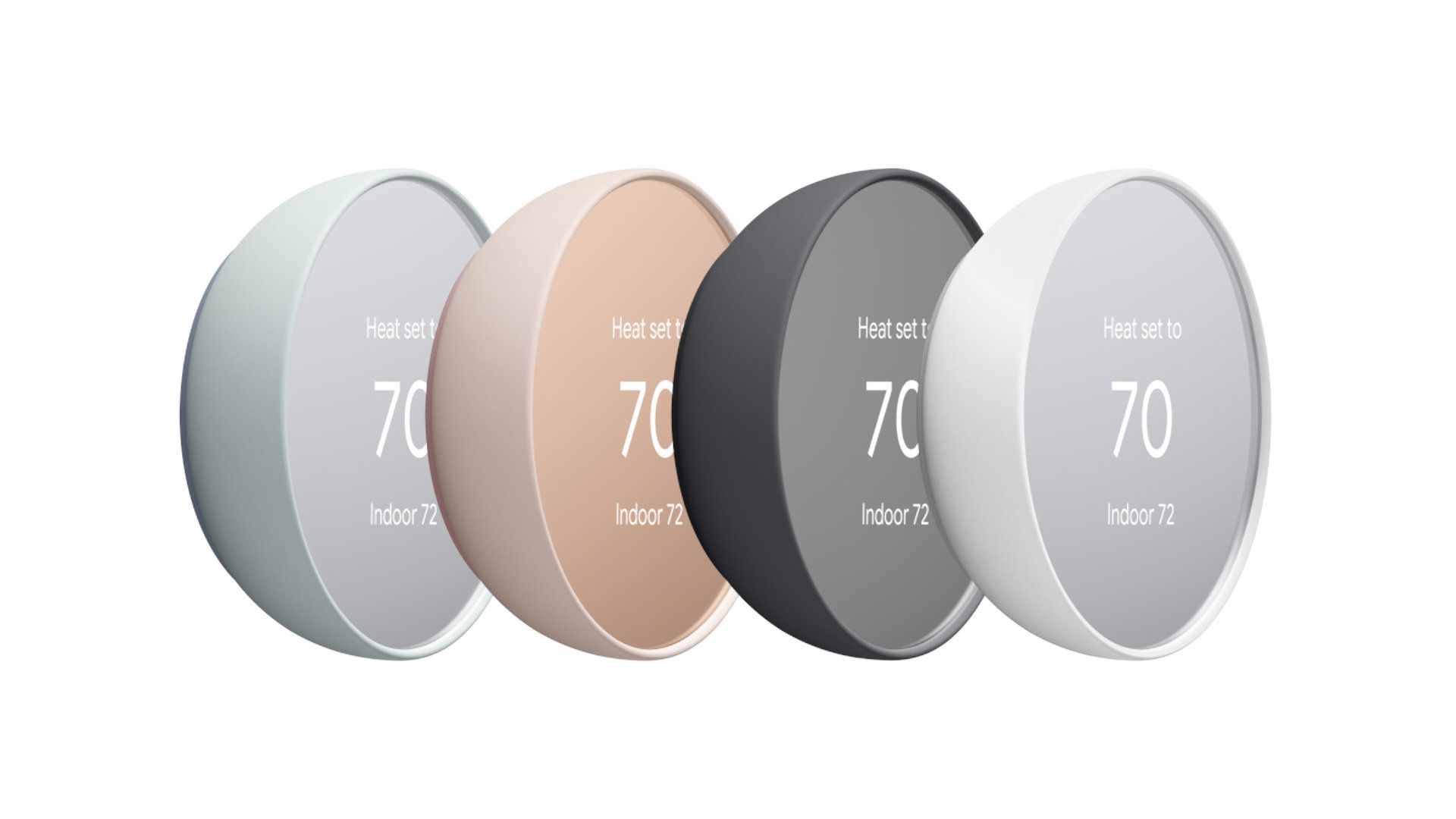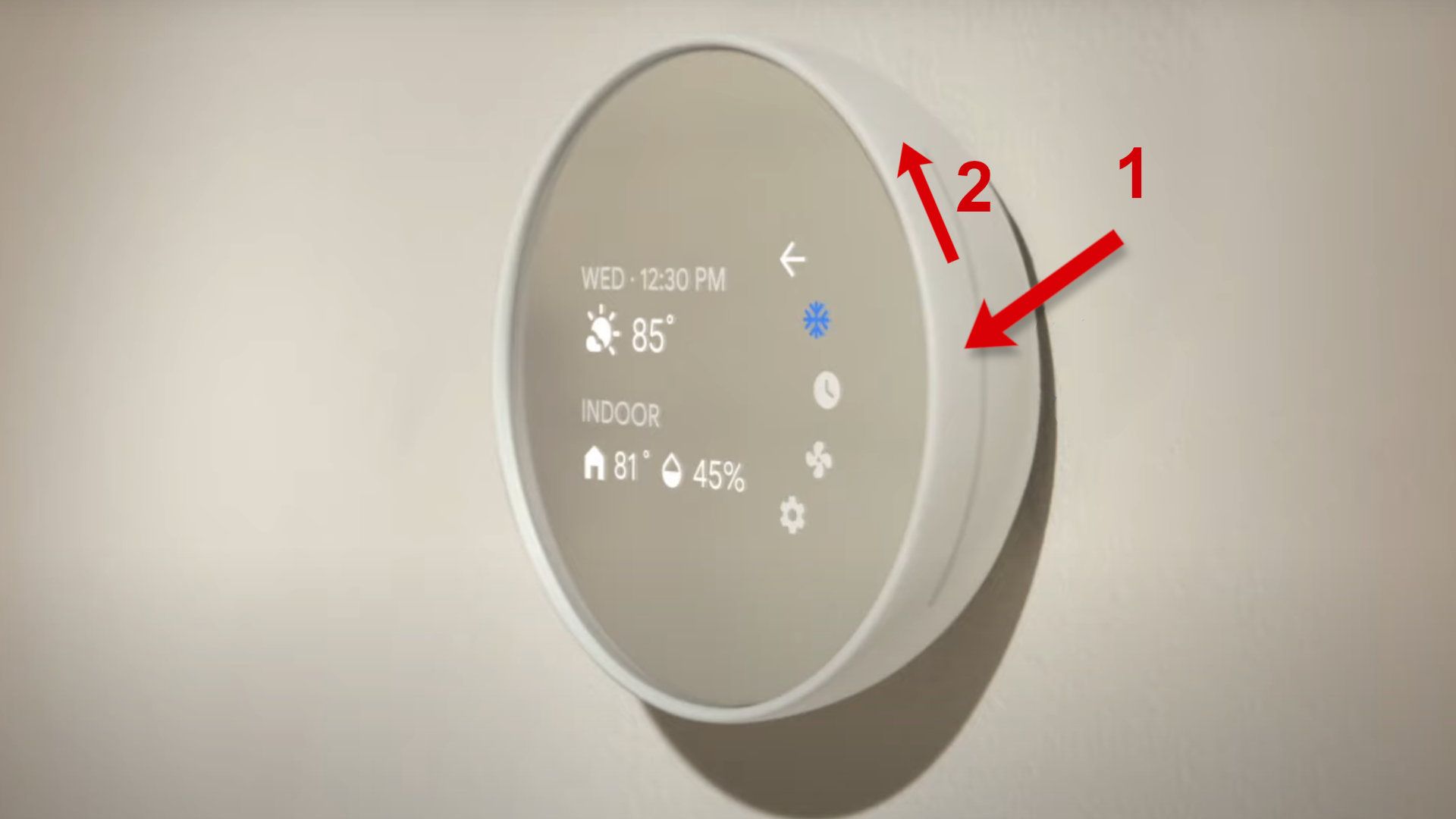Whether your Google Nest Thermostat is new or you recently changed your network settings, you must connect your smart thermostat to Wi-Fi to take advantage of its wireless features. It isn't hard to connect Nest smart home devices to your network with help from your phone. The easy setup is one of the reasons Google's Nest Thermostat made it onto our list of the best smart home devices.
Which Nest Thermostat?
There's more than one generation of Google's Nest Thermostat, and the method of connecting to Wi-Fi is different for some models. That means you need to identify which you own.
Newer models of Nest Thermostats have screens with a diameter of over three inches. The older Nest Learning Thermostats had small 1.8-inch displays. If your thermostat has a small screen, it's a Nest Learning Thermostat.
Newer Nest Learning Thermostats have a display that's about the same as the Nest Thermostat, so that isn't a distinguishing feature. Instead, look for the outer steel ring. Nest Learning Thermostats are the only type with a shiny metal body.
The Google Nest Thermostat is the only model with a mirrored screen and a distinctive tapered side. Both the screen and plastic body have tints. You can see some examples of the Nest Thermostat below.
The Nest Thermostat E has a white plastic body and a translucent white screen.
Now that you know which model you have, you can connect to Wi-Fi.
Get the Google Home app
Google Home is the key to accessing Google Nest technology and many other smart home devices. The Home app supports speakers, cameras, lights, locks, sensors, and almost every type of smart home technology.
With Google Home, you can access your Nest Thermostat to connect it to Wi-Fi, control the temperature, set routines, and more. The Google Home app is available on Android phones and iPhones.
If the Google Home app isn't on your phone, tablet, and watch, install it on every device so that your climate controls are easily accessible no matter where you are.
If you own a Nest Learning Thermostat or Nest Thermostat E, you can't use the Google Home app to connect to Wi-Fi, but you need it to make remote adjustments.
Connect your Nest Thermostat to Wi-Fi
If you haven't connected your Google Nest Thermostat to Wi-Fi or you changed your Wi-Fi name or password, here's how to connect your Nest Thermostat to Wi-Fi.
Open the Google Home app. If you don't see your Nest Thermostat, select the Devices tab at the bottom of your screen. If you own several smart home devices, you might need to scroll to look for your thermostat.
Choose your Nest Thermostat from the device list to see more details, then select the settings icon in the upper-right corner. In settings, choose Device information, then select Wi-Fi to start the Wi-Fi wizard. The wizard guides you through connecting your Nest Thermostat to your local network.
Connect Wi-Fi on other Nest Thermostat models
You can set Wi-Fi details on the Google Nest Thermostat E and Nest Learning Thermostats. It isn't as convenient as connecting via the Google Home app, but the process is still simple. The Nest Thermostat E has a touch panel on the side, while the Nest Learning Thermostat has a ring.
Remove old Wi-Fi details
If your Nest Thermostat has an old Wi-Fi connection, remove the earlier network settings before adding new Wi-Fi details.
Press the ring of your thermostat to see the Quick View menu, then select the gear icon to open settings. Twist the ring or swipe the touch panel to choose Reset, select Account Connection, and then select Reset to clear the old Wi-Fi information.
Remove your Nest Thermostat from the Google Home app, then add it again to control your thermostat remotely.
Connect to Wi-Fi with the Nest Thermostat
If you're setting up a new thermostat or connecting to one you reset, sign in to Wi-Fi on the Nest Thermostat. Press the ring to open the menu, then select the settings gear to make changes. Turn the ring or swipe the touch panel to choose Network. Select your Wi-Fi network, then log in.
If you run into trouble, Google's support page can help with wiring issues and more.

How to change your Google Nest router password
Always set a strong Wi-Fi password to prevent your network from getting compromisedGoogle Nest history
Google Nest is one of the top brand names in smart home devices, and the Nest Learning Thermostat is where it all began, starting in 2011. Google Home is the app that lets you monitor and control Nest Thermostats, speakers, cameras, locks, and other smart home devices. To learn more about Google's smart home solution, check out our complete guide to Google Home for tips to get the most out of this convenient and energy-saving technology.