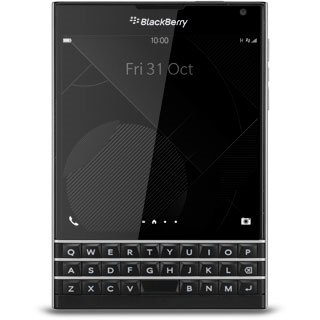Device Guides
How to
Using the video recorder on my mobile phone
Want to record a video clip? Follow these easy instructions.
List view
1. Turn on the video recorder
Tap the camera icon.
2. Use the video recorder
The following steps describe how you:
Zoom in or out
Turn video light on or off
Select resolution
Select memory
Record a video clip
Zoom in or out
Turn video light on or off
Select resolution
Select memory
Record a video clip
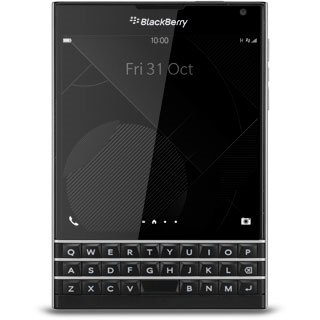
3. Zoom in or out
Drag two fingers together or apart to zoom in or out.
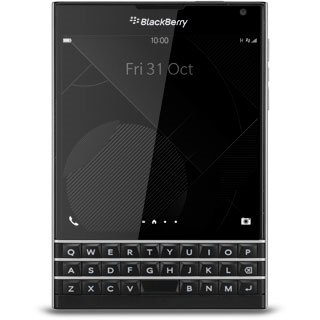
4. Turn video light on or off
Tap the dots.
Tap the automatic video light icon, the video light on icon or the video light off icon.
5. Select resolution
Slide your finger downwards starting from the top edge of the display.
Tap Settings.
Tap Settings.
Tap Video Size (Rear Camera).
Tap the required resolution.
6. Select memory
Tap the indicator next to "Save on Media Card" to turn the function on or off.
You need to insert a memory card in your mobile phone before you can turn on Save on Media Card.
Tap the return icon.
You need to insert a memory card in your mobile phone before you can turn on Save on Media Card.
7. Record a video clip
Tap the video recorder icon to start the video recorder.
Tap the stop icon to stop the video recorder.
The video clip is automatically saved.
The video clip is automatically saved.
8. Return to the home screen
Slide your finger upwards starting from the bottom edge of the display to return to the home screen.