Ordering food, buying clothes, grocery shopping, buying and sending gifts — it’s ALL happening online.
Shopping online is not a privilege for a few anymore – everyone across the globe has taken to online shopping like fish to water!
If you are a first-time entrepreneur, a mom-and-pop store, a small business owner or someone with an idea to sell something, you are missing out on a lot if you’re not online.
Building an online store and crafting a digital presence offers an unparalleled opportunity to engage with a broad target audience, elevate brand awareness, and grow your business.
Now, with Bluehost AI tools and Bluehost Cloud, setting up your online store with WordPress and WooCommerce is simpler and more efficient than ever. These tools are designed to streamline the setup process, enhance your site’s scalability, and improve overall user experience.
In this article, we’ll discuss:
- What an online store or an eCommerce website is
- Key features of an eCommerce website
- Why you need an online store
- eCommerce statistics
- Ways to set up an online store
- Why WooCommerce is the right choice for your online store
- Onboarding and setup
- The Bluehost dashboard
- How to add payments and shipping details
- How to add products and services
- How to write effective product descriptions
- How to brand your online store
- How to design your website
- How to create pages with WonderBlocks
- How to edit pages and posts
- Important plugins for online stores
- How to create sales campaigns with WonderCart
- How to leverage search engine optimization for eCommerce
Launch your online store and a lot more to make the most of your eCommerce website.
What is an online store or an eCommerce website?
Any website that allows people to buy and sell physical and/or digital products and services over the internet, instead of a physical location, is an eCommerce website. An eCommerce website accepts payments, manages orders, shipping, logistics, and all other elements that allow people to buy and sell.
Much like a traditional brick-and-mortar store, an eCommerce website allows buyers and sellers to do business transactions, but it all happens over the internet. eCommerce websites, also known as online stores, are changing the way people do business today, allowing for greater reach and easier accessibility.

Key features of an eCommerce website
All eCommerce websites must be able to perform certain key functions that assist the process of buying and selling, including:
- Accepting orders
- Receiving payments
- Providing shipping and logistics details
- Offering customer service
How an eCommerce website offers these features or how much more they offer is an individual business decision. For example, an eCommerce website may choose to offer different payment options or an AI-powered virtual shopping experience – there is so much more you can do.
Now that you know what an eCommerce website is, the types of eCommerce websites, and its basic elements, let’s look at why you should consider getting an eCommerce website for your business.
Why do you need an online store?
If you already run a physical business, it’s understandable that you’re wondering, “Why do I need an eCommerce website?”
If you are about to start a business, you may be confused about whether to get online or simply set up a physical store.
You can certainly do both! If you have the resources, time, and capacity to manage both a physical and an online store, that’s fantastic! You can reap the benefits and pleasures of both.
A physical store could have limitations compared to an eCommerce website. An online store offers unlimited potential in terms of location, exposure, customer base, reach, and growth.
Think about it. There are only so many people who can visit your store. These are customers who probably live in your locality, city, or state. With an eCommerce website, it doesn’t matter where your customers live or where your store is located – it’s accessible to anyone and everyone, globally!
Additionally, renting or buying an online space for your eCommerce store (domain name and web hosting) is way cheaper than renting or buying a physical store.
And that’s just the tip of the iceberg. An eCommerce store allows you to do everything virtually, making it a crisper, easier, and more efficient experience for all.
Of course, you’ll still need to be on top of things like inventory, vendors, customer needs and changes in customer demands but you will have tools and applications to assist you every step of the way.
Sure, you might miss the occasional warm smile or a job-well-done handshake from your customers – but there are ways to experience those wins as well. We’ll talk more about that later when we get into details about engagement and marketing tips for a successful eCommerce store.
Still torn between choosing a brick-and-mortar retail or an eCommerce store? Read this comprehensive guide.
Need more convincing? Here’s a quick rundown of why you need an eCommerce website:
- You can make money online – that’s always a win!
- Your business can be open and accessible to a global audience 24/7.
- It’s easier and more convenient for your customers to do business with you.
- You can tap into a broader target market and acquire new markets.
- You can offer a multi-channel experience, like buy online and pick up in-store models!
- Reduce payroll and other expenses specific to running an offline store.
- Collect and use valuable customer data to grow and get more targeted results.
- Build brand identity and create a powerful social presence.
- Increase brand awareness and boost engagement with your target audience.
- Use tools, techniques, and platforms that are specially built to help eCommerce stores get the most out of their efforts.
And that’s not all! As we keep understanding the different layers and elements of an online store, you’ll find more unique benefits of running and owning an eCommerce website.
Before we dive deeper, let’s look at some statistics about eCommerce websites.
Let’s talk numbers
Love them or hate them – you can’t ignore statistics!
Yup, we’re talking numbers. Why? Because they will help you get a solid insight into the world of online stores.
In 2024, the global eCommerce market is estimated to be worth $6.33 trillion, showing an increase of 8.8% from the previous year (Source).
There are 2.71 billion online shoppers worldwide, which is 70 million more than the previous year (Source).
81% of retail shoppers use search engines to research products before purchasing (Source).
6.6 million live websites use WooCommerce, and 5 million online stores have installed free WooCommerce plugins to improve their websites (Source).
2014-2026 worldwide retail eCommerce sales (in billion US dollars):

Before you create your eCommerce website, you need a well-laid-out plan and strategy. When you have a plan, execution becomes easier and more effective. Additionally, with a focused strategy, you’ll be able to better it along the way.
Your existing skills will help you, but you need to be ready to learn new skills and understand the world of eCommerce.
That said, it’s easy – no matter your experience or skills.
How to create an online store: Step-by-step guide
eCommerce has never been more accessible, making it easier than ever to turn your entrepreneurial dreams into reality. With only a few clicks, you can promote your items and reach a global audience with 4 simple-to-follow steps.
Step 1: Decide on your target audience and products
It’s now time to take a step back so we can leap ahead!
Before you go ahead and set up your eCommerce store you need to know who you are setting it up for and what it is that you’re going to offer to them. In other words: your target audience and your products.
Your target audience is the people who you are going to try and sell your products to. These people have a problem that your product aims to solve.
In fact, your target audience is and must be the focal point of all your decisions – marketing strategies, ad campaigns, emails, messaging and more.
Say you sell fashionable clothes and accessories for teenage girls. They are your target audience. Now, if you use very formal language or a dry way of talking, and use images of older women wearing your products, it won’t click.
Instead, your brand messaging needs to be fun, quirky and catchy so teenage girls or parents of teenage girls can relate to your products. You’ll only be able to do this if you know who your target audience is.
Let’s say your eCommerce store sells home décor and furnishings. How will you know and define your target audience? Through a deep and thorough market analysis, you can easily define your target audience and get answers to the following questions:
- Who are they?
- What are they looking for?
- What solutions do they need?
- How can you help them?
- Where do they live?
- How old are they?
- What is their preferred language and platform to communicate?
and a lot more.
This brings us to a very important aspect – your products.
It is extremely important that you analyze your products and understand if there’s a gap you need to fill or how you’re filling an existing gap in the market. Your products must meet the needs, demands and expectations of your target market.
What does this mean?
Using the previous example, your teenage fashion clothes and accessories eCommerce store will only get noticed when you identify what this niche is looking for. What are the existing brands doing, or not doing, that you would do differently? How will your products stand out, and what problem are you solving?
For example, teenage fashion accessories need to be durable and resistant to harsh conditions – you can’t expect a teenage girl to protect her accessories from water, dirt, etc. Can you use an impact-resistant fabric? Can you offer a product bundle that includes cleaning products or start a monthly/quarterly subscription box for your products?
Knowing your target audience will help you sell a better suite of products and services. This, in turn, will help your eCommerce store get noticed, sell more, and do more.
We now go on to the next step – naming your store and designing a logo.
Step 2: Name your store and design a logo
For an eCommerce store, the right name is crucial to build brand familiarity, pique interest, and help people identify your brand.
Let’s assume you want to set up an online store that sells handmade soaps, and your Unique Selling Point (USP) is natural, chemical-free ingredients. Your brand name must communicate that or be relatable to your industry/products.
Now, you might want to be as direct as ‘The Handmade Soap Company’ or ‘Natural Chemical Free Soaps’ – but this is an online store. So, think about how long the name will be and how you can derive your domain name from it.
How will it read as a website address? How easy will it be for people to remember, and how does it stand out? Let’s look at our example: www.thehandmadesoapcompany.com – See? It’s too long, too much!
If you want it to be shorter and snappier, you can go with something like ‘Clean Beauty’ or ‘The Clean Soap’. It’s catchy, gives you the option to add more relevant products in the future, it’s relatable, and it reads just fine as your website name.
In a nutshell, the right name for your eCommerce store will be relevant, relatable, easy to remember, easy to type and search, and most importantly, stay top of mind.
Now this takes us to the unique visual identity of your eCommerce store – the logo.
Taking the same example as above, your handmade, chemical-free soaps must be represented in a way that makes an instant visual connection. Green is a good choice, since it’s associated with natural, environment-friendly products. If we take inspiration from the globally recognized Starbucks logo, you could have a green logo with white soap suds.
Also, remember that your logo must be consistent across online platforms. Before going for an intricately designed logo, think of how it will be displayed on other online channels, say on Instagram, where it only displays a tiny circle of a profile picture!
Step 3: Get a domain name and hosting plan
A domain name is like the address of your website on the internet, making it easy for people to find and visit your site.
If your eCommerce store is called ‘Clean Beauty’ and you want your website to be www.cleanbeauty.com, then cleanbeauty is your domain name and .com is your domain extension.
However, thinking of a name isn’t enough! To truly claim that name and make it your brand identity on the world wide web, you need to buy and register your domain name.
Let’s see how to do that with Bluehost.
Go to the Bluehost Domain search page, and type in your desired eCommerce store name in the search bar, and click on Search.
The domain extension is set to .com. Because this is one of the most popular domain extensions, it may or may not be available. For example, here’s what popped up for our search above:

Now, what? You can either use a new and interesting domain name that better suits your business or look at the recommended alternatives that show up for your search. Here are our recommendations:

You have the option to either choose from different domain extensions without changing the domain name or slightly tweak the domain name to get the .com extension and the prices for all.
Say, you have decided to use skincleanbeauty.com and add it to your cart. You can now see the total annual cost with Privacy and Protection features (which we recommend you get!). When you click on Proceed, it asks you if you want to proceed with or without a 30-day hosting trial:

If you don’t want the trial, just go ahead and complete the payment. If you choose to proceed with the trial, a 1-month free basic hosting gets added to your cart.
Next, complete the payment process, and voila! You now own a domain name for your business.
Wait a minute – You bought a shiny new name, but you still need to buy a piece of land to put it on!
Yup, your website will only be live and running when you have a hosting plan supporting it. Hosting is like the home for your website’s files and data, providing the space and technology needed to keep your website accessible to users online. So, let’s go get one for your eCommerce store now.
For an eCommerce store, we recommend you get WooCommerce Hosting. It is specially designed for online stores, allowing you to build, promote, and sell via a secure and powerful eCommerce store.
Note: If you already have a Bluehost shared or WordPress hosting plan, you can buy WooCommerce as an add-on to your existing website.
Here’s a look at what you get with Bluehost’s WooCommerce Online Store plans:

What do these plans allow you to do? With WooCommerce Hosting plans, you can build an online store, get all the tools and plugins you need to run, manage, and build a fully functional store, launch your website, and a lot more.
In the sections below, we’ll talk in more detail about what WooCommerce is, and how you can start your online journey with these WooCommerce Hosting plans.
Another excellent option for hosting is Bluehost Cloud hosting. This hosting solution not only enhances your site’s performance and reliability but also offers incredible scalability. It’s like having a plot of land that adjusts automatically to accommodate varying numbers of visitors.
Here’s how it works: your website’s resources are distributed across multiple servers in the cloud, instead of just one. This means if your online store experiences a sudden surge during a sale season or a big promo, the cloud setup can immediately adapt by utilizing more resources to handle the traffic increase smoothly. This way, your site stays fast and efficient, no matter how many customers are browsing your sales.
Plus, with Bluehost Cloud hosting, if one server experiences issues, others quickly step in to keep everything running without interruption. It’s like ensuring your store doors never close unexpectedly.
Step 4: How to build your online store with Bluehost
With all our planning and basics checked, it’s time to start building.
Setting up an eCommerce store with Bluehost is easy and hassle-free – and we’re not just saying this! We’ll show you just how easy it is.
In this section, we’ll give you a step-by-step tour to build your eCommerce store.
With Bluehost, you have two options to build your eCommerce store – get experts to build it for you or do it yourself using our AI-powered website builder, Wondersuite. If you prefer working with design professionals to build your online store (and do a lot more!), simply request a free consultation and our experts will take it from there.
If you’d rather build it yourself, let’s get started.
As we’ve already discussed, the right hosting plan truly powers an eCommerce store, making it accessible, fast, and secure for your store visitors. We also spoke about WooCommerce hosting being the most recommended hosting solution for eCommerce stores.
Taking this into account, the easiest way to build your online store is to purchase the right WooCommerce Hosting plan and let Bluehost guide you through the next steps. Before we discuss each step, let’s quickly look at what WooCommerce is, what it enables you to do, and how you can build with it.
Why is WooCommerce the right choice for your online store?
An eCommerce store helps you take your online business to the next level by offering customers a safe, secure, and stellar shopping experience. If you’re a beginner and all of this sounds like confusing jargon to you, let’s break it down. First, let’s understand what WooCommerce is.
WooCommerce is an open-source eCommerce platform built on WordPress. It is also available as an eCommerce plugin that can be integrated easily into WordPress websites. A WooCommerce online store aids in providing users with a personalized and powerful shopping experience.
In case you already have a WordPress website and plan to turn it into an online store, WooCommerce helps you easily convert your website into a fully functional eCommerce store. Along with a dynamic user experience, WooCommerce enables safe and secure transactions, as well as enhanced search engine optimization (SEO) tools to boost your eCommerce stores’ ranking on search engines.
What does WooCommerce enable you to do?
WooCommerce easily integrates into WordPress and offers easy and customizable features to set up your online store. It enables businesses to provide a unique, personalized, and dynamic shopping experience to their customers.
WooCommerce allows you to effortlessly sell both digital and physical products in your eCommerce store. It provides secure transactions, inventory management, plenty of extensions to add features to your store, and a user-friendly and accessible shopping experience to your customers to boost sales.
Why choose WooCommerce?
WooCommerce is a free and open-source platform that allows you to easily modify and customize your eCommerce website. Here are three key reasons you should choose WooCommerce for your online store:
- Sell anything. WooCommerce allows you to sell all kinds of products across various categories. You can sell physical and digital products, services, subscriptions, online courses, and much more.
- Easy shipment. With WooCommerce, you can seamlessly ship your products across the world with reliable delivery and distribution options.
- Online payments. WooCommerce supports multiple online payment options such as credit/debit cards and various payment gateways like PayPal, Stripe and Amazon Pay that can be easily integrated into your eCommerce store.
Here are some more interesting facts about WooCommerce:
- In 2023, WooCommerce held the top position as the leading eCommerce software platform, accounting for 38.74% of the total market share (Source).
- WooCommerce has been installed by more than 290 million WordPress users, with an average of around 30,000 downloads per day (Source).
- As of the first quarter of 2024, there are more than 4 million live online stores using WooCommerce. (Source).
- Around 21% of WordPress websites use the plugin, and it’s used by about 9.1% of all online stores globally. (Source).
How to build and eCommerce site with WooCommerce Hosting
To build your website using WooCommerce Hosting, all you need to do is register a relevant domain name for your business, buy WooCommerce Hosting, and start building your eCommerce store.
- Choose the ideal WooCommerce hosting plan that fits your business needs. You have two options to choose from:

- Choose a domain name that reflects your brand and is easy for customers to remember.
- After registration, you will receive an email with a link to reset your password. Follow the instructions in the email to secure your account.

- Once your password is reset, log into your Bluehost account.
If you already have a WordPress website and you want to migrate to Bluehost, you need to pick a hosting plan to start the website migration. If you have already bought a WooCommerce hosting plan, you can simply click on Start Migration.
If you’re creating an all-new website, click Create your website. And yes, it truly is the beginning of your adventure!

- Start the onboarding process with WonderStart to access a range of features and design options for your eCommerce store.
You’ll see quick snapshots of everything we’ll be doing to set up your eCommerce store and the three pillars that will help you make your store uniquely yours – your content, powerful features, and modern design.
Pause. Take a moment to think of all the planning you have done to get to this point. When you’re ready, click Start Setup.

- Provide the necessary information to the WonderStart onboarding wizard to receive tailor-made setup process and the right help and guidance through every step.
- Select your experience and click Continue Setup.
Remember, WordPress is easy and accessible for all levels of experience. So, be honest here as it’ll only make it that much easier for you to build that perfect eCommerce store.

- Select the industry or category that best describes your eCommerce store to help tailor the setup and design.
If you don’t see the right fit, type in the correct category to let the WonderStart know what type of store you’re building. Once you’re done, click Continue Setup. By sharing this, Bluehost WonderSuite will start curating visuals and content personalized to your business type.
- Provide your business address and configure the initial tax settings, which you can adjust later as necessary.

- Provide what types of products you will be selling in your eCommerce store, select the range of how many products, and then click Continue Setup.
- Preview your store’s appearance on the web, and adjust the design as needed.
- Add your eCommerce store’s title and description, upload your logo, and link all your social media platforms, if you already have those set up.
- Click Finish.
The initial setup is done. Now, you can start building!
If you want to take some time to perfect this information, or you’re waiting for your final logo design to come through, you can skip this for now and come back to it later.
How to design an online store with WonderSuite
With the recently launched WonderSuite, we now take you a few steps ahead, where you can assemble a custom design in a few simple steps and fill your toolbox with trusted solutions from Bluehost and our partners.
Here we get into the new, fun stuff! And here’s where it gets even cooler and you’re going to see the first preview of WonderBlocks.
We offer the default Wonder Theme, along with the multiple additional theme styles it comes with. The exciting part is that you will not only see it with all the content you’ve added so far, but also content that has been populated basis the business type you provided a few steps back. You can choose a type you prefer and then the next screen shows you an even more detailed view of your home page.
Here, you can further see that and other styles in detail and play around with different formats.
- Choose from various pre-designed themes and blocks that align with your brand, and customize further by selecting fonts, colors, and layout.
- Select layouts for your homepage and other key pages based on your business needs. For example, you may need a testimonial section, a blog, or both!
- Choose from a set of plugins and services to enhance your online store.
Plugins are special tools that enhance a website’s functionality and features without needing to write new code. They can serve different purposes like making the website easier to find on search engines, making it faster, or even turning it into an online store.
For example, WooCommerce plugin lets you sell products on your website and keep track of everything. While MemberPress plugin helps you manage people who subscribe to your site or service. Yoast SEO is another important plugin that helps you optimize your website for better performance and ranking. Finally, MonsterInsights plugin helps you see how well your website is doing.
Well done! You’ve come a long way and we’re excited to be on this journey with you.
With the set up complete, we can now go into our WordPress dashboard and start adding more features and functionality to your eCommerce store.
Get ready to add payment and shipping information, products, other web pages, and more – all made easy with WooCommerce!
The Bluehost dashboard
Once you finish onboarding, you will land on the Bluehost Plugin. Here you see the details for the store, because we are building a store but the same works for any business type.
This central hub provides you with clear steps to shape your website basis information you entered during onboarding. You can also see the tasks you have already completed.
Take a moment to explore, as you’ll also find a range of additional features available to enhance your site. Some are included with your hosting plan, while others can be individually purchased and activated at your discretion.

First, let’s explore the home page. Here, you will find the smart next steps tailored to your progress during onboarding. These steps guide you through what you’ve completed and suggest the next actions based on your site’s needs.
As you continue scrolling, you’ll come across the Additional Features section, where you’ll find some plugins. The ones you chose during onboarding are already installed and ready for you to use. These plugins are designed to enhance your website’s functionality and offer various features to improve your site’s performance and user experience.

Now, let’s talk about the Store section, seamlessly integrated into the navigation, offering swift access to monitor customer activity. Once orders start rolling in, you can see order counts and total sales on this dashboard. On the right, you’ll find recent orders, which you can filter by week to date or month to date.

As you continue scrolling, you’ll discover additional features. This section allows you to quickly access premium plugins for your store. If the plugins are part of your hosting package, they are available to you at no extra cost. With this dashboard, you can efficiently locate, navigate, and manage these plugins.

Now, let’s talk about WonderHelp, accessible from the top right corner of the dashboard with a question mark icon.
Powered by AI, this tool is your WordPress knowledge assistant. You can ask it any WordPress-related question, and it will provide step-by-step answers. What’s even more convenient is that it stays open, so you don’t have to keep reopening it.

WonderHelp is a part of WonderSuite, which includes another exciting feature: WonderCart. This tool empowers you to create sales, deals, discounts, and promotions on your site with just a few clicks, making it a breeze to boost your online sales. We will cover more on WonderCart later in this article.

Okay then! Let’s start playing around and get ready to launch. We’ll start by adding payments and shipping details.
How to add payments and shipping details
The first step is adding details of your online store under Store Details. During onboarding, you’ve already added the basic details of your store, including the store’s address and tax information. Now, we need to set up payments and shipping details.
To set up payments, follow the steps below:
- On the left-hand sidebar, click on the Bluehost tab.
- Go to the Store tab.
- Click on the Payments tab.

To set up PayPal payments, follow this step:
- Click Connect. You can either create a new account or link to an existing PayPal account.
If you already have a PayPal account, then fill in the details and click on the Save button or else click on the Create an account tab and create a new PayPal account for your eCommerce store.

After you’re done setting up payments, let’s set up your shipping information.
- Go back to Store in the Bluehost tab.
- Clink on the Store Details tab.
- Scroll down the page to locate Shipping Options.

Shippo is the default option for shipping. You can either create a new account or link to an existing account.
If you already have a Shippo account, then fill in the details and click on the Save button. Otherwise, you can click on the Create an account tab and create a new Shippo account for your eCommerce store.

And there you go! You’ve already set up a critical part of your eCommerce store! Easy, isn’t it?
Apart from the options mentioned above, there are multiple other payment options like Stripe and Amazon Pay, and shipping options like USPS and FedEx shipping that you can use on your online store — all available with WooCommerce.
But wait, what are we shipping and what are we taking payments for? Yes, it’s time to add your products and services to your eCommerce store.
How to add products and services
Moving on to the next and one of the most important steps when it comes to setting up your online store – adding products and services.
How do we do that? Simply follow these steps:
- Click on the Bluehost tab on the left-hand sidebar.
- Go to the Store tab.
- Click on the Products and Services tab.
- Next, click on the Add a product button.
If you’re adding your first product, it’s a good idea to read the article ‘How to add products’ that is linked below in the dashboard.

You will automatically be redirected to the Products section and a WordPress page will open up. Here, you can add your product with the help of guided pop-ups as shown in this GIF below:
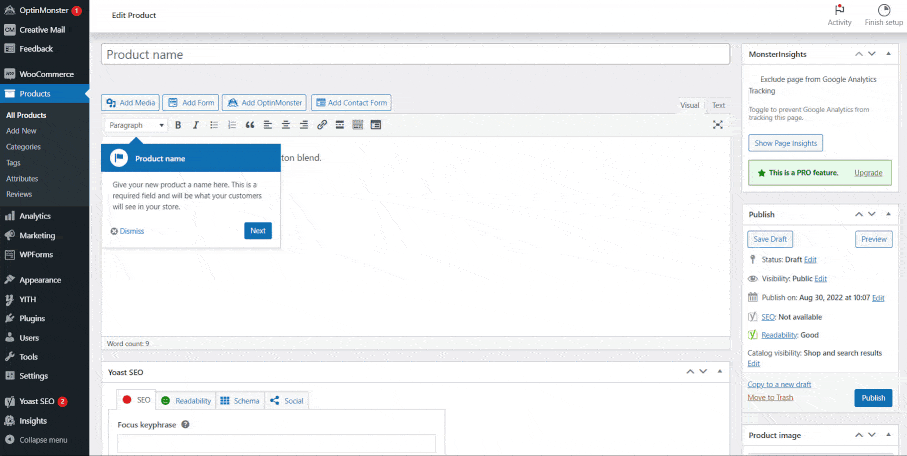
After adding your product details, scroll the page to locate Product data.
Here, you will find some additional settings for your product page. For example, you can set product type and mark it as virtual or downloadable.

Ta-da! You’ve added your first product to your online store. Repeat the process to add other products.
If you’re running a large store with several products, you can ‘import products via CSV’. This can save you the time to add each product manually.
To import products, go back to the Bluehost dashboard > Store > Products and Services and this time, click on the Import products button.

You will be automatically redirected to the Products section. Here, you can upload CSV or text file with your product details.

After you’ve added all your products and you want to make changes, you can simply go to the Manage your products option and make necessary tweaks from there.
To manage products in your store, go back to the Bluehost dashboard > Store > Products and Services, and this time, click on the Manage your products button.

The following window will open. To make changes to a product, hover on that product and click on the option that you need.

Another aspect to take care of when you are adding your products is writing compelling product descriptions.
How to write effective product descriptions
While a catchy caption or product image might persuade customers to explore a product, it is the product description that plays a vital role in the final buying decision. Whether your customer goes ahead with the purchase or not depends on how effective and convincing your product descriptions are.
Here are a few things to keep in mind while writing product descriptions:
- Should be relevant to your audience, clear, and simple.
- Focus on benefits and the product value for your customers.
- Be genuine and do not falsify information.
- Maintain a common tone and language throughout.
- Use keywords and phrases to optimize for SEO.
- Don’t use jargon and focus on making it reader-friendly.
- Use appropriate product images complementing the description.
How to brand your online store
After setting up payments, shipping, and adding products to your online store, it’s time to start creating your website pages. But before we do that it is important to plan the look and feel of your eCommerce website.
Branding is an important aspect of every eCommerce website. The right website branding can help your online store stand out, add to the user experience, and increase the overall recall value. Some features that help build your brand include your website’s name, logo, colors and fonts, website tagline, and social media buttons, among others.
During the onboarding process, you may have already added some of your unique branding elements like the store name, store description, logo, and social handles. But if you skipped that step or want to make any changes, you can always come back to your dashboard and do that.
With WooCommerce, you can easily brand your eCommerce store by modifying and customizing it to suit your business needs.
Want to see how you can customize? Here we go:
1. On your Bluehost dashboard, click on the Appearance tab on the left-hand sidebar.
2. Here you will see a drop-down menu of Themes, Customize, Menus, etc.
3. Click on the Customize tab.

4. The Customize page allows you to change your website’s name, add a logo, layout, tagline, WooCommerce store and product details, and more.

You can make changes to all of these on the left-hand sidebar. Your changes will be reflected in real time on the right-hand side of the page.
Once you’re done and happy with the changes, click on the Publish button for the changes to reflect in real time.
How to create pages with WonderBlocks
WonderBlocks lets you customize premade themes and web pages based on your own style. It comes with a bunch of ready-made elements – like text, images, and buttons, which you can just drag onto your page and customize. Let us now understand how to create a web page on your eCommerce website:
- On the left-hand sidebar, click on the Pages tab.
- Navigate to the Add New section to begin creating a new page. A new page window will open, giving you access to the standard WordPress editing tools.
- At the top-left corner, click WonderBlocks. You will get access to a variety of custom blocks and pre-designed page templates.
You can choose from multiple patterns and decide how you want your header or hero to look like and simply select that pattern. You will see how your page unfolds.
Once again, all the options you see here are related to the business which you chose in WonderStart. You can choose images already uploaded or even drag and drop new images and replace existing ones.

- Drag and drop ready-made elements such as text, images, and buttons onto your page. Customize these elements by changing images, updating text, adjusting colors and fonts, and modifying buttons as per your brand guidelines.
- Adjust the permalink of your page, if necessary, to ensure it reflects the content or keyword focus.
- Once you are satisfied with the design and content, click on the Publish button located in the top right-hand corner to take your page live.
Congratulations, you’ve successfully created your website’s home page!
Now go back and follow the same steps to create the rest of the pages and bring your brand to life, one page at a time!
How to edit pages and posts
A WordPress website is made up of Pages and Posts. Let us first understand what these terms mean:
Pages
A website is composed of several web pages. Each website page is unique because of the information it conveys. Some of the most essential eCommerce website pages include the About Us page, Contact page, homepage, product page, blog, and so on.
Website pages are standalone pages with content that doesn’t change for a long time. Say, for example, your About Us or Contact page.
Posts
A website post is an entry usually created on your website’s blog or a specific page where you would like to publish articles to keep your readers updated. Posts, by default, appear in reverse chronological order from the date of publishing (i.e., the latest published post is shown first).
Now that you understand the basic difference between Pages and Posts, let us move on to understanding how you can edit your eCommerce website.
How to edit WordPress Pages
- Navigate to your WooCommerce backend dashboard.
- Click on Pages > All Pages on the left-hand sidebar.
- A new window will open, displaying all the WordPress pages you have created.

- If you want to edit the About Us page, hover your mouse pointer on the page name. To make changes to the content, click on Edit. Or, if you want to make basic changes without entering the post, click on Quick Edit. If you want to delete the page, click on Trash.
- If you click on Edit, the page will open in a new window. Here, you can make changes to the page, then click on Publish or Save draft.
How to edit WordPress Post
- Navigate to your WooCommerce backend dashboard.
- On the left-hand sidebar, click on Posts > All Posts.
- A new window will open, displaying all the WordPress posts you have created.

- To edit a post, hover your mouse pointer on the post name. To make changes to the content, click on Edit. If you want to make basic changes without entering the post, click on Quick Edit. If you want to delete this post, click on Trash.
- If you click on Edit, the post will open in a new window. Here, you can make changes to the post, and click on Publish or Save draft.
Apart from Posts and Pages, the other elements you can edit on your eCommerce website include products, header, footer, logo, store layout, and more. Tweak these brand elements in your Theme using the customizer.
To edit Products, refer to the Products and Services tab as shown in the products section above.
To edit your theme (explained above), follow these steps:
- On the left-hand sidebar of your WooCommerce dashboard, go to the Appearance tab.
- Here, you will see a drop-down of Themes, Customize, Menus, etc.
- Click on the Themes tab. Here, you can see your current theme and the button Customize. This will take you to the customizer.

Important plugins for online stores
Plugins are a great way to add functionalities to your eCommerce website. Using a plugin saves you the time and resources required to code.
Bluehost WooCommerce Online Store plans comes pre-installed with must-have plugins that help your online store stand out.
To see the plugins that are pre-installed on your eCommerce website, follow these steps:
- Go to your Bluehost WooCommerce backend dashboard.
- Click on the Plugins tab on the left-hand sidebar.
- Click on Installed Plugins.
Depending on your preference, you can choose to disable these plugins, as well as install new ones.
To learn how to install a plugin on your eCommerce website, follow the steps mentioned in this article.
Level up your online store with YITH plugins
We understand that each online store has a unique requirement. So, apart from the usual plugins, our new online store plans come coupled with exclusive YITH plugins you can install to elevate your website.
YITH enables you to add features like wishlists, gift cards, bookings and appointments, and product search and filtering. You can read more about our online store plans and plugins.
To directly access these plugins, follow the below-mentioned steps:
- On your WooCommerce dashboard, click on the Bluehost tab on the left-hand sidebar.
- Go to the Store tab.
- Scroll down to the Additional Features section.
- If you want to add additional features to your online store, click on Enable to activate the feature.

Say, you want to manage the gift cards option in your online store, follow these steps:
- Click on the Manage button of YITH WooCommerce Gift Cards. You will then be redirected to the YITH plugin page.

- On the YITH plugin page, click the option Create your first gift card product.

You will be redirected to the WooCommerce product page where you can create your gift card.

- Follow the process for adding a new product, as outlined in the ‘How to add products and service’ section previously discussed.
- Once you have configured your gift card settings and designed it, click Publish to make the gift card available on your eCommerce website.
- This is how your gift card would look on your eCommerce website after you publish it.

Alternatively, you can directly access the YITH plugins by following these steps:
- Click on the ‘YITH’ tab on the left-hand sidebar of your WooCommerce dashboard.
- Here, you can make edits to your YITH plugin features.

If you want to make changes to your ‘Wishlist’, ‘Gift Cards’ and other options, you can click on that specific tab under YITH. For instance, to manage gift cards, click on YITH > Gift Cards on the left-hand sidebar to open the Gift Cards window.
How to create sales campaigns with WonderCart
WonderCart is Bluehost’s new tool for sales and promotions that helps you easily create sales, deals, and discounts on your store with just a few clicks.
In today’s world, there’s no other set of tools like this. Usually, people have to search for different plugins to add sales and discounts to their site. They download and install those plugins, which takes time. But with our tool, you can create and schedule a campaign right away. It’s a fast and easy way for customers to start their campaigns.
To directly access this feature, follow the below-mentioned steps:
- On the left-hand sidebar of your WooCommerce dashboard, click on the Bluehost tab.
- Go to the Store tab.
- Click on the Sales and Discounts tab.

- Click on Create Campaign.
On the new window you’ll find different sales campaign that you can create for specific products.

For instance, you want to create ‘Frequently Bought Together’ campaign. Click on Create Now for this campaign.

- You’ll be redirected to the ‘Frequently Bought Together’ campaign page, and the following window opens. Here, you can add campaign name and pick different ways to select products:
- All products
- Specific products, or
- Specific categories.
Let’s choose specific products, for example.

- Click on the option Select products for which you are creating this campaign. For now, let’s select this hat.
6. Now, click on the option to ‘Select products’ for which you are creating this campaign. For now, let’s select this hat.

- Click Save, and then click Next.
- Choose products to show as frequently bought together. For some, you won’t see anything in preview since you haven’t set up featured products in WooCommerce yet. The same goes for cross-sell and upsell products. But you can pick your bestseller products to show. You can even decide how many bestseller products you want to display as frequently bought together.

There are lots of settings to configure.
- You can choose if the items are checked by default or not, and if the product price should be shown or hidden.
- You can apply discounts too – like if customers save 20% when they buy everything together.
- You can pick whether the discount is a fixed amount or a percentage.
- You can also customize the button’s text and appearance.
- You can change the heading, make it bigger, add images, lists, bold text, and change colors.
- Once you’re done setting everything up, click Next. Here, you’ll see a preview. If you want to change things like the color of the savings text, you can do that here. The preview will change as you make adjustments.

- When you’re satisfied with how everything looks, click Finish and schedule the campaign. You can start the campaign right away or schedule it for later by marking the date on Calendar.

You can choose an end date, or you can have it run until you disable it. For example, if you’re having a week-long promotion from the first to the eighth, you can set the dates beforehand or disable it on the last day.

How to leverage search engine optimization for eCommerce
SEO is another important aspect for an online store. The higher your search engine rankings, the more traffic your website is bound to receive. For this, it’s crucial that you optimize your website for search engines (Google, Yahoo, Bing, and more).
Good SEO practices impact the user experience and growth of an online store. Keeping this in mind, our new online store plans come pre-installed with the free Yoast SEO plugin.
Yoast SEO is a powerful WordPress SEO tool that helps optimize your eCommerce website to rank higher on search engine result pages (SERPs). The free version of Yoast SEO enables you to make changes to the appearance of your search result, optimize social, add integrations, and more.
To access the Yoast SEO plugin, follow these steps:
- On the left-hand sidebar of your WooCommerce dashboard, click on the Yoast SEO tab.
- The ‘General’ tab opens by default.

Here’s a tutorial on how to use Yoast SEO to rank higher in SERPs.
How to launch your online store
Congratulations! You did it.
You have set up and designed your all-new eCommerce website and you’re ready to launch it!
Now, you can click on launch your store.

We are as excited as you. We know it takes a lot to get to where you are, and we are so proud of you!
This is just the beginning. There are many more milestones, learnings, successes, wins and growth awaiting you.
Final thoughts on building an online store
The world of online shopping is constantly growing and evolving. New players are entering the market every day to bring in something new, something unique and something that stands out – it’s your time to rise to the occasion and shine now.
We started by discussing what an online store is and went on to talk about the fundamentals of creating your eCommerce store, like deciding on a target audience and products, designing a logo and choosing the right name for your brand. We also discussed buying a domain and hosting plan.
And we didn’t stop there! We also learned about WooCommerce Hosting and explored the seamless WonderStart onboarding experience.
We went step-by-step to understand and learn about everything that the Bluehost dashboard offers. From setting up payments and shipping, adding products to your website, creating website pages, installing plugins like YITH and Yoast, we’ve learned how to create a high-converting online store.
Great work! Now, take the next step and create your online store with Bluehost today.
Stay tuned for more guides that will help you do more and sell more. Plus, we are always available! Drop a comment if you have any questions, tell us what you’d like to know more about, or just share your thoughts with us.
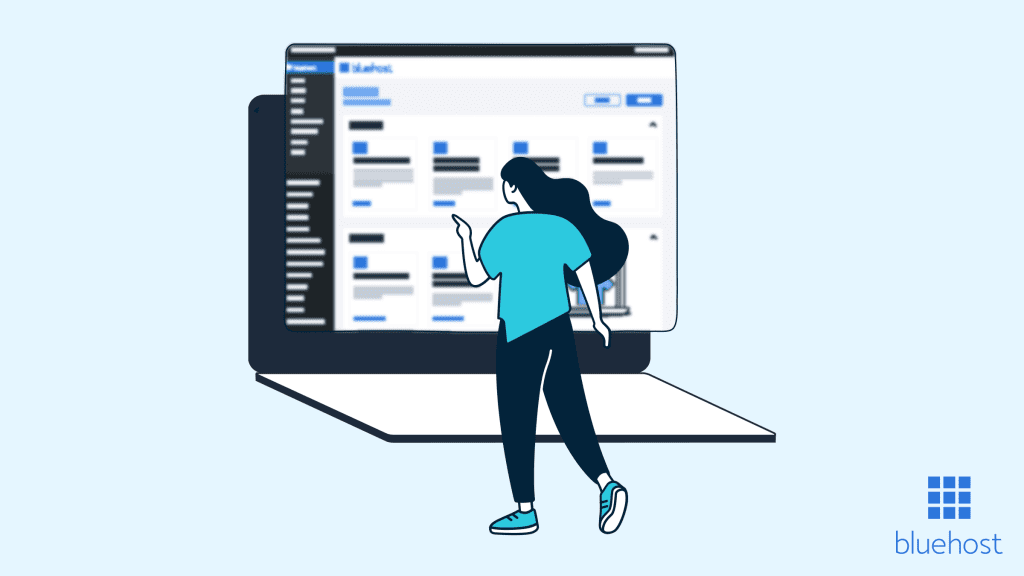




8 Comments
That’s pure step by step guide for begginers.
Thank You for sharing the detailed information!
Hello,
Starting an online store looks far easier now. Thanks for sharing this amazing tutorial.
Have a good week ahead.
Beautifully explained. Creating an online store is now easy with so many ecommerce platforms out there. Personally, I prefer SaaS-based no-code platform to launch ecommerce business…Would give a try (with free trial) to this platform as well…
Having gone through the process of building an online store, I can’t stress enough how crucial the step-by-step approach in this guide is. The section on SEO was a game-changer for me.
Absolutely fantastic breakdown! The section on choosing the right platform was enlightening. Do you have plans to delve deeper into the latest trends in e-commerce tech? Would love to read more about that!
Hi Justly,
Thank you! We have tons of content surrounding eCommerce, take a look – https://www.bluehost.com/blog/?s=ecommerce . If there’s anything specific you’re looking for, we’re always happy to create new content!
This is great, welldone