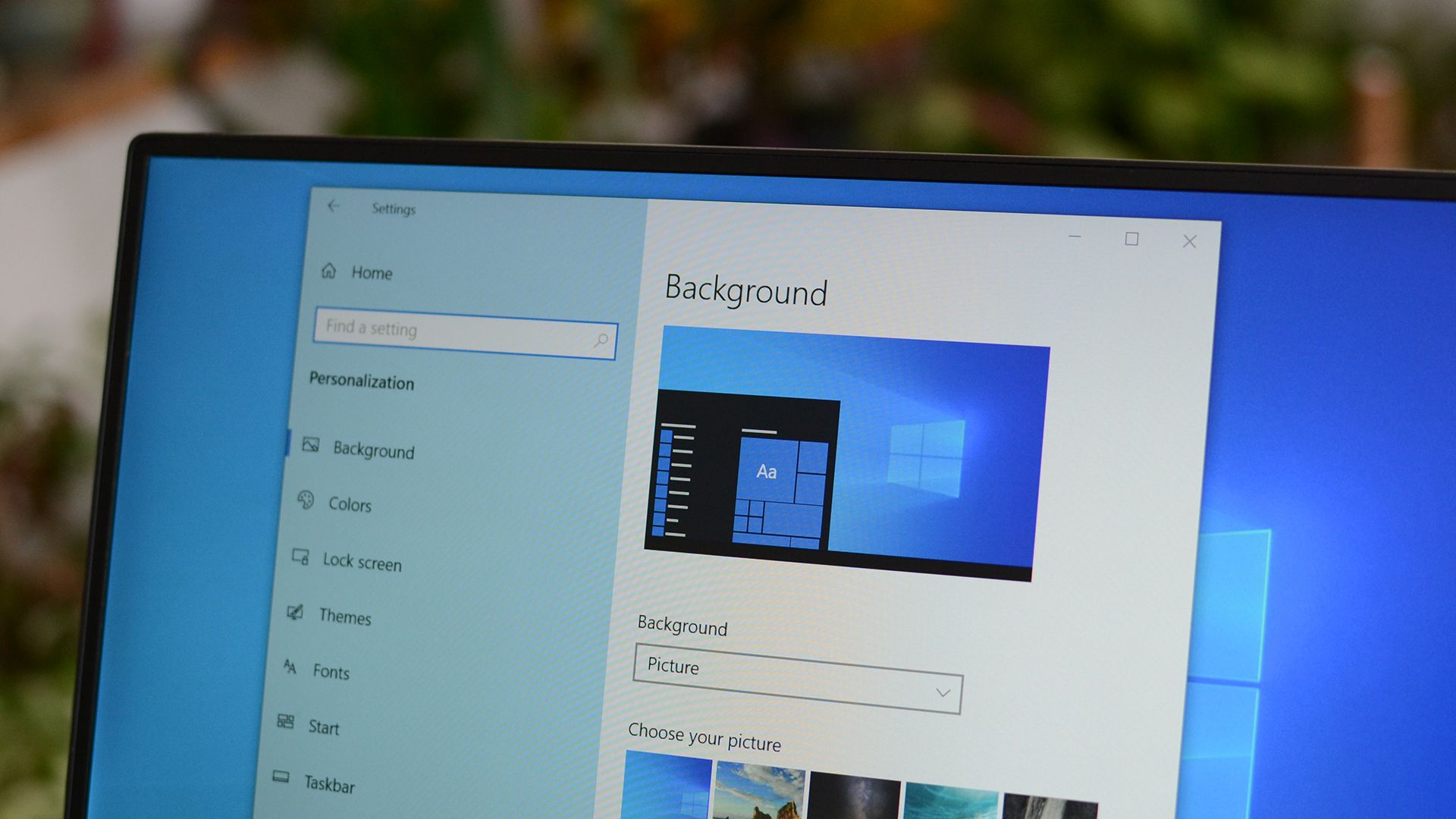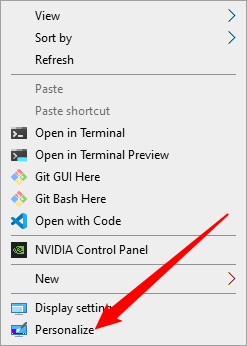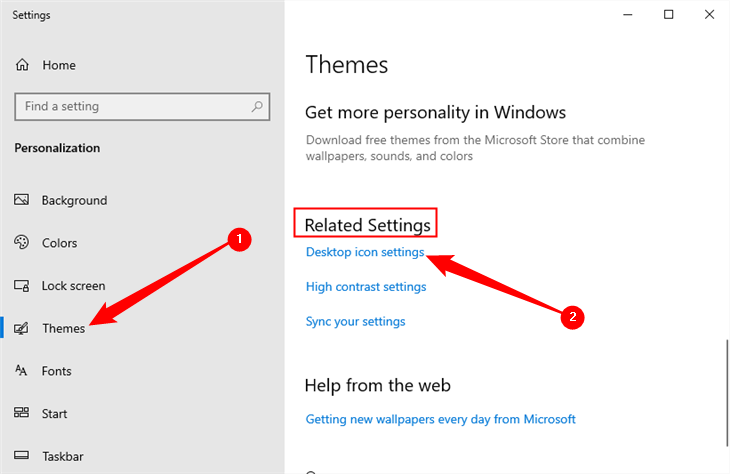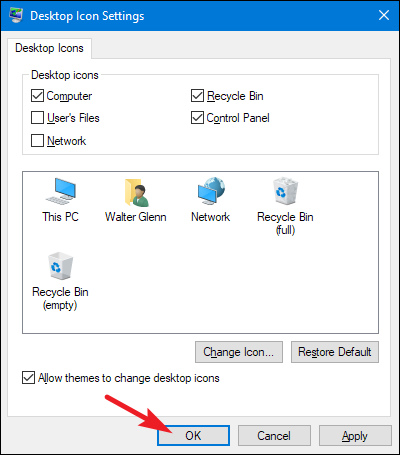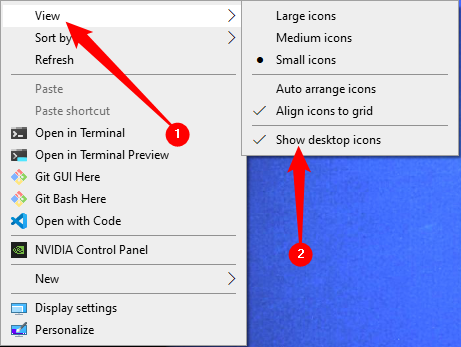Quick Links
Key Takeaways
To restore missing desktop icons on Windows 10, right-click empty space, and select "Personalize." Open the "Settings" tab, then click "Desktop Icons Settings." Select the icons you want on your desktop, then click "OK" and "Apply."
If you've previously added or removed some of the "special" icons like Computer, the User folder, and Control Panel to the desktop---or just want to know how to add them in Windows 10---here's how to do it.
How to Add Missing System Icons to Desktop on Windows 10
Windows includes several desktop icons for system elements like the Recycle Bin, This PC (formerly Computer/My Computer), Control Panel, Network, and your user folder. Depending on your setup, some of these icons may have been included by default on your Windows 7 or 8 desktop. Most Windows 10 desktops only include the Recycle Bin icon. Whatever your current configuration, it's simple enough to show or hide any of these icons on your system.
Right-click any empty space on your desktop and choose the "Personalize" option.
On Windows 10, switch to the "Themes" tab on the left-hand side. Scroll down and click the "Desktop icon settings" link.
Whichever version of Windows you're using, the "Desktop Icon Settings" window that opens next looks the same. Select the check boxes for the icons you want to appear on your desktop, and then click the "OK" and "Apply."
You should see the icons show up as soon as you click "Apply." You can also use the Desktop Icon Settings window to This makes it easy enough to get your desktop back to how you like it.
How to Restore All Of Your Missing Desktop Icons
If all of your desktop icons are missing, they've probably been hidden accidentally. Right-click empty space on your desktop, go to "View," then make sure "Show Desktop Icons" is enabled.
If that is enabled and you still don't have any icons, your icons have been deleted. You'll need to restore them from the Recycle Bin. There is a decent chance they've been deleted automatically if they were in the Recycle Bin, however. If that has happened, you'll need to create new desktop shortcuts, but don't worry --- it isn't difficult.
Using Windows 11 instead? You can restore missing desktop icons on Windows 11 PCs, too.