Just as the seasons change, so do our gaming preferences. Maybe you've grown tired of the impeccable realism of Gran Turismo and hunger for the arcade joy of Forza Horizon. Perhaps you've left the world of console gaming. In either case, you may want to delete your now-unused PlayStation account. The process is straightforward, and we walk you through each step. Then, you can pull the plug with a trusty Android tablet, phone, or computer.

Best gaming Chromebooks in 2024
Looking to maximize your fun on a Chromebook? These are set up to handle a great gaming experienceDeleting a PlayStation user account versus a PlayStation Network (PSN) account
Understanding the difference between deleting a PlayStation user account versus deleting your PSN account is essential. If you're selling your console, permanently wipe your user data off your hardware. In this case, deleting your user account is the best action. Power up your PlayStation console, select User Management settings, and choose Delete User. On a PlayStation 5, select Settings > Users and Accounts > Users (the trash can icon by the user profile).
If you want to deactivate your PSN account, keep reading. When you delete your PlayStation Network account, you lose access to your wallet funds, saved data, video clips, the PlayStation ID (it cannot be re-used to create a new account), and all subscriptions and games. Wiping your PSN account is a consequential decision and should not be made lightly.

PlayStation 5 for Android: Tips and Tricks
Get the most out of your PS apps with our tips and tricks guideHow to delete a PSN account using the PlayStation app
You can use the PlayStation app to navigate to the support page. When you reach the final steps, you must be ready to hand off your sign-in ID (email address) and online username. Below, we show you how to start and submit a PSN account closure. The download widget is below if you need to install the app.
- Launch and log in to the PlayStation mobile app.
- Tap the gear icon to access the Settings menu on the home screen.
-
Select Support.
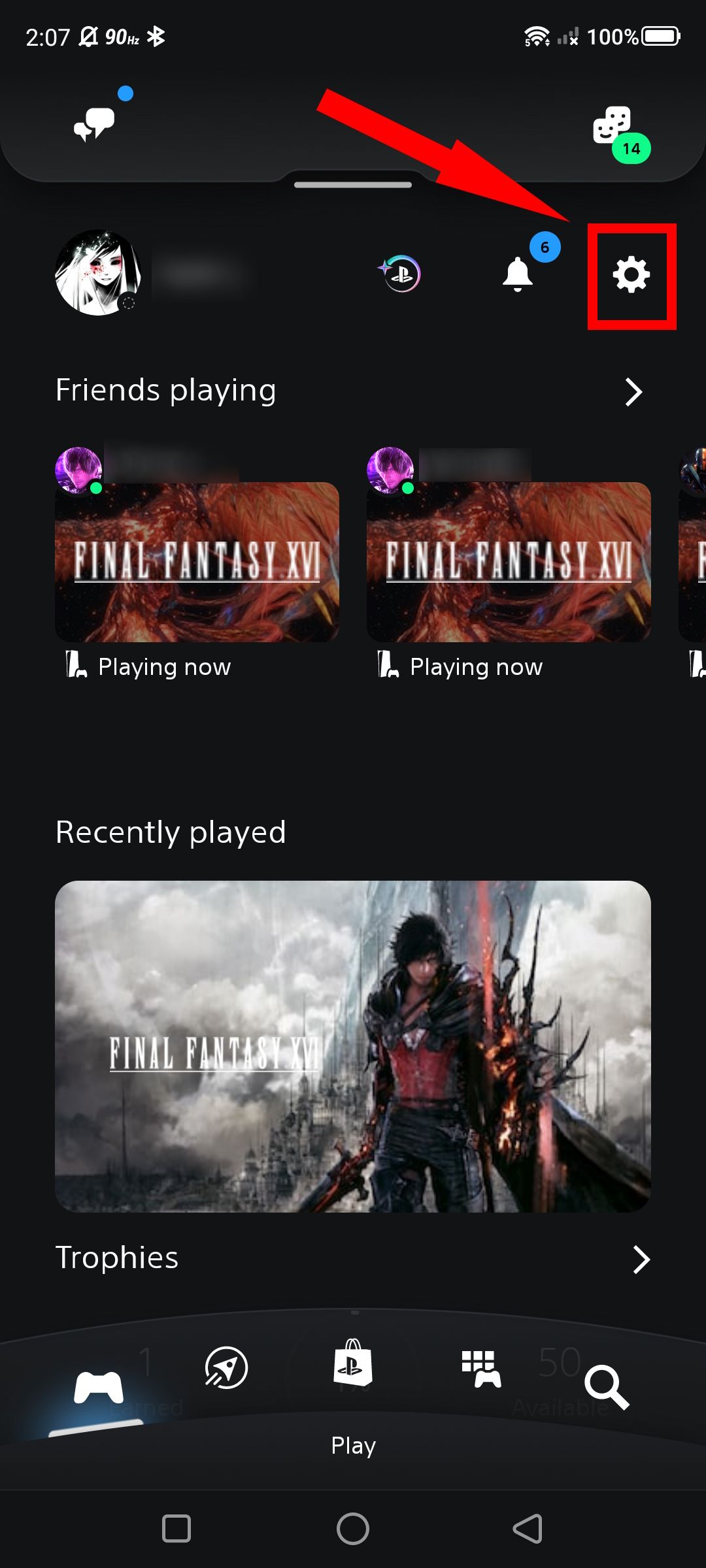
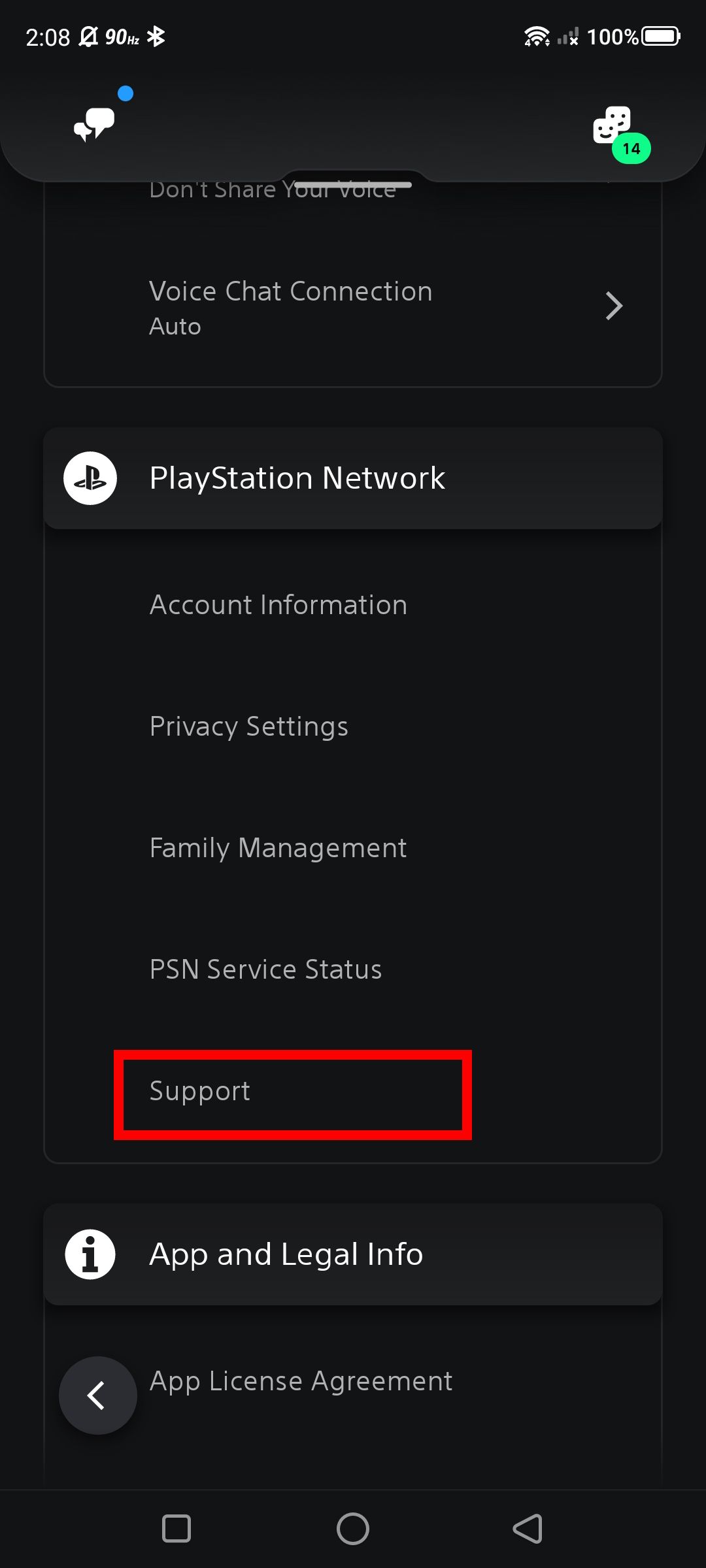
- Tap Account & Security.
-
Choose Account Management.
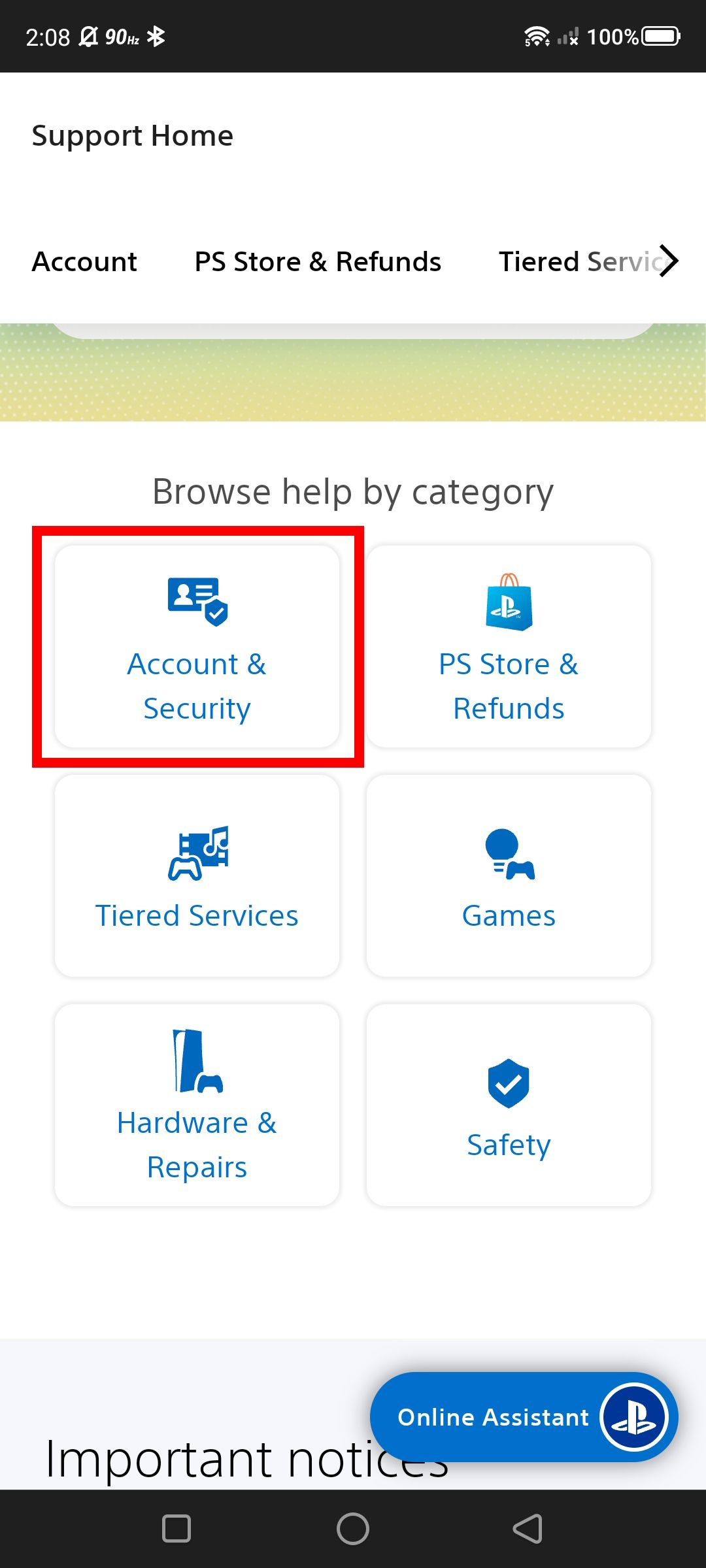
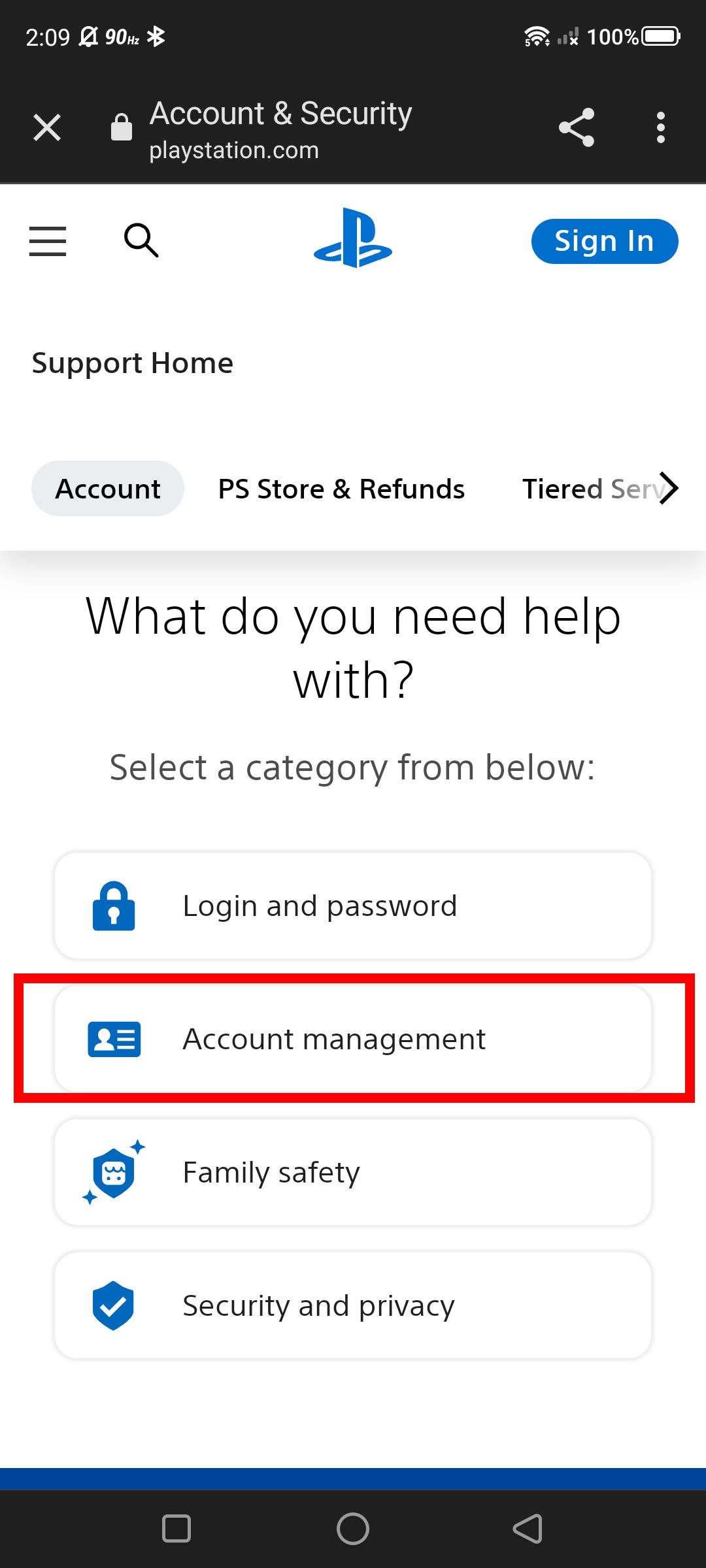
- Select Create, change and close account.
-
Tap How to close your account for PlayStation™Network.
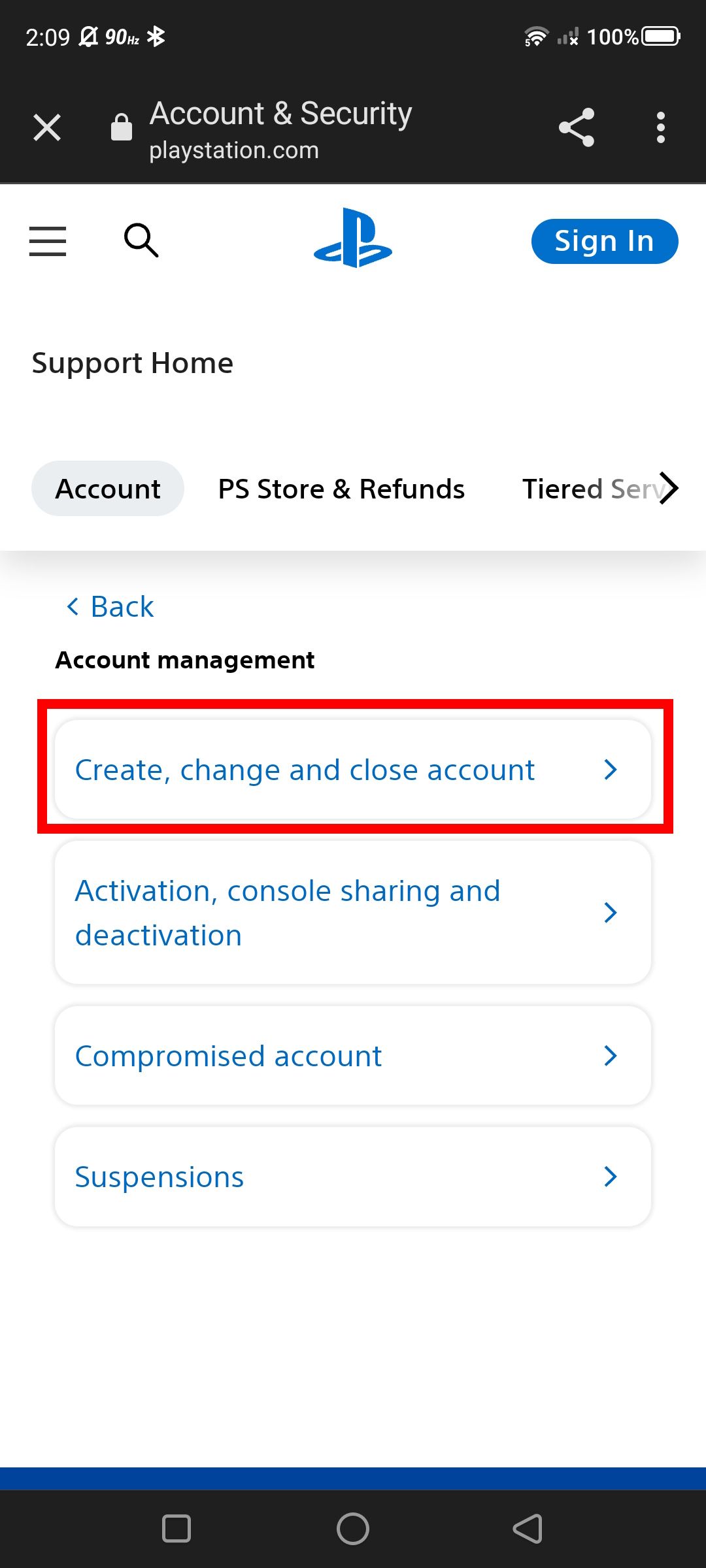
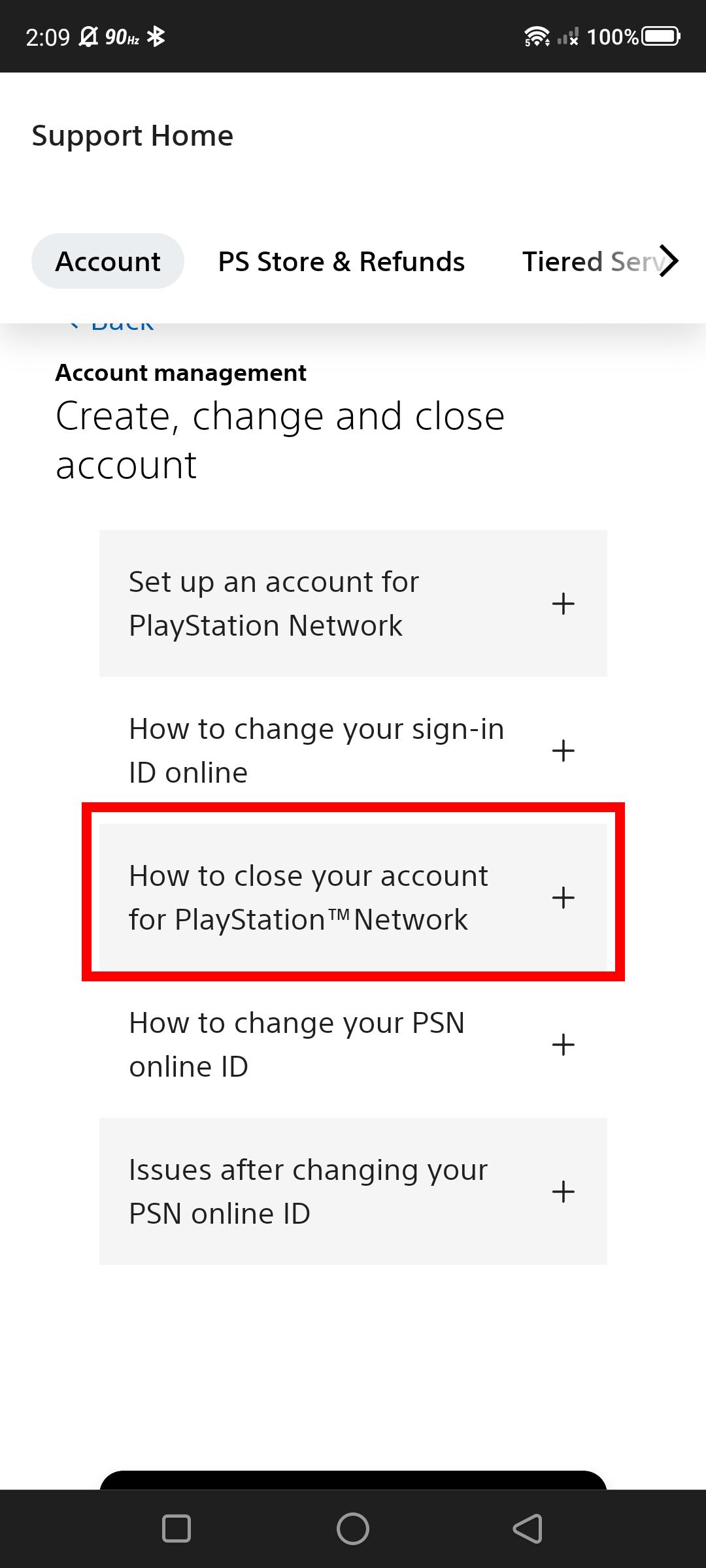
- Tap Close an account from the drop-down menu.
-
Select the contact us hyperlink.
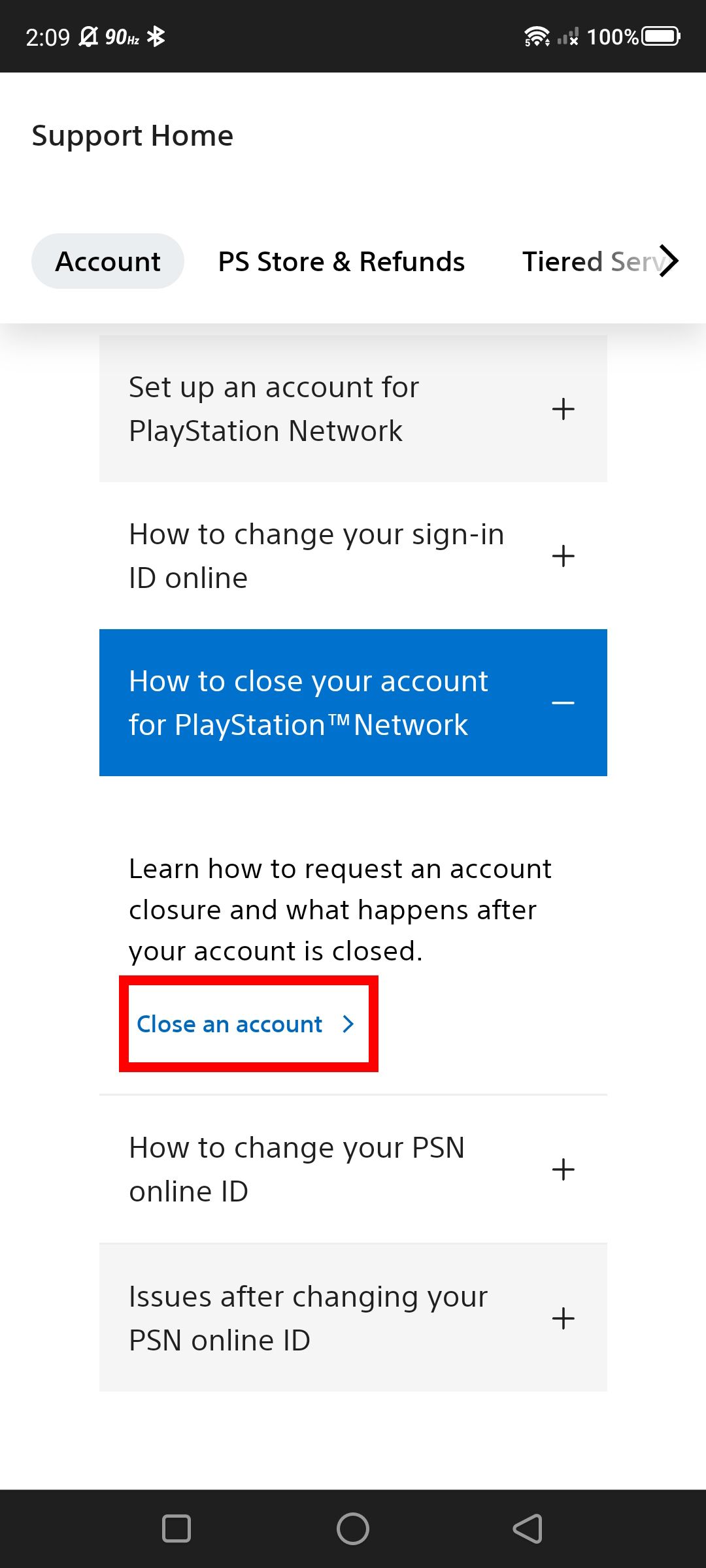
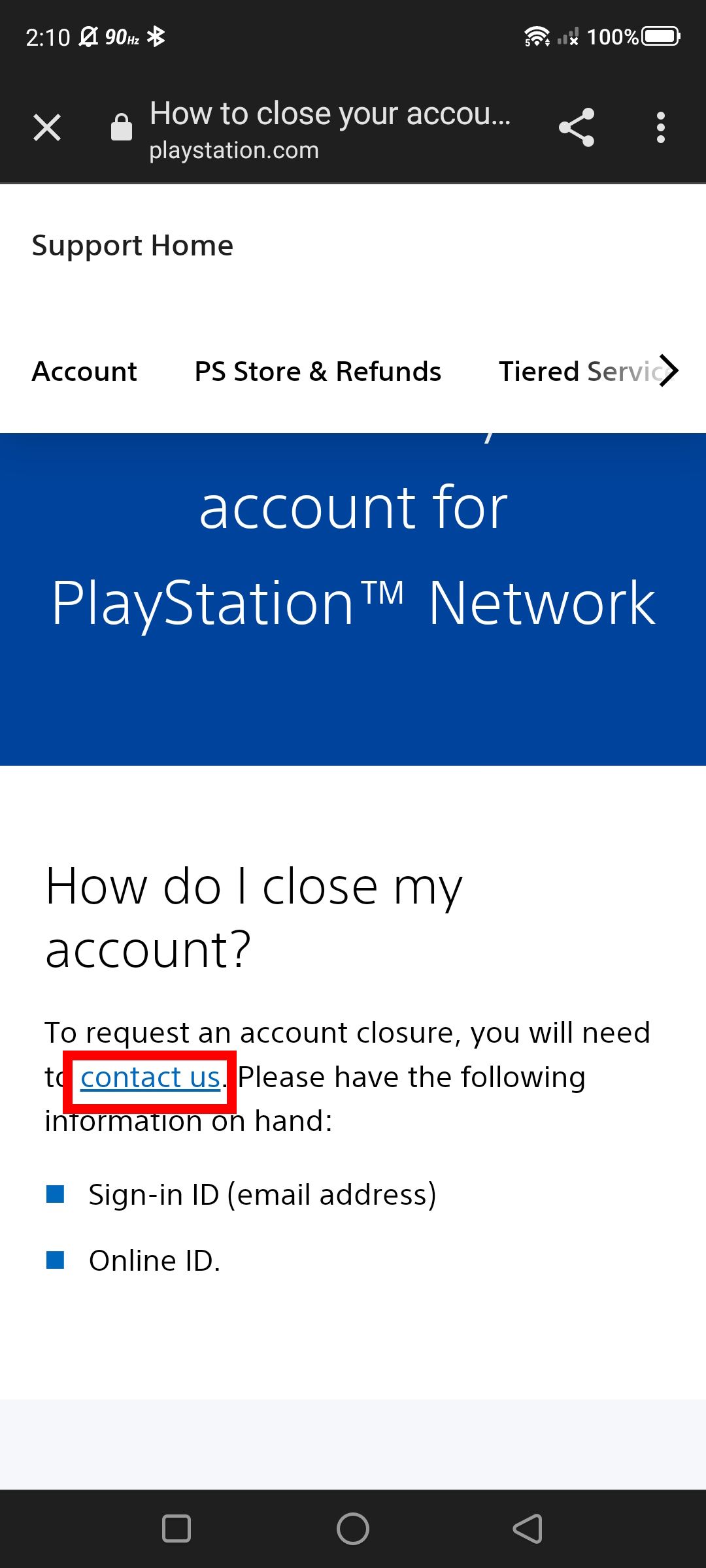
On the contact page, select Account & Security > Change online ID & other account questions, and then tap Live chat to request a chat. You will be in touch with a support agent, who will walk you through finalizing your request using the provided account information.
How to delete a PSN account from a web browser
Requesting closure of a PSN account requires only a few steps compared to removing a user account. You can follow these steps from any mobile or desktop web browser. We use Google Chrome as an example. This method is a direct route for submitting the account closure request.
- Open a web browser, visit the PlayStation Support contact us page, and sign in.
- Navigate to Account & Security.
-
Choose Change online ID & other account questions.
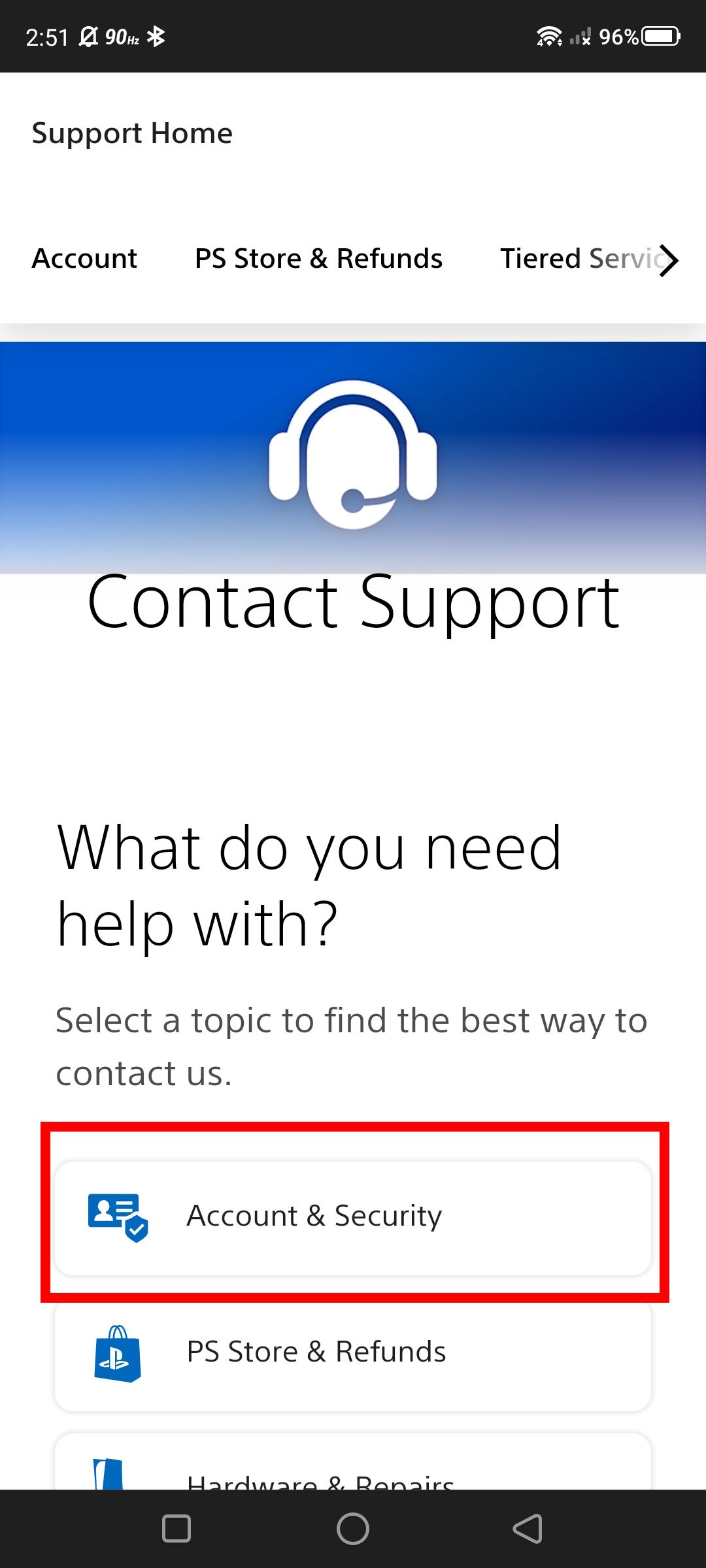
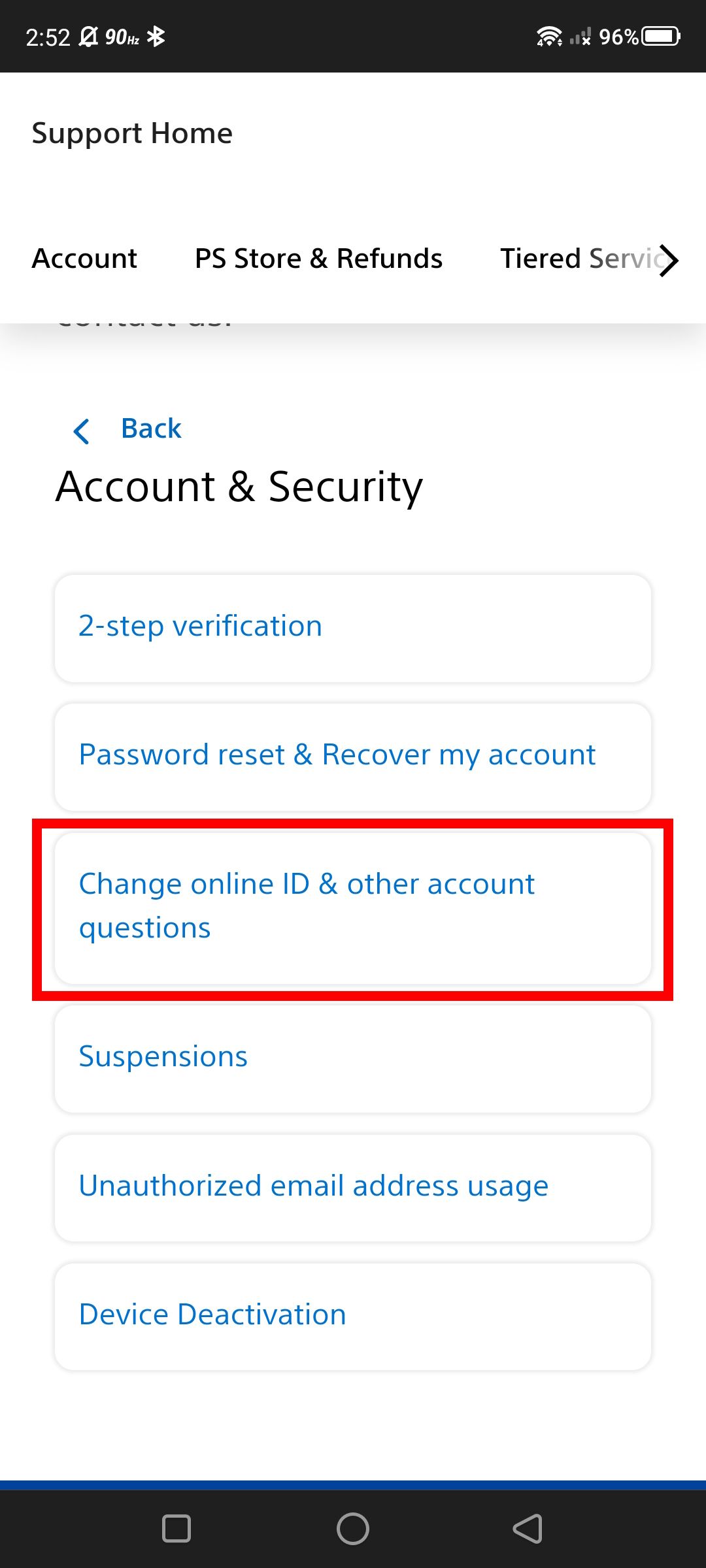
- Select Live chat.
In most cases, this is the easiest way to delete a PSN account, but consider using the PlayStation app to check your account status before submitting the request. The app lets you view subscriptions, your PSN wallet, and your library. Closing a PSN account means everything on that account is lost forever (you can't recover it).
Retrieving your account and its contents
Erasing your PSN account is irrevocable. Before you fully commit, request a refund from the PlayStation Store if you're eligible. If you don't, you lose the money in your PlayStation wallet with no recourse to recover it. If you're closing an account that's been hacked, you may need to recover the account before you can close your account.

