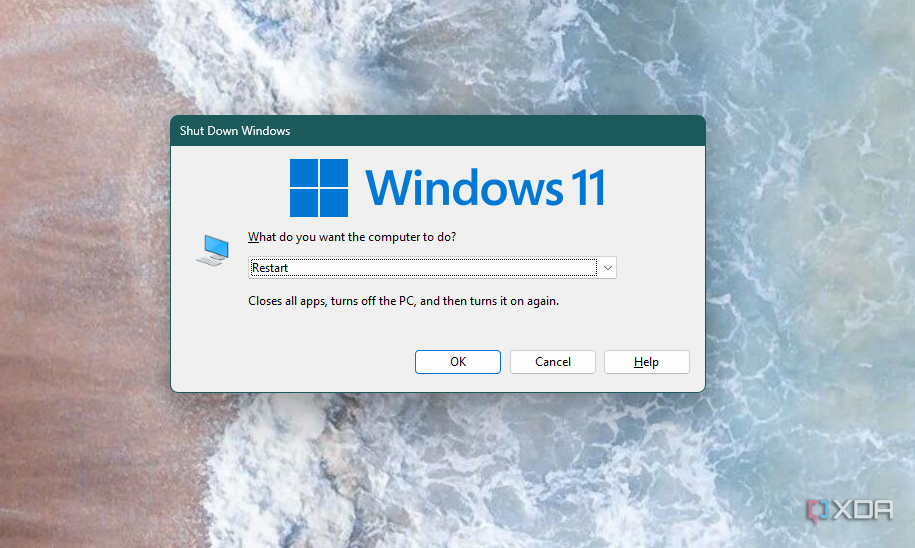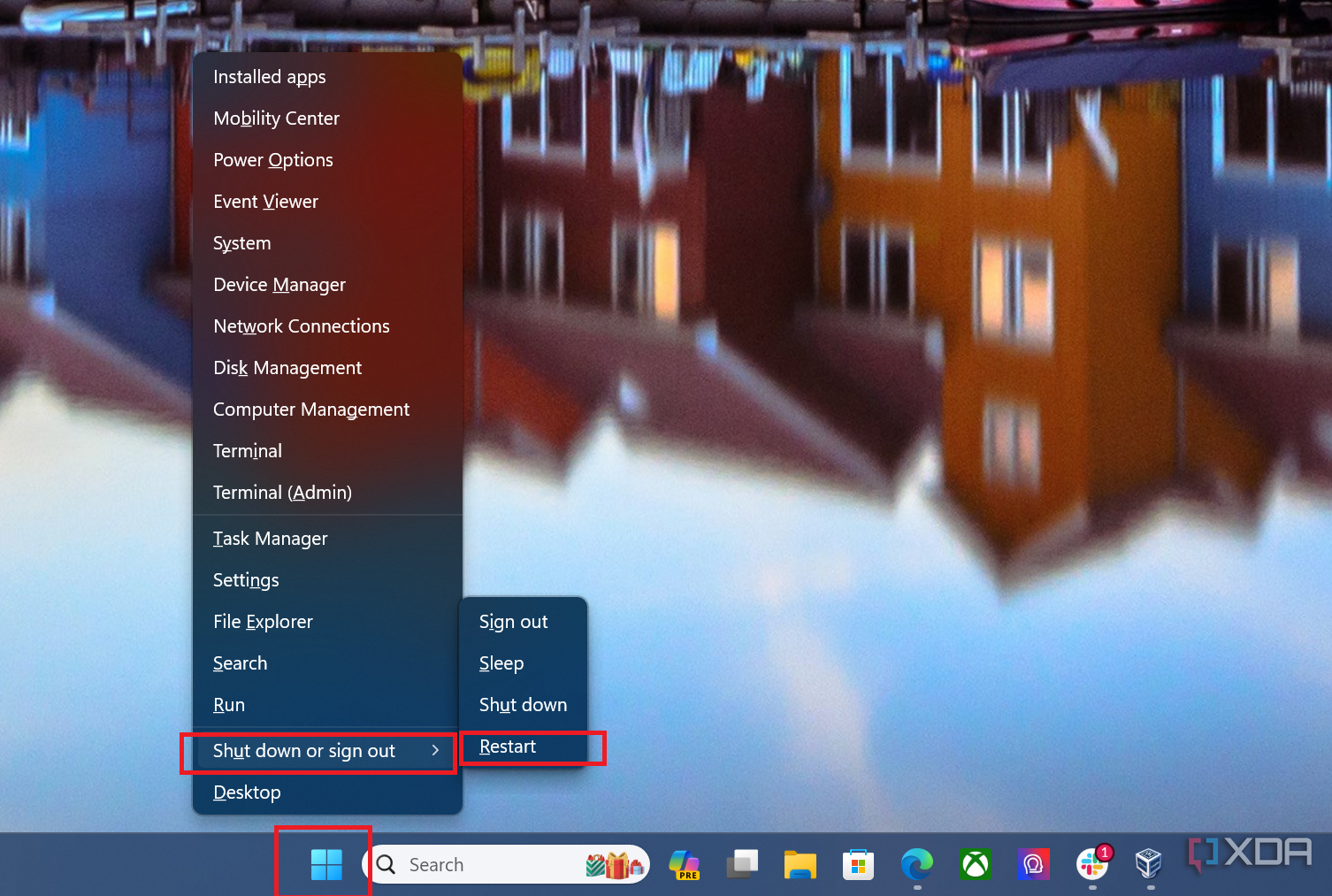Restarting your PC is one of the most common things you'll do every day in Windows 11 or pretty much any computer. It could be to apply a new update, like the Windows 11 version 24H2, or because you went into the Windows settings app and changed something that requires a restart.
Usually, you can trigger a restart from the Start Menu, but it's also possible to restart by using just your keyboard if you prefer something more simple. This also can be useful if your mouse suddenly stops working, and all that's left for you to use on your PC is your keyboard.
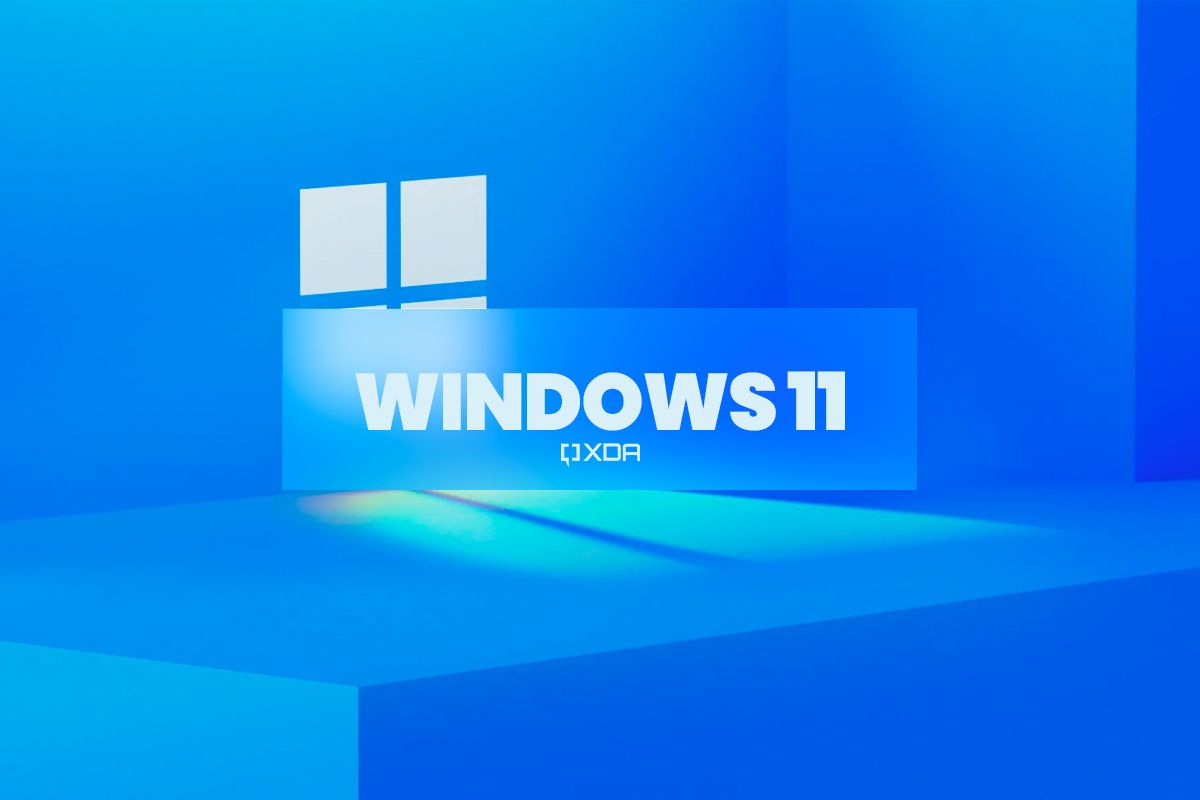
Windows 11: Everything you need to know
Windows 11 is the latest and greatest operating system from Microsoft, and it packs a ton of changes. Here's what you need to know.How to restart a PC using Alt +F4
On all modern editions of Windows, including Windows 10, Windows 11, and even Windows 8.1, you can restart your PC by using a keyboard shortcut. Here's what to do:
- Close any apps you might have opened until you're only seeing the desktop.
-
Press Alt + F4 buttons together on your keyboard.
Some keyboards may have the function row acting as media buttons by default, so you may need to press Alt+Fn+F4 instead.
-
In the pop-up window that says Shut down Windows, use the arrow keys on your keyboard until the Restart option appears.
- Press Enter to confirm the restart.
There will not be any extra dialogue boxes. Your PC will restart immediately. You'll then be taken back to the Windows login screen and, eventually, your desktop.
How to restart a PC using the Quick Link menu
If you don't want to have to close or minimize every app first, there's another method available using what's called the Quick Link menu in Windows 11. Here's how:
- Press Windows + X buttons on your keyboard.
- Press U on your keyboard.
-
Press R button on your keyboard.
This will trigger a restart without any other required actions. Your PC reboots and will take you back to a fresh desktop.
Restart your PC sing the Run dialog
Another very easy way to restart your PC using just the keyboard is to use the Run dialog. Follow these steps:
- Press Windows + R to launch the Run dialog
-
Enter the following text and then press Enter:
shutdown -r
-
Your computer will restart after a few seconds. If you don't want to wait, try this command instead:
shutdown -r -t 0
Either way, your computer will restart soon enough.
How to restart a Mac using your keyboard
If you don't have a Windows PC and instead use a Mac, there's an even easier way to restart your computer using just the keyboard. Simply press and hold Control + Command + Power/Eject/Touch ID button on your keyboard until your Mac restarts.
Keep in mind that this shortcut restarts your PC without any further warnings, so make sure you've saved your work beforehand.
Who needs a mouse?
Restarting your PC using your keyboard may not be the most intuitive way to do it, but it does make things a lot easier if your mouse isn't working properly or you simply don't have access to one for whatever reason. All these methods will serve you just fine without needing a mouse, and even if you have one, sometimes it can be faster to use your keyboard.