-
-
Notifications
You must be signed in to change notification settings - Fork 62
Settings
-
Data path- this is the root path where the data will be placed. -
Large/Small image size- the size of the user icons. -
Collections folder- just the name of the collections folder. -
Maximum download tasks of users- the number of simultaneously downloading profiles. -
Maximum download tasks of channels- the number of simultaneously downloading channels. Check new version at start-
UserAgent- default UserAgent to use in requests (how to find). This is not a required field. Use it if you need to replace the UserAgent for all sites. A restart of SCrawler is required to take effect. -
Imgur Client ID- Imgur client ID to Bypass NSFW protection and download galleries
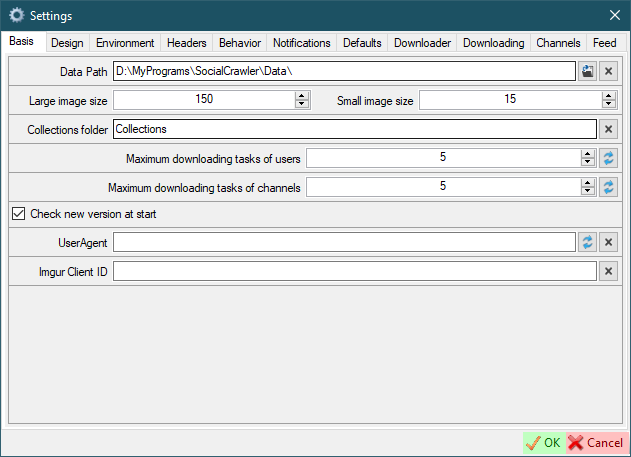
-
Program title- change the title of the main window if you need to. -
Program description- add some additional info to the program info if you need. -
Userlist image- customize the image that will be displayed at the background of the main window -
Userlist color- set the background color and font color of the main window (Fbutton to select font color;Cbutton to select background color) -
Subscriptions- set the background color and font color of subscriptions (Fbutton to select font color;Cbutton to select background color) -
Subscriptions users- set the background color and font color of users added as subscriptions (not search queries) (Fbutton to select font color;Cbutton to select background color)
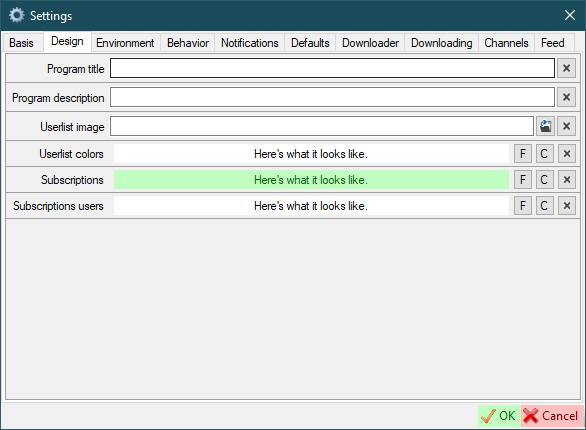
-
ffmpeg- path to ffmpeg.exe file -
cURL- path to curl.exe file -
yt-dlp- path to yt-dlp.exe file -
gallery-dl- path to gallery-dl.exe file -
CMD Encoding- command line encoding. It is highly recommended to change this value to an encoding that fully supports your language. The default value is 65001 (Unicode).
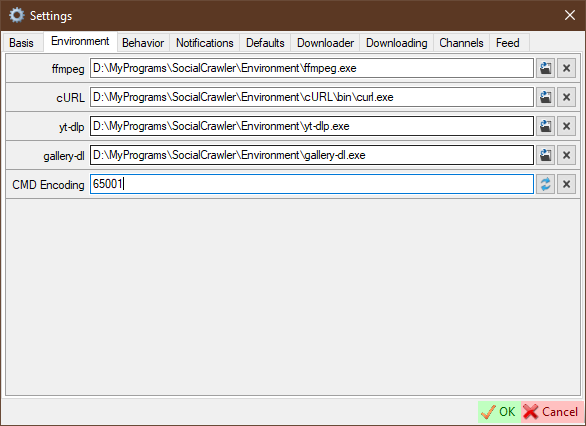
Here you can configure default browser headers, which can be used in the site settings. In the site settings, where available, you will see a checkbox to the left of the header text field. If checked, the value will be inherited from the global settings default values.
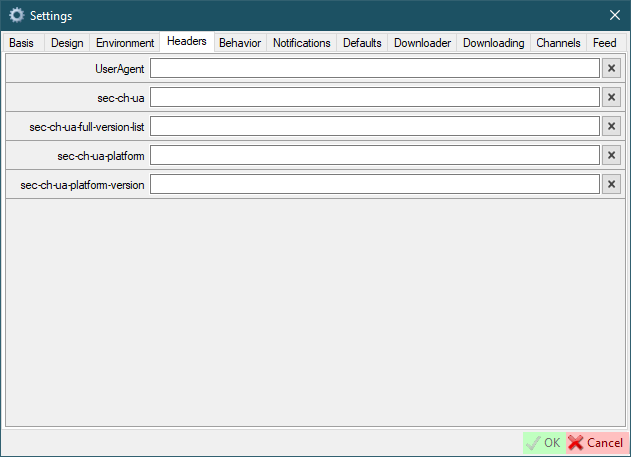
-
Exit confirm- ask for confirmation before closing the program -
Close to tray- close program to system tray -
Fast profiles loading- fast loading profiles in the main window. Be careful with this setting. Fast loading leads to the highest CPU usage. -
Delete data to recycle bin- delete data to recycle bin or permanent Open the Info form when the download startOpen the Progress form when the download start-
Don't open again- Do not automatically open the corresponding form if it was once closed -
Folder cmd- the command to open a folder -
Close cmd- this command will be executed when SCrawler is closed Use 'F6' to download all users-
'F6' confirmation- request confirmation to download all users when pressingF6 -
Confirmation of downloading all- request confirmation to download all users anyway
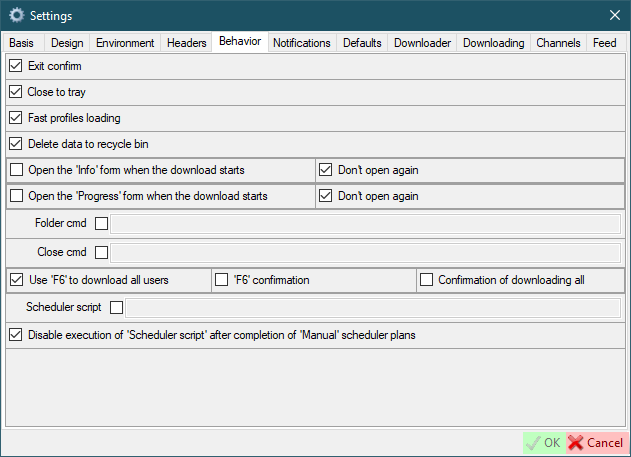
-
Silent mode- Temporarily disabling notifications. This setting is not stored in the settings file. It is valid until you turn it off or close the program. -
Show notification- This is the base value of notifications. If you disable it, notifications will not appear at all. -
Profiles- Show notifications when profiles download is complete. -
AutoDownloader- Show AutoDownloader notifications. -
Channels- Show notifications when channels download is complete. -
Saved posts- Show notifications when saved posts download is complete. -
Standalone downloader- Show notifications when all downloads in standalone downloader are completed. -
Standalone downloader (every download)- Show notifications when download in standalone downloader is complete. -
The log contains new data- Show a notification when the new data is added to the log.
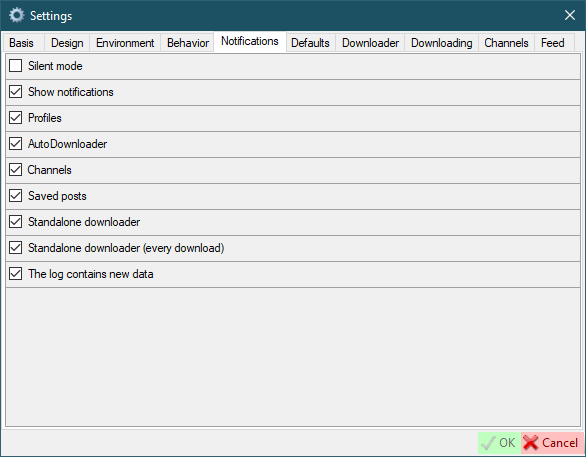
-
Separate video folder- this means that video files will be placed in a separate folder in the user's folder to store video files separately from images. -
Temporary- this parameter specifies how users will be created by default in the user creation form. -
Download images/videos- defaults for creating new users -
Download jpg instead of webp- savewebpimages asjpg -
Use the site name as a friendly name- use the user's site name as a friendly name
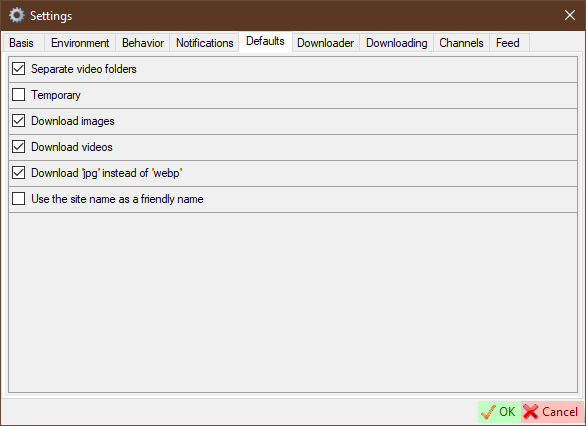
-
Max. jobs count- maximum number of concurrent jobs. -
Download automatically- start downloading automatically when new URL is added. -
Remove downloaded automatically- remove downloaded item from the list when item downloading is complete. -
DoubleClick opens- what do you want to open when you double click on an item. -
Create video thumbnail- create video thumbnail for downloaded video. -
Keep video thumbnail with files- save video thumbnail along with the file or in the cache (only works withCreate video thumbnail). -
Leave the thumbnails cache- if disabled, video thumbnails will be deleted after SCrawler closes. Only works withCreate video thumbnailandKeep video thumbnail with files. -
Update the YouTube output path when you change the output path- update YouTube output path every time you change file destination. -
Load downloaded YouTube videos to the form- if checked, downloaded YouTube videos will be loaded to the form. Otherwise, all downloaded data will be loaded to the form except YouTube data. -
Clear YouTube videos when clearing the list- if checked, YouTube videos will also be removed from the list. This action will also affect the standaloneYouTubeDownloaderapp. -
Output path: ask for a name- ask for a name when adding a new output path to the list. -
Output path: auto add- add new paths to the list automatically. -
Create URL files- create local URL files to link to the original page. -
Reset download locations- all saved download locations will be deleted.
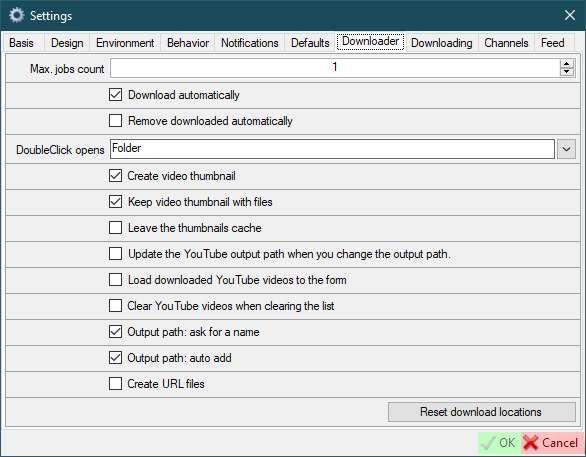
-
Update user description every time- this means that the user description (if implemented) will be checked when the user is parsed. If the current user description does not contain a new description, then a new one will be added via a new line. -
Update user site name every time- this means that the user site name (if implemented) will be updated when the user is parsed. -
Update user icon and banner every time (where supported)- this means that the user icon and banner (if implemented) will be downloaded when the user is parsed. -
Change file names- name files by name (not by original names)- Options:
-
Replace file name by date- the file name will be replaced with the date of the file was posted -
Add date/time to file name- the date will be appended to the file name
-
- Parameters:
-
Date- append date to file name -
Time- append time to file name - Date positions
Start/End- date and/or time will be appended to the end or beginning of the file name
-
- Options:
-
Script- script to be executed after the user download is complete. If the checkbox is checked, new users will be created with theUse scriptoption. -
After download cmd- this command will be executed after all downloads are completed -
Add missing information to log- Text will be added to the log stating that the missing posts exist. -
Add missing errors to log- Each error that prevents SCrawler from downloading a file will be added to the log. -
Trying to download missing posts using regular download- If missing posts exist, the missing posts will attempt to be downloaded via user download. -
Use the default account if the selected account does not exist- Use the default account if you deleted an account that you used for some users. -
Highlight undownloaded plans (minutes)- Highlight (in gray) the scheduler plans that have not been downloaded inxminutes.-1to disable.
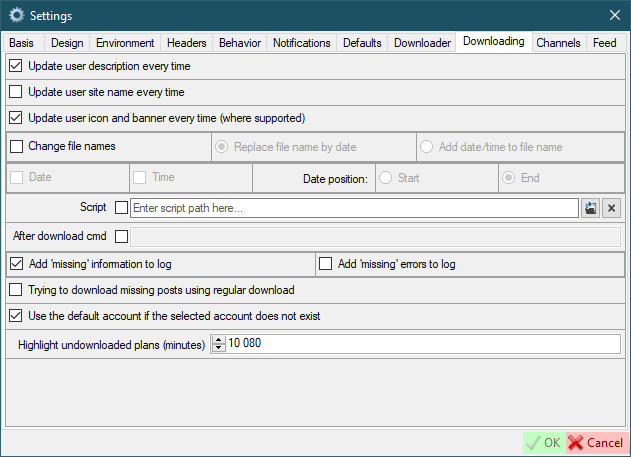
-
Channels rows/columns- how many rows and columns will be displayed in the channels form. For example: rows = 2; columns = 5. In this case, 10 images will be placed on one page in two rows of 5 columns. Please don't set too high value. -
Download limit for channel user- the amount of media will be downloaded if the user added from the channel. -
Copy channel user image- the image posted by user in the channel will be copied to the user folder when user will be created. -
Create temporary users- users will be created marked 'Temporary' when created from channel. Set the user's mark 'Ready for download' when add from channels
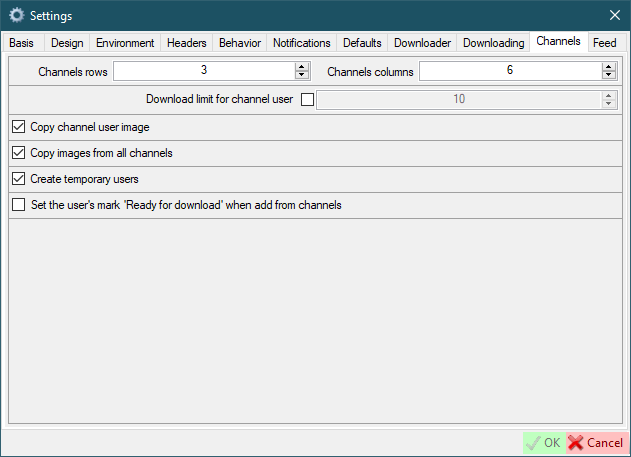
-
Feed rows/columns- how many rows and columns will be displayed in the feed form -
Center images in grid (number of visible images)- don't fit images to the grid, but center them and set the number of visible images (only works when the number of columns is 1) -
Feed colors- set the background color and font color of the feed window (Fbutton to select font color;Cbutton to select background color) -
Endless feed- go to the next page when you reach the end -
Add the session number to the post title- The session number will be displayed to the left of the post title. A session is every time when you (or AutoDownloader) download data. -
Add the date to the post title- The download date and time will be displayed to the right of the post title. -
Store session data- If checked, session data will be stored in an xml file. The number indicates the number of sessions to be saved. -
Load last session- try loading the last session of the current day (if it exists) as the current session after restarting SCrawler. -1 - disabled. 0 - only the session of the current day. >0 - the value (in minutes) that must elapse since last file download in a session for that session to be considered current. -
Open last mode (users or subscriptions)- if disabled, the user mode will be used when initializing the feed. Show friendly names instead of usernames-
Show special feeds in media items- if you have one or more special feeds, they will appear in the additional post context menu. Disabled by default. Enabling this setting may increase memory consumption. -
Update file location when moved- the file location will be updated in the session data and in the feeds data.
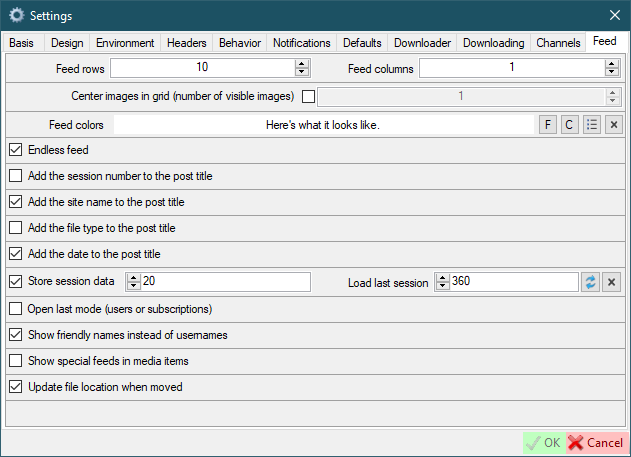
If you see something like Jobs <number> in the progress bar, it means that SCrawler is still collecting information. In some cases, SCrawler takes some time to collect information for downloading files.
Red highlight means that the field is required or you have entered an incorrect value. White highlight means the field is optional.
You can add an additional account by clicking the Add new account button in the main window.
ALL SETTINGS NOT MARKED IN RED ARE OPTIONAL
- OnlyFans
- Mastodon
- Threads
- JustForFans
- RedGifs
- YouTube
- TikTok
- PornHub
- XHamster
- XVIDEOS
- ThisVid
- LPSG
-
Path- where users' data will be placed. -
Saved posts path- if you wish, you can specify a special path for saved posts. Leave it blank to use the default path. Saved Twitter posts are posts that you have bookmarked. -
Cookiesadd cookies from your browser (click the pencil button to open the cookies editor). -
Download site data- You can disable downloading data from the site if you need it. If disabled, this site's data (images, videos, etc) will not be downloaded. -
Download saved posts- You can enable/disable downloading of saved posts for the editing account (if this site supports downloading of saved posts). -
Get user media only- the default for creating new users -
Temporary,Download images/videos- personal site settings by default for creating new users. Means the same as the parameters of the same name on theDefaultstab. If the checkbox is in an intermediate state, then the same name setting of theDefaultstab will be used instead. Otherwise, this setting will be applied.
ffmpeg is required for several sites like Reddit, PornHub, XHamster, XVIDEOS, etc. It is included in the SCrawler release, but you can download ffmpeg from:
- x64 version - release; zip; version
5.1.2-full_build-www.gyan.dev - x86 version - release; zip; version
N-109457-geeb280f351-20221226
The following sites use ffmpeg:
The following sites use gallery-dl:
Version 2024.05.27 (release)
The following sites use yt-dlp:
Version 3.10 (release)
Don't download the exe file. Always download zip.
Don't put the program in the SCrawler's Environment folder because if you use the updater to update SCrawer, you'll lose 'OF-Scraper'. I recommend creating an Environment2 folder and placing 'OF-Scraper' there.
Don't rush to update 'OF-Scraper'. Users using 'OF-Scraper' report that minor releases contain many bugs.
Go to the OnlyFans OF-Scraper chapter.
Partial support means that I don't have personal accounts on paid porn sites because I don't pay for porn. If this site has stopped downloading and you want me to fix it, please be ready to give me access to an account with at least one active subscription. Otherwise, the download from this site will not be fixed.
Available for search queries only. Not used when creating users.
You can modify an existing query if you need to. This can be suitable when the site changes query parameters such as order, filters, etc. You can also change query completely, but I don't recommend doing that.
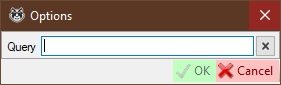
The Reddit parser can parse data without cookies, but you can add it if you like.
You don't need to set up credentials like Login, Password, Client ID, Client Secret and Bearer token. The OAuth authorization ability has been added for future purposes. You can configure them if you want, but Reddit allows you to download without them. On the other hand, if you use cookies to download timelines, you need to set up credentials.
- Authorization
-
Login- your authorization username (how to get) -
Password- your authorization password (how to get) -
Client ID- your registered app client ID (how to get) -
Client Secret- your registered app client secret (how to get) -
Bearer token- bearer token (authorizationheader) (can be null) (how to find). If you are using cookies to download the timeline, it is highly recommended that you add a token. You can find different tokens in the responses. Make sure that bearer token belongs to Reddit and not RedGifs. There is not need to add a token if you are not using cookies to download the timeline. -
Token refresh interval- interval (in minutes) to refresh the token Use the token to download the timelineUse the token to download saved postsUse cookies to download the timeline-
Saved posts user- your personal Reddit username to download your saved posts (this feature requires cookies)
-
- Other parameters
-
Use M3U8- If you are using an x86 program, you will not be able to use the M3U8 download. In other cases, this setting controls how to download videos hosted on Reddit. There are two ways to download: the mp4 file as is, but without an audio track, and through an m3u8 playlist that contains an audio track. -
Check image- check the image if it exists before downloading (it makes downloading very slow) -
Check image: get original- get the original image if it exists
-
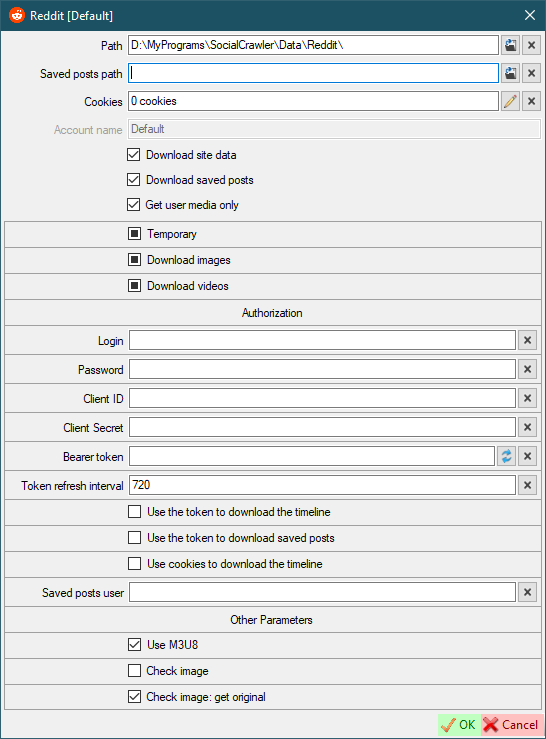
- Cookies for downloading saved posts
- Token for downloading the timeline if you use cookies.
- ffmpeg for downloading videos hosted on Reddit
- Imgur client ID to download Imgur content posted on Reddit
- RedGifs credentials to download RedGifs content posted on Reddit
- Read this: https://github.com/reddit-archive/reddit/wiki/OAuth2-Quick-Start-Example
- Create an app (script) here (use this guide): https://www.reddit.com/prefs/apps
- When your app is created, you need to go to the following URL (replace the
<FIELD_NAME>fields with the values from the app you registered) and clickAllow:https://www.reddit.com/api/v1/authorize?client_id=<CLIENT_ID>&response_type=code&state=SSS&redirect_uri=<REDIRECT_URL>&duration=permanent&scope=adsread,adsconversions,history - Add your credentials to SCrawler and click on the curved arrows in the
Tokenfield.
-
View- works the same as Reddit view modes (new,hot,top) -
Period- only works withTopview mode and the same as Reddit periods -
Reddit account- select the Reddit account that will be used to download the data -
RedGifs account- select the RedGifs account that will be used to download the data
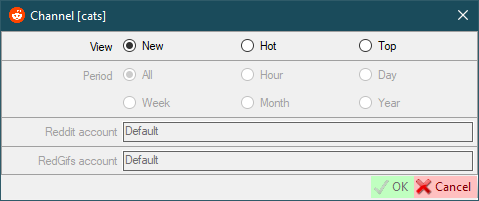
- New user defaults
-
Use the appropriate model- Use the appropriate model for new users. If disabled, all download models will be used for the first download. Next, the appropriate download model will be automatically selected. Otherwise the appropriate download model will be selected right from the start. -
Media Model: allow non-user tweets- allow downloading non-user tweets in the media-model. -
Download GIFs- (default for new users) this can also be configured for a specific user. -
GIFs special folder- (default for new users) Put the GIFs in a special folder. This is a folder name, not an absolute path (examples:SomeFolderName,SomeFolderName\SomeFolderName2). This folder(s) will be created relative to the user's root folder. This can also be configured for a specific user. -
GIF prefix- (default for new users) This prefix will be added to the beginning of the filename. This can also be configured for a specific user. -
Use MD5 comparison- (default for new users) each image will be checked for existence using MD5 (this may be suitable for the users who post the same image many times). This can also be configured for a specific user.
-
- Downloading
-
New endpoint: search- use new endpoint argument (-o search-endpoint=graphql) for the search model. -
New endpoint: profiles- use new endpoint argument (-o search-endpoint=graphql) for the profile models. -
Abort on limit- abort twitter downloading when limit is reached. -
Download already parsed- download already parsed content on abort. -
Concurrent downloads- the number of concurrent downloads.
-
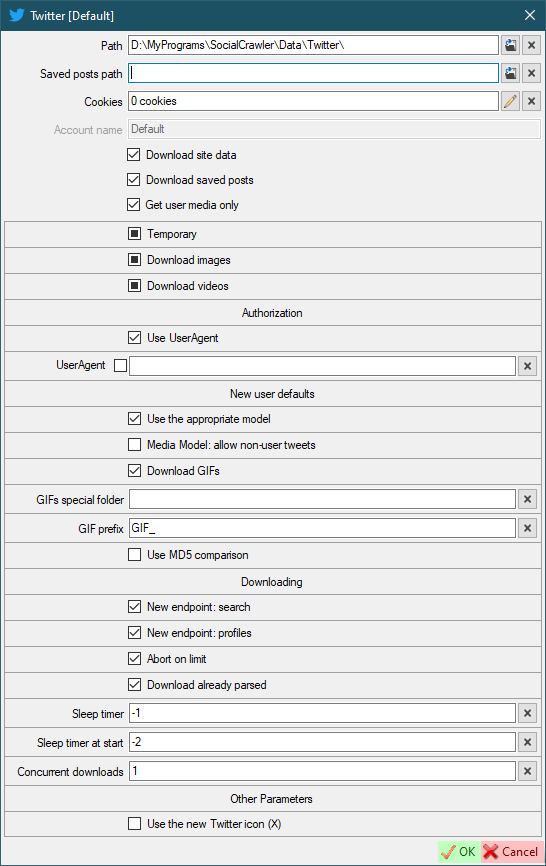
Attention! If you are trying to download a community, uncheck the Get user media only flag!
-
Download GIFs- same as default twitter settings, but for this user -
GIFs special folder- same as default twitter settings, but for this user -
GIF prefix- same as default twitter settings, but for this user -
Use MD5 comparison- same as default twitter settings, but for this user -
Remove existing duplicates- Existing files will be checked for duplicates and duplicates removed. Works only on the first activation 'Use MD5 comparison'. -
Media Model: allow non-user tweets- same as default twitter settings, but for this user -
Download model 'Media'- Download the data using thehttps://twitter.com/UserName/mediacommand. -
Download model 'Profile'- Download the data using thehttps://twitter.com/UserNamecommand. -
Download model 'Search'- Download the data using thehttps://twitter.com/search?q=from:UserName+include:nativeretweetscommand. -
Download model 'Likes'- Download the data using thehttps://twitter.com/UserName/likescommand. -
Force apply- force overrides the default parameters (download model) for the first download (applies to first download only).
You don't need to change the Download model parameters. During the first download SCrawler will determine the optimal parameters. These are the command parameters for gallery-dl. Change them only if you know what you are doing.
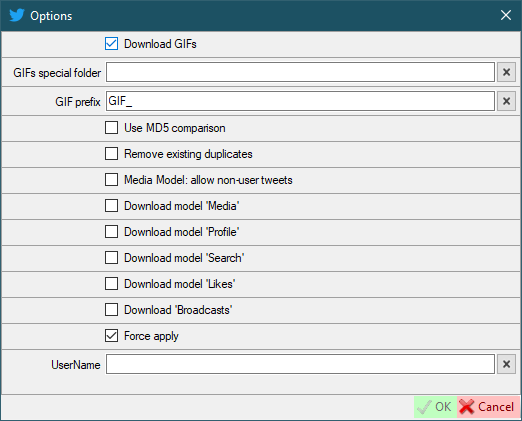
- Authorization
-
user-id,x-bc,app-token,sec-sc-ua,UserAgent- required headers (how to find (the request you need must start withposts?limit=.....)) -
Use old authorization rules- use old dynamic rules (from 'DATAHOARDERS') or new ones (from 'DIGITALCRIMINALS'). Change this value only if you know what you are doing. -
Dynamic rules update- 'Dynamic rules' update interval (minutes). Default:1440. -
Dynamic rules- overwrite 'Dynamic rules' with this URL. Change this value only if you know what you are doing.
-
- New user defaults
-
Download timeline- download user timeline -
Download stories- download profile stories if they exists -
Download highlights- download profile highlights if they exists -
Download chat- download unlocked chat media
-
- OF-Scraper support
-
OF-Scraper path- the path to theofscraper.exe -
mp4decrypt path- the path to themp4decrypt.exe -
key-mode-default- change the key-mode. Default:cdrm. Change this value only if you know what you are doing. -
keydb_api- change the keydb_api. Change this value only if you know what you are doing.
-
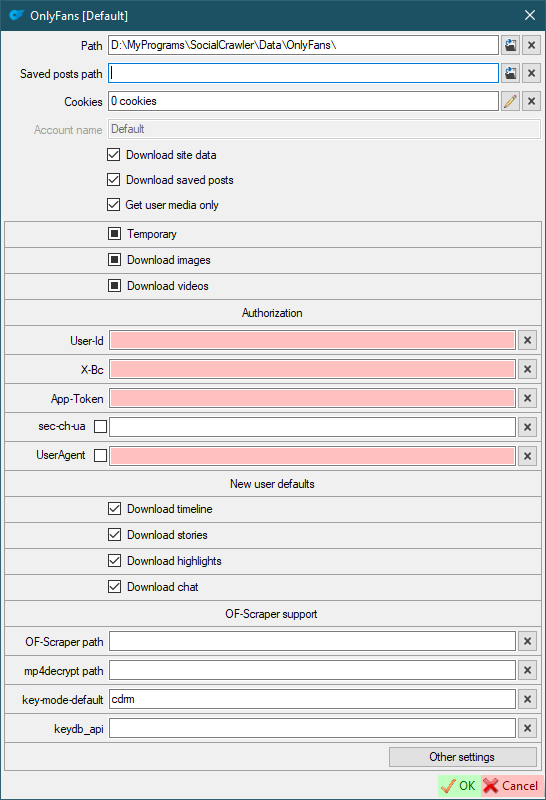
Cookies- Headers
- OF-Scraper to download DRM protected videos
To download DRM protected videos, you need to download OF-Scraper and add it to the site settings in SCrawler.
Don't forget to read THIS!
- Go to the latest release
- Download zip file for Windows
- Extract it to any folder you want
- Download mp4decrypt (how to)
- Open SCrawler
- Open OnlyFans site settings
- Add the path to the ofscraper.exe
- Add the path to the mp4decrypt.exe
- Click OK
How to download videos?
You must pay for the profile you want to download
Can SCrawler download videos from OnlyFans without subscription.
No! SCrawler is not a hacking program. Just a downloader.
- Authorization
-
My Domain- your account domain withouthttps://(for example,mastodon.social) -
Authorization-Authorizationrequest header. Must start withBearerword. How to find. -
Token-x-csrf-tokenrequest header. How to find.
-
- New user defaults
-
Download GIFs- (default for new users) this can also be configured for a specific user. -
GIFs special folder- (default for new users) Put the GIFs in a special folder. This is a folder name, not an absolute path (examples:SomeFolderName,SomeFolderName\SomeFolderName2). This folder(s) will be created relative to the user's root folder. This can also be configured for a specific user. -
GIF prefix- (default for new users) This prefix will be added to the beginning of the filename. This can also be configured for a specific user. -
Use MD5 comparison- (default for new users) each image will be checked for existence using MD5 (this may be suitable for the users who post the same image many times). This can also be configured for a specific user.
-
- Other parameters
-
User related to my domain- open user profiles and user posts through my domain.
-
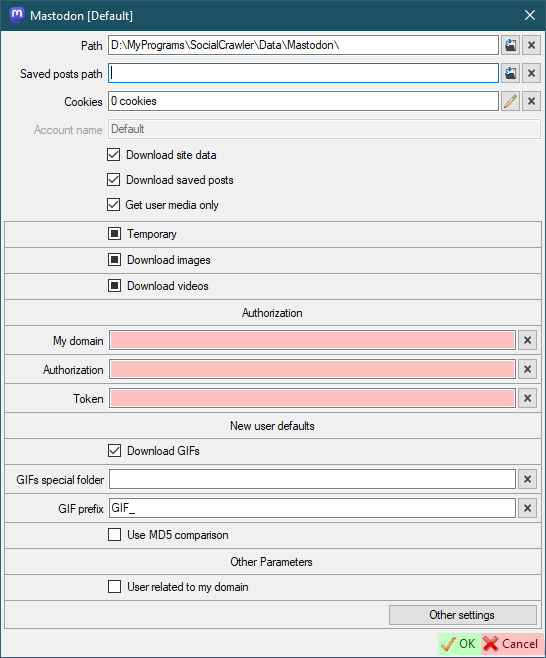
My DomainAuthorizationToken-
AuthorizationandTokenfor each domain you want to download from (see additional settings)
To support the downloading of this site you should add the Mastodon domain to this list.
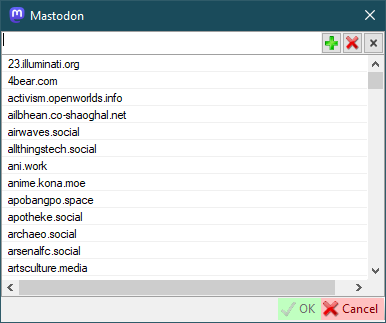
- Authorization
-
x-csrftoken- how to find (can be automatically extracted from cookies) -
x-ig-app-id,x-absd-id,ix-ig-www-claim,sec-ch-ua,sec-ch-ua-full-version-list,sec-ch-ua-platform-version,UserAgent- how to find -
Use GraphQL to download- Use GraphQL to download data instead of the current query algorithm.
-
- Download data
-
Download timeline- Download timeline (with this setting, you can simply enable/disable the downloading of some Instagram blocks) -
Download reels- Download reels (with this setting, you can simply enable/disable the downloading of some Instagram blocks) -
Download stories- Download stories (with this setting, you can simply enable/disable the downloading of some Instagram blocks) -
Download stories: user- Download active (non-pinned) user stories (with this setting, you can simply enable/disable the downloading of some Instagram blocks) -
Download tagged- Download tagged posts (with this setting, you can simply enable/disable the downloading of some Instagram blocks)
-
- Timers
-
Request timer (any)- the timer (in milliseconds) that SCrawler should wait before executing the next request. The default value is 1'000. It is highly recommended not to change the default value. -
Request timer- this is the time value (in milliseconds) the program will wait before processing the nextRequest time counterrequest (it is highly recommended not to change this default value) -
Request time counter- how many requests will be sent to Instagram before the program waitsRequest timermilliseconds (it is highly recommended not to change this default value) -
Post limit timer- this is the time value (in milliseconds) the program will wait before processing the next request after 195 requests (it is highly recommended not to change this default value)
-
- New user defaults
-
Get timeline- default value for new users -
Get reels- default value for new users -
Get stories- default value for new users -
Get stories: user- default value for new users -
Get tagged photos- default value for new users
-
- Other parameters
-
DownDetector- Use 'DownDetector' to determine if the site is accessible.-1to disable. The value represents the average number of error reports over the last 4 hours. -
Tagged notify limit- Limit of new tagged posts when you receive a notification (read more here)
-
If an error occurred and the log told you that you need to update your credentials, you also need to enable the disabled functions (Download timeline, Download stories) back.
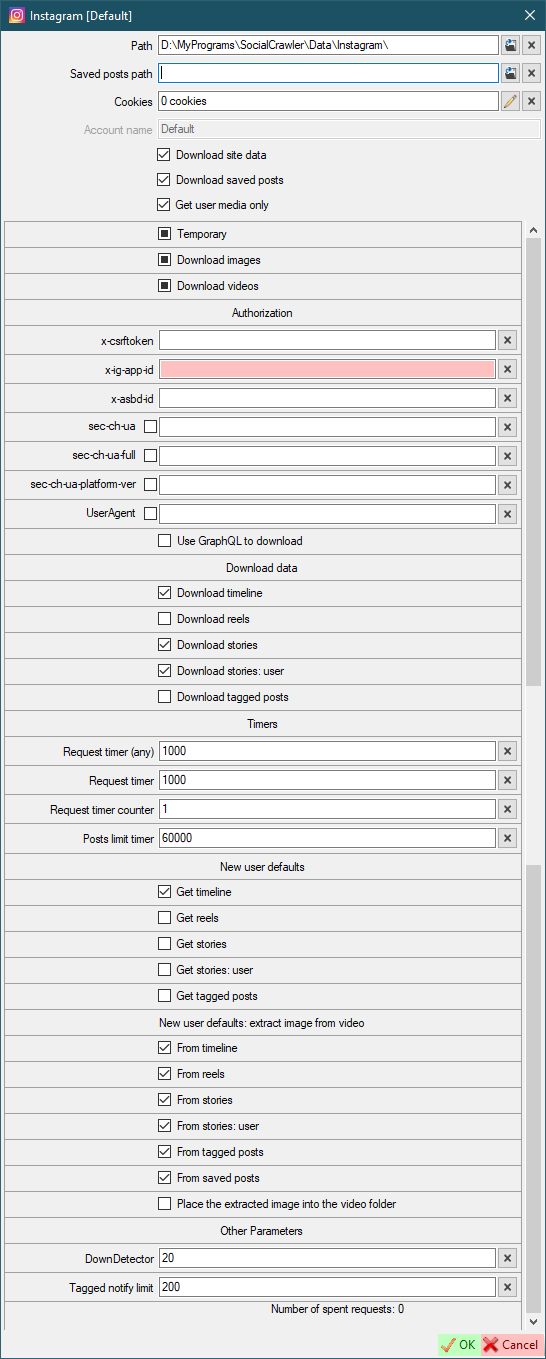
- Avatar (download only for the first time)
ReelsTagged postsStoriesStories: user
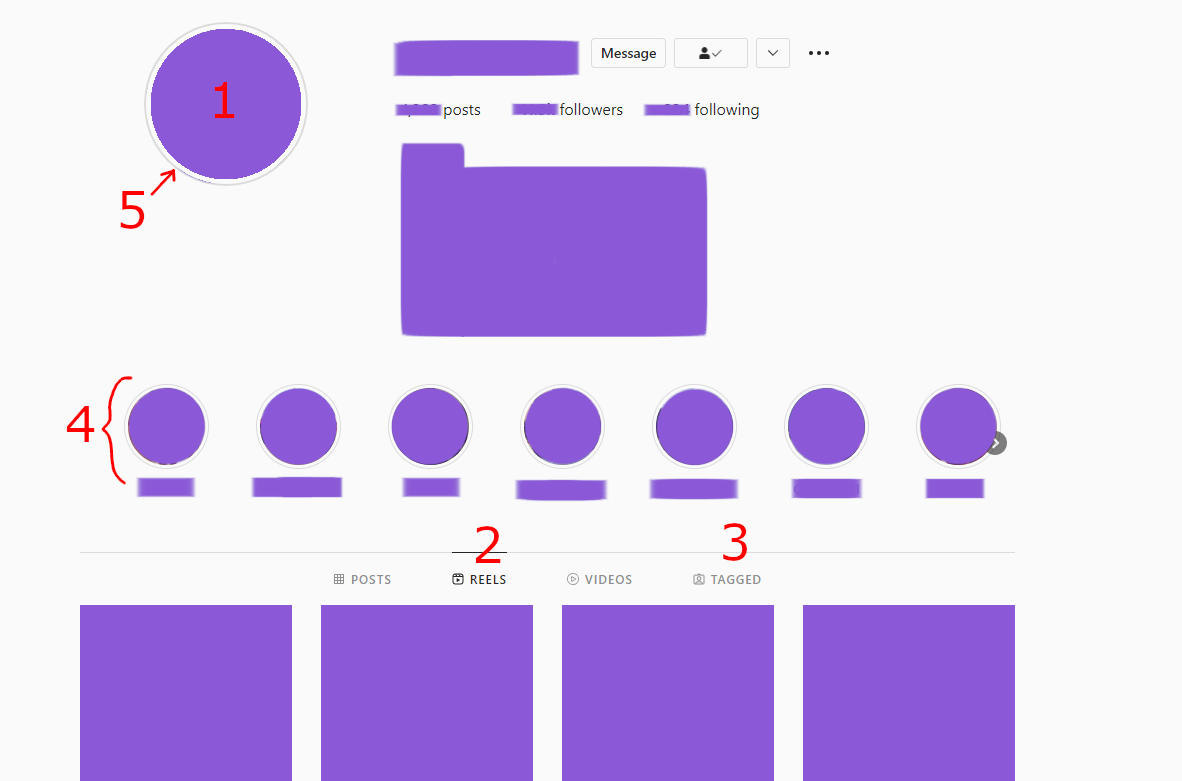
- COOKIES ARE REQUIRED ANYWAY
x-csrftokenx-ig-app-id
Instagram API is requests limited. For one request, the program receive only 50 posts. Before catching error 429, the program can process 200 requests. I reduced this to 195 requests and set a timer to wait for the next request after. This was added to bypass error 429 and prevent account ban.
After 195 requests Instagram downloader becomes much slower. Slowdown can be configured in the Instagram settings (Request timer, Request time counter, Post limit timer). Change these parameters at your own risk.
When the number of tagged posts exceeds the tagged posts limit, you will be asked what to do about it. This message box protects you from account ban and long wait times.
Instagram tagged posts no longer provide the total amount of tagged posts. I've corrected the tagged posts notification, but now I can't tell how many requests will be spent on downloading tagged posts. And from now on, one request will be spent on downloading each tagged post, because Instagram doesn't provide complete information about the tagged post with the site's response. In this case, if the number of tagged posts is 1000, 1000 requests will be spent. Be careful when downloading them. I highly recommend that you forcefully disable the downloading of tagged posts for a while (Settings-Instagram-Download tagged).
ATTENTION. Change the default parameters at your own risk. If you do this, I don't guarantee that your account will not be banned.
-
Continue- Continue downloading -
Continue unnotified- Continue downloading and cancel further notifications in the current downloading session -
Limit- Enter the limit of posts you want to download-
Confirm- Confirm the number you entered -
Try again- You will be asked again about the limit -
Other options- The main message with options will be displayed again -
Cancel- Cancel tagged posts download operation
-
-
Disable and cancel- Disable downloading tagged data and cancel downloading tagged data -
Cancel- Cancel tagged posts download operation
stateDiagram
state "Message" as Start
state "Continue" as btt1_1
state "Continue unnotified" as btt1_2
state "Limit" as btt1_3
state "Disable and cancel" as btt1_4
state "Cancel" as btt1_5
state "Confirm" as btt2_1
state "Try again" as btt2_2
state "Other options" as btt2_3
state "Cancel" as btt2_4
state "Continue download" as result_continue
state "Cancel download" as result_cancel
state "Enter the number of posts from user that you want to download" as opt1
[*]-->Start
Start-->btt1_1
Start-->btt1_2
Start-->btt1_3
Start-->btt1_4
Start-->btt1_5
btt1_1-->result_continue
btt1_2-->result_continue
note left of btt1_2
Continue downloading and cancel further
notifications in the current downloading session.
end note
btt1_3-->opt1
btt1_4-->result_cancel
note right of btt1_4
Disable downloading tagged data for this user
and cancel downloading tagged data.
end note
btt1_5-->result_cancel
opt1-->btt2_1
opt1-->btt2_2
opt1-->btt2_3
opt1-->btt2_4
btt2_1-->result_continue
btt2_2-->opt1
btt2_3-->Start
btt2_4-->result_cancel
result_continue-->[*]
result_cancel-->[*]
- Authorization
-
x-csrftoken- how to find -
x-ig-app-id,x-asbd-id,sec-ch-ua,sec-ch-ua-full-version-list,sec-ch-ua-platform-version,UserAgent- how to find
-
- Timers
-
Request timer (any)- the timer (in milliseconds) that SCrawler should wait before executing the next request. The default value is 1'000. It is highly recommended not to change the default value.
-
- Download
-
Download data- The internal value indicates that site data should be downloaded. It becomes unchecked when the site returns an error. When you update your credentials, you need to checked this check box.
-
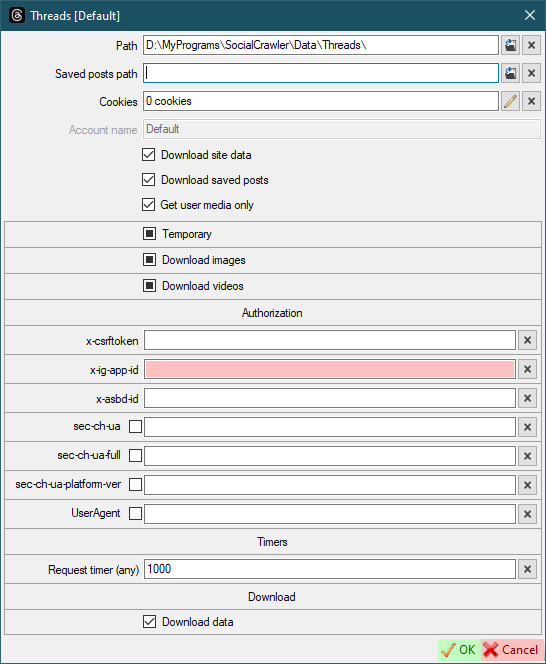
- Authorization
-
x-ig-app-id,x-asbd-id,Accept,sec-ch-ua,sec-ch-ua-full-version-list,sec-ch-ua-platform,sec-ch-ua-platform-version,UserAgent- how to find
-
- New user defaults
Download photosDownload videosDownload stories
- Timers
-
Request timer (any)- the timer (in milliseconds) that SCrawler should wait before executing the next request. The default value is 1'000. It is highly recommended not to change the default value.
-
- Download
-
Download data- The internal value indicates that site data should be downloaded. It becomes unchecked when the site returns an error. When you update your credentials, you need to checked this check box.
-
The Accept and UserAgent headers must be obtained from the page https://facebook.com/<USERNAME>.
If you can't find x-ig-app-id or x-asbd-id, you can get them from Instagram.
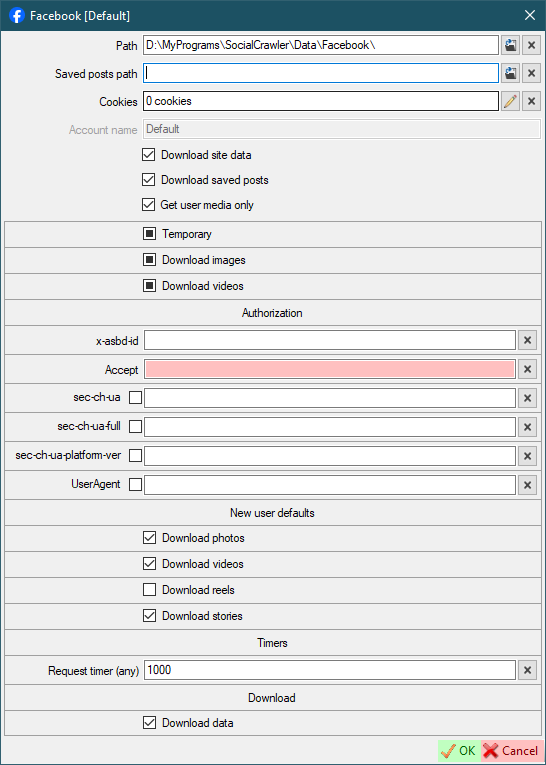
-
User ID- read below -
UserHash4- read below -
Accept- read below -
UserAgent- read below
The Accept and UserAgent headers must be obtained from the page https://justfor.fans/<USERNAME>.
The User ID and UserAgent values must be obtained from the page https://justfor.fans/ajax/getPosts.php?Type=One&UserID=1234567&PosterID=123456&StartAt=0&Page=Profile&UserHash4=1234567890abcdef1234567890abcdef&SplitTest=0.
How to find headers and values
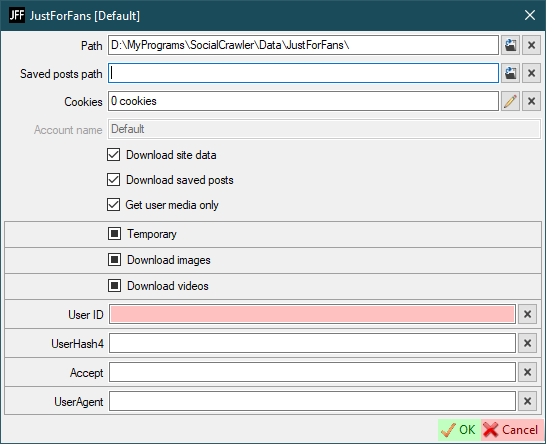
How to download videos?
You must pay for the profile you want to download
Can SCrawler download videos from JustForFans without subscription.
No! SCrawler is not a hacking program. Just a downloader.
-
Token refresh interval- Interval (in minutes) to refresh the token
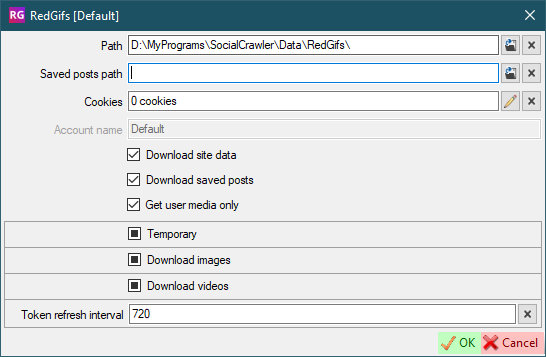
-
Token- click on the curved arrows to refresh the token. Updated automatically. You don't need to set it manually.
You don't need cookies for RedGifs
You don't need to configure RedGifs settings at all!
But if you are using a VPN and your IP address is changed, you should open the settings and refresh the token (using the curved arrows).
Download user videosDownload user shortsDownload user playlistsDownload user community: imagesDownload user community: videos-
Ignore community errors- if true, community errors will not be added to the log. -
Use cookies- default value for new users. Use cookies to download the user.
See additional settings here.
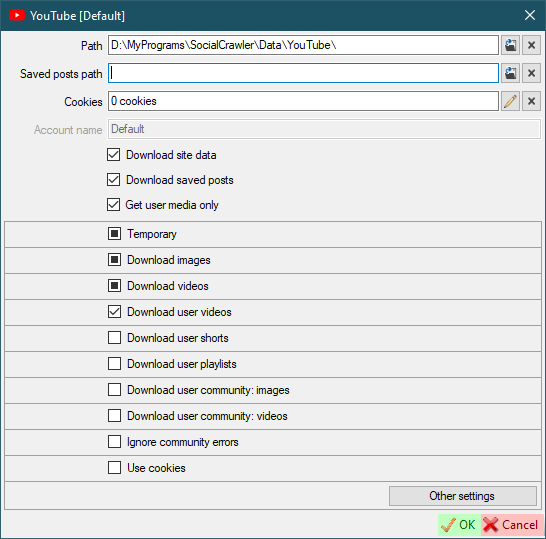
-
Concurrent downloads- the number of concurrent downloads. -
Saved posts user- personal profile username.
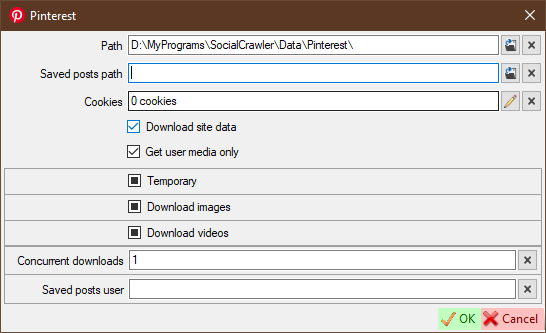
-
Cookiesfor private data - gallery-dl
-
Remove tags from title- if the title contains tags, they will be removed (only works withUse native title) -
Use native title- use a user-created video title for the filename instead of the video ID -
Use native title (standalone downloader)- use a user-created video title for the filename instead of the video ID -
Add video ID to video title- the video ID will be added to the file name -
Add video ID to video title (standalone downloader)- the video ID will be added to the file name Use regex to clean video title-
Title regex- regex to clean video title (only works with checkedUse regex to clean video title) -
Use video date as file date- set the file date to the date the video was added (website) (if available) -
Use video date as file date (standalone downloader)- set the file date to the date the video was added (website) (if available)
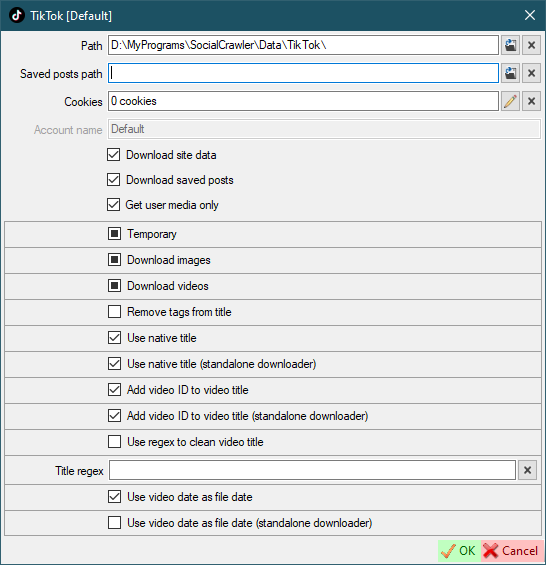
If you were using the yt-dlp-TTUser plugin, you should remove it because this plugin was added to yt-dlp itself! To delete the plugin you can use the following batch script.
@echo off
set p=%UserProfile%\AppData\Roaming\yt-dlp-plugins\yt-dlp-TTUser-master\
if exist %p% (
RMDIR %p% /S /Q
echo Plugin deleted: %p%
) else (
echo Plugin not found!
)-
Download UHD- download UHD (4K) content. -
Download uploaded- download uploaded videos. -
Download tagged- download tagged videos. -
Download private- download private videos. -
Download favorite- download favorite videos. -
Download GIF- default for new users. -
Download GIFs as mp4- download gifs in 'mp4' format instead of native 'webm'. -
Photo ModelHub only- download photo only from ModelHub. Prornstar photos hosted on PornHub itself will not be downloaded. Attention! Downloading photos hosted on PornHub is a very heavy job. -
Saved posts user- personal profile username (to download saved posts)
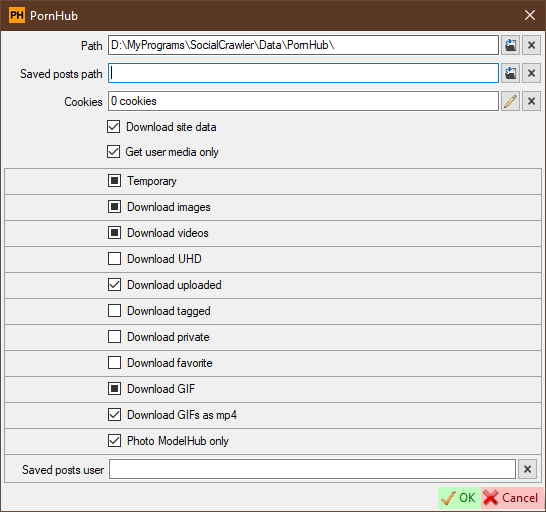
- cURL
- ffmpeg is required anyway
-
Cookiesfor downloading private videos and saved posts -
Saved posts userfor downloading saved posts
About videos. PornHub has at least three page views (as I've seen). If you find that videos from the account you want to download aren't downloading, you can create a new issue with that account address.
About photos. Photo download problems have the lowest priority. You can still create an issue including the account address where photos are not downloading, but I can't tell you when I will have time to fix it.
-
Download UHD- Download UHD (4K) content -
Re-encode downloaded videos if necessary- If enabled and the video is downloaded in a non-native format, the video will be re-encoded. Attention! Enabling this setting results in maximum CPU usage.
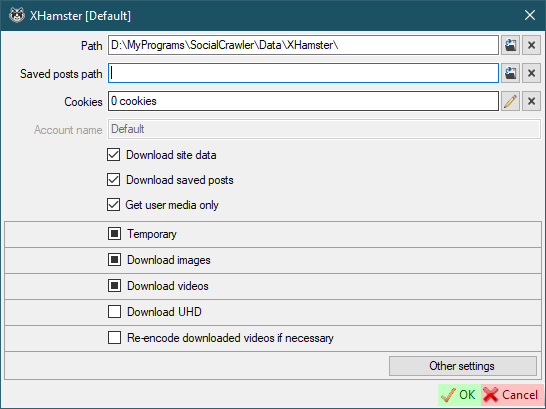
-
Download UHD- Download UHD (4K) content. -
Playlist of saved videos- Your personal videos playlist to download as 'saved posts'. This playlist must be private (Visibility =Only me). It also required cookies. This playlist must be entered by pattern:https://www.xvideos.com/favorite/01234567/playlistname.
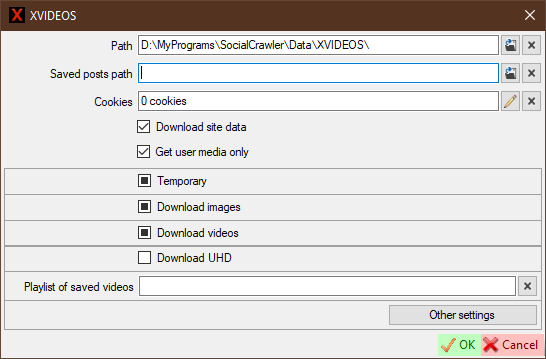
- ffmpeg is required anyway
-
Cookiesfor downloading private videos and saved posts -
Playlist of saved videosfor downloading saved posts
-
Public videos- download public videos. -
Private videos- download private videos. -
Favourite videos- download favourite videos. -
Different folders- Use different folders to store video files. Iftrue, then public videos will be stored in thePublicfolder, private - in thePrivatefolder. Iffalse, all videos will be stored in theVideofolder.
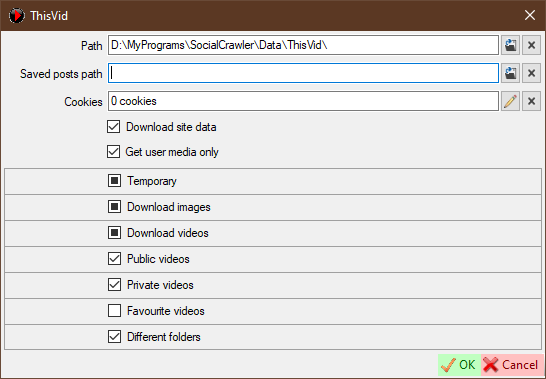
How to download private videos?
Send a friend request to this user. After he accepts this, you will be able to download his private videos.
Can SCrawler download private videos from ThisVid without adding that person as a friend?
No! SCrawler is not a hacking program. Just a downloader.
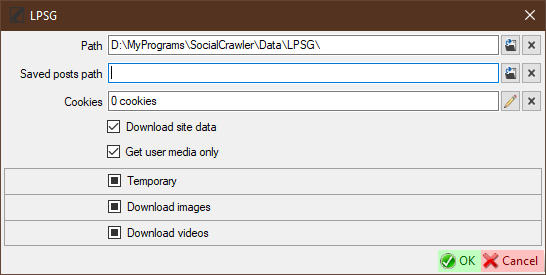
Press Alt+F1 to display users (works in scheduler, scheduler plans, download groups). Click on a user and press Ctrl+F to find that user in the main window.
In many cases, you may need to download some users. You can group these users and make it easier to download them without having to select them every time.
It is very easy to create a new group. Just click the Add a new download group button (main window - Download menu) to create a new one.
-
Name- group name -
Regular- users not marked as temporary or favorite -
Temporary- users marked as temporary -
Favorite- users marked as favorite -
User exists- include users not marked as 'Suspended' or 'Deleted' -
User suspended- include users marked as 'Suspended' (read here about user internal marks) -
User deleted- include users marked as 'Deleted' (read here about user internal marks) -
Ready for download- users marked asReady for download -
Ignore ready for download- this option tells the program to ignore theReady for downloaduser option and download the user anyway -
Down- filter users who have been (not)downloaded in the lastxdays.-1or0to disable.Checked= downloaded in the lastxdays.Unchecked= NOT downloaded in the lastxdays" Users-
Subscriptions- include subscriptions in the download queue (read about subscriptions here). -
In range- Last download date range.- If checked, filter users whose last download date is within the selected date range.
- If unchecked, filter users whose last download date is outside the selected date range.
- If no dates are checked, this option will be ignored.
- Dates:
- If only one date is checked, then that date is the limit.
- Example:
- You have the 'In range' checkbox and the 'From' date checked. This way, only those users whose last download date is greater than the 'From' date will be downloaded.
- If only one date is checked, then that date is the limit.
-
Users- the number of users that to be downloaded. The number is 0 = all users. Number greater than 0 = number of users from the beginning to the end of the list. Number less than 0 = number of users from end to the beginning of the list. - No labels
- Ignore excluded labels
-
Labels- You can select labels.-
Pencilbutton for selected labels. Only users who have one or more of these labels will be downloaded. -
Red Xbutton for excluded labels. Users who have one or more of these labels will be excluded from the download.
-
-
Sites- You can select sites.-
Pencilbutton for selected sites. Only users from the sites you have selected will be downloaded. -
Red Xbutton for excluded sites. Users from the sites you have selected will be excluded from the download.
-
You can set both selected and excluded options for each selection.
Only those users who match all of these parameters (logical operator AND) will be downloaded.
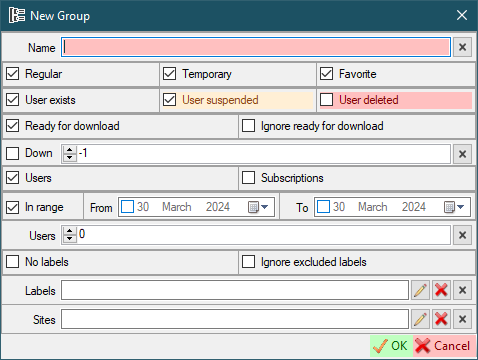
For each group, SCrawler creates a new menu, which is placed in the Download all menu of the main window. If a group has a number on the left (1-9), that group can be downloaded using Ctrl+Number. Each group also has several options:
-
Edit- edit group -
Delete- delete group -
Clone and add- clone the group, change parameters and add this group as a new one -
Clone and download- clone the group, change parameters and download filtered users (this group will not be added as a new one) -
Download- download with the options you have set (Ctrl+Clickto download, exclude from feed)
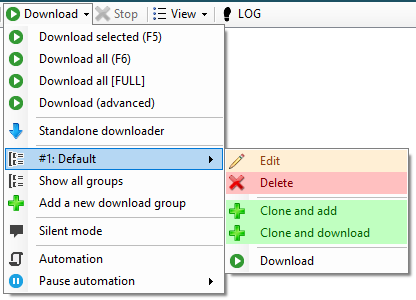
You can set up automatic downloads. You can find these settings in Settings - Automation or by clicking the Automation button in the Download drop-down list in the main window.
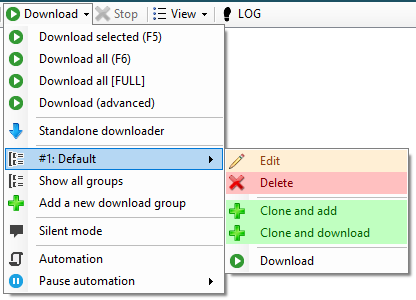
Scheduler:
-
Add,Edit,Delete- operations with the selected plan; -
Update- refresh list; -
Start- run the created (stopped) plan; -
Start (force)- force start of the current task; -
Skip- skip next run:-
Skip- delay for the number of minutes configured in the task; -
Delay for minutes- delay for a specific number of minutes; Delay by date/time-
Delay reset- reset the delay you set earlier.
-
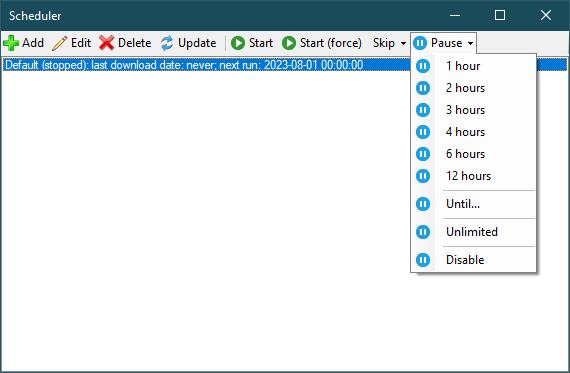
Plan:
-
Disable- Disable automatic downloads. -
Specified- Specify custom download options (read more here). -
Groups- Automatic downloading of one or more existing groups (read more here). -
Show notifications- Show notification when there is new downloaded data. -
Simple- Show a simple notification instead of a user notification. This means that if any user data has been downloaded with the plan, a simple notification will be shown with the number of users downloaded. The 'Image' and 'User icon' parameters will be ignored. -
Image- Show downloaded image in notification. -
User icon- Show user icon in notification. -
Run this task manually- If this checkbox is selected, this task can only be started manually (using the 'Start (force)' button). -
Timer- Download timer (in minutes). -
Delay- Plan launch delay when SCrawler starts.
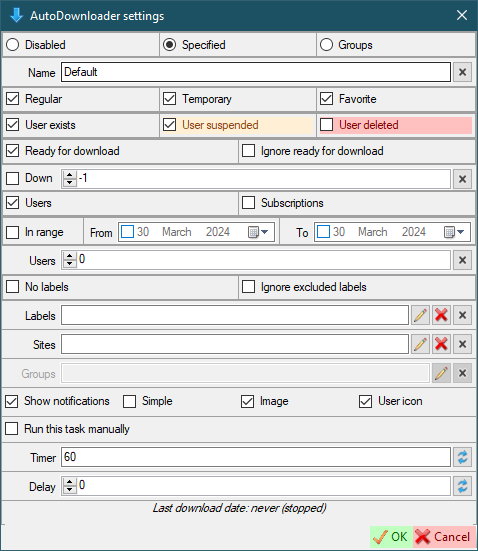
You can specify a command to open a folder in a special program. Pattern: Command "{0}". "{0}" is the path argument. I like to use total commander and I want to open folders in this program. Example: D:\TotalCMD\TOTALCMD64.EXE /o "{0}".
"{0}" - required argument!
This command can be a batch command or any script file (bat, ps1 or whatever you want) with the incoming argument as a folder path.
- Using a browser extension to receive site cookies, copy the cookies (or save them to a file) (I use this to get cookies: Official site, Chrome Web Store).
- Open the settings of the site you want to configure (for example,
Main window-Settings-Instagram). - Find the
Cookiesfield. - Click on the
Pencilbutton. - In the cookies editor that opens, click the
Import cookies from Netscape filebutton or theImport cookies from JSON filebutton if your cookies are in JSON format. - Paste the copied cookies text into the window that opens (or press
Ctrl+Oto load cookies from a saved file (if you saved cookies to a file)) and clickOK. - Click OK to close the cookies editor and save the cookies.
- Open Google Chrome, Microsoft Edge or FireFox.
- Press three-dots-button - More tools - Developer tools (or just press
Ctrl+Shift+I). - In the opened window, go to
Application-Storage-Cookies. - Copy all text using mouse.
- Open the settings of the site you want to configure (for example,
Main window-Settings-Instagram). - Find the
Cookiesfield. - Click on the
Pencilbutton. - In the cookies editor that opens, click the
From Google Chromebutton. - Paste the copied cookies text into the window that opens and click
OK. - Click OK to close the cookies editor and save the cookies.
- Open Google Chrome, Microsoft Edge or FireFox.
- Press three-dots-button - More tools - Developer tools (or just press
Ctrl+Shift+I). - In the opened window, go to
Network. - Go to the needed site and find a needed request.
- Click on request.
- Scroll down to
Request Headers. - Find the headers you need, copy and paste them into the corresponding fields.
You can also use Ctrl+F to find the header you need
- Open browser developer tools
- Go to
Network - Go to https://imgur.com/
- In the list on the left, find a query that contains
client_idand click on it - Copy the client id from the
Request URL - Open settings
- Paste the copied value into the
Imgur Clien IDfield
Just go to the following link: https://www.google.com/search?q=my+user+agent
You can use a script that will be executed when the user download is complete. When the user download is complete, your script will be executed on the command line with user's path argument (without the trailing slash).
In the settings form, the checkbox indicates how new users will be created: with or without a script mode. If the user is created with script mode, the script will be executed after the download is complete. In the textbox you can set the default script.
In the user creation form, the checkbox specifies whether the script will run or not after the user has finished downloading. You can specify a custom script for this user account in the textbox. If the textbox is empty, the script specified in the settings form will be used.
The script is only executed when any data has been downloaded. If the data is not downloaded, the script will not be executed.
Batch:
powershell D:\MyPrograms\SocialCrawler\Script.ps1 %1PowerShell:
$p="$args"
#$p=$args[0], if you use SCrawler PowerShell command
#This is an example of a string sent from SCrawler
#"D:\MyPrograms\SocialCrawler\Data\Reddit\UserName"
#User path is sent without trailing slash!
#Don't forget to quote this argument if it contains spaces.
New-Item -Path "$p\TestDir" -ItemType DirectorySCrawler Batch command:
D:\MyPrograms\SocialCrawler\Script.bat "{0}"
SCrawler Batch command 2:
D:\MyPrograms\SocialCrawler\Script.bat
SCrawler PowerShell command:
powershell D:\MyPrograms\SocialCrawler\Script.ps1 "{0}"
SCrawler PowerShell command 2:
powershell D:\MyPrograms\SocialCrawler\Script.ps1
