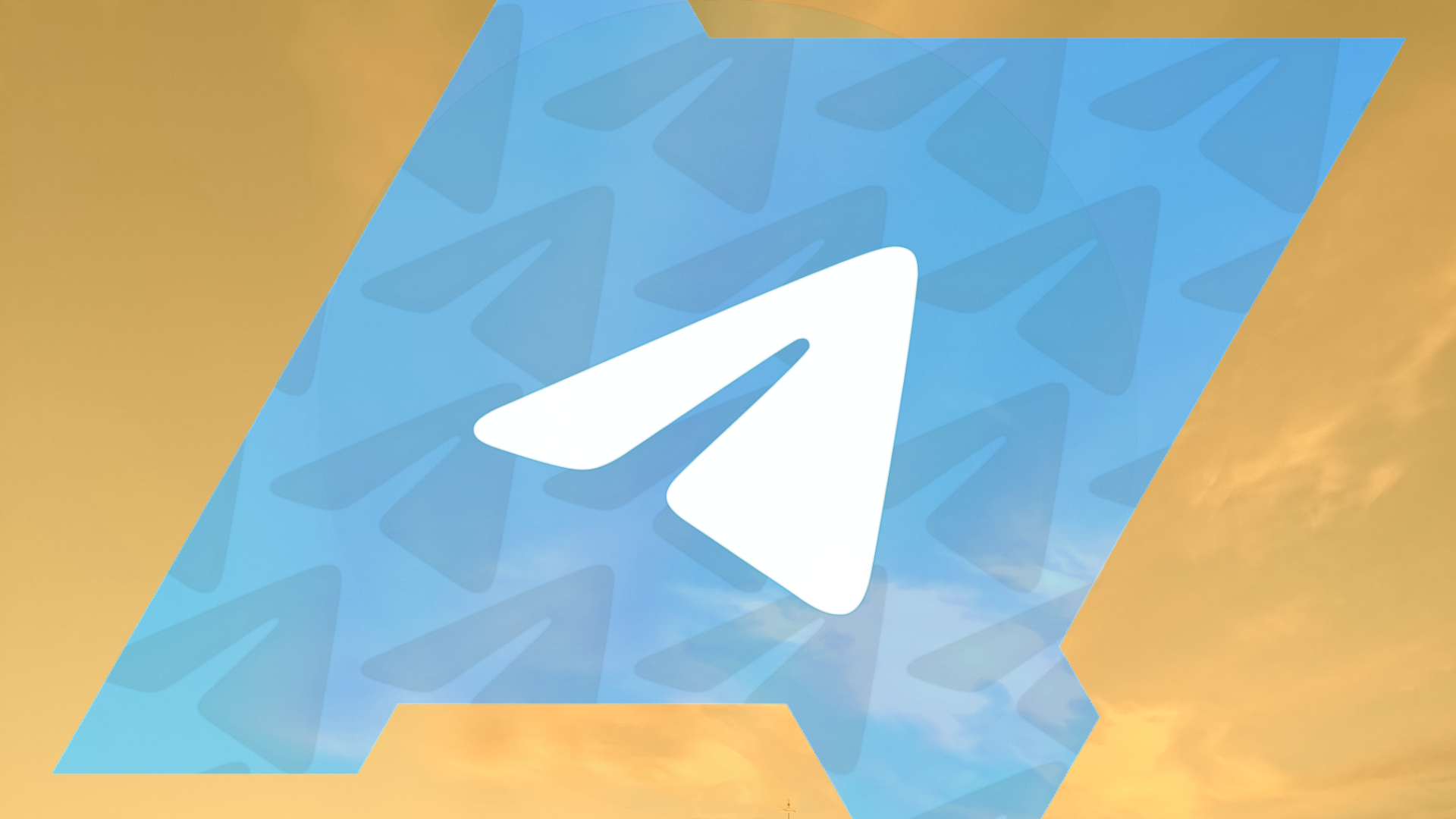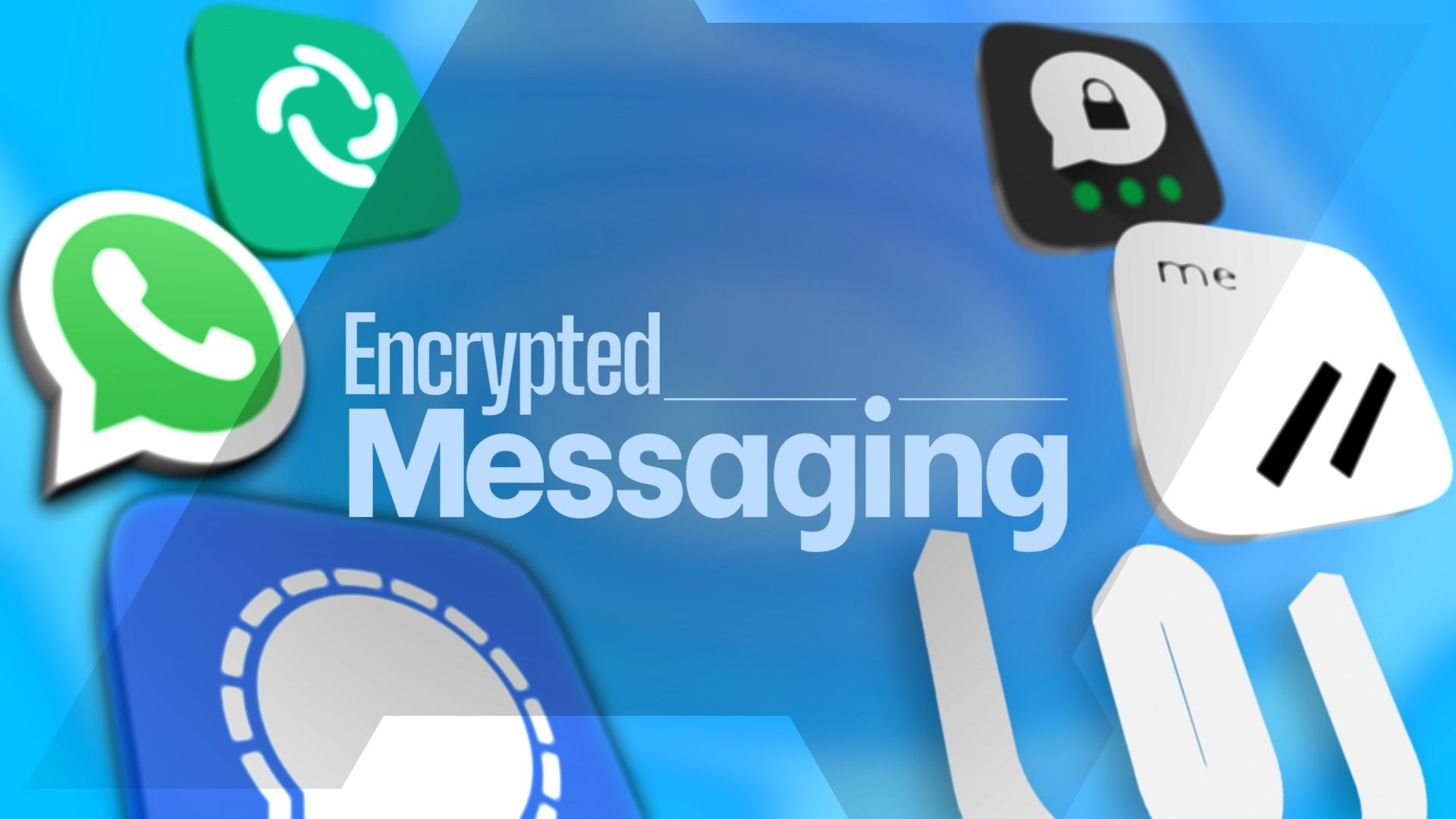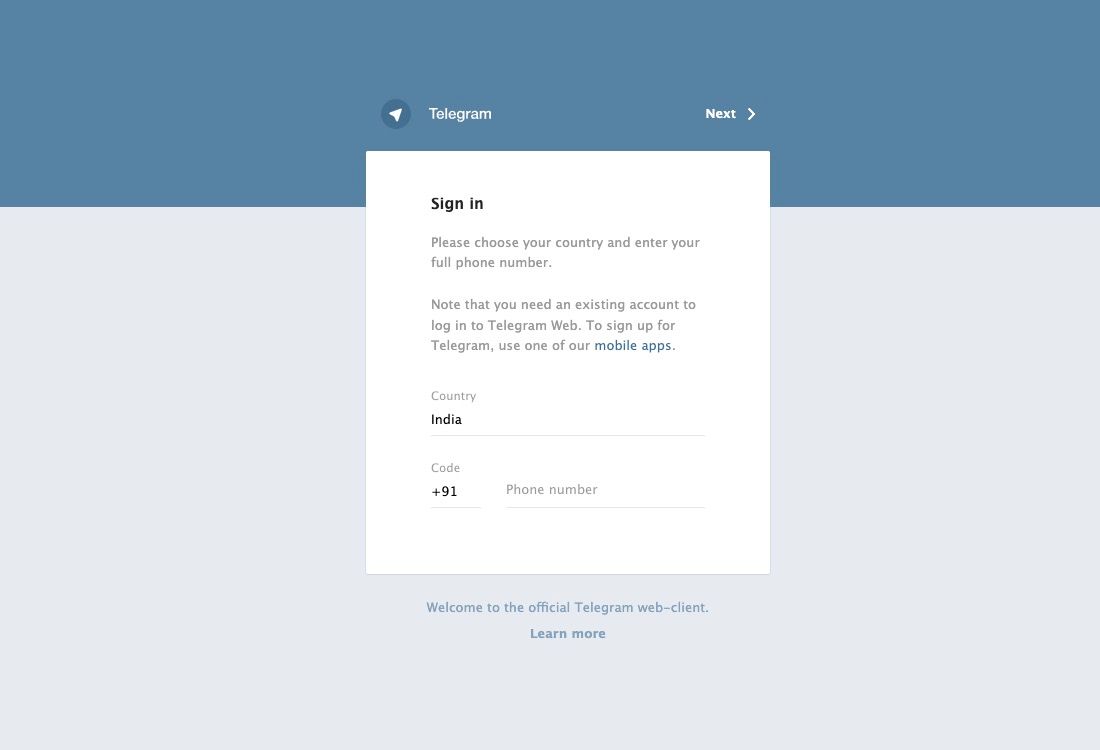Telegram packs many unique features that make the messaging experience better than other chat apps. Recently, it added the custom stickers feature. You can use Telegram on all kinds of devices, including budget Android phones. The good part is that you don't need an app to use the service, as Telegram can be used in any web browser. This guide shows how to set up and use Telegram on the web.
You need a Telegram login created in the Android or iOS app
You can only use Telegram on the web if you are an existing user. You can't create a new Telegram account from your web browser. You must use Telegram's desktop or mobile app to sign up for the service.
How to use the Telegram web app
You can access the Telegram web app from a computer browser. This is a handy option for using the messaging service when you are on a public PC or using a friend's laptop or a family's computer for work.
Telegram Web works across all major browsers, like Google Chrome, Microsoft Edge, Safari, and Mozilla Firefox. It is platform-centric, and you can access it on any modern operating system, including your mobile phone, iPad, or Android tablet.
You must have access to an active Telegram session on your phone or PC. If not, you cannot log in to Telegram on the web.
- Open Telegram Web on your PC. A QR code appears on the screen.
- Launch the Telegram app on your phone.
- Open the Settings menu.
-
Tap Devices.
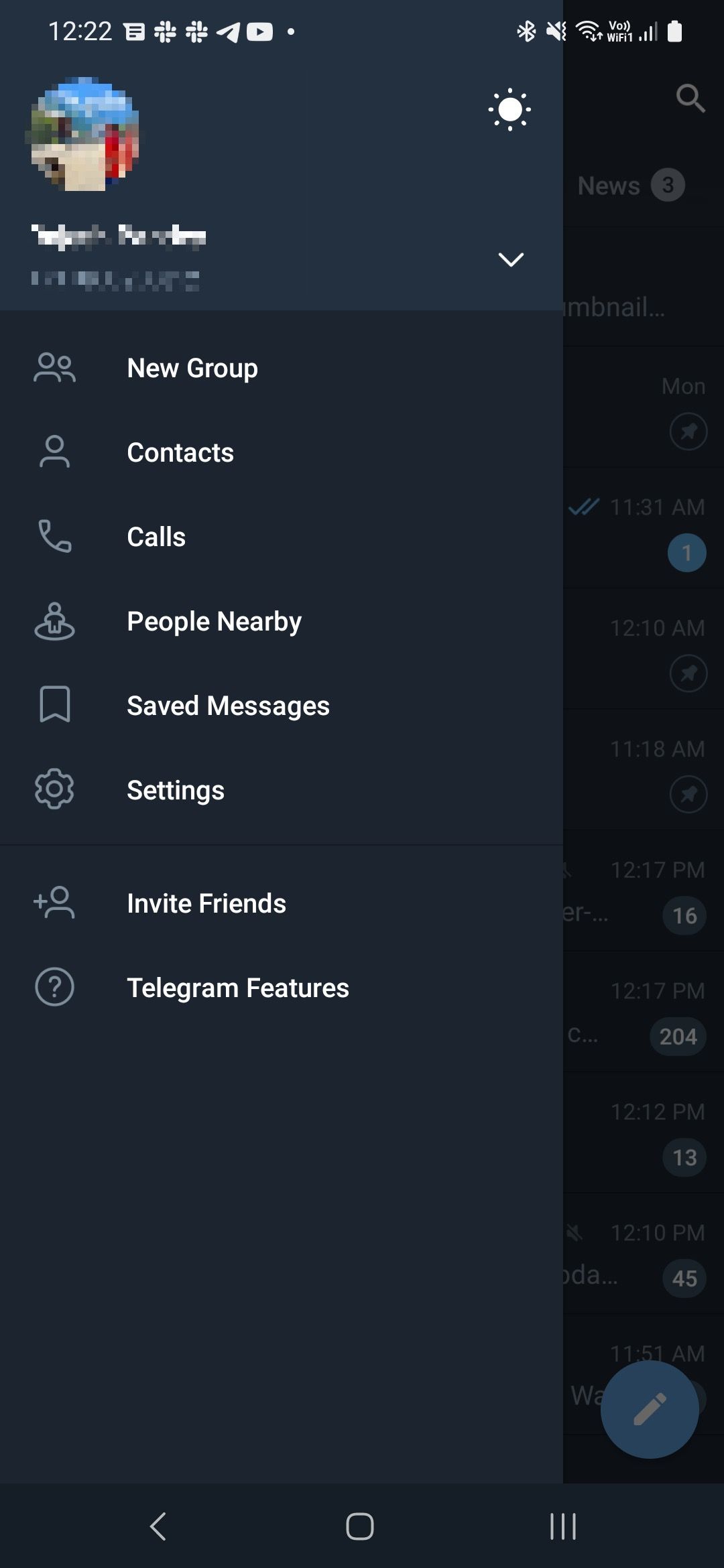
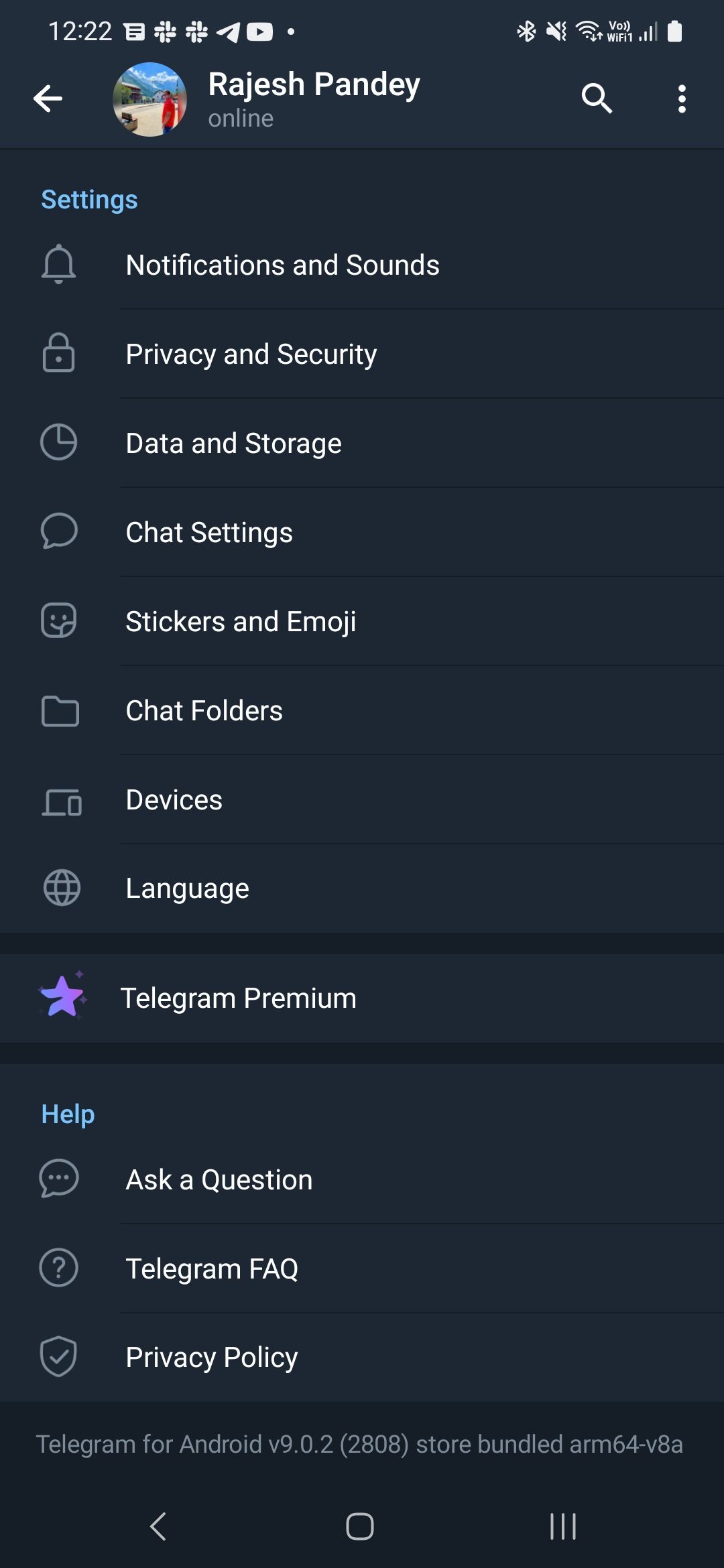
-
Select the Link Desktop Device option.
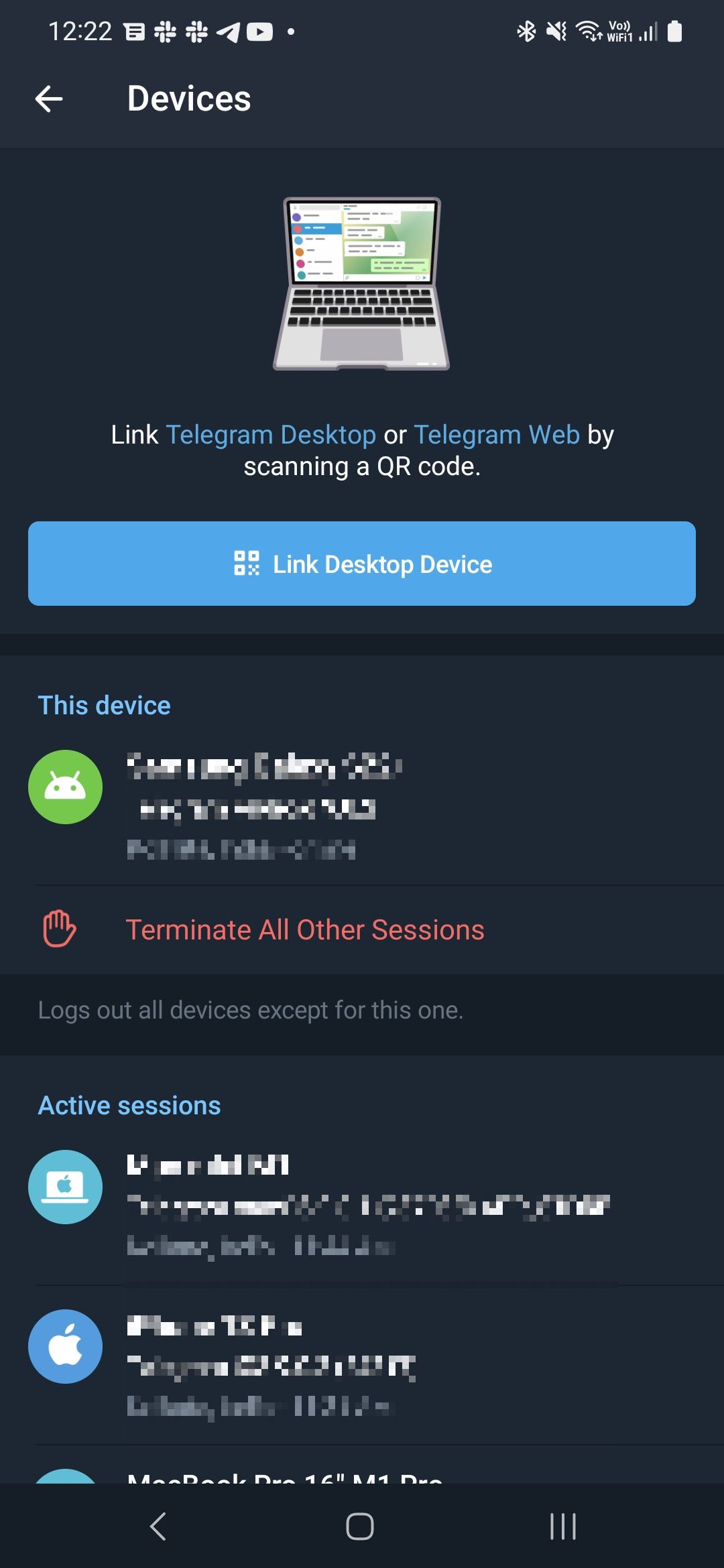
- Scan the QR code displayed on Telegram's web app.
- If you don't have access to the Telegram app on your phone, use the Log In by Phone Number option.
-
Enter your number.
- You'll receive a five-digit code in the Telegram app on your phone. Enter it to log in to Telegram Web.
- If you turned on two-step verification, enter the password.
Telegram web app features
Aside from a few absent features, Telegram Web provides the same experience as the desktop and mobile apps. You can schedule messages, delete or edit them after sending them, browse channels, create new group conversations, use different sticker packs, and more. To ensure you are notified of incoming messages, grant the web app notification access.
The best part is that you can use Telegram Web to make voice calls from your browser, though the device must have a built-in microphone.
By default, Telegram on the web uses a light theme, but you can activate dark mode. For dark mode, click the three-dot menu button in the upper-left corner near the search bar and turn on the Night Mode option.
Bookmark the Telegram web app link to access it on your work computer. Then, you can access your chats and continue conversations without installing the desktop app on your PC.
Unlike Telegram on mobile, you cannot start an end-to-end encrypted secret chat from the web or desktop apps.
Is Telegram Web different from the desktop app?
The Telegram web app has limited features compared to the desktop app. You can't set auto-deletion for messages, block users, or export chat history. Plus, you can only log in to one account at a time.
Unlike the mobile app, the desktop and web versions of the messenger do not allow the creation of secret chats. Your messages won't have end-to-end encryption when sent through your computer. Also, the secret chats you previously created on your smartphone are stored locally and cannot be exported to the web or desktop versions.
Telegram Web K vs. Telegram Web Z
Telegram has two versions of its web app: Web K and Web Z. There isn't a default version. The web app you are served with varies depending on your region. There are minor UI differences between the two, but they are identical in terms of features.
If you are wondering why Telegram's web app has two variants, the company says it "believes in internal competition," which will eventually benefit end users.
Here are the links to the different Telegram web apps:
If you use Telegram on the web on your PC or mobile, switch between versions K and Z from the Settings menu. If you're unhappy with Telegram's performance on the web on your device, switch to the other build to see if that helps. The two versions could have stability differences depending on the platform or browser you use.
Telegram Web is an excellent alternative to the PC and mobile apps
If you use Telegram for important conversations, check out our top tips for using Telegram safely and securely for a better experience. The Telegram web version is handy when working on an office or a school PC that doesn't allow you to install apps. Moreover, your chat data is not stored locally and is deleted when you close the browser tab. When you are done using Telegram, delete your Telegram account and check out other exciting alternatives.