14 Best FREE Winzip Alternatives (ZIP File Software) in 2024

WinZip is a zip tool program that compresses and decompresses files without hassle. It enables you to zip large files and unzip all major file formats, including zip, gzip, tar, rar, cab, etc. You can connect it with Google Drive, OneDrive, Dropbox, email, and more.
However, sometimes, the compressed (ZIP) folder is corrupted and shows an “Unexpected end of archive” error while opening the ZIP file. Another drawback is that it does not allow you to restore archives.
The following is a handpicked list of Top Win Zip alternatives, with their popular features and website links. The list contains both open-source (free) and commercial (paid) software.
Best Free WinZip Alternative: File Extractors (Zip & Unzip Programs)
1) Ashampoo Zip Free
I tested Ashampoo ZIP Free and found that its integrated preview facility effortlessly lets me view files. This ZIP compression tool is straightforward and supports formats like 7-ZIP, LHA, TAR, CAB, and many more.
Features:
- User-Friendly Design: Provides a user-friendly graphical interface.
- Windows Explorer Integration: Offers seamless integration with Windows Explorer.
- Unlimited Archiving: Allows the creation of archives of unlimited size.
- Zip Repair: I could quickly fix broken zip files.
- SFX Archives: Helps in creating Special Effects (SFX) archives.
- OS Integration: It integrates with the Windows operating system and Windows Server.
- RAR Support: Supports the RAR file format.
Pros
Cons
Free Software
2) WinRAR
In the review process, I discovered that WinRAR not only competes with Winzip by allowing ZIP and RAR archive creation but also excels in offering support in over 50 languages with an automatic method for optimal compression.
Features:
- Fast Compression: Enables quick and easy file compression.
- Archive Splitting: I found that it splits archives into volumes.
- Secure Encryption: Uses 256-bit password encryption for enhanced security.
- Compression Algorithm: Optimizes compression for multimedia and executable files.
- Storage and Cost Efficiency: Saves disk space and reduces transmission costs with WinRAR.
- Archive Management: Offers numerous integrated functions for managing compressed archives.
Pros
Cons
Download for Free
3) 7-ZIP
In my experience, 7-ZIP stands out among free WinZip alternatives for its robust AES-256 encryption and self-extracting capabilities for 7z files. I particularly appreciate its versatility in supporting formats like 7z, GZIP, XZ, and BZIP2, making it ideal for business use. This software is one of the best options available to ensure the security and accessibility of your files.

Features:
- Windows Shell Integration: Seamlessly integrates with the Windows shell for enhanced usability.
- File Management Interface: Includes a file manager to efficiently manage your files.
- Command Line Usage: Can be operated from the command line for advanced users.
- FAR Manager Plugin: It offered me a FAR Manager plugin.
- Multilingual Support: Localizable in over 87 languages to cater to a global audience.
- Compression Technology: Utilizes LZMA and LZMA2 compression algorithms for superior efficiency.
Pros
Cons
Link: https://www.7-zip.org/
4) Bandizip
I added Bandizip to my list because it allowed the effortless opening of extracted folders and supported multiple archive formats. Built for Windows, this comprehensive archiving software tackles all your file management needs.
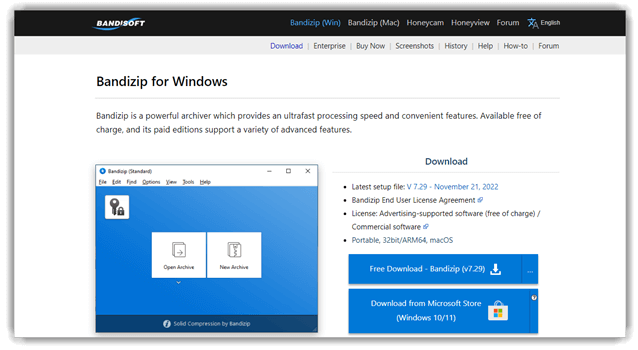
Features:
- Windows OS Compatibility: Supports the Windows operating system for broad usability.
- Freeware Availability: Available for free, enhancing accessibility for all users.
- Format Support: Extracts files in over 30 different formats.
- Archive Options: Supports multi-volume and password-protected compression.
- Fast Multi-core Compression: Enables rapid compression using multi-core processors.
- Large File Compression: I like how it manages huge files.
- Robust Encryption: Offers security with the AES256 encryption algorithm.
Pros
Cons
Link: https://en.bandisoft.com/bandizip/
5) Express Zip
I was impressed by how Express Zip handled a wide range of archive formats, from RAR to 7Z and beyond. This intuitive software makes it easy for anyone to create and unzip archives.
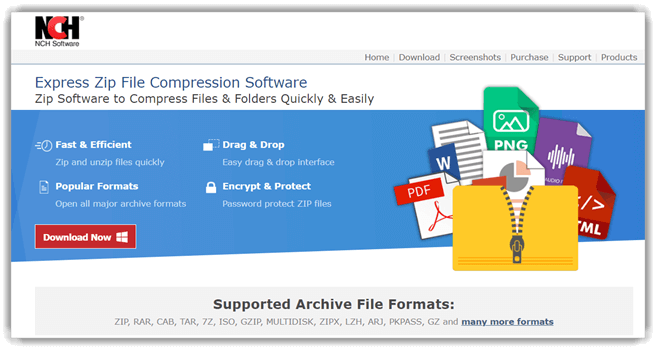
Features:
- Zip Compatibility: I could easily generate compatible zip files.
- Archive Extraction: It enables you to unzip archives easily.
- Enhanced Compression Ratio: Offers improved compression efficiency.
- Email Integration: Zip and email files in two clicks.
- ISO and RAR Support: Opens and extracts from ISO and RAR files.
Pros
Cons
Link: https://www.nchsoftware.com/zip/index.html
6) NX Power Lite Desktop
During the period of my assessment, I found that NX Power Lite Desktop facilitates rapid and straightforward data compression. Unlike traditional email limitations, this service allows anyone to send and receive large files effortlessly.

Features:
- Contextual Compression: I often compress files directly from Windows Explorer.
- Batch Zipping: Easily collect multiple files into a single Zip file.
- High-Capacity Compression: Compress up to 10,000 folders and files simultaneously for free.
- Email Efficiency: Automatically compresses email attachments with NX Power Lite Desktop.
Pros
Cons
Link: https://www.neuxpower.com/nxpowerlite-desktop
7) PowerArchiver
As I evaluated PowerArchiver, I was impressed by its versatility in handling file formats like 7z, Tar, and Zip on Microsoft Windows. This tool effortlessly encrypts and decrypts your files, ensuring maximum data security.

Features:
- Secure FTP Client: It uses a secure FTP client with FIPS 140-2 validation.
- File Compression and Encryption: This tool automatically compresses and encrypts files in MS Office XP-2016.
- Ease of Installation and Management: It is simple to install and manage with MSI (Microsoft Installer) installations and password policies.
- Command-Line Version: PowerArchiver provides a command-line version.
- Archive File Management: I found that it joins two archives quickly.
- Built-in Preview Window: It has a built-in preview window that lets you see various text, images, and multimedia without extracting them.
- OS Compatibility: You can use it on the Windows operating system.
Pros
Cons
Link: https://www.powerarchiver.com/
8) PeaZip
In my experience, PeaZip stands out among file compression software for its ability to handle over 150 formats. Its security measures, such as encrypted password management and two-factor authentication, keep your data ultra-secure.
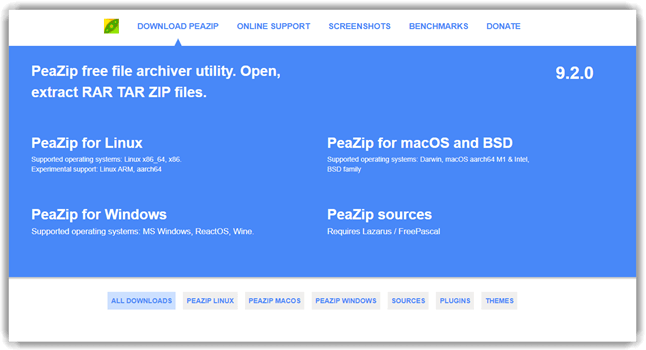
Features:
- Safe and User-Friendly: Free from harmful software, it ensures a user-friendly interface.
- Duplicate Finder: Searches for and identifies duplicate files.
- Split Archiving: Splits archives into multiple files.
- Scheduled Archiving: Schedule archiving sessions as needed.
- Efficient Compression: I got effective compression with low resources.
Pros
Cons
Link: https://peazip.github.io/
9) B1 Free Archiver
As I carried out my evaluation, I discovered that B1 Free Archiver is not only a freeware but also a powerhouse, supporting native B1 and zip formats and decompressing more than 20 famous archive formats.

Features:
- ISO Image Browsing: You can easily browse DVD or CD ISO images.
- Batch Processing: I used the command line for batch tasks.
- CZIP Encryption: It uses the CZIP encryption system to protect your data.
- Advanced Encryption: ZipGenius has the latest encryption algorithm to secure your files.
- OS Compatibility: Compatible with the Windows operating system.
Pros
Cons
Link: https://b1.org/
10) IZArc
During my analysis, I discovered that IZArc efficiently handles the most commonly used archive formats, such as zip, rar, gzip, gz, and tar. Its use of AES 256 for security allows users to compress or decompress files with confidence.

Features:
- Easy File Sharing: You can effortlessly share the archive with your friends.
- Universal File Support: Compress and open all file types.
- Multilingual Support: One of the best free zip file openers that supports more than 40 languages.
- Versatile Use: It can be used for free at home and in the office.
Pros
Cons
Link: https://www.izarc.org/
11) Zip Extractor
While I was examining ZIP Extractor, I appreciated its straightforward interface for accessing file formats such as RAR, 7z, and ZIP on both local devices and Google Drive. The feature that allows previewing and opening password-protected files is notably beneficial.

Features:
- Multi-Platform Support: Compatible with Windows, Linux, Android, and Mac operating systems.
- Versatile Format Compatibility: Supports b1, zip, xpi, 7z, and jar file formats.
- Advanced Encryption: Utilizes 256-bit AES standards for privacy protection.
- Efficient Compression: Enables quick file compression.
- Open Source Collaboration: Edit and share software source code.
Pros
Cons
Link: https://chrome.google.com/webstore/detail/zip-extractor/mmfcakoljjhncfphlflcedhgogfhpbcd
12) RAR File Extractor
I tested RAR File Extractor and recommend it to anyone looking for an uncomplicated yet effective way to decompress RAR files quickly.

Features:
- Intuitive Interface: Free zip file opener with drag-and-drop functionality.
- Archive Management: Easily delete files from any archive.
- Format Conversion: Converts CD images with ease.
- Archive Repair: Effortlessly repair broken archives.
- Explorer Integration: Integrated with the Windows Explorer context menu.
- Email Convenience: Simplifies emailing archive files.
- Security Scanning: Scans archives for viruses.
- Enhanced Archiving: Add or view comments in archive files.
Pros
Cons
Link: http://rarfileextractor.com/
13) CAM UnZip
I particularly appreciate how CAM UnZip makes managing zip files straightforward, from opening to modifying, and it is fully compatible with 7-Zip and WinZip files.

Features:
- Cloud Integration: Extract unzip files from Google Drive.
- Selective Access: Preview and download specific files from ZIP without full extraction.
- Collaborative Sharing: I liked the quick sharing feature.
- Secure Access: Supports password-protected files.
- Versatile Opening Options: Open zip files on a PC or Google Drive.
Pros
Cons
Link: https://www.camunzip.com/
14) The Unarchiver
I checked The Unarchiver’s capability on Mac and liked how it managed to extract commonly used archive formats quickly and efficiently.

Features:
- RAR File Extraction: You can select *.rar files, and it will extract them to the output folder.
- File Overwrite Option: Provides the option to overwrite extracted files.
- Extraction Completion Notification: It is one of the best free zip programs that quickly shows extracted files when they have been completed.
- Multi-volume RAR Support: Supports multi-volume RAR archives, facilitating the process of breaking large file sizes into smaller files.
Pros
Cons
Link: https://theunarchiver.com/
What is Zip?
Zip is an archive format that offers data compression without data loss. A zip file contains compressed files, folders, images, video, and other types of compressed data.
How to Change the Default Zip Program in Windows?
Step 1) Right-click on any zip file.
Step 2) Select “Open With”.
Step 3) Choose the app with which you want to open the Zip. Select “Always use this app to open .zip file” and click “okay”.
How to Choose the Best ZIP File Opener Tool?
You should consider the following factors while selecting a ZIP file opener:
- Easy-to-use interface.
- Compression speed.
- Security.
- Integration with other tools.
- Plugins support.
- Support for multiple platforms.
- File formats and compressions supported.
- Encryption algorithm.
Verdict
I value Ashampoo ZIP Free for its no-cost efficiency, which is suitable for most users. WinRAR is my preference for heavy-duty operations, with its ability to manage large archives effortlessly. 7-Zip impresses with its open-source framework and powerful compression algorithms.


