Upon the release of Android 11, Google introduced the Scoop Storage feature, which prevented File Manager from being able to access data and OBB folders. However, the app developers were able to find a loophole and gain entry to these folders.
Google found out about this loophole, and by Android 13, it was successfully patched. As a result, users were not able to access the Data and OBB folders on devices running Android 14. When the user is trying to do so, the File Manager will ask them to grant access to the said folder. When they actually try to give it access, it notifies them that it cannot use the folder.
As you are probably aware, restrictions do not last that long in Android’s open-source ecosystem. There is a loophole in Android 14 that you can use to bypass this restriction and access data and OBB folders. If you’re looking for some help with that, then this guide will be helpful. In this guide, you will learn how to access the Data and OBB folders on Android 14 without rooting.
How do I access the Data and OBB folders on Android 13 and Android 14 devices without rooting?
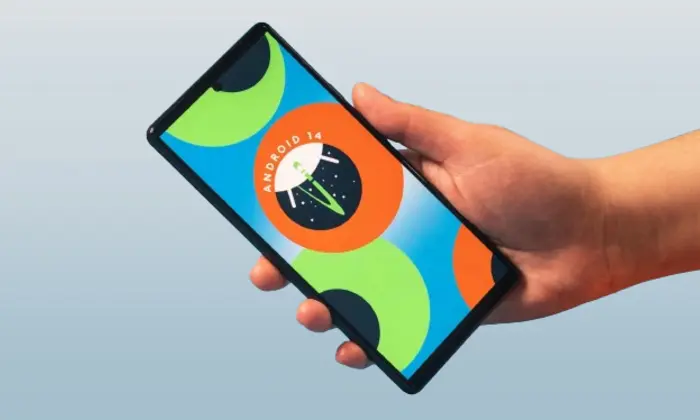
Here are the steps you need to follow to access Data and OBB folder in Android 13 and Android 14 devices without rooting:
- First, you will need to download the File Manager app using third-party download links.
Link 1: Download
Link 2: Download
- Start by temporarily disabling the File Manager app by Google (If you have Pixel just disable it. For other manufcaturer it may not be pre-installed, if you have installed it you can uninstall)
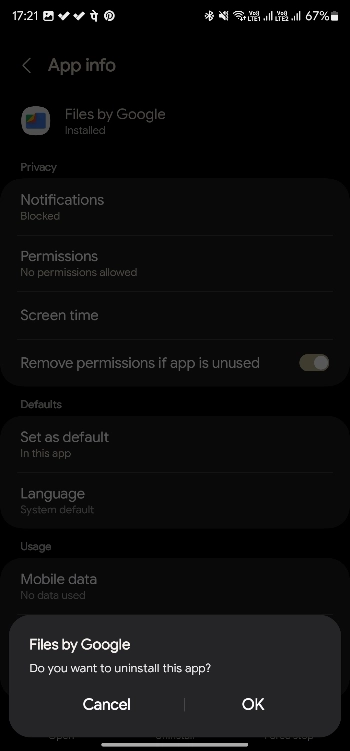
- Now, you need to install the File Manager app you downloaded previously
- After that, launch the app and allow All Permissions
- Then, you should tap on /StorageEmulated/0
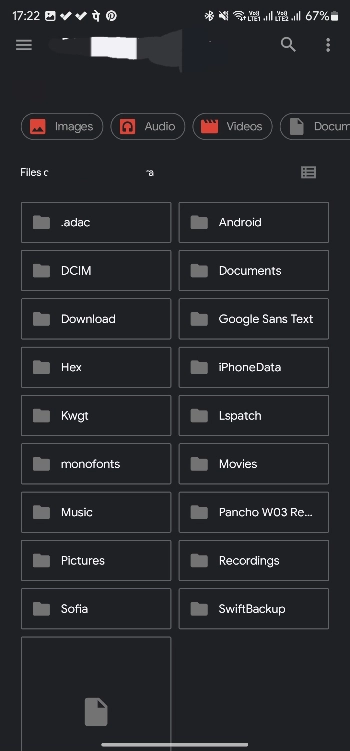
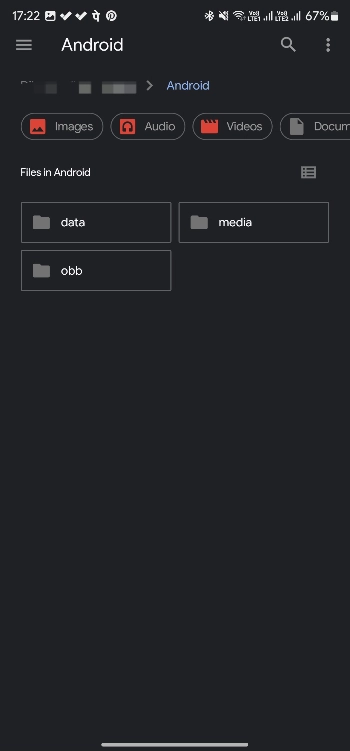
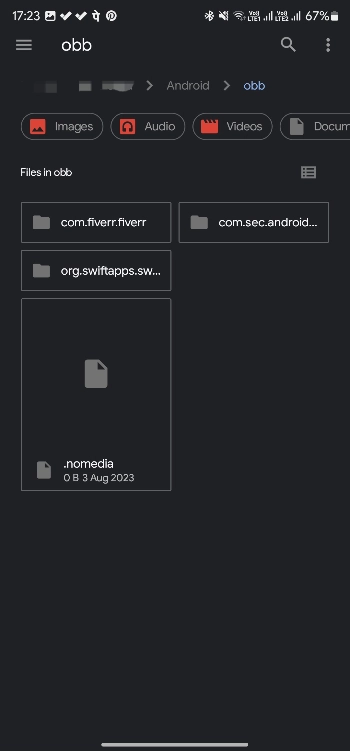
- Open the Android Folder before opening Data or OBB
- You will now be able to access Data and OBB folder in Android 13 and Android 14 devices without rooting
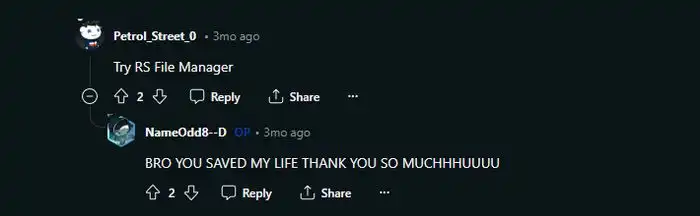
Waited my time
Which part didn’t work? We will help you out with that.
Doesn’t work. Still cannot transfer files from android/data to anywhere else and vise versa. This is a fvcking joke. Take down this misinformation!
It was working. Check out the Xiaomi Mi File Manager app on the Play Store. With that installed, you will have access to those folders. We have added the link and other details to the article.
I can access the data/obb folder in Android folder but can’t copy or paste anything in these folders. if possible provide a solution for that.
We have added more details into the post. As per some users from reddit, RS file manager is working. You can try that out. If you have to use your PC to transfer files to that folder.