How to Reset Windows 10 Account Password from Login Screen

Uh oh, you forgot the PC’s password. No worries. Microsoft makes it simple to reset your Microsoft account with Windows 10.
Have you been in a situation where you lost or forgotten your password to your Windows 10 machine? No worries, we’ve all been there at some point. So, you might be wondering if you can log into Windows 10 without a password.
Luckily, starting with Windows 10 Fall Creators Update (version 1709), Microsoft has made it easy to reset your password to log in. There is a bit of a catch, however — you need to be using a Microsoft account.
How to Reset Your Windows 10 Account Password
Provided you are using a Microsoft account to sign into your Windows 10 PC, you can reset your password using the following steps.
- From the Log-in screen, click the I forgot my password link under the password field.

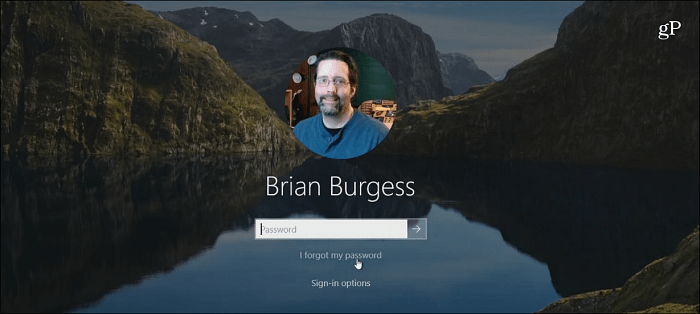
- Now, it’s essentially following the onscreen instructions. Enter the email address for your Microsoft account will be in the account field. If you have multiple Microsoft accounts, make sure you have the correct one typed in. And then verify the Captcha code to verify you’re not a robot.

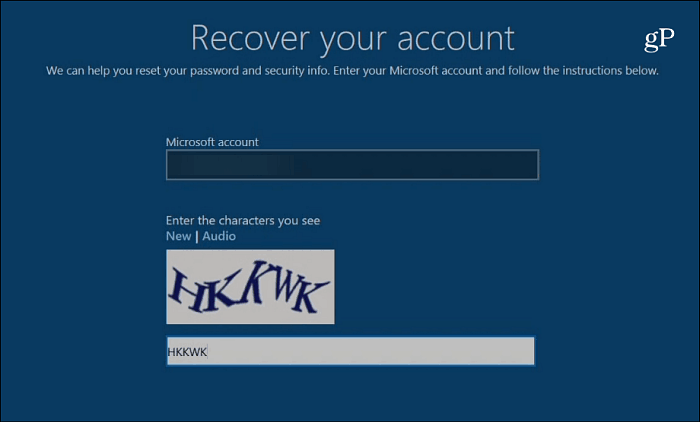
- Then you will need to select the recovery address from the drop-down list and complete the hidden part of your email shown on the screen. If you don’t have a recovery email set up, then you’ll be pointed to a Microsoft page to recover your account.

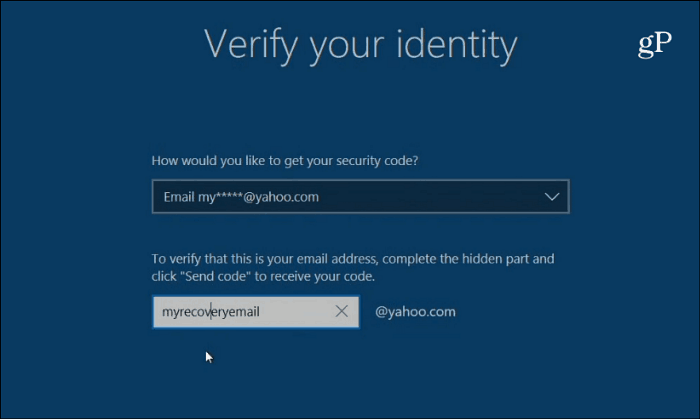
- Then from your phone or another computer, check that recovery email you chose and find the account code, then type it into the field to verify your identity.

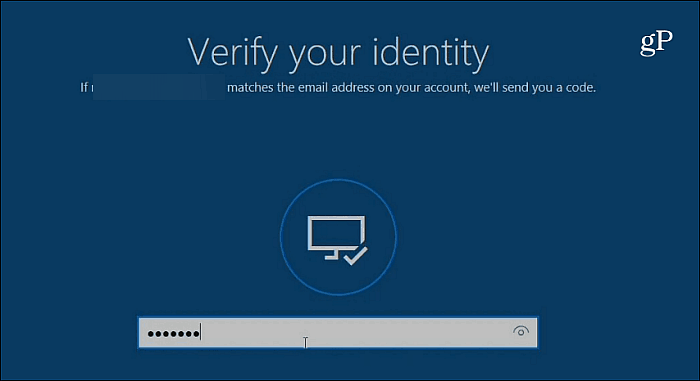
After that, you’ll be walked through a few more steps. Type in a new password that you’d like to use and click Next to continue. You will get a message letting you know the password change was successful. You will be kicked back to the login screen. Type in the new password to get into your machine.
Resetting Your Windows 10 Account Password from the Login Screen
This subtle but helpful new experience makes it easier to initiate the password reset process. Keep in mind that this changes your Microsoft account password everywhere. So, the next time you log into services that require your Microsoft account, you will need to use the new password.
Have you ever forgotten your password to your PC on past versions of Windows? Let us know your story of how long it took you to get back into your PC.
4 Comments
Leave a Reply
Leave a Reply







George
November 15, 2017 at 9:40 am
I actually like this method. I know a couple of people who had forgotten their pass on older versions of Windows and had to use some kind of software to erase it. I personally am not fond of such programs because they can be abused to “hack” a computer.
Mary Kuhn
May 25, 2019 at 11:08 am
my computer is in safe mode because I was about to run a malware program. The log in does not give me the option of “forgot my password” or “log in options.” It only tells me “your password is incorrect, try again.” Can anyone help?
Fairbridge Jacobs
September 12, 2020 at 2:25 am
I am stuck at the lock in screen . The correct password enter give me a wrong password message . I cannot change it it does not give me that option. Please help
Kenneth Meyerson
May 24, 2021 at 1:57 pm
I’m being told to go to account.live.com to fix the problem. I have no idea what to do once I get there. I reset my Windowns password, it was accepted but when I try to log in, I’m told I can’t log in now.
Jack
November 29, 2023 at 10:42 pm
I cant get into my account at all. Stuck at the challenge question and no other options given. I never set up a challenge question to get in.
I’m locked out.
Cant even rest my password.