5 Means to Recover Deleted Cache Files on Android Internal Memory/SD Card
"I accidentally deleted my cache on my phone, and all my pictures went with it. Any chance I could retrieve them? This happened" -- by Naomi_3 from Tom's Guide
Today, ensuring a functioning Android device, troubleshooting app issues, and maintaining security are paramount concerns. Cache files play a crucial role in achieving performance improvement, aiding in solving these urgent problems. However, there are instances where the cache data may inadvertently get deleted, leading to potential disruptions in-app functionality and personalization. Hence, can I transfer cache files on Android without error?
Well, this post shows you how to recover deleted cache files on Android devices, offering 4 actionable solutions to get lost cache back effectively.

- Part 1: What Are Cache Files on Android Phone
- Part 2: How to Recover Cache Files on Android Using Recycle Bin
- Part 3: How to Get Back Deleted Cache Files on Android (SD Card) via File Manager
- Part 4: How to Recover Deleted Cache Files on Android Phone from a Backup
- Part 5: How to Recover Deleted Cache Files on Android without a Backup
Part 1: What Are Cache Files on Android Phone
Too often, the cache is a component on your device that stores data such as doc files, images, and scripts when you use an app or even browse online. This data is saved the first time you open an app or visit a website, allowing for quicker loading on subsequent visits. Cache can be hardware (CPU, GPU) or software (disk, web, app). Browsers like Chrome, Firefox, and Opera, and streaming services like YouTube, use cache to improve performance by avoiding the need to reload common elements repeatedly.
In-depth Knowledge: How can you tell from clearing cache and clearing data? Clearing cache and clearing data are different on Android. Clearing data removes user settings, databases, login info, and cache. Clearing the cache only deletes temporary files, preserving user settings and vital information.
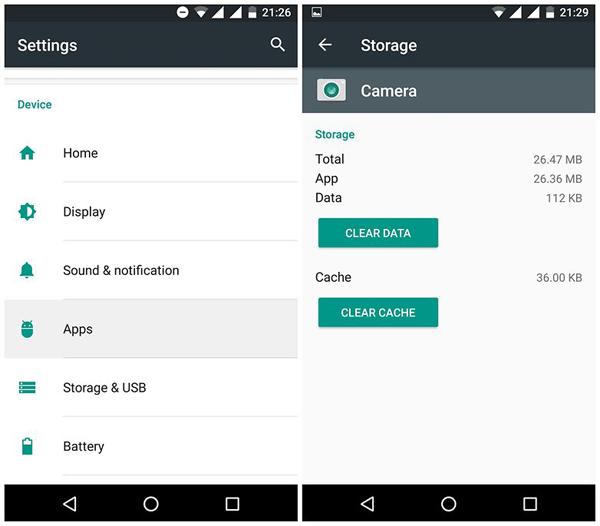
You Might Also Enjoy:
Once you have recovered your required cache files, you can back up your app and data for possible restore next time.
Part 2: How to Recover Cache Files on Android Using Recycle Bin
Many Android smartphones have a Recycle Bin where deleted files are stored temporarily (Typically for 30 days). If you recently deleted cache files from your Android Recycle Bin or Trash and haven't emptied them, you can recover them. To recover deleted files, follow these steps:
How to access cache files on Android from the recycle bin?
- On your Android phone, open the "Gallery" or "Album" app.
- Tap "MORE" in the upper-right corner, then select "Settings" and go to "Recycle bin".
- Here, you'll find all the recently deleted photos and videos.
- Select the items you want to recover and tap the "Restore" icon.
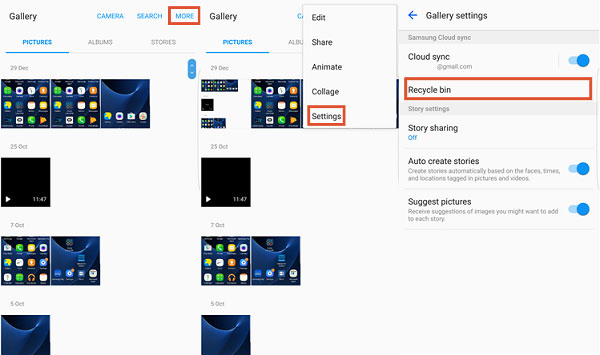
Part 3: How to Get Back Deleted Cache Files on Android (SD Card) via File Manager
This third-party method can recover lost cache images, though they may not retain their original size. The easiest way to recover cache files on Android is through the File Manager. If the cache files are still on the internal storage or SD card, try to get them back by locating them and changing their file extensions. Here's the guide:
- First, navigate to the My Files or Storage section on your Android device.
- Next, go to the Android folder and open the Data folder.
- Inside the Data folder, locate and open the folder named com.sec...gallery3d.
- Within this folder, find and open the Cache folder, where you will see thumbnails of the deleted cache files.
- Change the file extensions of these thumbnails to .jpg, .png, .jpeg, or other relevant image file formats.
- After changing the file extensions, you can access and recover your cache files in the corresponding app.
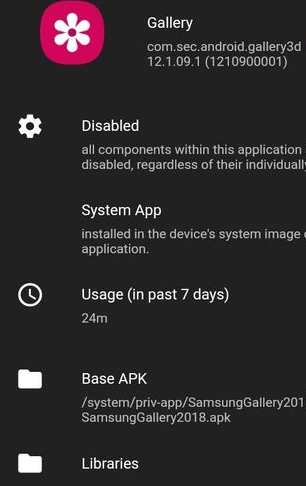
How to find hidden cache files on Android? Open a File Manager like the My Files app. Go to internal storage or SD card. Look for cache or .cache folders (enable hidden files if needed). Alternatively, you can find the hidden files by installing an app like CCleaner, SD Maid, or Files by Google.
You Could Potentially Like:
Part 4: How to Recover Deleted Cache Files on Android Phone from a Backup
Android devices, such as those from Samsung, Google, and Huawei, come with a local backup feature. Recovering deleted cache files assumes you have enabled the automatic backup option on your phone. The steps vary depending on the phone model and system, but here's a general version:
- Open Android "Settings > Additional Settings > Backup & Restore".
- Run a local backup for your device as instructed.
- After that, navigate to the "Backup & Restore" from "Settings".
- Click the "Restore" button and choose the backup you want to restore on your phone.
- Select the file types to be restored and follow the prompt to finish the restoration.
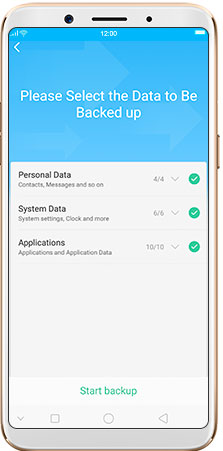
Part 5: How to Recover Deleted Cache Files on Android without a Backup
Cached files in photos, documents, and original scripts are not easily detected in mobile phones, which has to do with their own characteristics. But in the face of advanced and reliable 3rd-party software, they can be found and restored at any time.
Should the Recycle bin and file manager fail to retrieve them, it may be beneficial to utilize MobiKin Doctor for Android (Win and Mac) as an alternative solution. This program can help you recover important lost content well in an emergency, especially if you don't have a backup.
MobiKin Doctor for Android - Best Data Recovery Tool for Android Devices:
- Easy processes to recover cache data from Android devices directly.
- Restore various lost data from internal storage or SD card, including contacts, photos, audio, videos, music,
- call logs, SMS, documents, and more.
- Facilitate previewing and selecting before recovery.
- Simple to use, quick or deep scan, and seamless tasks.
- Let you benefit from expert technical support and great results.
- Compatible with various Android phones/tablets.
- 100% safe and with the rear secure.
Free download:
After the free download, simply follow the drill below to learn how to recover deleted Android cache files with this tool:
Step 1: Install the MobiKin software - Start by launching the utility on your computer after installing it. Connect your Android device to the computer, and the software will quickly detect your device. Ensure USB debugging is enabled on your phone for smooth detection.

Step 2: Scan for deleted cache - Select the data types with the lost cache data you intend to recover and click the "Next" button. The program will then begin scanning your device. After that, preview and select the files you wish to recover. (Please root your phone as prompted if you cannot find your desired cache after the scan)

Step 3: Recover deleted cache files - Once you've chosen the desired stuff, click on the "Recover" option to save them to any folder on your computer for preservation.
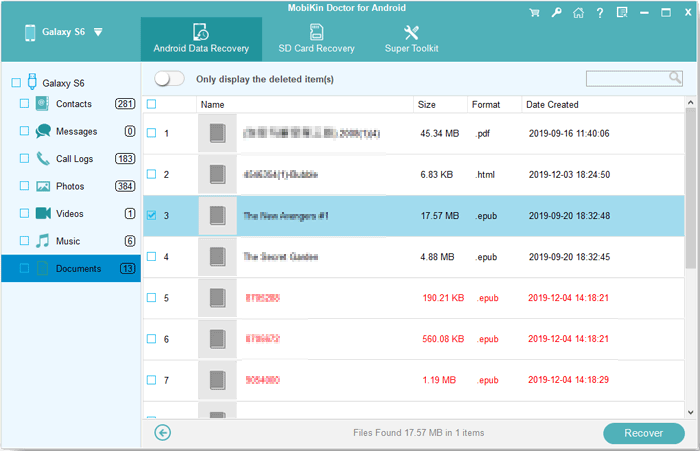
Video Guide:
Note: Are there any precautions I should take before attempting to recover deleted cache files?
- Ensure your device has sufficient battery life or is connected to a power source to prevent interruptions.
- Avoid using the device extensively to minimize the risk of overwriting deleted cache files.
- Back up important data to prevent data loss before or after the recovery.
Round Off
All in all, you have at least four options to overcome cache-related challenges for your next move. Ideally, you should be able to retrieve the cache file in normal situations. To ensure a higher success rate, don't hesitate to leverage MobiKin Doctor for Android, a first-rate and affordable Android data recovery software. With its well-received features and proven track record, it provides a reliable option when you need help the most.
Related Articles:
4 Options to Recover Files from Formatted SD Card in Android Phone
[8 Tips] How to Clear Storage on iPhone 15/Pro/Pro Max Efficiently?
[Solved] How to Recover Deleted Photos after Deleting from Recently Deleted?
How to Recover WhatsApp from Broken/Dead Phone in 6 Ways? [Android/iOS]
How to Recover Data after Factory Reset Android with/without Backup? [Fixed]
[Ultimate Guide] 6 Best Methods to Clean Junk Files on Android Phones/Tablets



