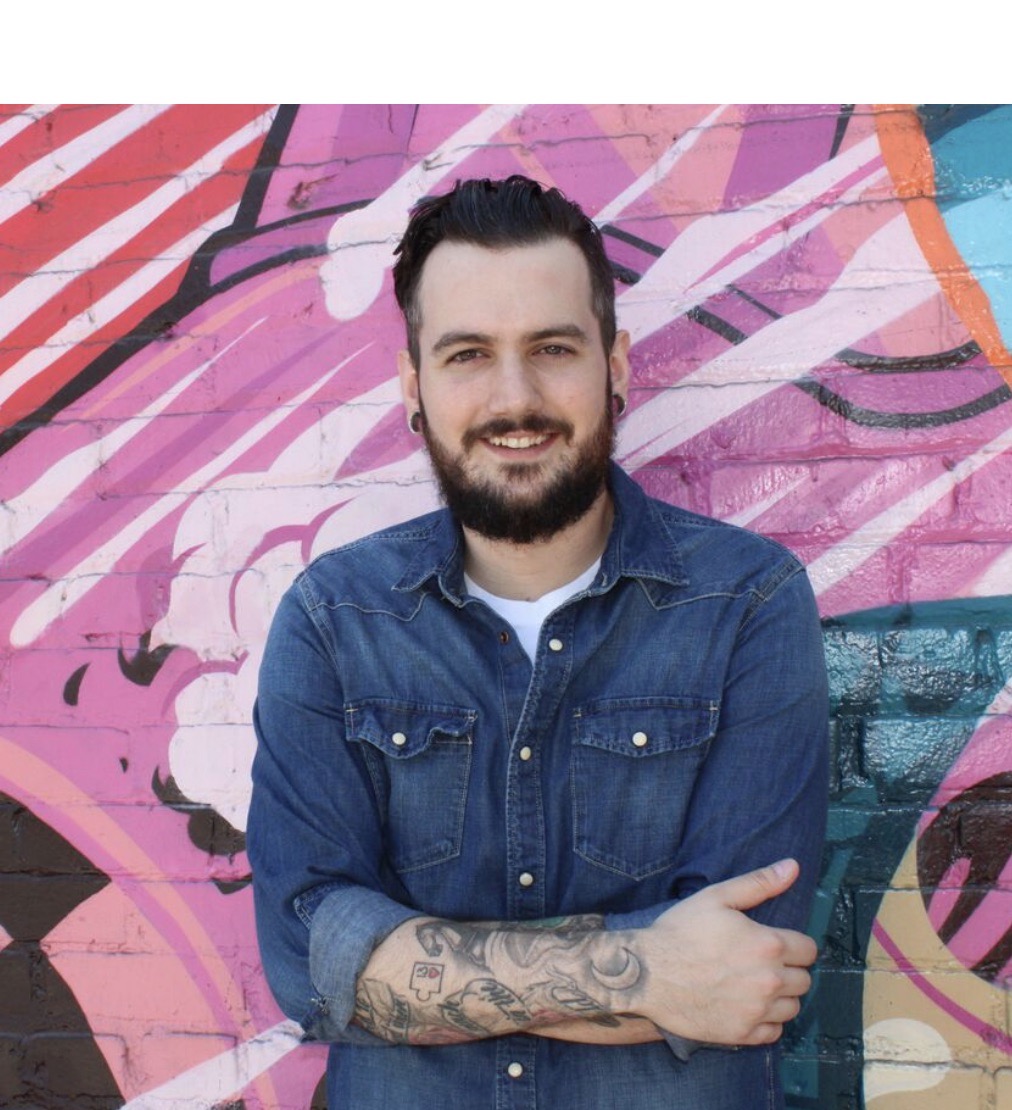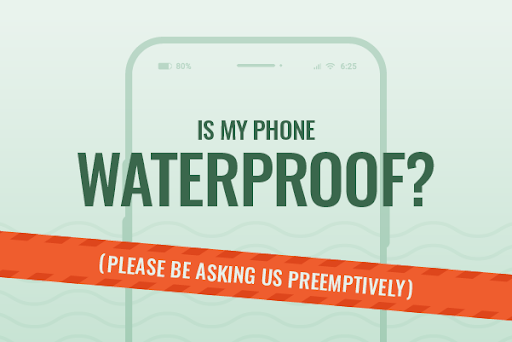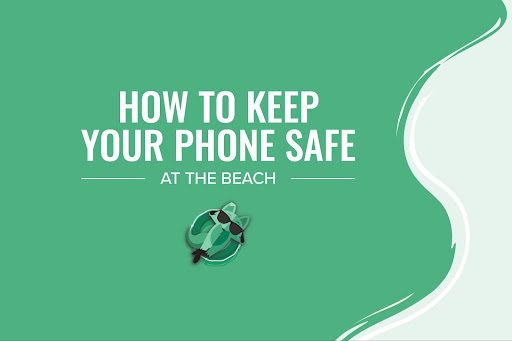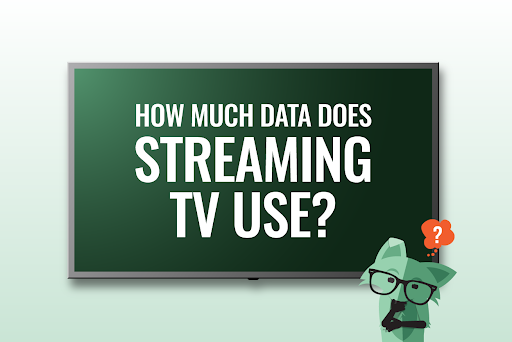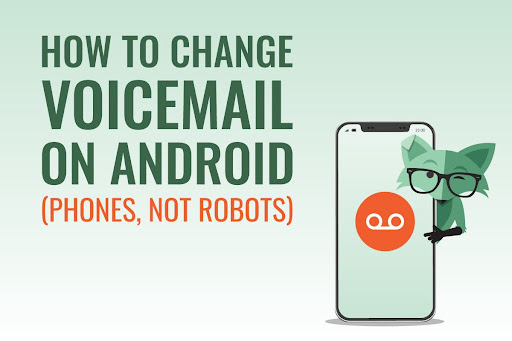
Let’s be honest…you probably don’t even remember what your outgoing voicemail sounds like. There’s a good chance you set it once when you got your phone number and haven’t looked back (er…listened back?). If that’s how you like it, no need to change it. But there are other Android voicemail features you may want to take advantage of. So whether you just need to know how to change voicemail on Android phones or you’re interested in a full voicemail overhaul, keep reading for some helpful tips & tricks to get the most out of the voicemail on your Android phone.
How to set up voicemail on Android
If you’ve never set up your voicemail, that’s obviously a good place to start. Follow these steps to get your voicemail up and running:
- Open the Phone app on your Android phone
- Press and hold down “1” on the keypad
- An automated voice will confirm that your voicemail hasn’t been set up and provide steps to do so
- Follow the instructions to set up your voicemail, including creating a voicemail PIN
- Once completed, hang up and then hold down “1” on the keypad again
- When prompted, enter the voicemail PIN you just created
How to change voicemail password on Android
The steps to change your voicemail password, or PIN, can vary depending on your carrier. A good first step would be to try changing it through the Phone app, but you have to know your current PIN to get that far. If you forgot your voicemail PIN, you may have to reach out to your carrier for a reset.
- Open the Phone app and click on the three dots in the top right corner
- Select “Settings” and scroll down to Voicemail
- Select “Change PIN”
- Enter your current PIN and click “Continue”
- Enter a new PIN and click “Continue”
- Enter it again to confirm it and click “OK”
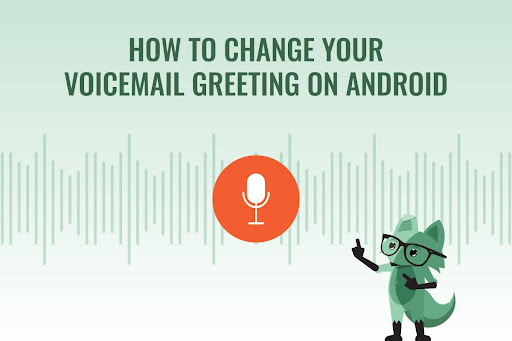
How to change your voicemail greeting on an Android phone
Maybe you want to update your greeting because you go by a new nickname now, or you’re at a comic convention and your favorite voice actor agreed to record a new one for you in character. Either way, if you’re ready to change things up on the outgoing side, these steps will get you through it:
- Open the Phone app on your Android phone
- Press and hold down “1” on the keypad
- When the automated voice starts talking to you, select “3”
- Select “2” to record a new voicemail greeting
- Select “1” if you want to listen to your current greeting first
- After you’re done recording, press the pound key (the hashtag key, for anyone under 30)
- Listen back to your new greeting and press “1” to save it if you’re satisfied, or press “2” to give it another shot
How to save voicemails on an Android phone
You may have a very important voicemail message in your inbox that you want to hang on to for a while. We recommend saving such a message to your device. This feature isn’t available to everyone, so you may need to consult your carrier for confirmation.
- Go to your Voicemail app or the voicemail section of your Phone app
- Long press on the voicemail message you wish to save
- Choose “Export,” “Archive” or “Save” depending on what options pop up (these menus vary by manufacturer)
- Choose where on your Android phone you’d like to store the message and select “OK” or “Save”
Android voicemail not working? Here are some troubleshooting tips
If you’re having trouble getting into your voicemail or listening to messages, there are a few things you can do to get back on track.
- Restart your phone
- A quick refresh can resolve most phone issues, tbh
- Toggle Airplane Mode on & off
- Resetting your network connection might be all it takes
- Check your call forwarding settings
- If you’re sending all unanswered calls to another number, they won’t be leaving you a voicemail
- Clear your voicemail cache
- Refresh your mailbox (without deleting messages) by clearing the cache
- Long press on the voicemail app until a menu pops up
- Select the “i”
- Choose “Storage” and select “Clear Cache”
- Refresh your mailbox (without deleting messages) by clearing the cache
- Reset network settings
- If all else fails, you can try this, but it erases all of your network preferences, including your saved Wi-Fi networks, so..just FYI
- Go into your phone’s Settings and select “General Management”
- Choose “Reset”
- Select “Reset Network Settings.”
- Select “Reset Settings”
- If all else fails, you can try this, but it erases all of your network preferences, including your saved Wi-Fi networks, so..just FYI
You’re an Android voicemail pro
Now that you officially know the ins and outs of your Android voicemail, you can check out our other blogs to make the most of your Android OS and even help it run faster. And if you thought saving your most important voicemails to your phone was cool, you can bring your number to Mint Mobile and save your most important money too. If you need a bit more convincing, well…would you believe we have a page for that too? Because of course we do.