How do I perform a factory reset on Sony's Android TV?
IMPORTANT: This article applies only to specific products and/or operating systems. Check Applicable Products and Categories for details.
WARNING: A Factory data reset deletes all customised settings, including channels, account information (such as a Google account), system and applications data, downloaded apps, wired and wireless network settings and parental lock settings.
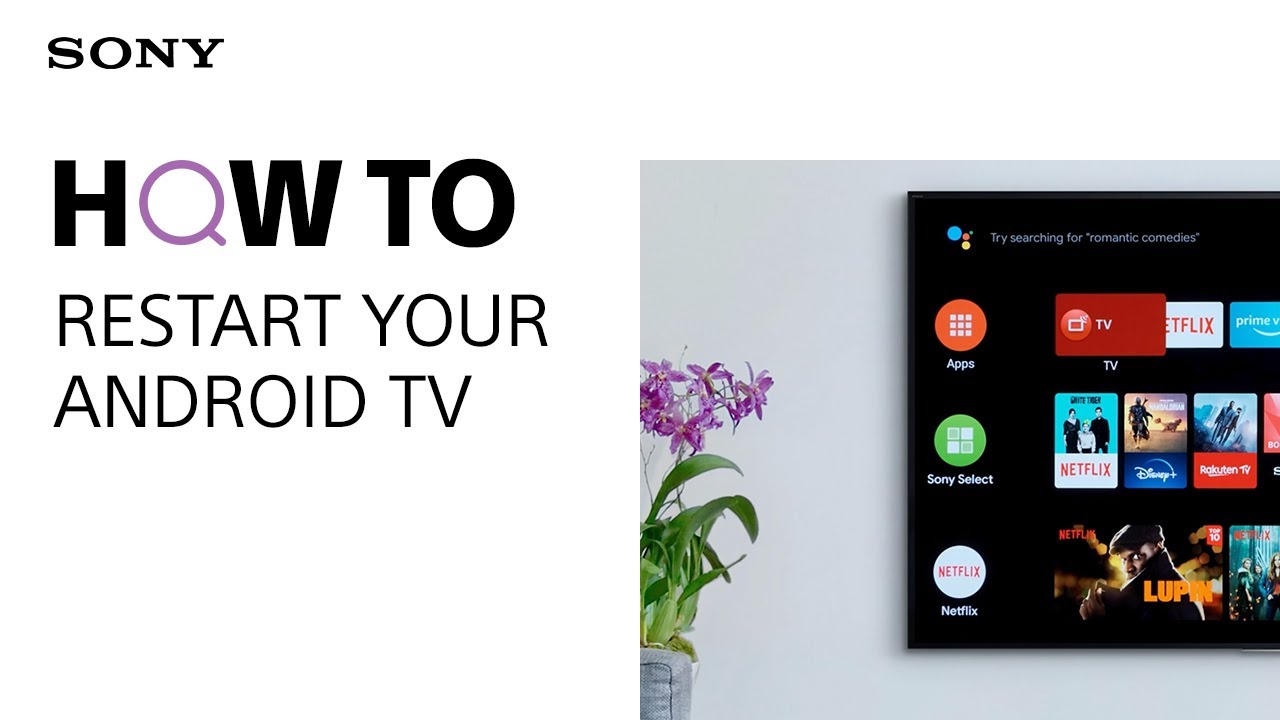
Important to know before you start a factory reset
- The steps in this article apply to Sony Android TVs. For non-Android TVs, refer to the following article:
- Try performing a (soft) power reset before performing a factory reset. A power reset does not usually reset customised settings to factory settings.
Is your TV unresponsive / stuck in a continuous reboot loop?
IMPORTANT: If your TV is unresponsive or reboots continuously and you can't perform a (soft) power reset or a factory reset, refer to the article:
Perform a Forced Factory Reset on Android TV (manually using the three buttons on the side of the TV)
How to sync your apps to recover application data after a factory reset
You can sync your Apps with your Google account to recover some of the application's data after you perform a factory reset. Follow the steps below depending on your TV menu.
Android™ 9
Press HOME → Settings → Device Preferences or Accounts & Sign in → Google → Choose synced apps → select items to sync → Sync now.
Android 7.0, Android 8.0
Press HOME → Settings → Google → Choose synced apps in Sync → select items to sync → Sync now.
Android 6.0
Press HOME → Settings → Personal → Google → Choose synced apps in Sync → select items to sync → Sync now.
How to perform a factory reset on your TV
Keep the following points in mind:
- The factory reset may take a few minutes. Please wait until you are informed that the process has been completed.
- You need to enter a PIN code (if one was set on your TV) when you select the Erase everything option.
- After the Factory Reset process completes successfully, your TV proceeds into the Initial Setup wizard. You will need to agree to the Google Terms of Service and Google Privacy Policy.
- The Touchpad pairing sequence will have to be activated again after a factory reset.
What is the current status of your TV?
Select the status of your TV from the two options below to navigate to the appropriate section:
- The Home screen can be displayed
- The Home screen cannot be displayed (the HOME button on the remote control does not work)
If the Home screen can be displayed
NOTES:
- For X74xxH_X75xxH Series: Skip step 5 and 6.
- The display screen may differ depending on the model or OS version.
- Turn the TV on.
- On the supplied remote control, press the HOME button.
- Select
Settings.
- The next steps will depend on your TV menu options:
- Select Device Preferences → Reset.
- Select Device Preferences → About → Reset.
- Select Storage & Reset.
- Select Factory data reset, as shown in the image below.
- Select Erase Everything.
- If you're asked to provide a password, enter the password for the Parental lock (Broadcast).
- Select Yes.
If the Home screen cannot be displayed (the HOME button on the remote control does not work)
Steps for the X74xxH_X75xxH Series
If there is a response when you press the ACTION button on the remote control, follow the procedure below:
- Press the
ACTION button on the remote control.
- Select Settings.
- Select Device Preferences.
- The next steps will depend on your TV menu options:
- Select Reset.
- Select About → Reset.
Steps for TVs other than the X74xxH_H75xxH Series
If there is a response when you press the HELP button on the remote control, follow the procedure below.
NOTE: The display screen may differ depending on the model or OS version.
- Turn the TV on.
- On the supplied remote control, press the HELP button.
- Under How to use your TV, select Help Guide.
- Select Settings, as shown in the image below.
- Select Configuring the TV.
- Select TV.
- Select
Settings, as shown in the image below.
- The next steps depend on your TV. Follow the steps according to your TV menu options:
- Select Device Preferences → Reset.
- Select Storage & reset.
- Select Factory data reset.
- Select Erase Everything.
- If asked to provide a password, enter the password for the Parental lock (Broadcast).
- Select Yes.





















