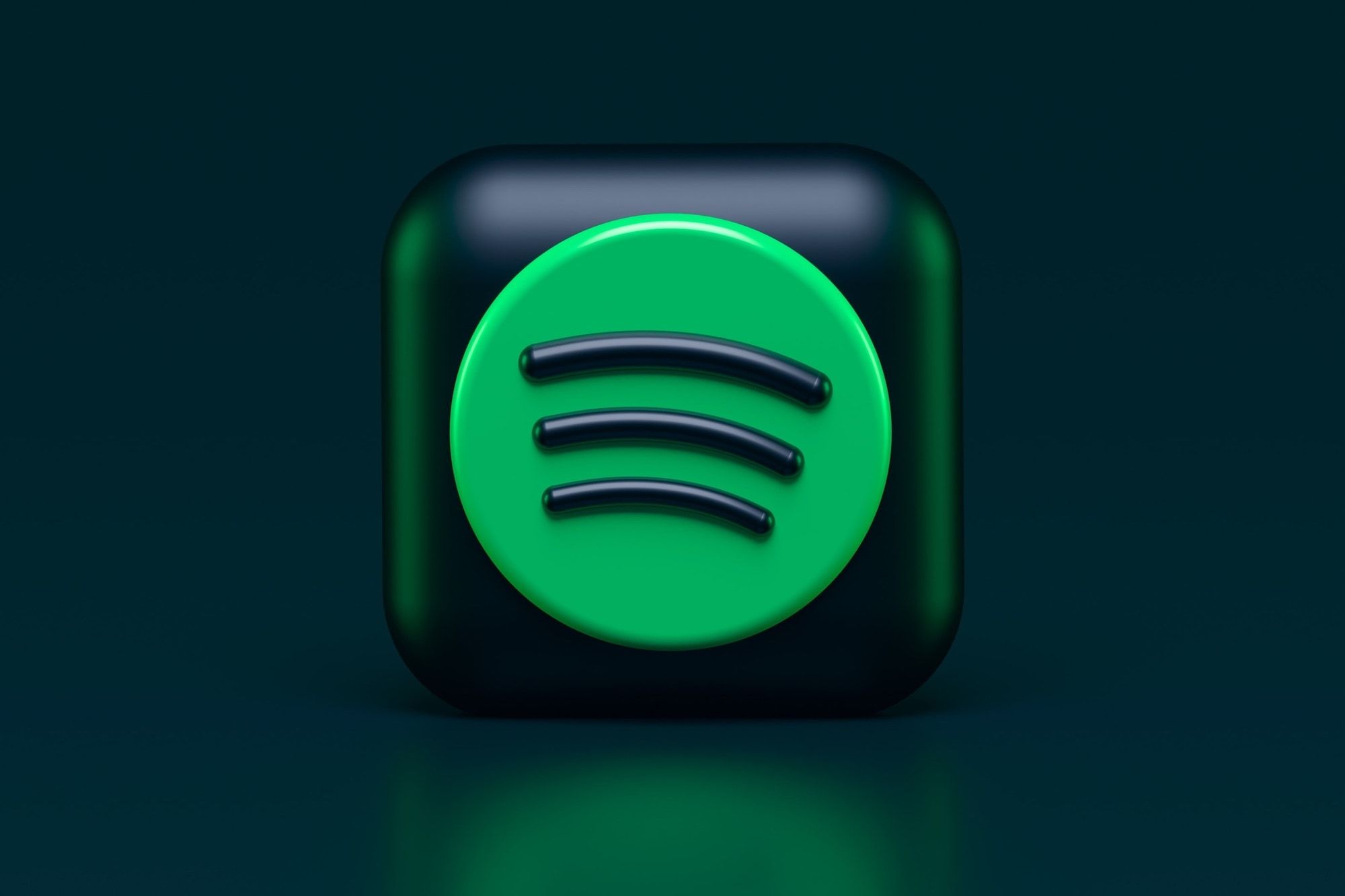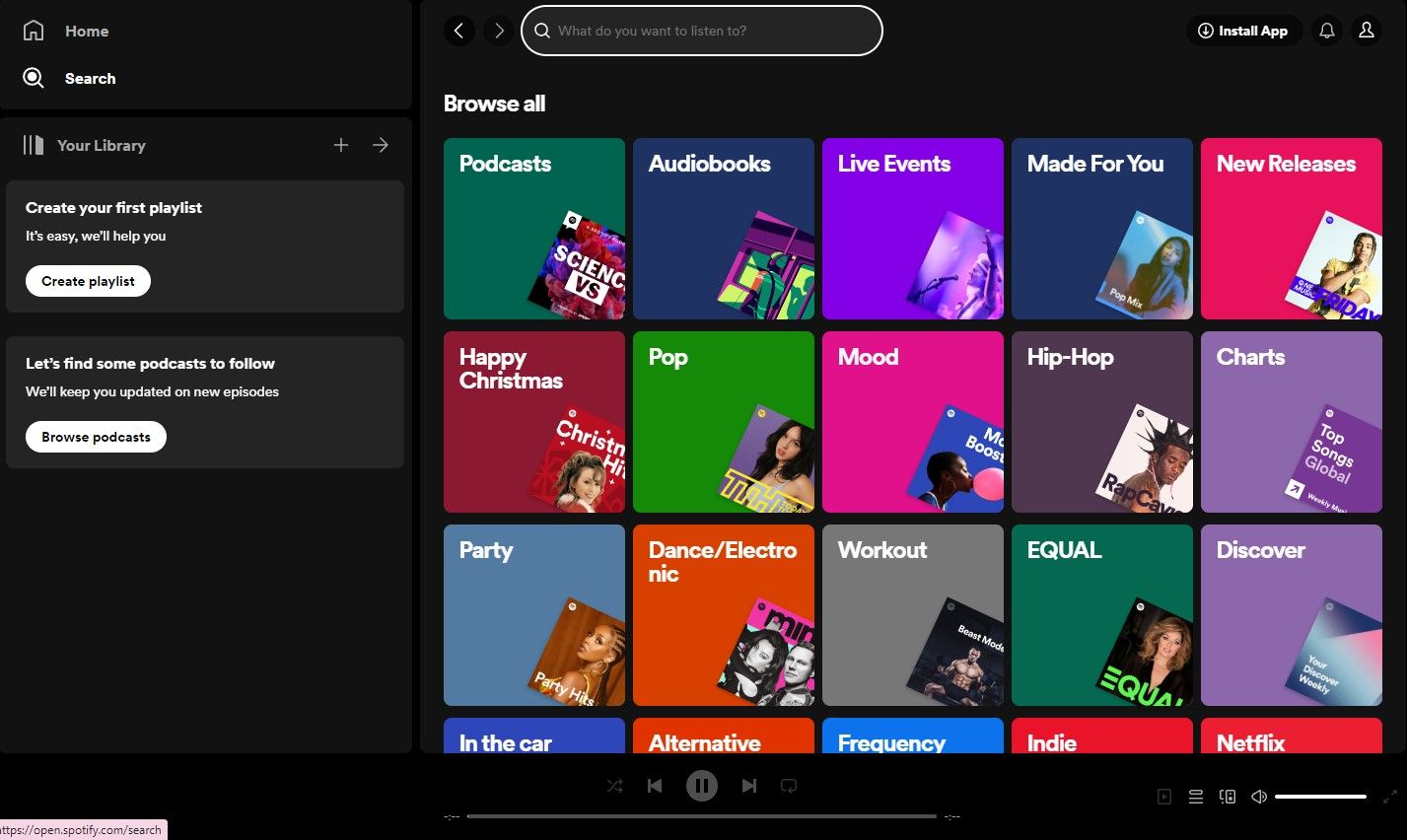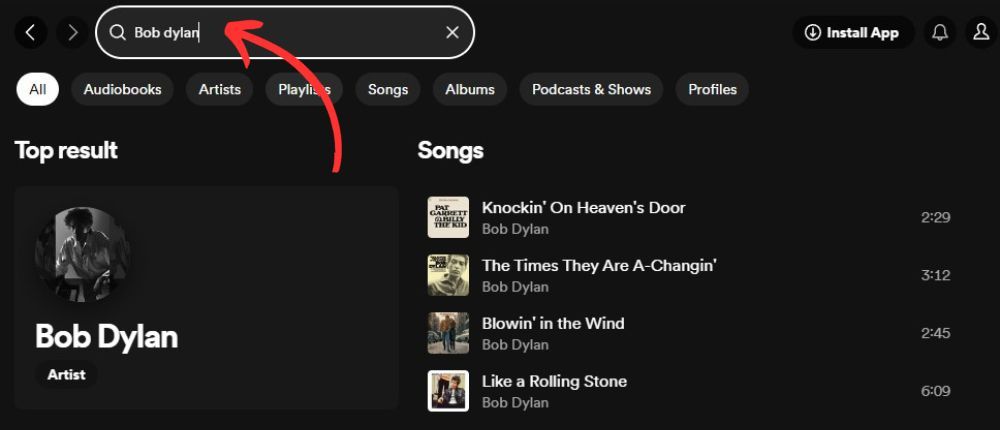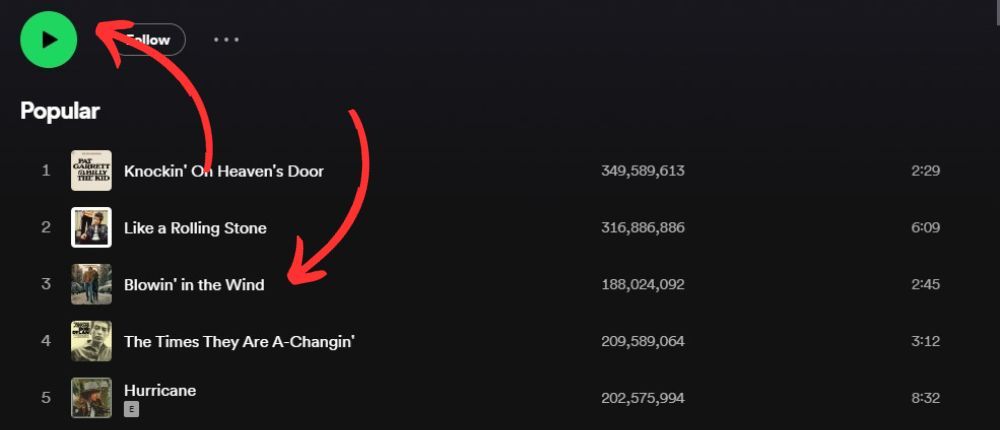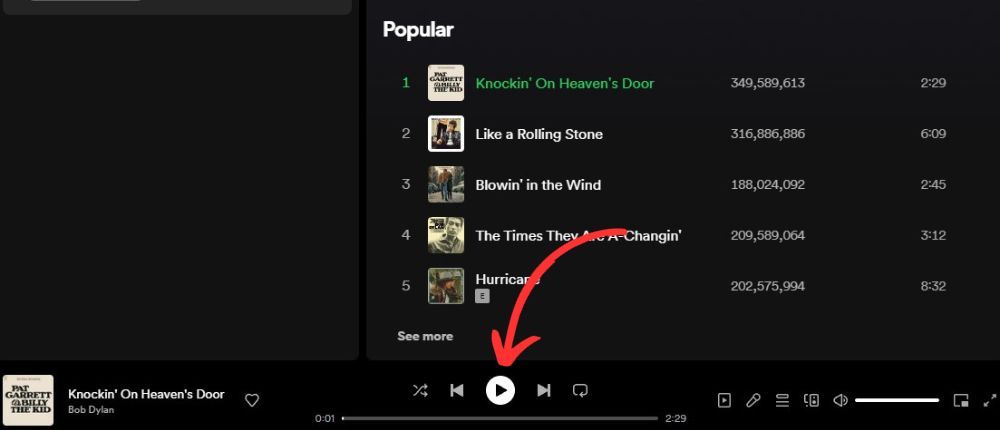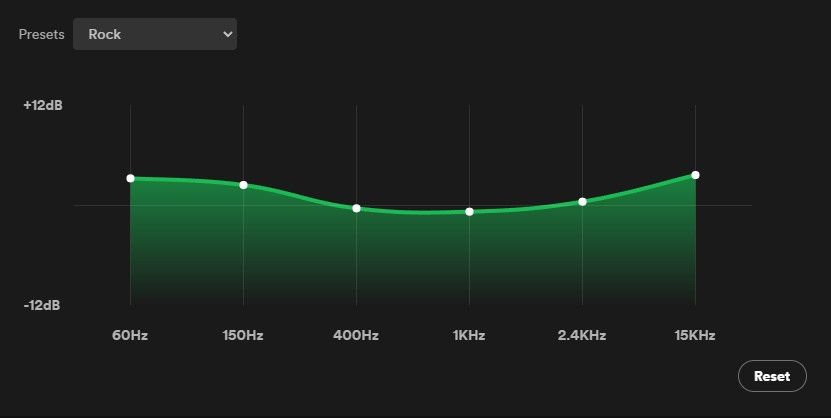In a world where there's an app for everything and nothing, it doesn't take long before internal device storage starts to creak at the seams. Spotify users can use the web player to avoid another app installation and access millions of songs, podcasts, videos, and audiobooks. It's also a great way to circumvent download restrictions on workplace or public machines.
This guide shows you how to use the Spotify web player to save space and listen to your curated playlists on any device, from a top-end Chromebook to a budget Android smartphone.
What is the Spotify web player?
The Spotify web player is a website where you can access Spotify content. At its core, Spotify is a digital music streaming platform, but it has diversified into different audio mediums in recent years. Free users can play music, receive personal recommendations, and create collections and playlists. Only premium users get an ad-free experience where they can skip and download songs without limitation.
Spotify applications are available for phones, computers, tablets, speakers, TVs, and cars.
The web player looks almost identical to the desktop application or the mobile app if you use a smartphone browser.
How to access the Spotify web player
Accessing the Spotify web player is easy, which is part of its appeal. Go to open.spotify.com on your web browser and sign in. If you don't have an account, sign up for Spotify.
When you install the Spotify app on your mobile device, you're automatically redirected here when you open the web player.
The web player is accessible on the most popular browsers. Check the chart below to make sure your browser supports the Spotify web player.
|
Device |
Compatible Browsers |
|---|---|
|
Android |
|
|
iOS |
|
|
Desktop |
|
Using the Spotify web player: The basics
Desktop, mobile, or tablet app veterans won't find anything to trip them up when using the web player. In terms of UI, it's essentially the same tool. For those who have less experience with Spotify, here's what you need to know to search for an artist and play a song:
The screenshots below are taken from the desktop version of Google's Chrome browser. The experience is similar no matter which browser or device you use.
-
Click search. You'll see the search bar and a range of colored tiles suggesting different audio mediums and genres. If you're in the mood for browsing, click a tile that catches your eye and explore. Let's search for an artist.
-
Enter the name of the band or artist you want to listen to and search. You're presented with the top hits for your search term.
- Click the artist or band name. If you see the song you want to play, click it to play it.
-
Click the track, album, or playlist you want to listen to.
-
Use the control panel at the bottom of the screen to play, pause, skip, or shuffle.
And that's the basics. There's a reason Spotify is popular. It has a mind-boggling amount of content, and it's intuitive. Logging in and playing a song shouldn't present much of a challenge.
Spotify web player: what's the downside?
The web player is convenient, and its interface is a near twin of the desktop application. However, the web player is an inferior tool. Before switching to the browser version and abandoning your device's app, you should be aware of some significant drawbacks.
Sound quality
Some bad news for audiophiles. The sound quality on the web player is less impressive than on the installed application. If you're a premium user, the web player outperforms a free account on the desktop version. The last time we checked, the sound quality was relevant to the music. This is a mark against the web player.
|
Spotify Free |
Spotify Premium |
|
|---|---|---|
|
Spotify Desktop App |
AAC 160 kbit/s |
AAC 320 kbit/s |
|
Spotify Web Player |
AAC 128 kbit/s |
AAC 256 kbit/s |
AAC stands for Advanced Audio Coding. It was designed as an improvement to MP3 (MPEG Audio Layer III) and achieves better audio quality at the same bit rate.
Offline mode
Offline mode is a handy feature that lets premium users download content and listen offline. Without a desktop, mobile, or tablet application, you'll rely on the in-flight movie for entertainment next time you fly.
Equalizer
The equalizer tool gives you more control of the bass and treble in your chosen audio. This is an advanced tool. If it appeals to you, install the app.
Spotify web app: a solid alternative to traditional installation
Web versions of applications often feel clunky and inferior compared to their full-application counterparts. The Spotify web player bucks this trend. It's credible, robust, and can be used as a go-to audio streaming tool. If you're an audiophile or often listen offline, the web app only works as a temporary solution.